To Make a Google Form Public
Allowing Anonymous Responses:
- Open the Google Form you want to make public.
- Click on the “Settings” tab.
- In the “Responses” dropdown, turn off the “Limit to 1 response” option.
Turn Off “Collect Email Addresses by Default”:
- Open any Google Form.
- Click on the “Settings” tab.
- Below the “Settings” menu, access the “Defaults” section.
- In “Form Defaults,” turn off the “Collect email addresses by default” option.
Adding Public Editors or Collaborators:
- Open the Google Form.
- Click on the triple-dot icon near the Send button.
- Choose “Add Collaborators” from the dropdown.
- Select “Anyone with the link” to allow public access.
- Copy the form’s link and share it with the public.
Sometimes we may need to make a Google Form public. There can be various reasons for it. First of all, it is possible that we do not want to restrict the number of responses based on the validity and authenticity of responder rather want to allow anyone and everyone to give responses. Sometimes we may even allow multiple responses for the same responder based on our requirements.
What do you mean by making a Google Form Public?
Making a Google Form public has various meanings in its own. We may mean to make a Google Form public by:
- Allowing anonymous responses. i.e. anyone without having an identity of email can submit responses.
- Allowing multiple responses for the same form
- Allowing “Anyone with the link” to collaborate as an editor hence editing the form and managing and deleting responses.
Why do we make Google Form public?
We may need to make Google Form public for collecting more and more responses. We may require a large number of responses and the focus is not authenticity and validity of responses rather the number of responses. We may want to allow multiple responses for the same form. In this way, one person may submit response multiple times. Or the requirement of our project could be to make one form and share it among employees for the amendments. This way, we will make form and set its General Access Rights to “Anyone with the link” and share it among employee’s group, so that they can view and edit the form as they see fit.
How to make a Google Form Public?
We may be required to make a Google Form public so that it can be accessed publicly by anyone having just a link to the form. Let us elaborate how to make a Google Form public using an already created form that we discussed in How to make a Google Form?
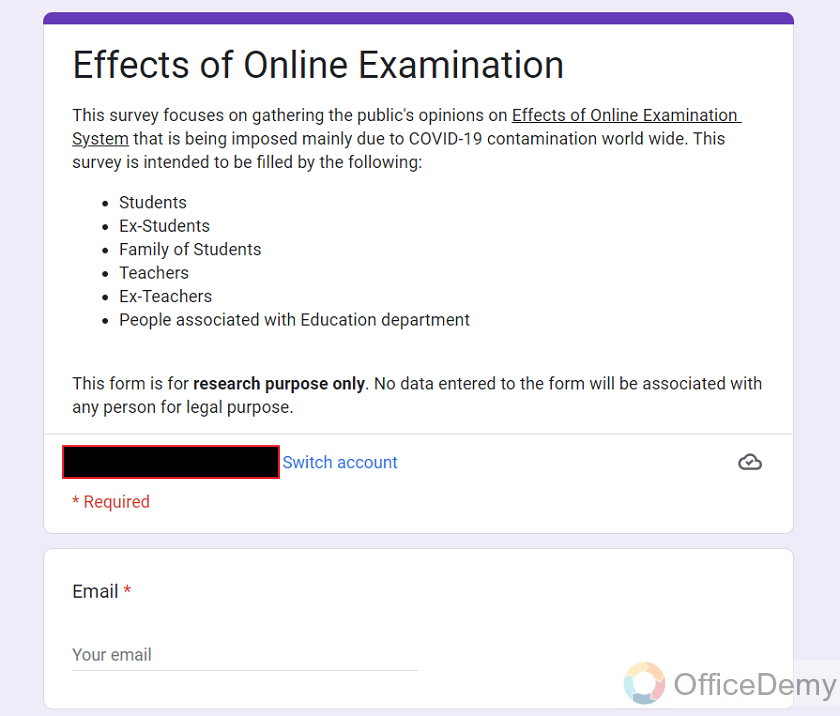
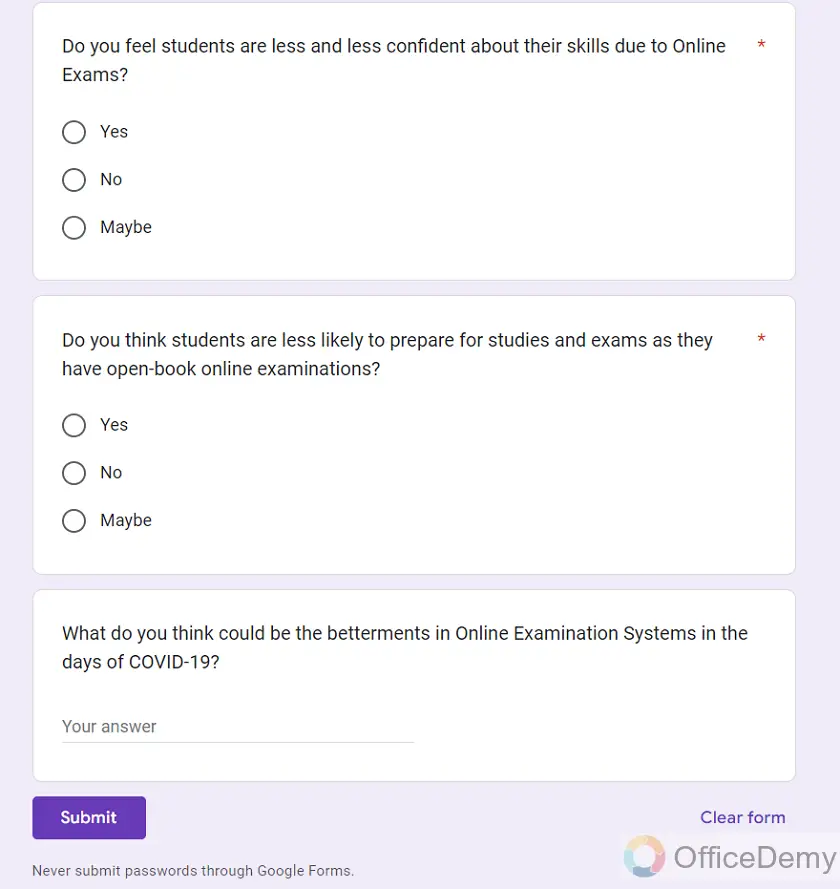
Let us demonstrate how to make a Google Form public using the same Google Form below:
How to make a Google Form public through Form Settings?
Step 1: Open the Google Form that you want to make public.
In our case, we are using the already created form as:
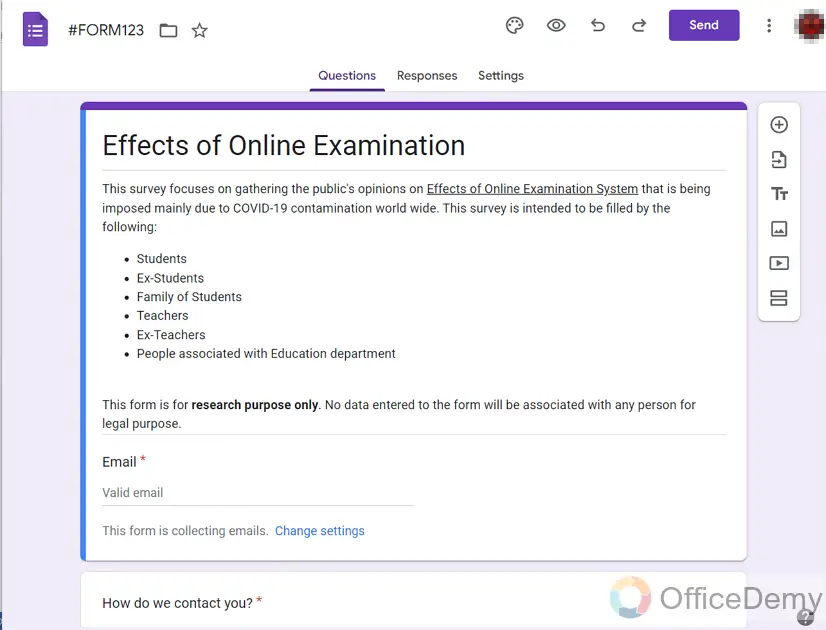
Step 2: Click on the “Settings” tab of Google form as:
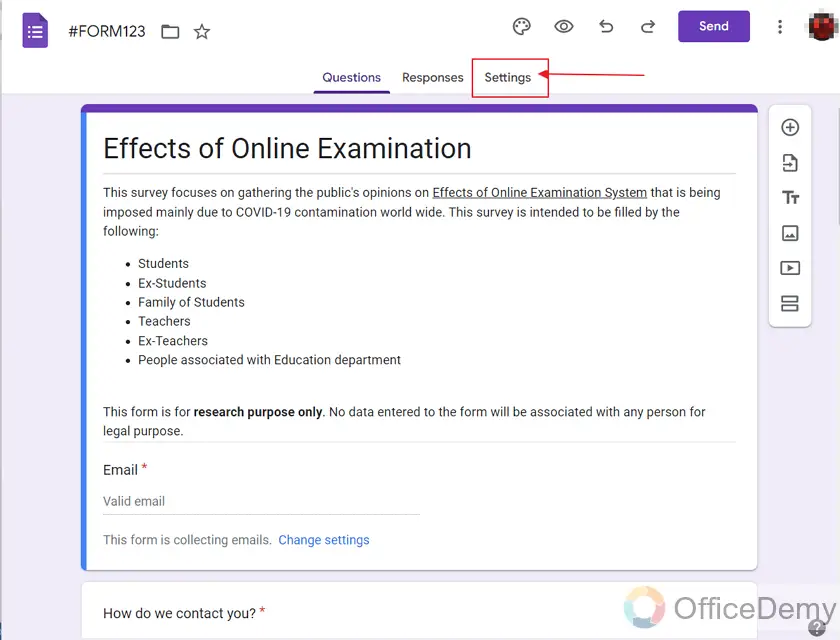
The settings menu will open as:
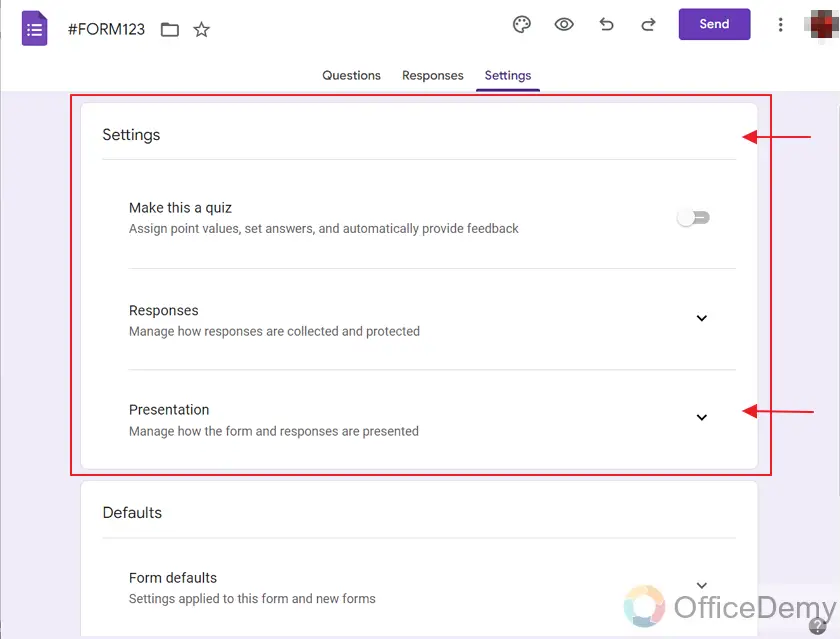
Step 3: Manage Responses in Settings menu.
We can see that there is a dropdown menu for “Responses” in the settings of Google Form. Click on the dropdown icon as:
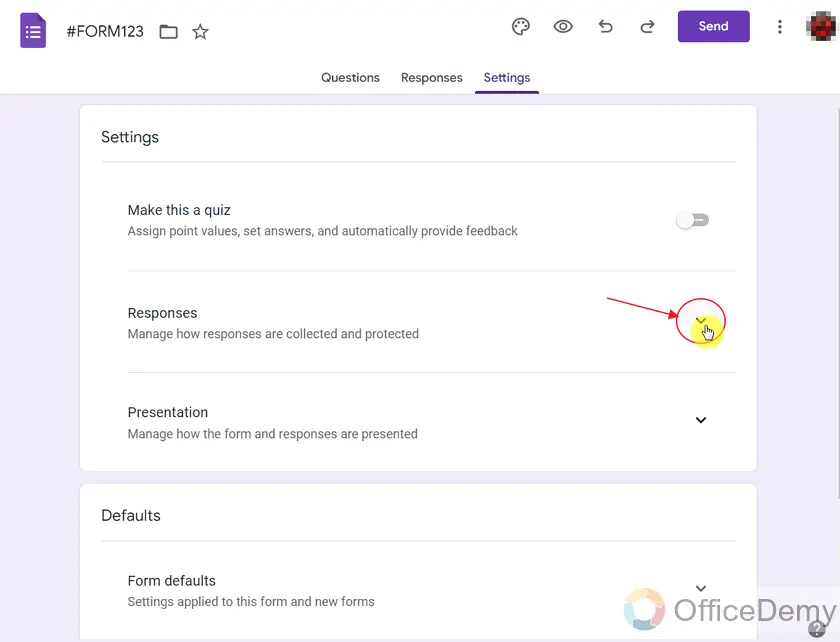
Responses menu will appear as:
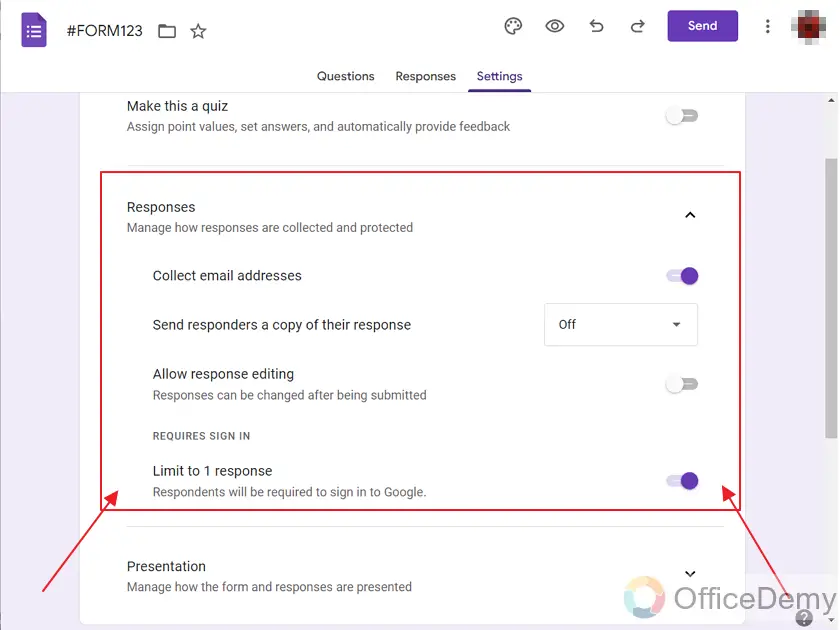
Step 4: Turn Off limit to one response option.
We want our Google Form to be public, so there is no need to require users to sign in for filling response to the form. The option “Limit to 1 response” makes sure that the person accessing the Google Form is signed in and limits the user to 1 response only. It means that there can only be 1 response against 1 email for a Google Form.
As we are making our Google Form public then we will turn off this option of Limit to 1 Response by sliding the radio button as:
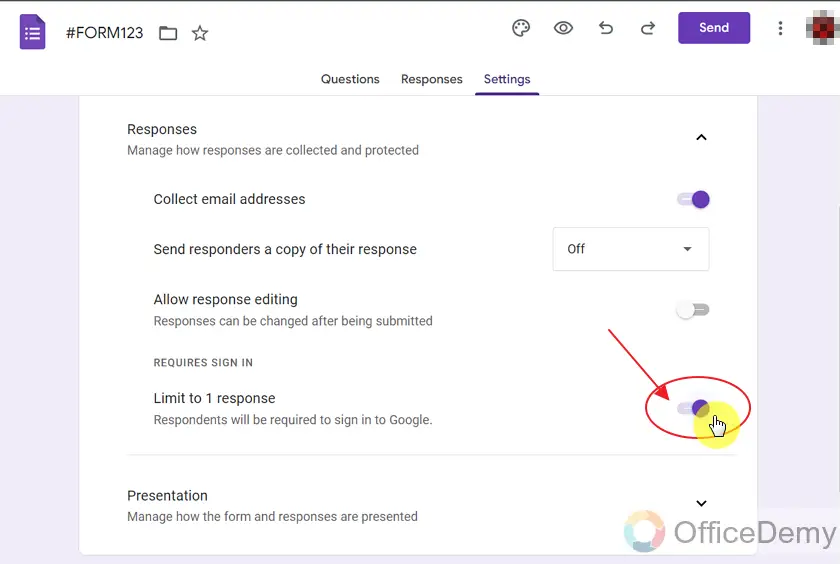
We can see limit to response radio button becomes turned off and respondents are no longer required to sign in to Google as:
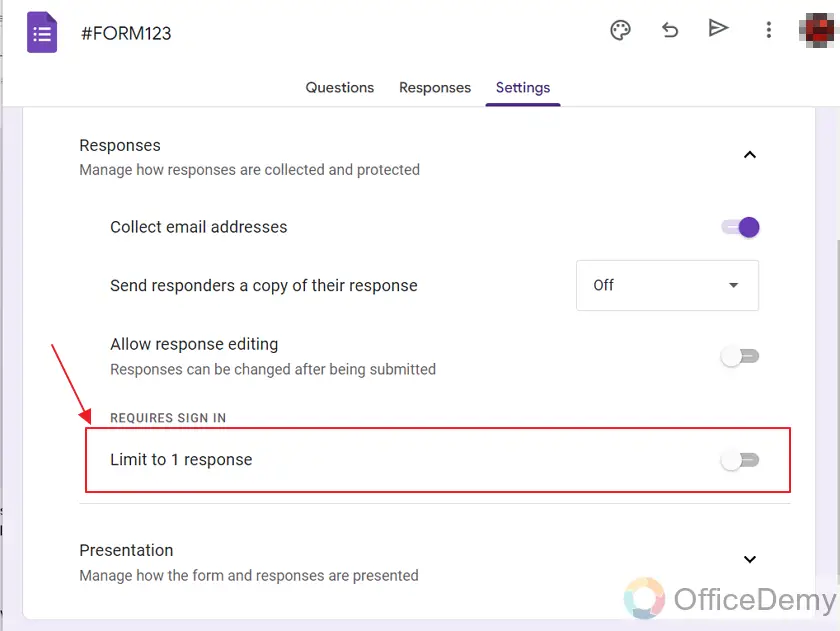
How to turn off “Collect email addresses by default” in Google Forms?
There is a setting in Google Forms that allows to collect email addresses by default for all forms of Google Forms. It can be enabled or disabled as per requirements of the users. It allows one to set whether email addresses are collected or not and the same setting will be applied as default for all the future forms.
Let us demonstrate how to enable or disable this setting below:
Step 1: Open any form you have or you want to create in order to set the default’s setting.
Here, we will open an existing form for the demonstration as:
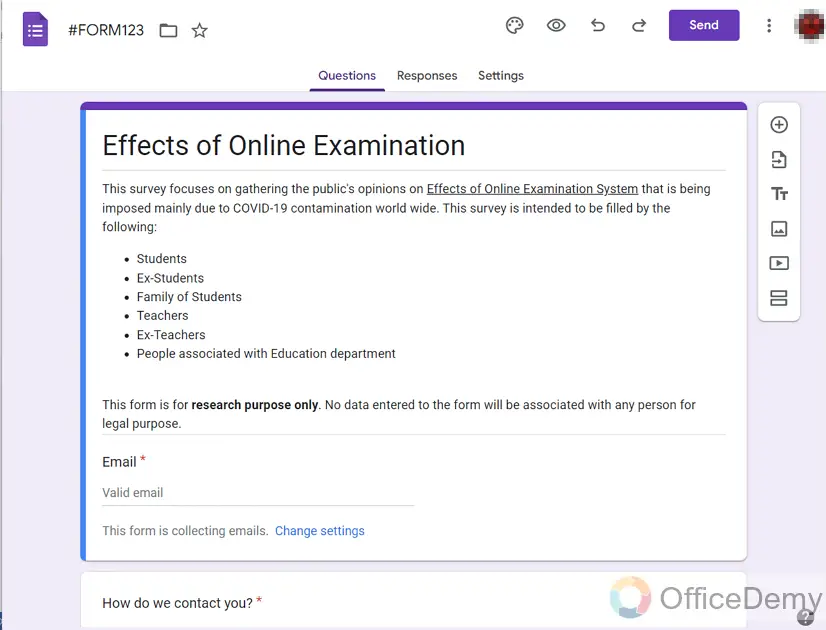
Step 2: Click on the “Settings” tab of the form as:
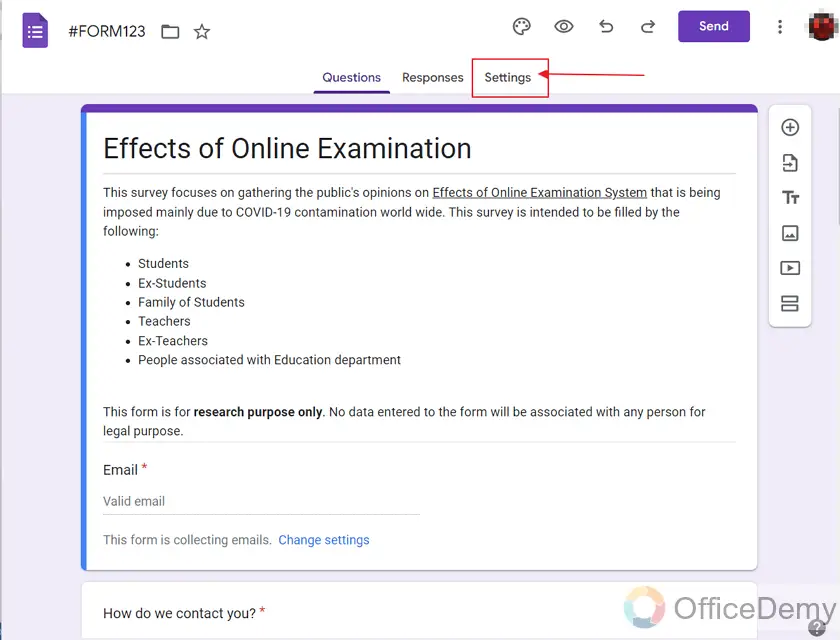
Settings menu will appear as:
–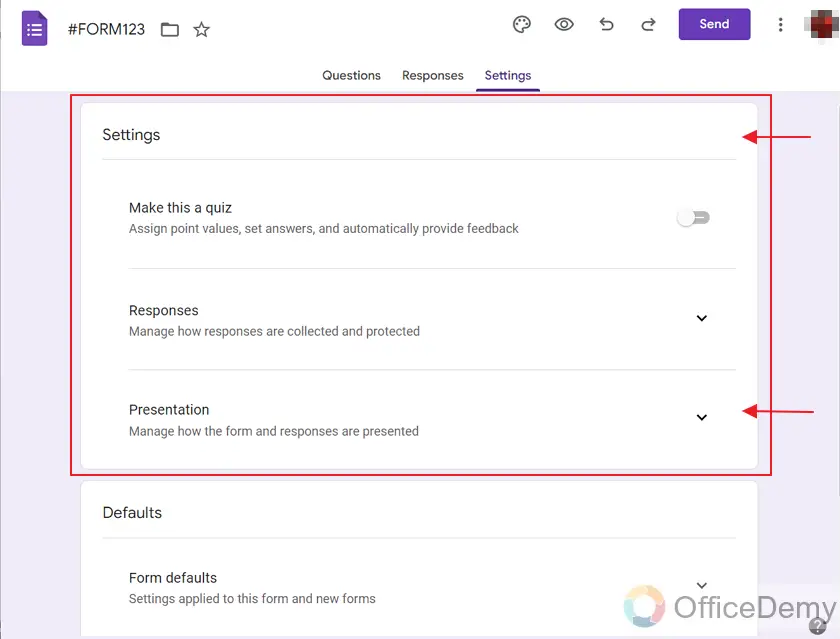
Just below the Settings menu, you can see the defaults menu.
Step 3: Go to the Defaults section in Settings.
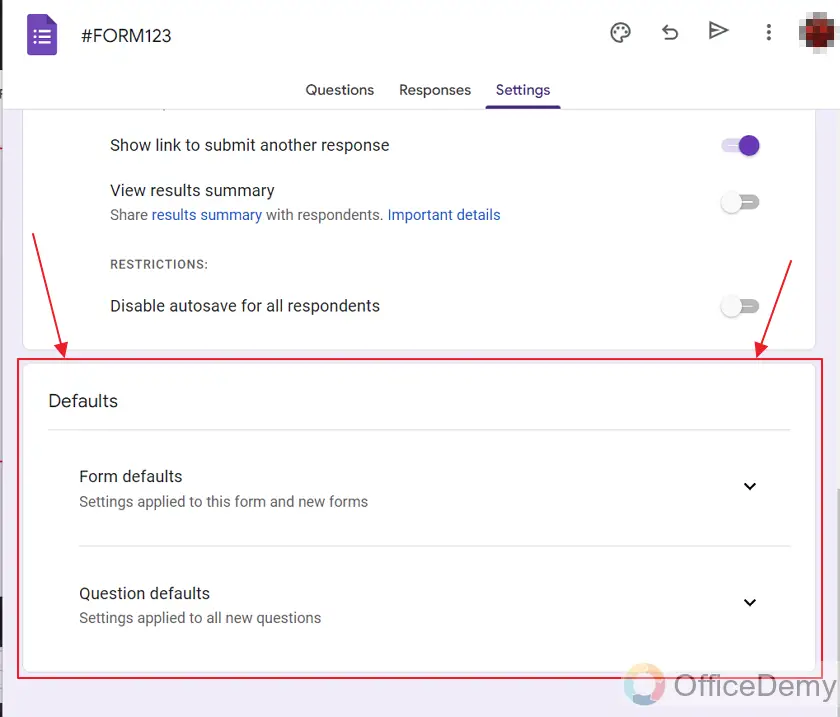
Step 4: Open the Dropdown for Form Defaults as:
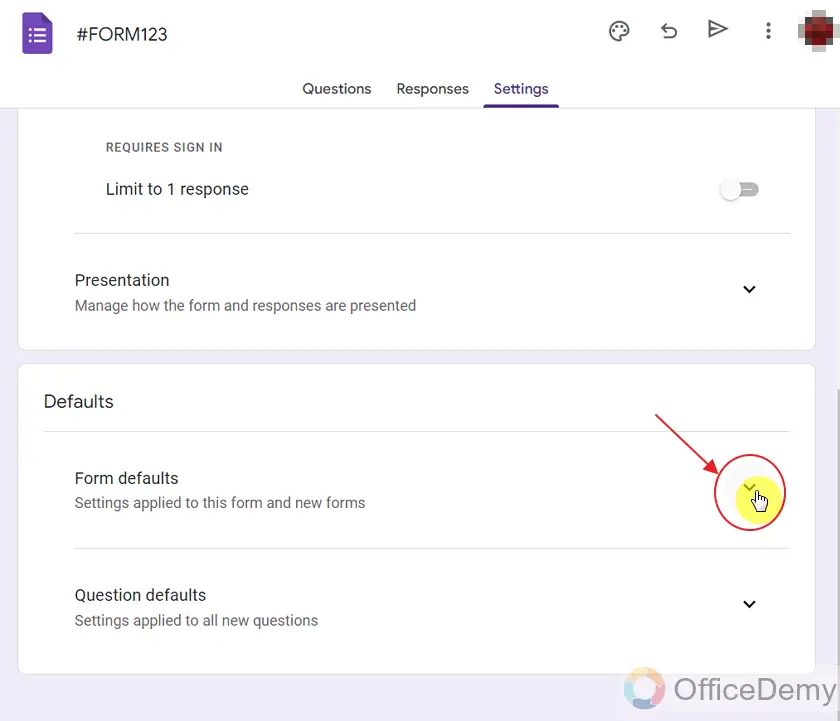
We can see that the “Collect Emails Addresses by default” is turned ON as:
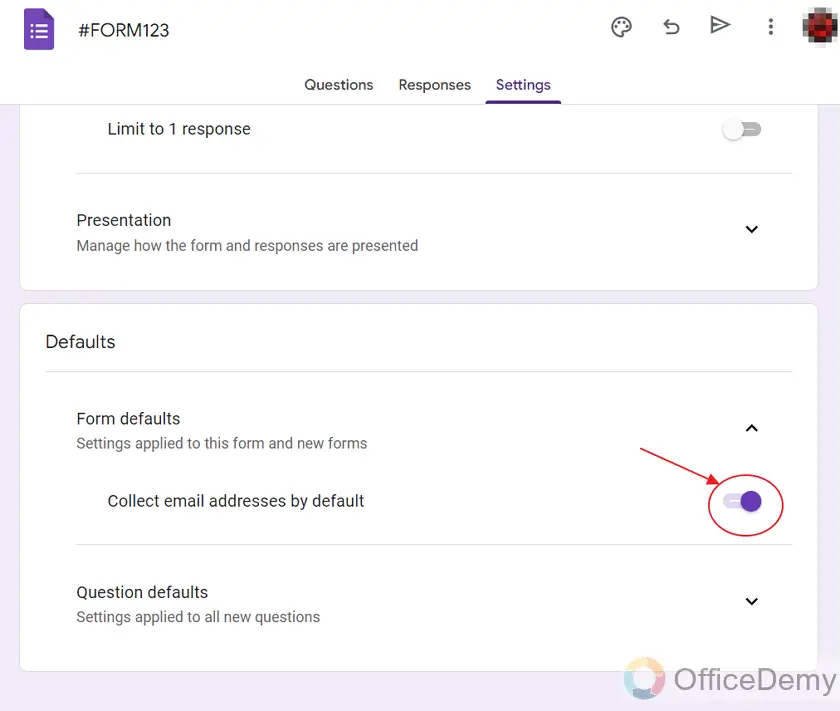
Step 5: Turn OFF “Collect email addresses by default” by clicking on the radio button as:
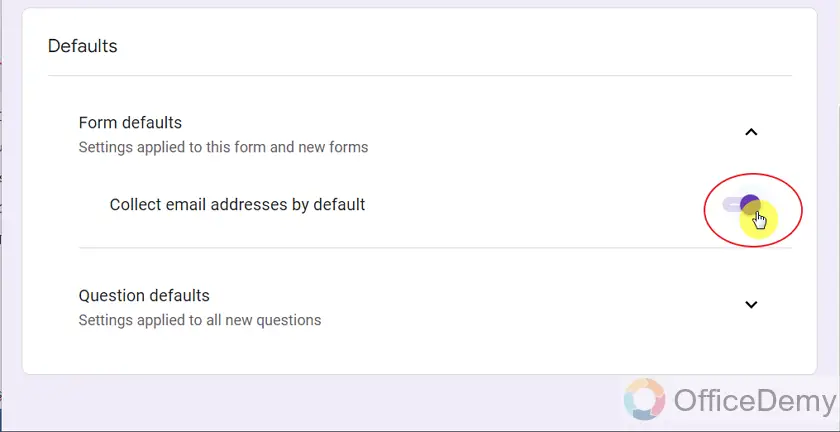
We can see the “Collect email addresses by default” option is disabled as:
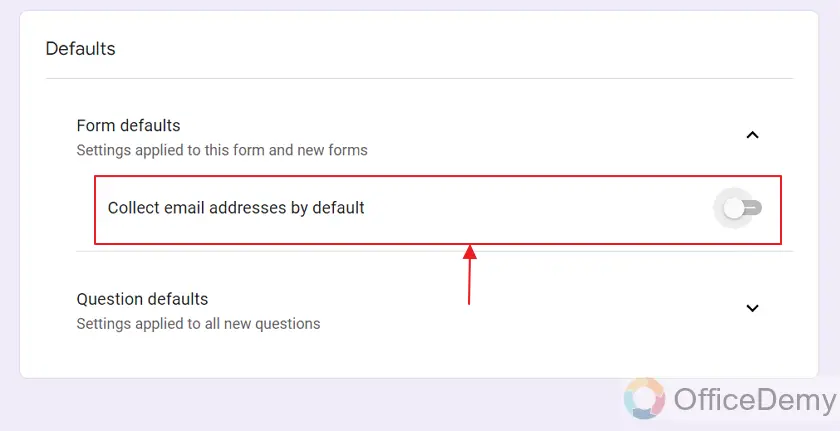
How to add public editors or collaborators to Google Form?
Sometimes, our requirements tells us to make such a form that is public in a way that anyone can make changes in the form and manage or delete its responses. It means that we are not limiting the access rights to ourselves but distributing it over the public. It might be an important step in making our Google Form public.
Let us demonstrate how to add public editors or collaborators to Google Form below:
Step 1: Open the Google Form that you want to make public to collaborators.
Here, we will use the same form for this demonstration as:
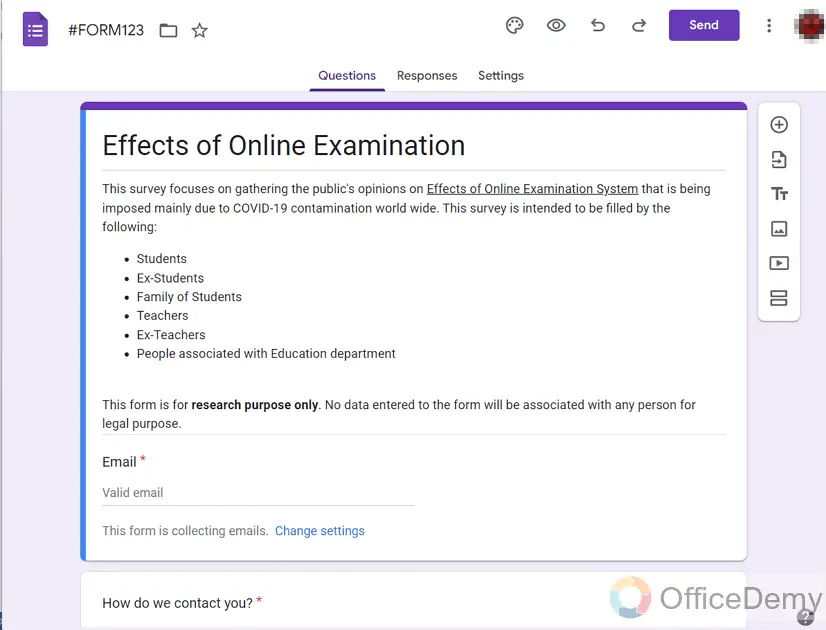
Step 2: Click on the triple dot icon besides Send button on top right corner of the Google Form.
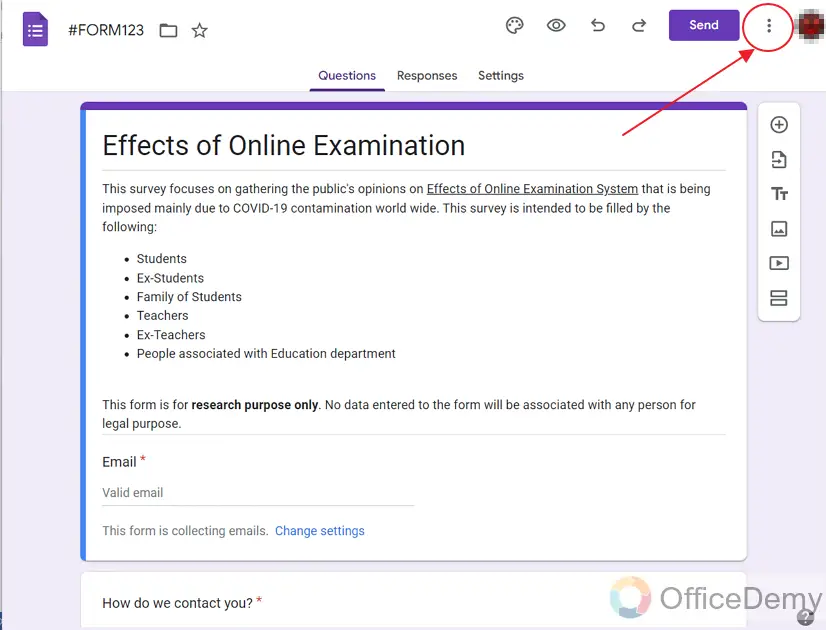
A dropdown menu will appear as:
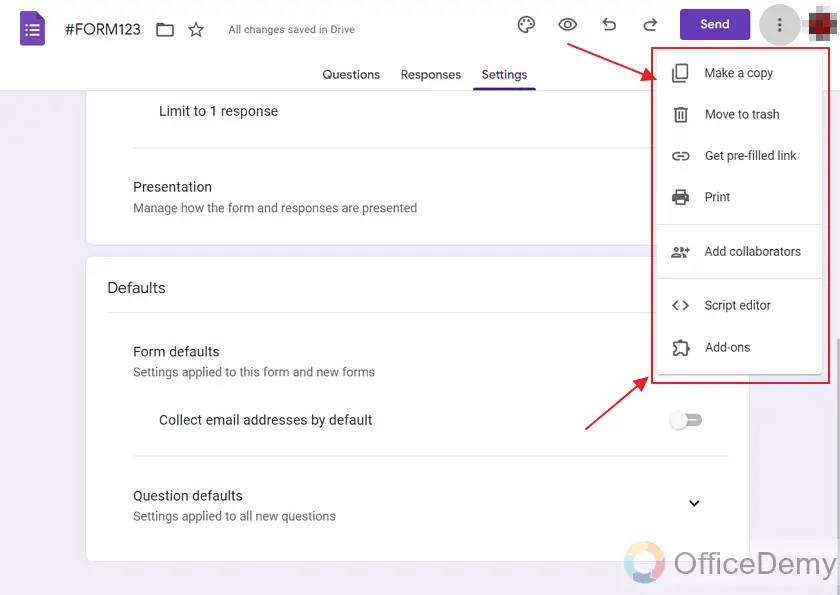
Step 3: Click on “Add Collaborators” within the menu.
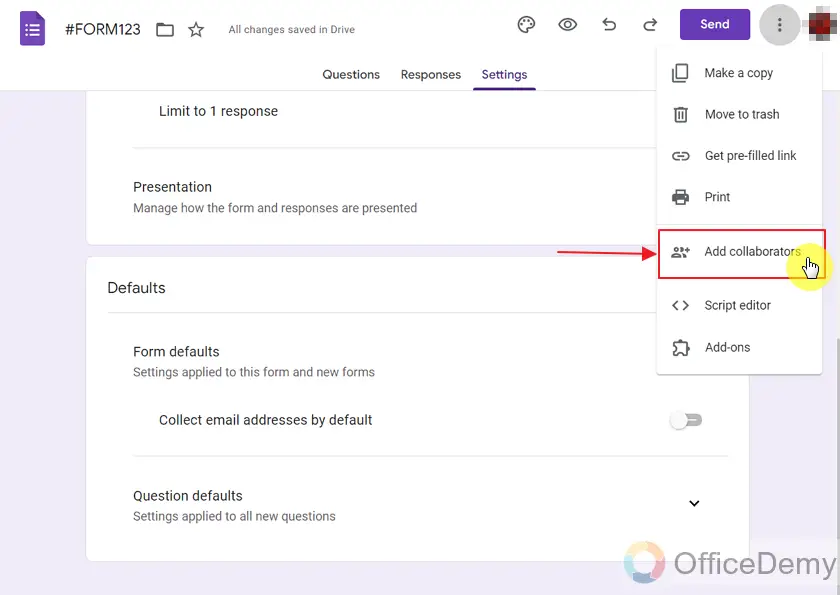
A pop up will appear as:
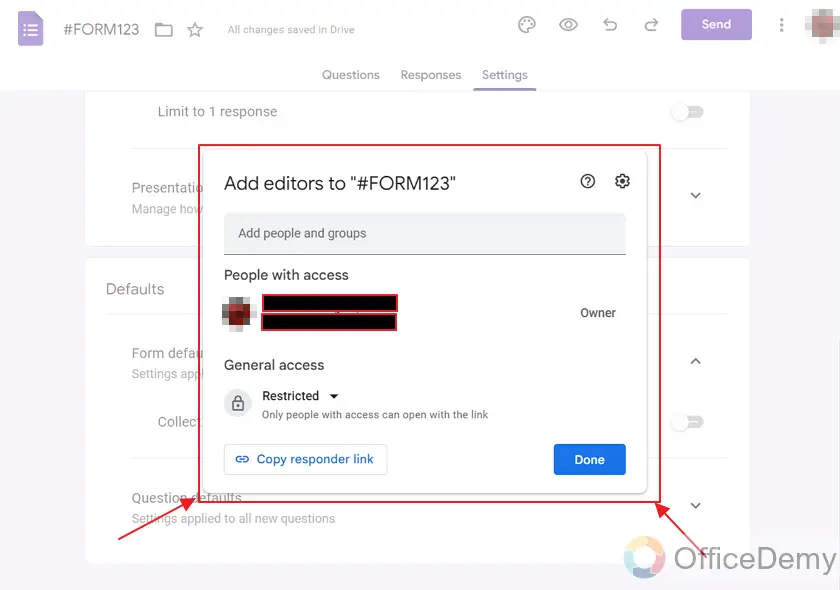
Here, we can see that only the creator (me) has access to the form meaning the access is restricted to registered collaborators only.
Now, we will transfer the access rights to the common public accessing the form.
Step 4: Click on the restricted as:
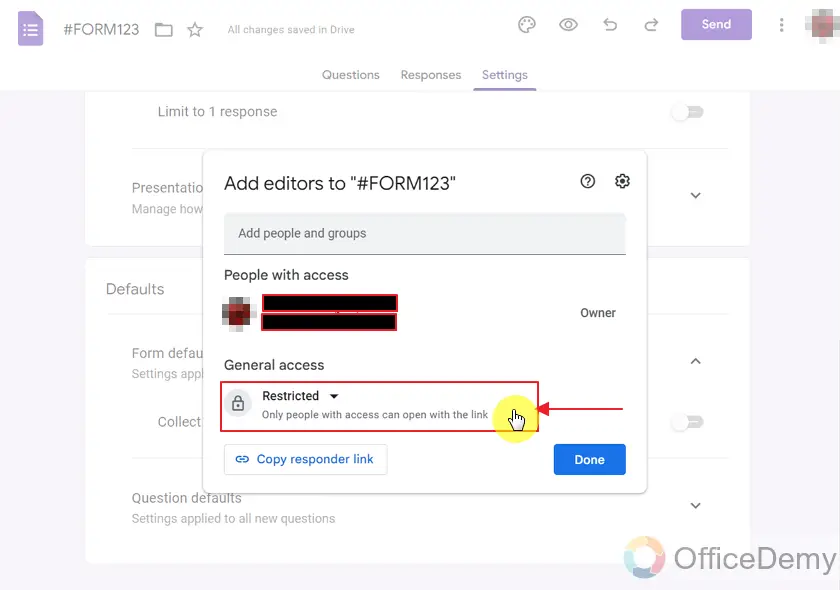
Now, we will see a dropdown for the selection of general access rights as:
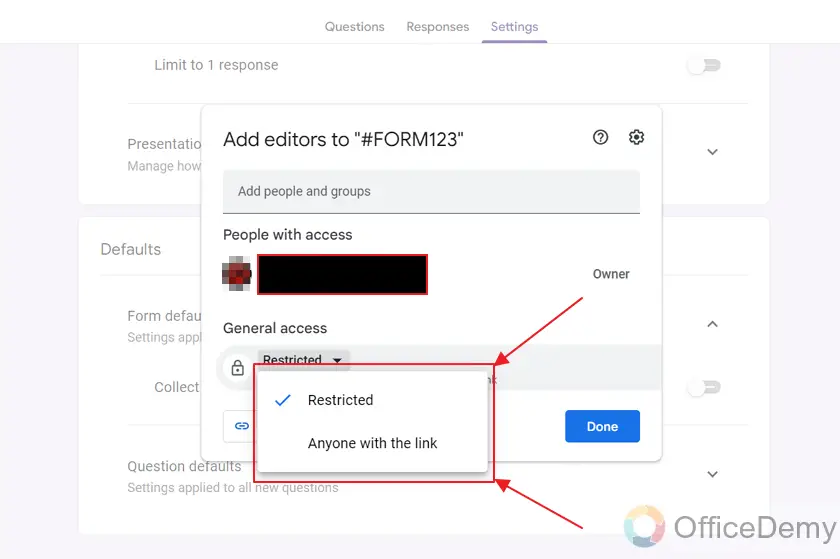
We will choose “Anyone with the link” as:
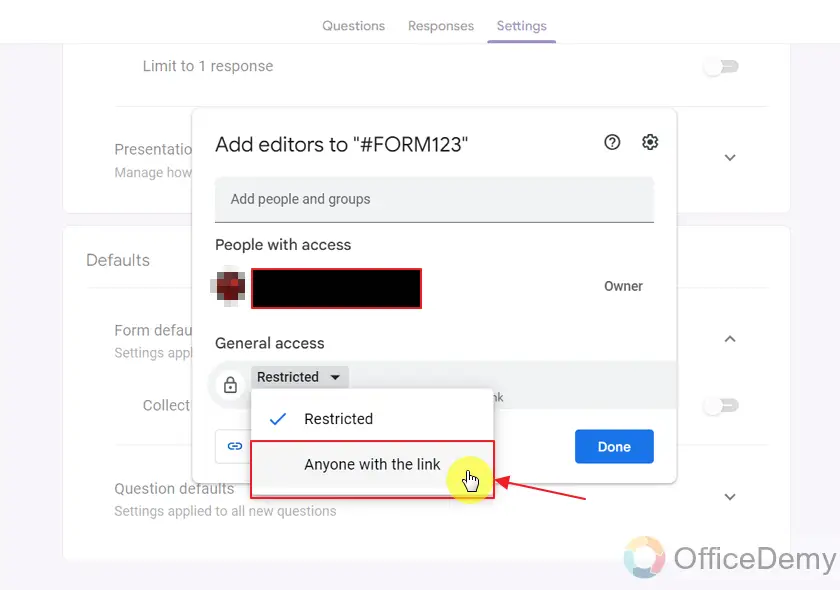
We can see the “Access updated” message as:
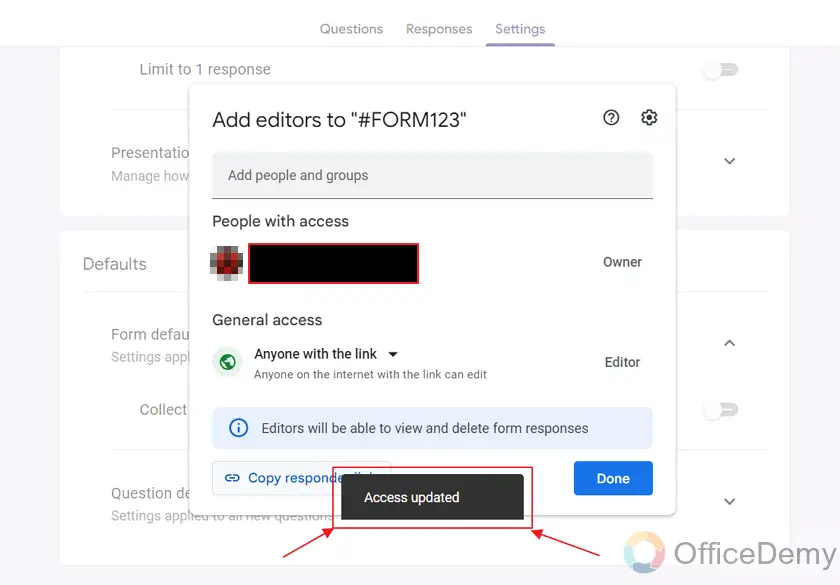
Now, anyone having link to the form can edit the form.
Google form intimates us that anyone can view and delete responses as:
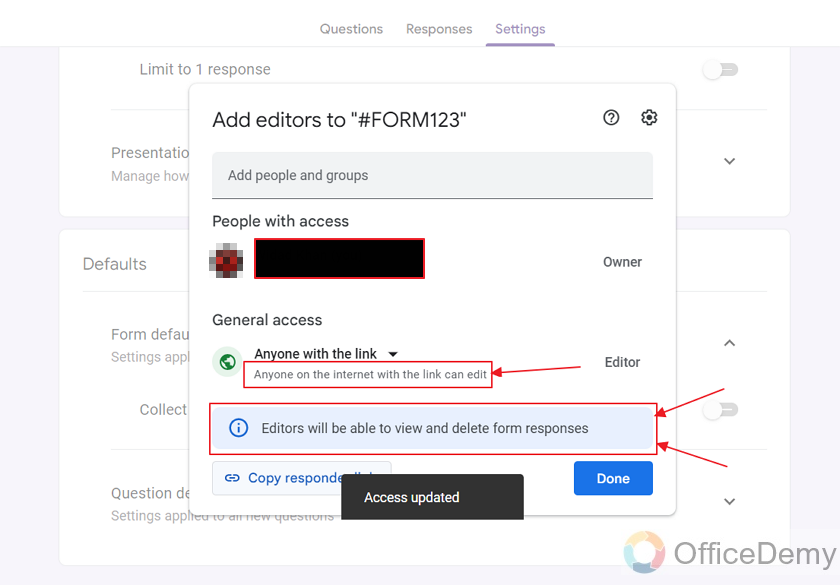
Step 5: We may copy the link of the form to share with the public as:
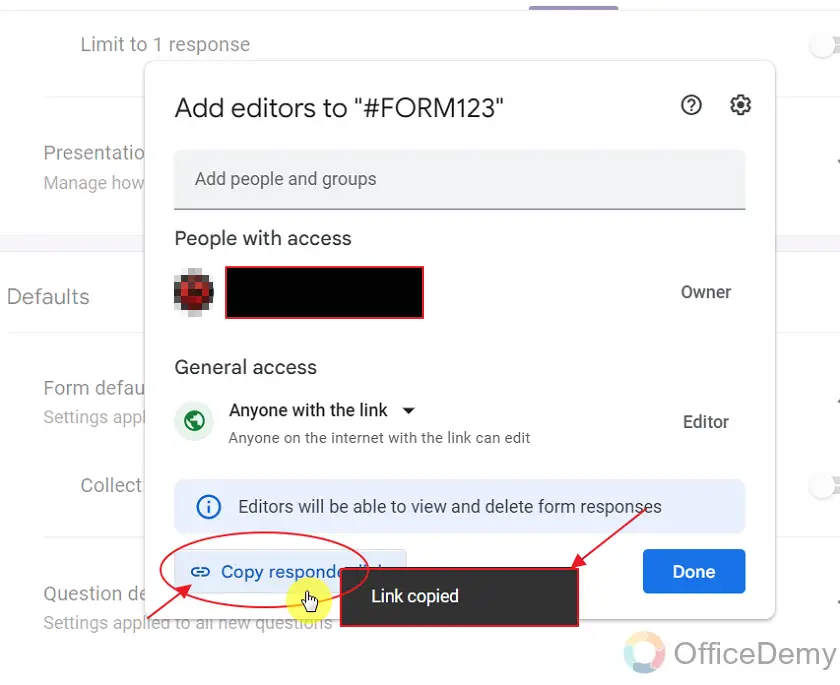
We can see that the link is copied. Now, we may share the link with the public so that they can edit the form and manage the responses.
We would have added some collaborators on our Google Form. That way, only the specified collaborators will be able to edit the form.
Important Notes
- We must have a Google Account in order to create and make a Google Form. Without having a Google Account, we will not be able to make use of Google Forms. After the creation of Google Forms, we may set it publicly open so that anyone with or without Google Account can access it for giving a response.
- The basic purpose of making a Google Form public is that anyone with or without Google Account can access it.
- We can add multiple collaborators or editors to the Google Form or we may set the General Access of the Google Form to “Anyone with the link”. This way, anyone with the link access Google Forms for manipulation.
- Making a Google Form public in terms of collaborators makes the form unsecure. It is recommended to do it only when there is trusted public, e.g. form is shared within organization for improvements, etc.
Frequently Asked Questions
Can I give response to a Google Form without having Google Account?
There is no absolute answer to this question. It all depends on whether or not the Google Form editors have allowed giving responses without Google Account required.
Can I give multiple responses to a Google Form?
There is no absolute answer to this question as well. It all depends on whether or not the Google Form editors have allowed giving multiple responses.
Is it possible to add multiple collaborators to a Google Form?
Yes, it is possible to add multiple collaborators to a Google Form. The requirement is that that you must know their Google Account contact information in order to add them to the Google Form. Then, you can add them in collaborators.
Can I allow public to make changes in the Google Form?
Yes, it is possible to change General Access Rights to “Anyone with the link”. This way, public having link to the form can make changes or edit the Google Form or they make manage or delete responses.
Is it recommended to allow “Anyone with the link” to make changes in the Google Form?
No, it is not recommended in normal situations as general public may delete valuable responses or edit out important portions of the Google Form.
When is it recommended to allow “Anyone with the link” to be a collaborator in the Google Form?
It is recommended to allow public to be collaborators when the public is trusted. For example, the public is employees of the organization and they are required to make amendments in the form according to their choices and opinions.
Conclusion
In this article, we discussed how to make a Google Form public through multiple ways. We may make it public by allowing anyone with the link to collaborate as an editor. Or we may allow public to give responses without having a Google account and much more.
Thanks for reading!






