To Make All Letters Lowercase on Google Docs
- Select the text you want to convert to lowercase.
- Go to the “Format” menu, click on “Text” >
- Choose “Capitalization” from the drop-down > Select “lowercase“.
OR
- Download and install the AnyCase app from the provided link.
- Open the AnyCase app and keep it running in the taskbar.
- Use the Windows shortcuts provided by the app:
Win+Alt+L: Convert selection to lowercase
Win+Alt+U: Convert selection to all caps (UPPERCASE)
Win+Alt+T: Convert selection to title case
Win+Alt+S: Convert selection to sentence case
Win+Alt+A: Convert selection to AlTeRnAtInG CaPs
Today, we will learn how to make all letters lowercase on Google Docs. As we all know Google Docs is a writing and documentation-centric application, so it does not support formulas or functions, unlike Google Sheets. In Google Sheets, we have pre-defined functions for upper and lower cases, but in Google Docs, where we may need to have lower or upper cases during the writing, so how can we do that? Will we have to do it manually? of course not. So, let’s learn a simple method to make all letters lowercase on Google Docs.
Importance of making Letters Lowercase on Google Docs
There are several reasons why someone may need to learn how to make all letters lowercase on Google Docs. Sometimes, it’s the assignment requirement, or sometimes, we have to keep them the same for the sake of keyword repetition, so the reasons are many, but the solution is only one. If you don’t know and you are doing it manually and do look further complete this tutorial before you do it again. Google Docs provides direct native features to control the capitalization of the text within Docs.
They are simple two-click methods. We can convert all the text to lower case or upper case, or we can also capitalize text using these features. It’s very useful when we are revising a document, scanning, proofreading, or simply making it look professional. So, these are some reasons you need to learn how to make all letters lowercase on Google Docs.
How to Make All Letters Lowercase on Google Docs?
So, we have three built-in features to control the cases. We have upper lower and capitalize options to use and make our text look as we desired and more professionally written and formatted. So, we will see all these features step by step and I will explain how they work using a sample document. So, let’s get started.
Make All Letters Lowercase on Google Docs – using Lower Case Text
In this section, we will learn how to make all letters lowercase on Google Docs, and we will explore the lowercase feature, so let’s get started with a sample document.
Now you may want to apply lowercase formatting on your entire document, or a section only. It varies depending on each’s requirement.
Step 1
Open a Google Docs document and select the text on which you want to apply all lowercase.
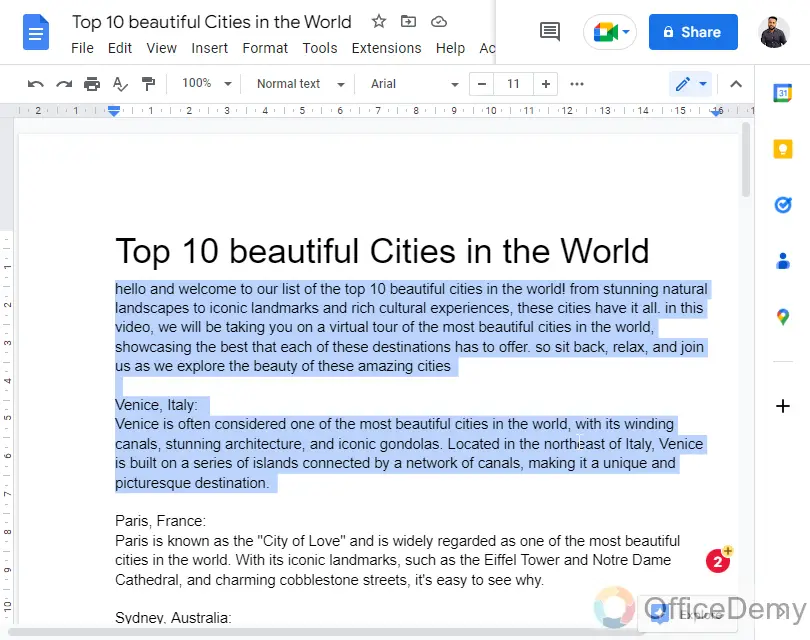
Step 2
Go to Format Menu
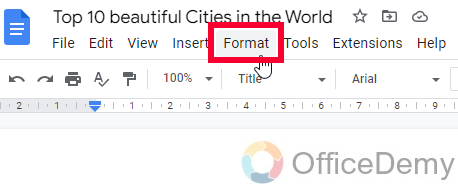
Step 3
Select Text from the Format menu bar.
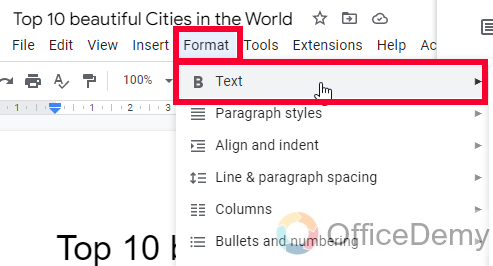
Step 4
Now go to Capitalization > select the lowercase from the given options.
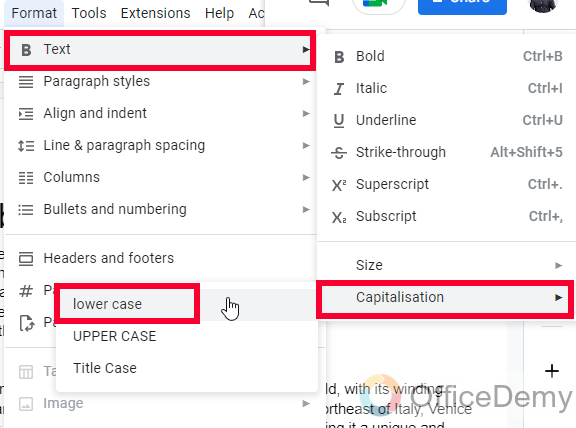
Step 5
As you selected the option, you can see your text has been converted to all lowercase in one second.
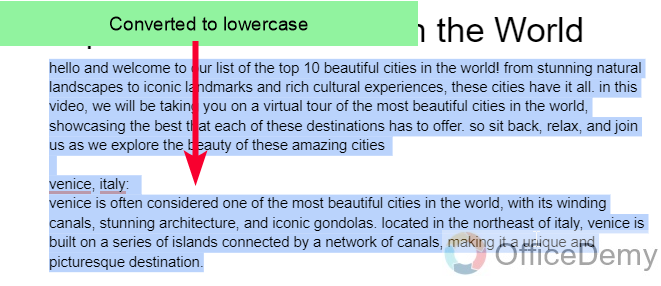
This is how to make all letters lowercase on Google Docs.
Make All Letters Uppercase on Google Docs – using UPPER Case Text
In this second section, we will learn how to make all letters uppercase on Google Docs, and specifically, we learn how to convert the text into UPPER case, yes sometimes we need the text to be in UPPER case, in Google Sheets we use the UPPER function for this purpose, but here we cannot use function so we will go with the built-in features only. It’s also very identical to the above section.
Step 1
Select the text or select all if you want to apply it to your complete document.
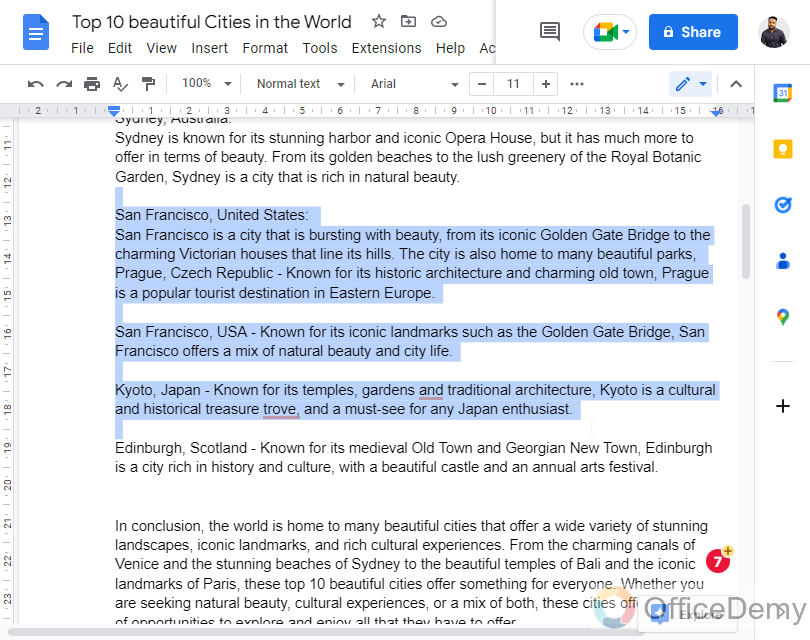
Step 2
Go to the Format menu at the top of the screen
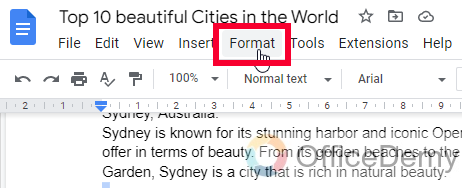
Step 3
The first option is Text, go there
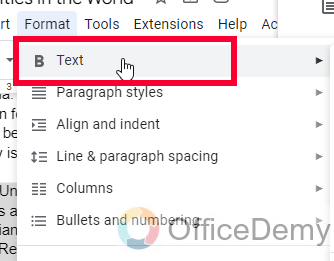
Step 4
Now in the drop-right menu go to the last option “Capitalization”
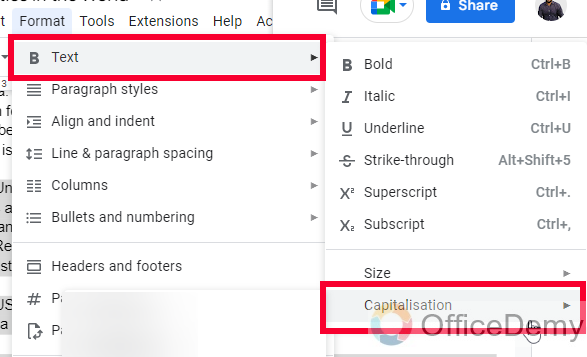
Step 5
Now from further options, select UPPER CASE
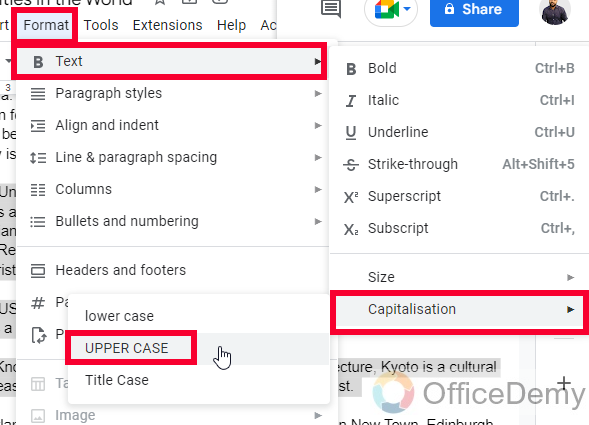
Step 6
As you click on it, you can see your selected text is now converted to all UPPER case formats very quickly
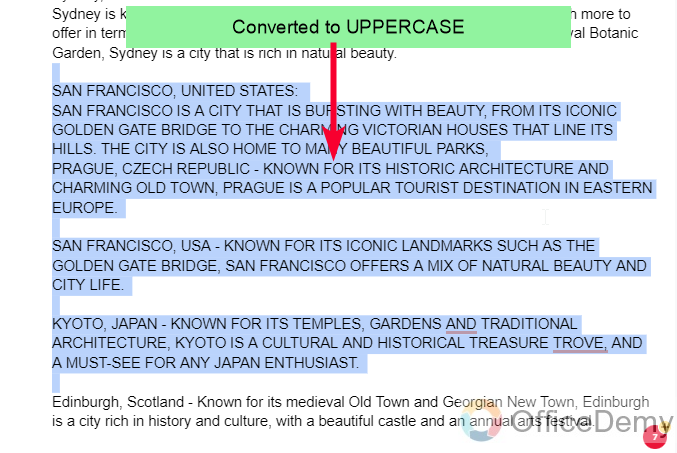
So, this is how you can make all letters uppercase on Google Docs.
Apart from these two options, we have another option called Title Case which is used for Title in which every word has a first capital letter, this is also available here and we can use it directly instead of doing this task manually.
Make All Letters Lowercase on Google Docs – using Title Case Text
In this section, we will learn how to make all letter title cases on Google Docs using the third option of text capitalization. We first should understand what a title case is. Title case is the same as a case in which we have all the first letters capital means if you have a title such as “Top 10 beautiful cities in the world”, then applying title case on it will make it “Top 10 Beautiful Cities In The World” the first letter of every is capital. We can do this automatically in Google Docs.
Step 1
Select the title/text you can apply the title case.
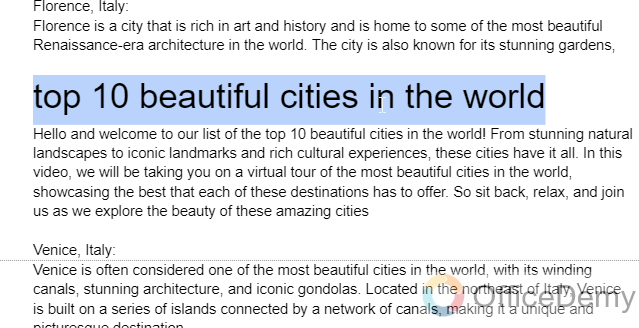
Step 2
Go to Format > Text > Capitalization > Title Case.
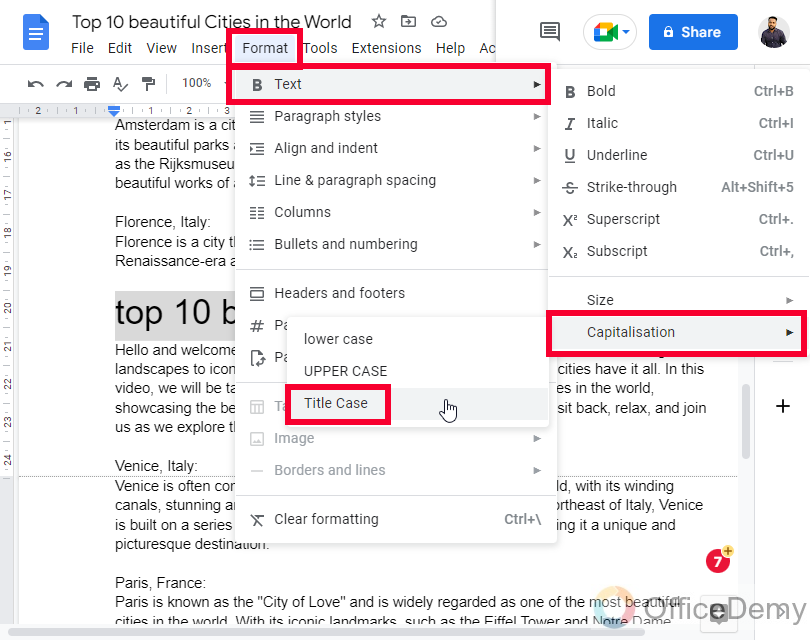
Step 3
You can see your text/title is converted to a title case, and now every first letter is capitalized.
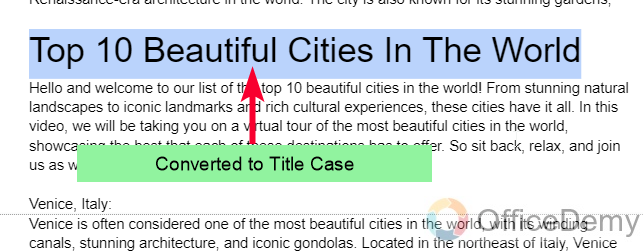
So this is how we can use these simple features to make all letter lowercase, uppercase, or title case in Google Docs.
We also have some alternative options, if you have some unique requirements, or for any reason, you are not able to use these features, then let me tell you some other alternatives for these.
Make All Letters Lowercase on Google Docs – Keyboard Shortcut using an External App
In this section, we will learn how to make all letters lowercase on Google Docs using a keyboard shortcut and an external app called AnyCase. This is a simple lightweight app that allows you to use keyboard shortcuts for changing in many cases. I recommend using this app, and to use this method you first need to the app, you can download the AnyCase app here
Step 1
Click on the above link and download the AnyCase app.
Then follow simple guidelines to Install the App
Step 2
Open the app and keep it open in the taskbar to enable shortcut keys.
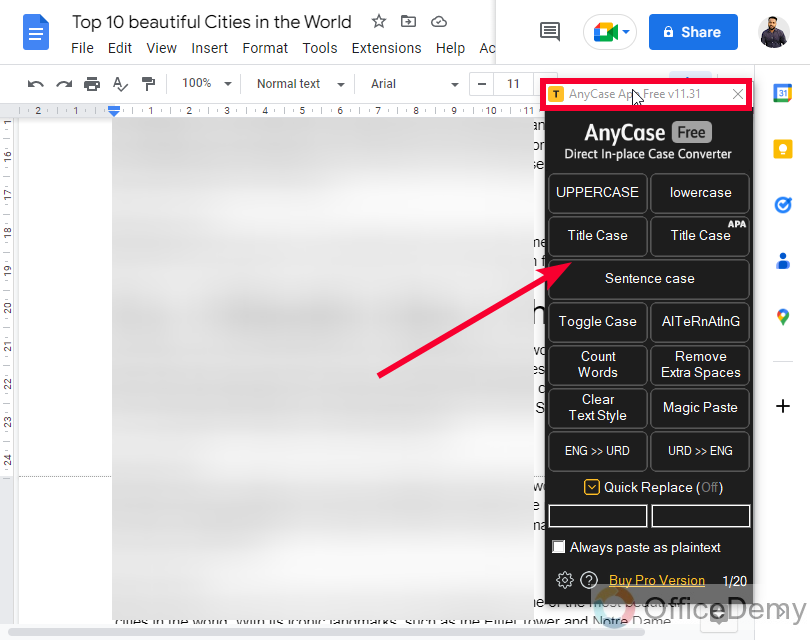
Step 3
Here are the shortcut keys you can use on Windows to change between various cases easily.
|
|
|
|
|
|
|
|
|
|
|
|
|
|
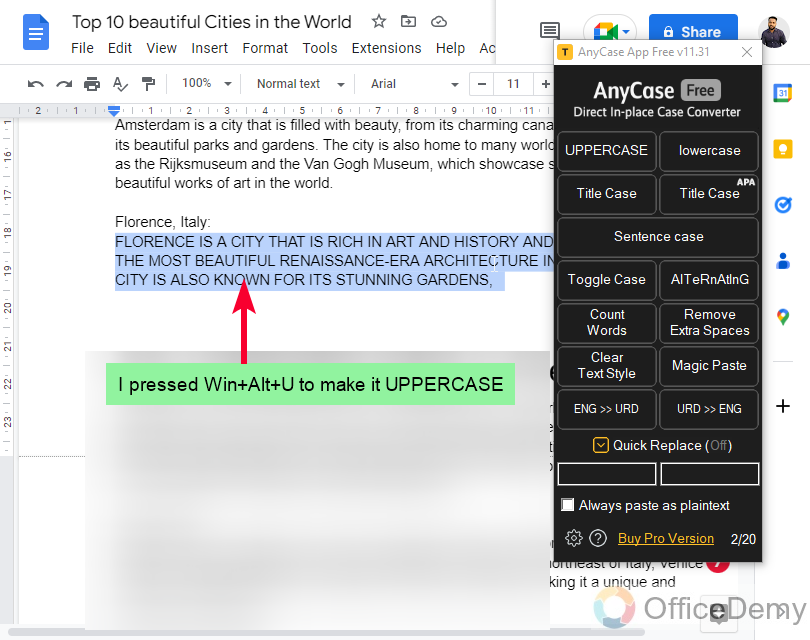
Note: To enable the shortcuts above, you will need the Free AnyCase App.
Make All Letters Lowercase on Google Docs – Using Find & Replace
In this section, we will learn how to make all letters lowercase on Google Docs using Find and Replace. If you cannot access the Docs built-in feature or if you have some unique requirements like alternating Caps which are not available in Google Docs built-in capitalization feature then you can use the Find and Replace option.
Step 1
Press Ctrl + F to open the find textbox on the top
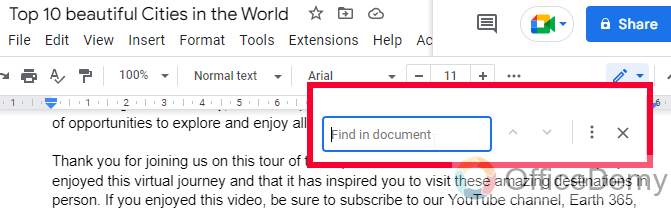
Step 2
Search the initials of your required word(s)
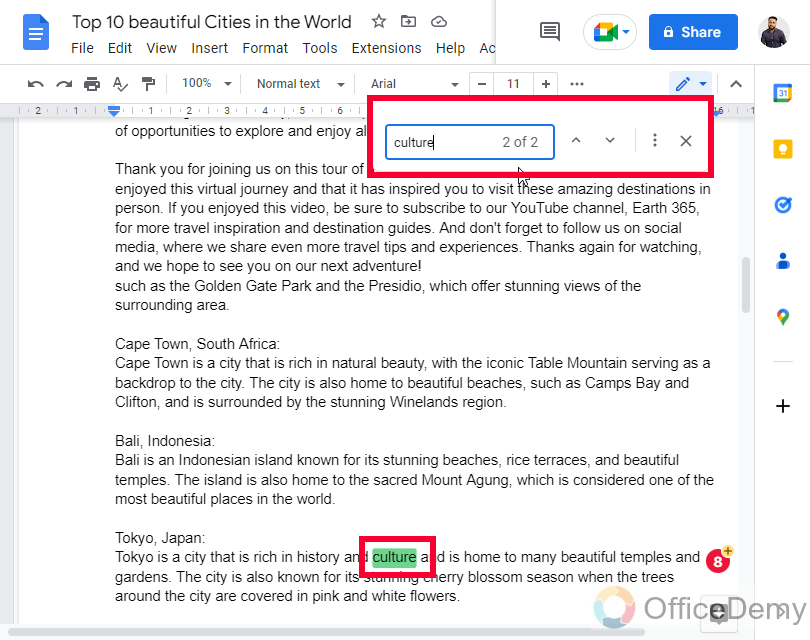
Step 3
Now all the required words are highlighted, you can go to each by clicking on the up or down arrow and can change each word manually.
This is how you can make all letters lowercase on Google Docs, or any other case whatever you need.
How to Make All Letters Lowercase on Google Docs – Google Sheets Function
In this section, we will learn how to make all letters lowercase on Google Docs using the Google Sheets function. If you cannot access any of the above methods, still don’t worry. We have Google Sheets. Google Sheets have a direct function to make all letters lowercase very easily simply take your content to Sheets, execute the function, and again copy the resultant text and it paste again to Docs. This is a very good method to use when you can’t use others.
Step 1
Copy your content and paste it into the Google Sheets’ cell.
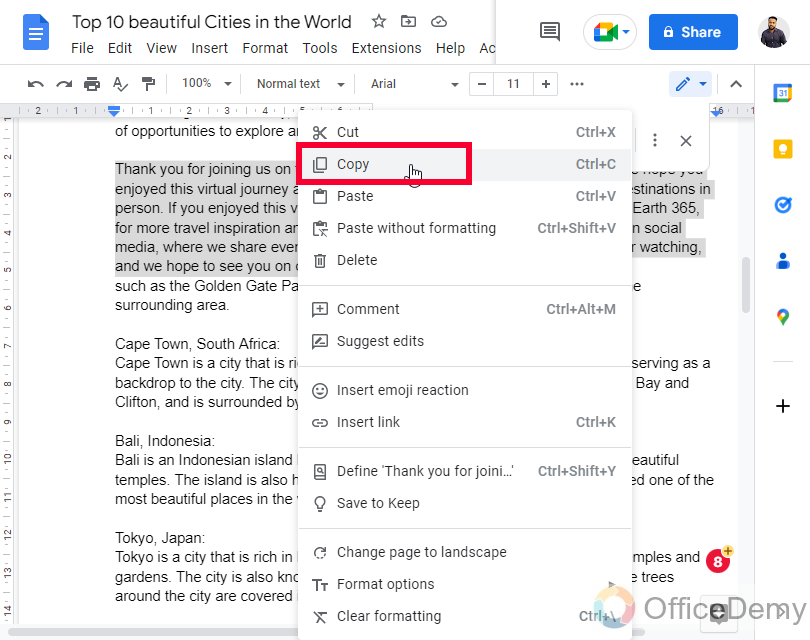
Step 2
Write the LOWER formula and pass the cell reference in your you have your text written
Apply formula =LOWER(cell-reference)
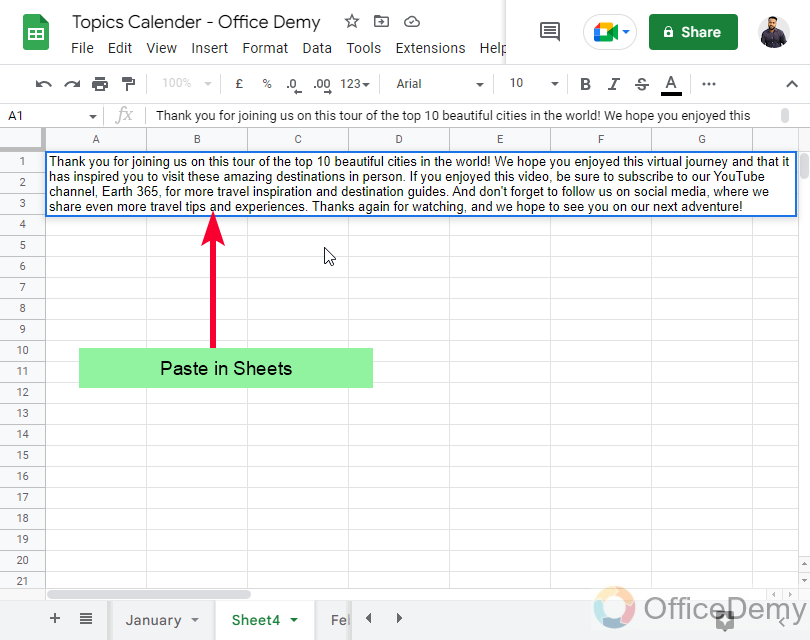
Step 3
Press Enter and you will get a copy of your content with all letters in lowercase
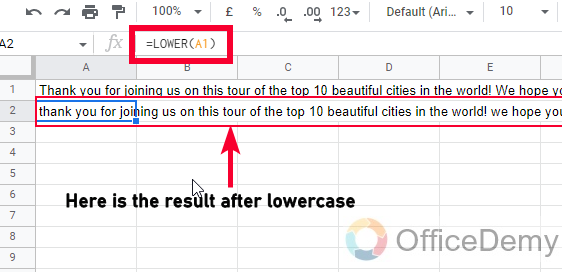
Step 4
Now copy this content, go to Docs, and paste it to its original previous position.
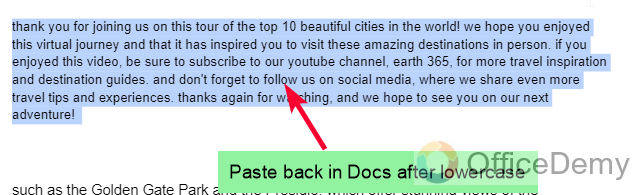
This is how you can use this quick trick to make all letters lowercase on Google Docs using Google Sheets.
Frequently Asked Questions
How to change the case of text in Google Docs?
To change the case of text in Google Docs, you can use the “Capitalization” option in the text menu inside the Format menu.
Can I change the case of multiple words or phrases at once?
Yes, you can select multiple words or phrases and change their case all at once using the “Capitalization” option in the Format menu.
Is there a keyboard shortcut to change the case in Google Docs?
No, there is no keyboard shortcut to change the case of text in Google Docs. However, you can use the AnyCase app to make use of keyboard shortcuts for changing text cases, as we guided above in the article.
Can I change the case of a whole document in Google Docs?
Yes, you can select all the text in a document and change its case using by repeating the same method inside the Format menu > text > Capitalization after selecting the entire document with Ctrl + A keyboard shortcut.
Can I Use the Same Methods to Make All Letters Lowercase in Google Docs as I Would to Do Small Caps?
Yes, you can use the same methods for small caps formatting in Google Docs as you would to make all letters lowercase.
What are the different case options available in Google Docs?
Google Docs provides three case options: UPPERCASE, lowercase, and Title Case.
Conclusion
That’s it. Today we learned how to make all letters lowercase on Google Docs. In conclusion, converting text to lowercase in Google Docs is a simple process that can be accomplished with just a few clicks. Whether you’re working on a large document or just need to quickly format text, this feature can save you time and make your work look more professional. So, the next time you need to change the case of your text in Google Docs, remember to use the text capitalization options. I will see you next time. Thank you!






