To See Word Count on Google Slides
- Open your Google Slides presentation.
- Click “File” and select “Download,” then choose “Plain text (.txt).
- Save the .txt file to your computer.
- Open the downloaded .txt file in a text editor.
- Check the word count using the text editor’s word count tool.
Hi, today we are going to learn how to see Word Count on Google Slides. Google Slides is a powerful presentation tool that allows you to create and share presentations with ease. However, one common question that often arises is how to see the word count in Google Slides. Whether you are working on a school project, business presentation, or personal slideshow, keeping track of your word count is essential to ensure that you’re staying within your allotted time or meeting your word count requirements.
In this article, we will show you how to see the word count on Google Slides and offer some tips to help you stay on track with your presentations.
Importance of counting Words on Google Slides
Learning how to see the word count on Google Slides is essential for several reasons. Firstly, it helps you stay on track with your presentation’s length. Whether you’re preparing for a class project or a business presentation, staying within your allotted time is crucial to ensuring that your audience remains engaged and attentive. By keeping an eye on your word count, you can adjust your pace and content accordingly to ensure that you don’t go over time.
Also, knowing the word count on Google Slides can help you meet specific requirements. For example, if you’re creating a presentation for a conference or event, there may be a limit on the number of words or slides that you’re allowed to use. By knowing the word count, you can make sure that you’re meeting these requirements and avoid the risk of having your presentation rejected or cut short.
So, seeing the word count on Google Slides can help you improve your presentation’s overall quality. By keeping track of your word count, you can identify areas where you may be using too much or too little information. This can help you refine your content and ensure that you’re delivering the most relevant and impactful information to your audience.
How to See Word Count on Google Slides?
Unfortunately, Google Slides doesn’t have a built-in feature for counting words, because this is not a very common thing to count words in Google Slides presentations, unlike Google Docs. but still, we may need this feature, so from here, we will be learning a simple workaround to see word count on Google Slides
How to See Word Count on Google Slides – using File Conversion to Txt
In this section, we will learn how to match colors in Google Slides using the built-in color pickers, it’s available inside the color box next to the custom button and shown with a color dropper icon. So, let’s check out how it works.
Step 1
Open the Google Slides presentation you want to check the word count for.
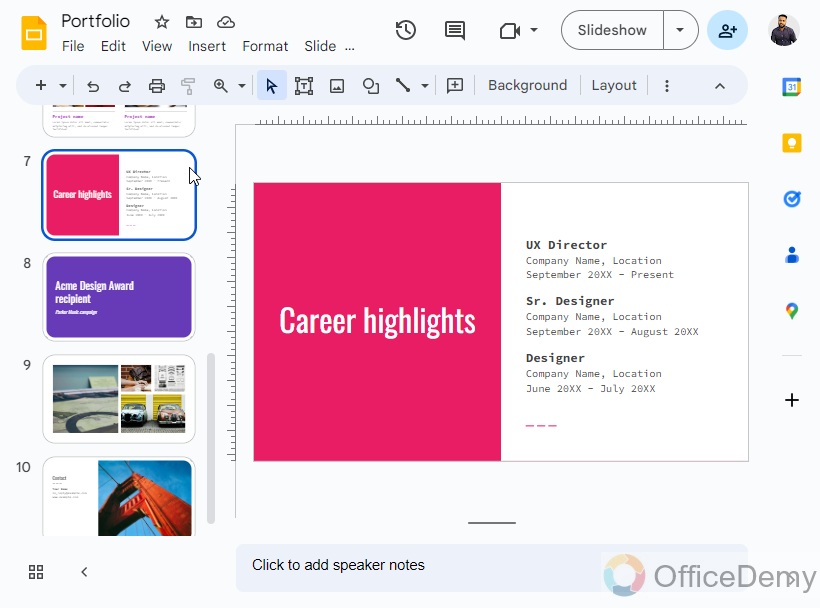
Step 2
Click on “File” in the top-left corner of the screen.
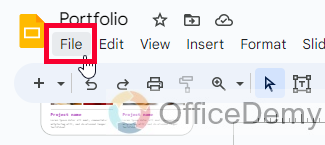
Step 3
In the dropdown menu, select “Download” and then choose “Plain text (.txt)” from the submenu.
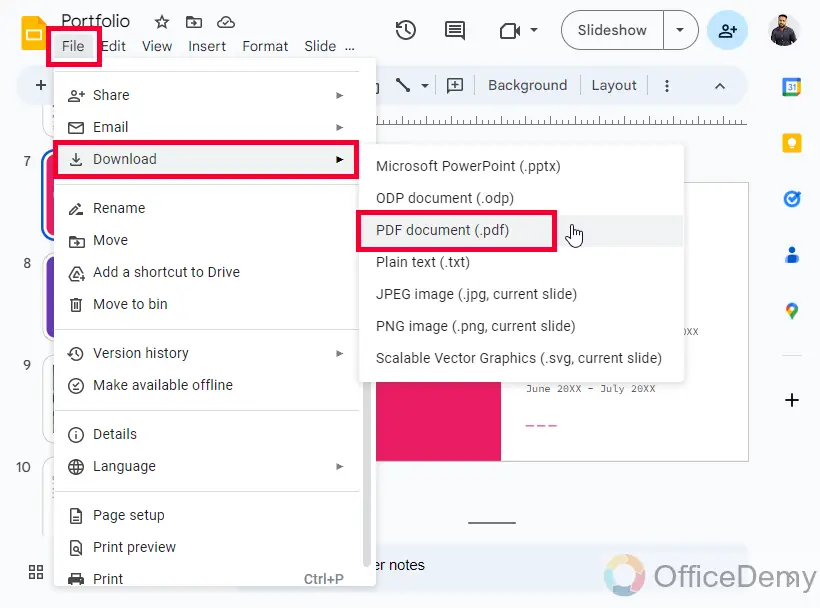
Step 4
Save the .txt file to your computer.
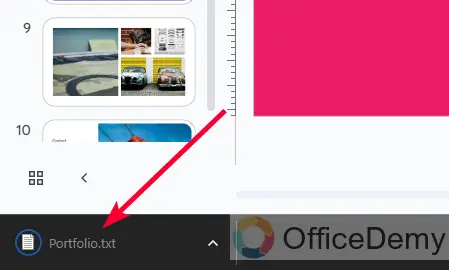
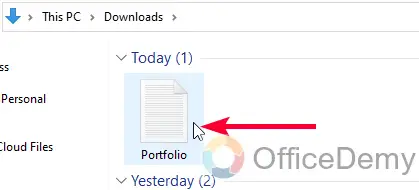
Step 5
Open the downloaded .txt file in a text editor such as Microsoft Word or Google Docs.
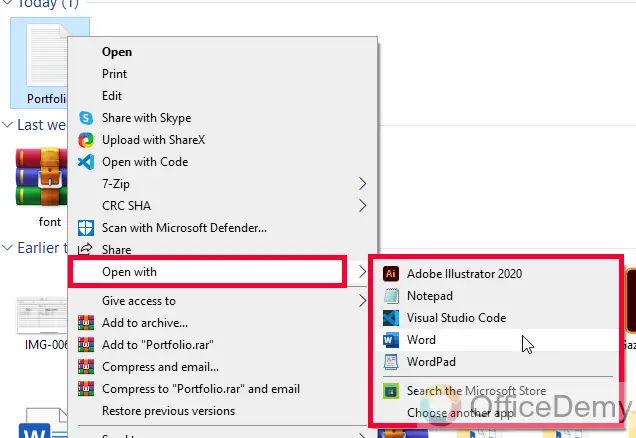
Step 6
Check the word count in the text editor. Press Ctrl + Shift + C and check on “display word count while typing” then click Ok.
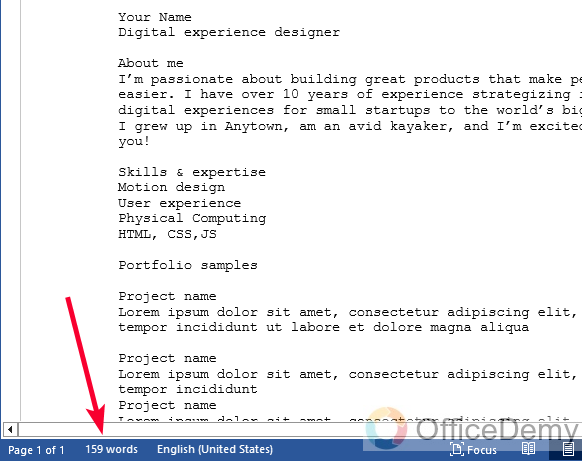
Step 7
Or, select all the text in the .txt file and copy
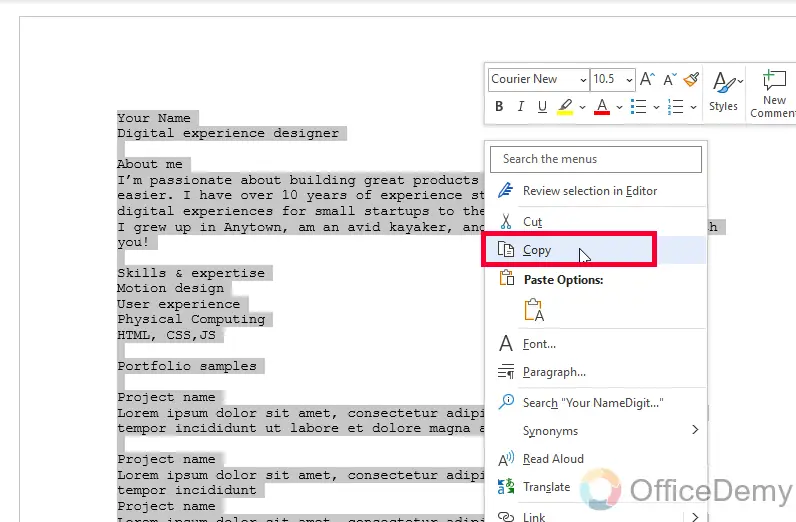
Step 8
Open the browser, search for a word counter tool online
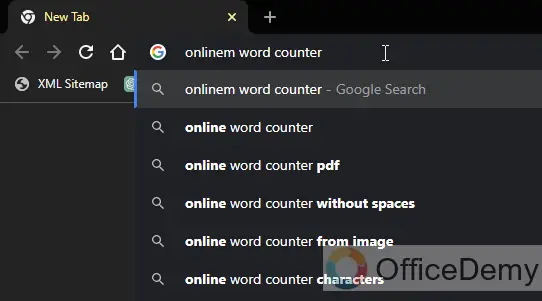
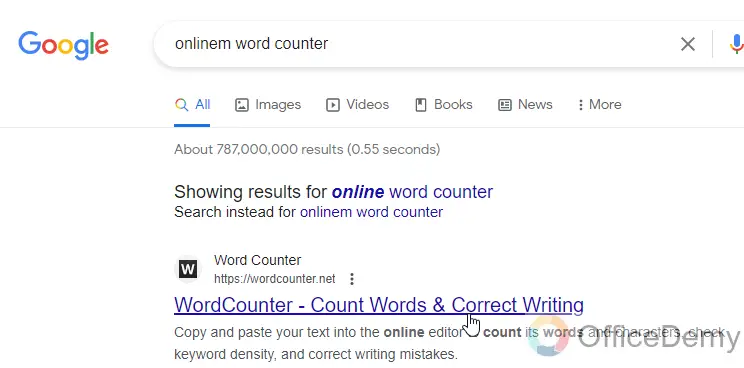
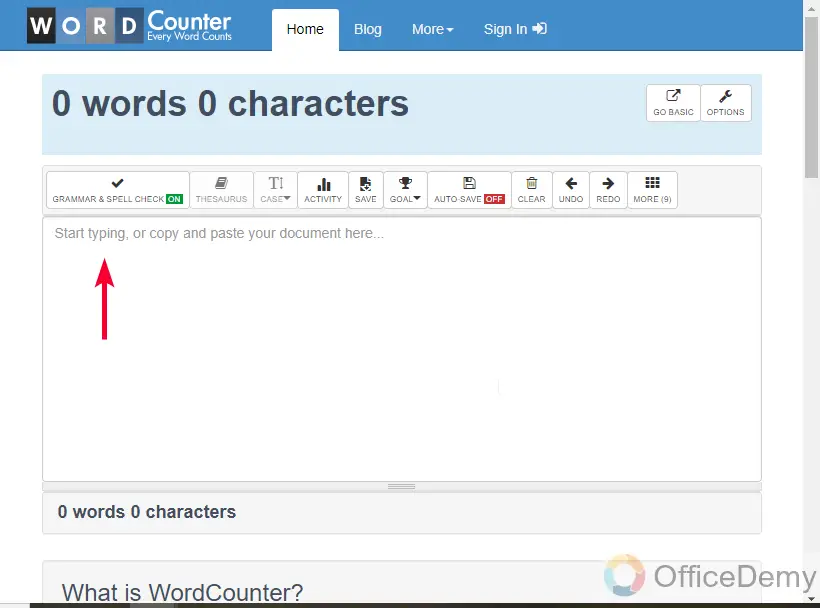
Step 9
Paste the text in the tool text editor
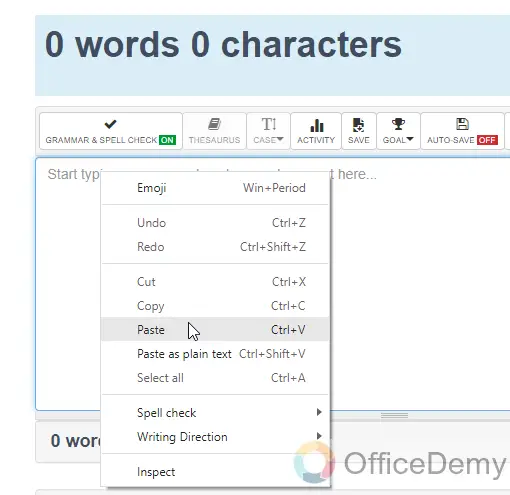
Step 10
You will get the detailed word count including character count and other details.
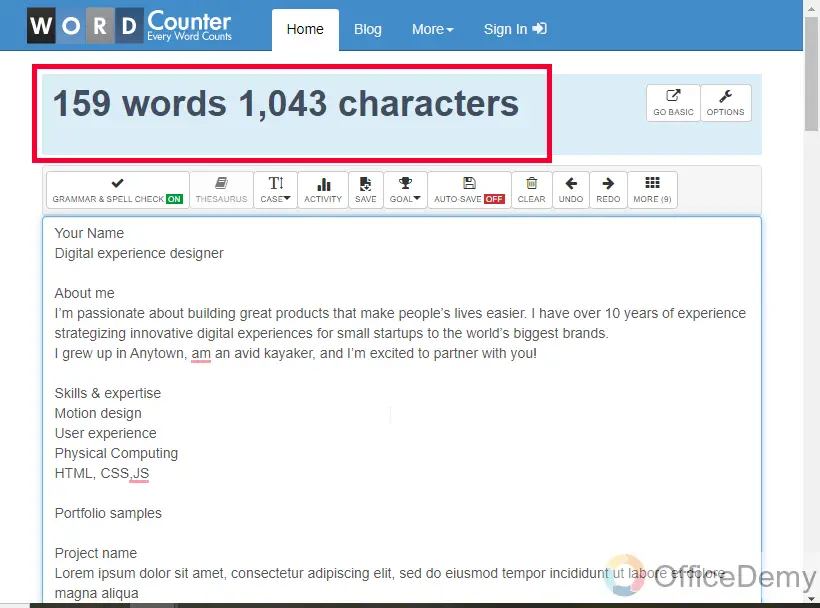
So this is how to see the word count in Google Slides.
Important Notes
- Google Slides does not have a built-in word count feature, so you’ll need to convert the presentation to a text format to check the word count.
- To convert your Google Slides presentation to a text format, click on “File” in the top-left corner of the screen, select “Download,” and choose “Plain text (.txt)” from the submenu. This will download a .txt file of your presentation.
- Once you have the .txt file, open it in a text editor such as Microsoft Word or Google Docs to check the word count.
- Alternatively, you can copy all the text from the presentation and paste it into a text editor to check the word count.
- Remember that the word count will only include the words in the text boxes and shapes of your presentation, and not any images, charts, or other non-text elements.
- It’s good practice to check the word count of your presentation before presenting it, as it can help you keep track of your speaking time and ensure that you stay within the allotted time frame.
- Knowing the word count can also help you adjust your presentation, such as adding or removing content, to make sure it’s the appropriate length.
- Finally, remember that the word count is just a tool to help you stay organized and focused. Ultimately, the content and delivery of your presentation are what will make it successful.
Frequently Asked Questions
Can I check the word count for individual slides in Google Slides?
No, you can only check the word count for the entire presentation by converting it to a text format.
Will the word count include words in the speaker notes?
No, the word count will only include the words in the text boxes and shapes of your presentation and not any words in the speaker notes.
Can I Use the Same Methods to Count Words in Google Sheets as in Google Slides?
Word counting in google sheets may not be as straightforward as it is in Google Slides. While Slides provides a built-in word count tool, Sheets lacks this feature. However, you can still count words in Google Sheets by utilizing formulas or using a Google Apps Script. Though the methods differ, achieving the desired word count is indeed possible.
Can I check the word count of a Google Slides presentation on my mobile device?
Yes, you can download the Google Slides app on your mobile device and follow the same steps to convert the presentation to a text format and check the word count.
Can I check the word count of a Google Slides presentation without converting it to a text format?
No, Google Slides does not have a built-in word count feature, so you’ll need to convert the presentation to a text format to check the word count.
Can I Use the Same Method to Check Word Count in Google Slides as I Do in Google Docs?
When it comes to counting words in google docs, the same method cannot be applied to Google Slides. The process of counting words in presentations is different, requiring alternative techniques.
Is the word count in Google Slides accurate?
Yes, the word count in Google Slides is accurate if you convert the presentation to a text format and use a reliable text editor to check the word count.
Is Word Art a Feature Available on Google Slides?
Yes, word art in google slides is a handy feature that allows users to add stylish text effects. With various fonts, colors, and shapes, you can effortlessly enhance your presentations. Simply click on Insert and then select Word Art to incorporate eye-catching text designs that will grab your audience’s attention.
How can knowing the word count of my presentation help me?
Knowing the word count can help you stay organized, focused, and within the allotted time frame for your presentation. It can also help you adjust your content to ensure that it’s the appropriate length.
Conclusion
In conclusion, how to see word count on Google Slides presentations can be a useful tool for staying organized, focused, and within the allotted time frame. While Google Slides does not have a built-in word count feature, you can easily convert the presentation to a text format to check the word count using a reliable text editor. It’s important to remember that the word count will only include the words in the text boxes and shapes of your presentation and not any non-text elements. Ultimately, the content and delivery of your presentation are what will make it successful, but knowing the word count can help you adjust your content to ensure that it’s the appropriate length.
Thanks for reading, I will see you next time, keep learning with Office Demy.






