To Send Emails on Behalf of Someone in Outlook
- Open a “New Email“.
- Go to the “From” Dropdown.
- Click “Other Email Address“.
- Add a valid “Email“.
- Click “Send“
OR
- Open a “New Email“.
- Go to the “Options” Tab Dropdown.
- Click “From”.
- Select “Other Email Address” > Send.
In this article, we will learn how to send emails on behalf of someone in Outlook. Have you ever thought before that you can send emails on behalf of someone else? Outlook has now made it possible to send emails on behalf of someone in Outlook.
If you are wondering how it is possible then read the following article on how to send emails on behalf of someone in Outlook, you will be able to send emails on behalf of someone in Outlook as well.
Why learn to Send Emails on Behalf of someone in Outlook?
If one of your friends is out of the office or on vacation or in important meetings and has permitted, you to send emails on their behalf of him but you don’t know how to send emails on behalf of someone in Outlook then you should learn the following article in which we will learn how to send emails on behalf of someone in Outlook.
This feature can also be used in any project where a manager or some colleagues are working together; they can send emails on behalf of each other if needed.
How to Send Emails on Behalf of Someone in Outlook?
There are two main uses of Outlook, one is Outlook Online and the second is Outlook Desktop. Where Outlook desktop version is more famous for its unlimited features and functions, same as at the other hand Outlook Online is also famous for its free and web-based services. Well, it doesn’t matter which Outlook version you are using because, in this tutorial on how to send emails on behalf of someone in Outlook, we will learn methods for both versions.
- Send emails on behalf of someone in Outlook desktop
- Send emails on behalf of someone in Outlook web
Send Emails on Behalf of Someone in Outlook – from Desktop App
If you are a user of the Outlook desktop version and want to send emails on behalf of someone in Outlook, then here is the tutorial below where you will learn a step-by-step guide to send emails on behalf of someone in Outlook.
Step 1
To send an email on behalf of someone in Outlook, first, we will compose a new email. To compose an email in Outlook, find and click on the “New Email” button at the left top corner of the window as highlighted below.
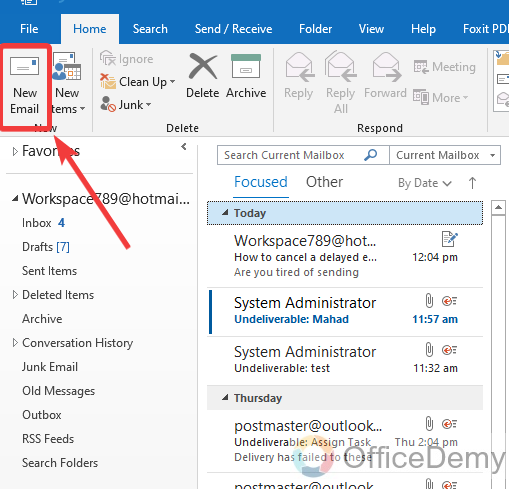
Step 2
When you click on the “New Email” button, a new separate window will open to compose a new email. On this window, you see the first field is found “From” field as highlighted in the following picture. In this field, it is shown that the email is being sent from whom.
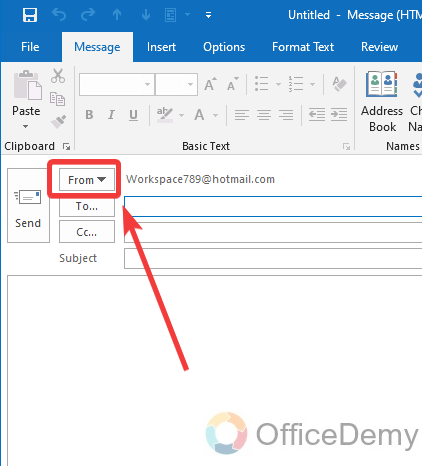
Note: If you are unable to see the “From” field in your message window, then go into the “Options” tab on this message window and click on to show “From” in the “Show Field” section.
Step 3
To send an email on behalf of someone else, click on the small arrow on this “From” field button, then select the “Other email address” option from the drop-down menu.
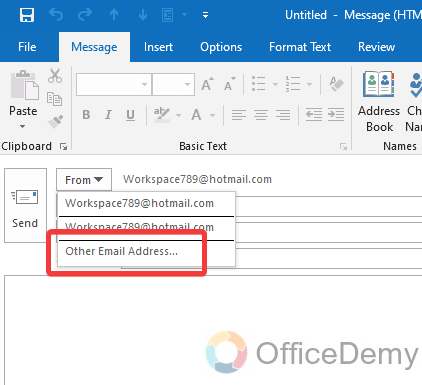
Step 4
When you click on the “Other Email Address” option, a small pop-up will appear in front of you where you can enter the email address of the person to which you are sending this email. After writing the email, click on the “OK” button.
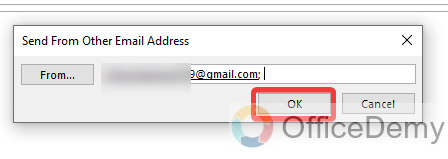
Step 5
As you click on the “OK” button, you will see that the email you entered has been added to the “From” field as I have added in the following example.
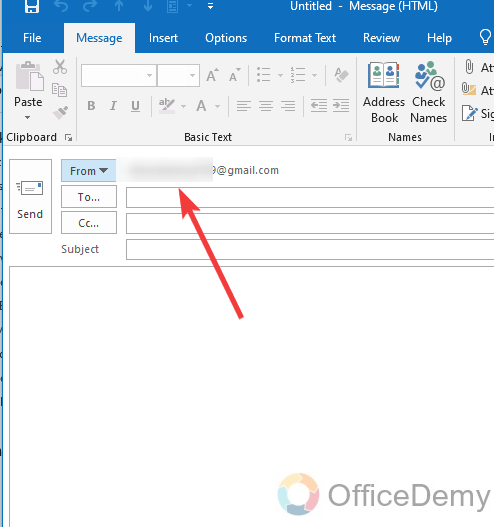
Step 6
After inserting the email, now you can complete composing the email and can enter the data. Once you have completed it, simply just click on “Send” as highlighted in the following screenshot.
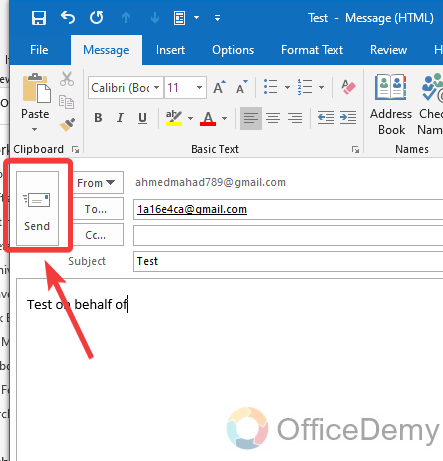
Step 7
As you click on the “Send” button, your email will instantly be sent to the user on behalf of the given email address. As you can see the result is in the following picture.
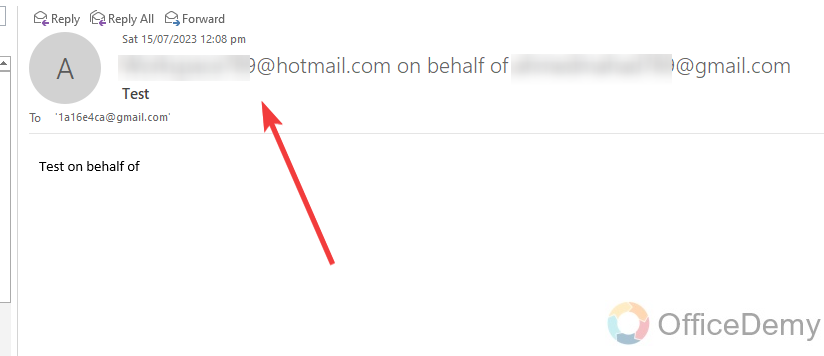
Send Emails on Behalf of Someone in Outlook – from Web
You can also send emails on behalf of someone in the Outlook web version. The following steps can help you to send emails on behalf of someone in Outlook online.
Step 1
Have you logged into your Outlook account? To send an email on behalf of someone in Outlook, take a new email by clicking on the “New Email” button as directed below.
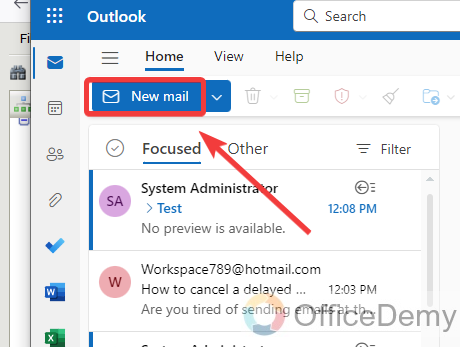
Step 2
As you can see in the following picture, a new email is ready to compose but if you see in the following screenshot there is no field for “From” so to display the “From” field click on the “Options” tab from the menu bar as highlighted below.
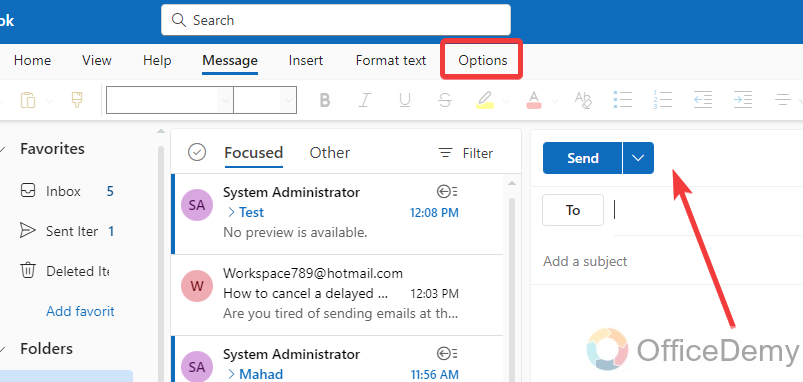
Step 3
When you click on the “Options” tab, you will see several options regarding “New Email“, in these options you will also find a “Show From” button as highlighted below. If this option is unchecked, then check mark this option to show “From Field“.
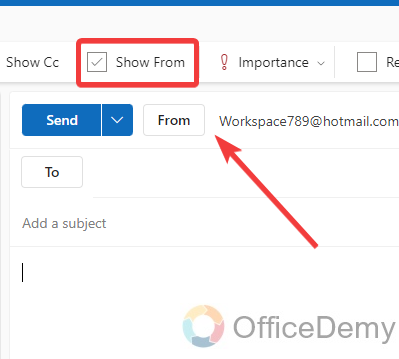
Step 4
As you can see now “From” field is in the following email window. If you click on this “From” field, you will also see an “Other Email Address” in the drop-down menu.
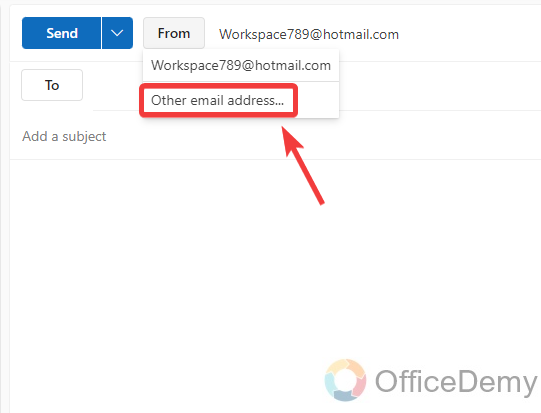
Step 5
If you click on the “Other email address” option, the form field will automatically be empty then you can write the email on which behalf of you want to send the email. As I have written below.
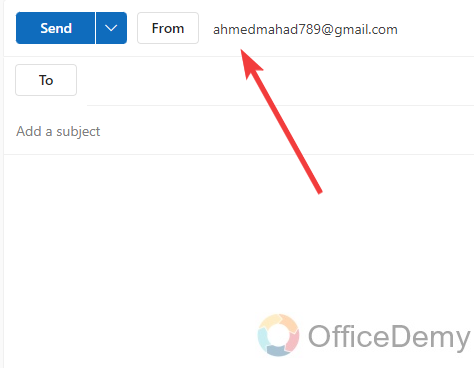
Step 6
After writing the email address, complete the email that you want to enter then simply click on the “Send” button. It will automatically be sent on behalf of the person that you have entered.
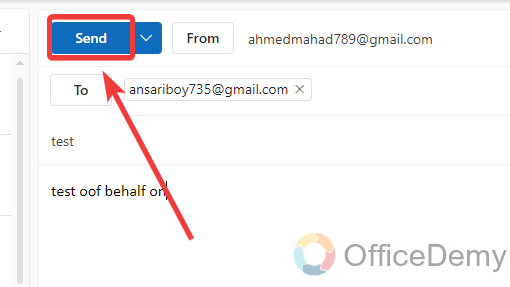
Frequently Asked Questions
Can I Delegate Access to My Outlook Account to Allow Someone Else to Send Emails on My Behalf?
Yes, you can delegate access in Outlook to allow someone else to send emails on your behalf. By delegating access in outlook, you can grant a designated person the permission to send emails using your account. This feature proves useful when you need someone to manage your emails or if you’re collaborating closely with a team. To delegate access in Outlook, follow the provided steps in the settings menu.
Q: Why am I not able to send emails on behalf of someone in Outlook?
A: While sending emails on behalf of someone, usually most of the users face the problem that their emails are not reachable. If you are also facing such a problem while sending emails on behalf of someone then try the following method, you will get rid of errors and will be able to send emails on behalf of someone in Outlook.
Step 1
Go into the “File” tab of the menu bar, located at the left top corner of the window as directed below.
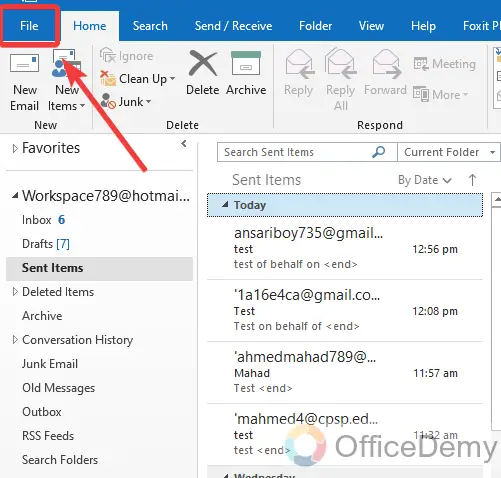
Step 2
On this “File” tab, click on the “Info” tab that you will find in the left blue panel. In this Info tab, click on the “Account settings” option as highlighted in the following picture.
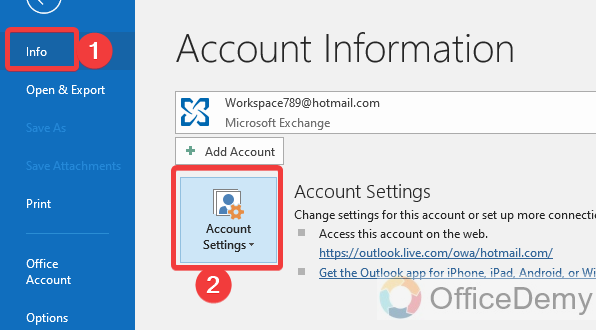
Step 3
When you click on this “Account settings” option, a small drop-listed menu will open where you will find the “Delegate Access” option as highlighted below.
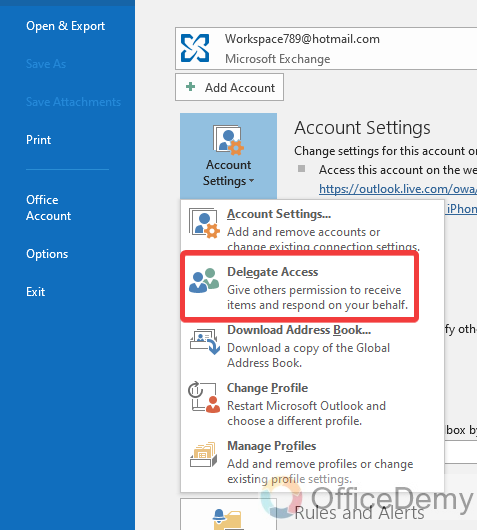
Step 4
The following dialogue box will open, when you click on the “Delegate Access” option with the help of this option you will be able to send emails on behalf of someone in Outlook. On this window, you will see an “Add” button as highlighted in the following picture.
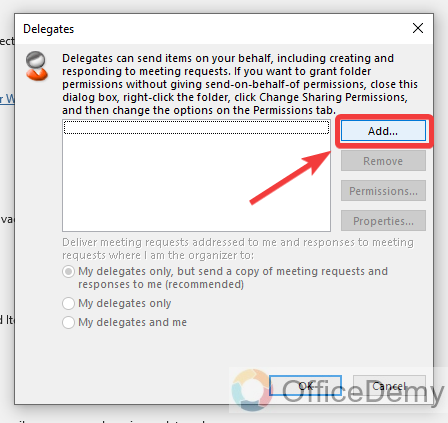
Step 5
Clicking on that “Add” button will give you a new separate window where you can add a new email address. Once you have found the address in the list select it to add it.
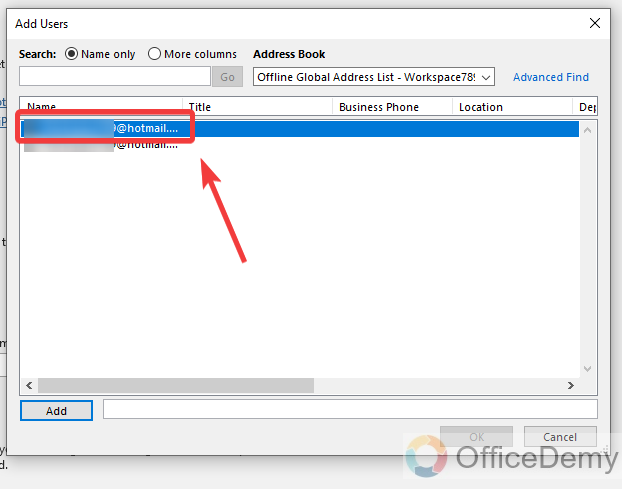
Step 6
To add this email address to the Delegate Access list, click on the following highlighted “Add” button.
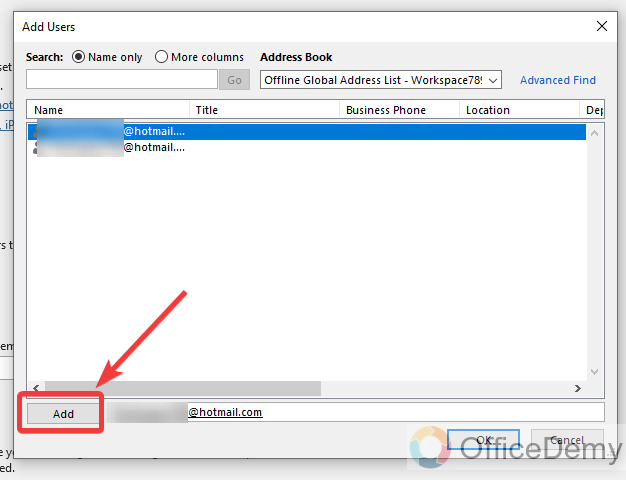
Step 7
Once your email address has been added to the list, click on the “Ok” button to grant access.
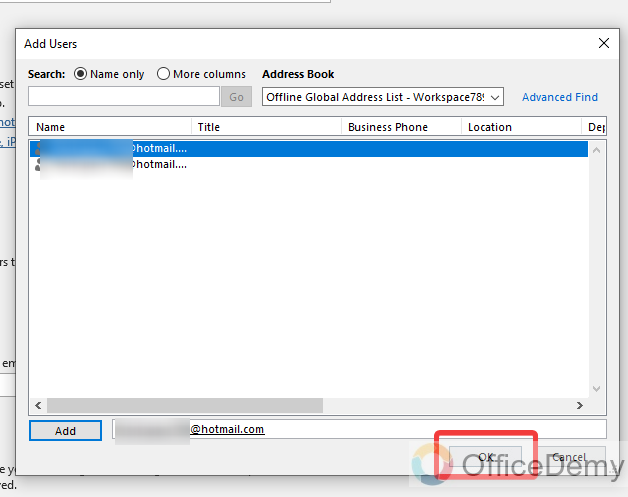
Step 8
When you click on the “Ok” button after a short while, another popup will appear in front of where it will ask you to grant which else access. Don’t give access to anything, select none for all of these as I have selected below. Just check marked the following highlighted option labeled “Automatically send a message“. This option will allow you to send messages on behalf of Outlook.
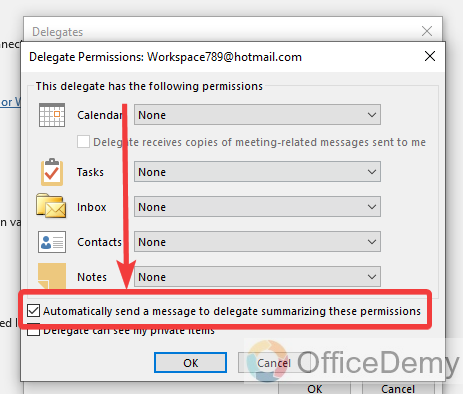
Step 9
Once you are done with setting up all the options, click on just the “OK” button to save these changes. Now, you can send emails on behalf of someone in Outlook.
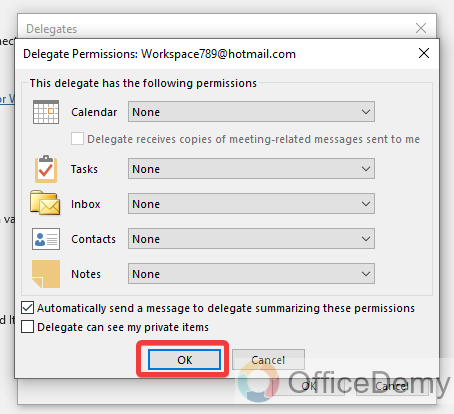
Conclusion
In the above article, we have learned how to send emails on behalf of someone in Outlook, as we have discussed to send emails on behalf of someone in Outlook, we require access delegation, so we have also covered this in this above tutorial hope all these topics would find helpful to you.






