To make a Personality Quiz on Google Form
- Create a Google Form.
- Add Multiple Choice Questions.
- Use the “+” icon and select “Short answer” for additional questions.
- Go to Settings.
- Enable “Make this a quiz“.
- In the “Questions” tab, click “Answer key“.
- Choose correct answers and assign points.
- Multiple correct answers can be designated for one question.
Google Forms are widely used for making forms, questionnaires, surveys and quizzes. Human were always interested in finding about the personality they have since ancient times. It has now become a trend to find out more about one’s personality using Personality Quiz on Google Forms.
Why do we make Personality Quiz on Google Form?
Personality quiz or test is a way to gauge personalities. You can learn about other people’s personality structures a lot by using personality quizzes. Various questions are asked that help to distinguish strong personalities from the weak. Later, a range of points gained leads to a certain personality type. This way, people take the Personality quiz on Google Forms and find out more about their personality types using the points they gained.
How to Make Personality Quiz on Google Forms
We will first create a Google Form and demonstrate how to make Personality Quiz on Google Forms using that form. Let us demonstrate how to make personality quiz on Google Forms below:
Create a Google Form
Let us create a new Google Form to demonstrate how to make personality quiz. Follow the steps below for the making a new Google Form.
Step 1: Go to “Google Forms” website.
Step 2: Click on “Go to Forms”.
On the google forms website, click on “go to forms” as:
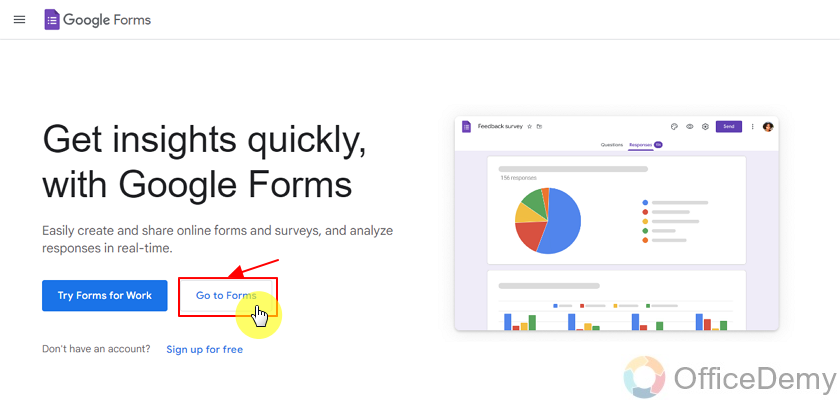
Step 3: Choose a template.
List of templates will be shown to choose from. Here, you can select one of the pre-made google forms or click on “blank” to create a new blank google form. We will choose blank form for demonstration as:
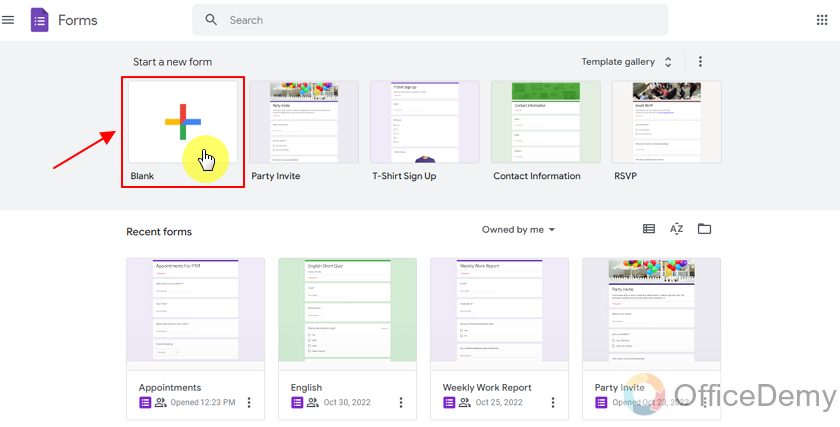
Add title to the Google Form
Just as you choose the template, a new Google Form is created. Now, you can add title to the Google Form as per requirements. You can change or add title of the form by clicking on the title as:
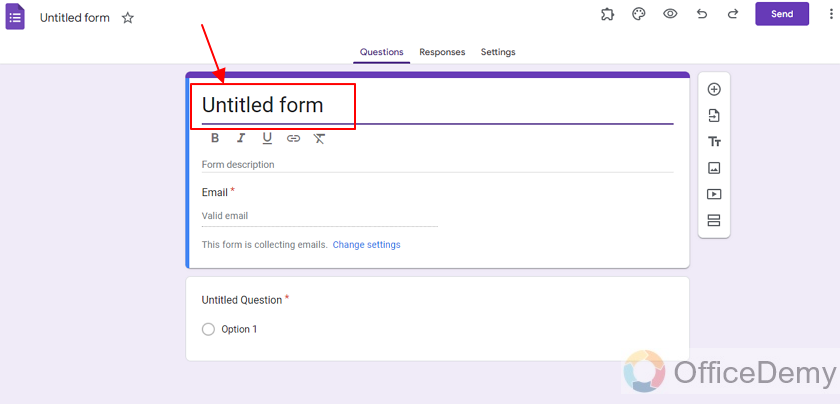
We will add title to this form, “Personality quiz” as this is the purpose of this demonstration.
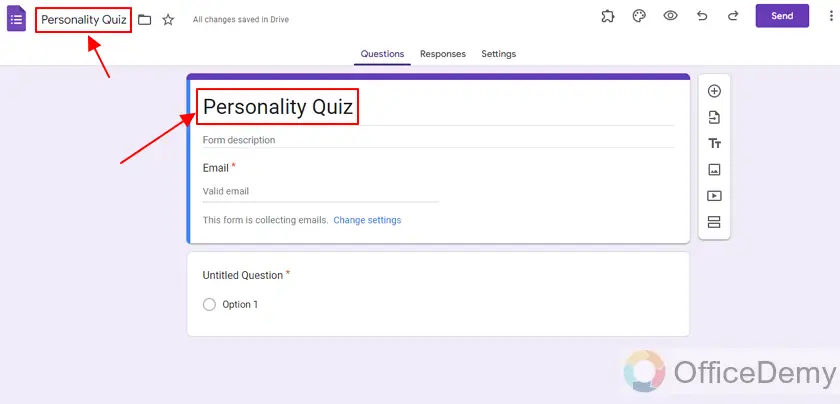
Add Multiple Choice questions for the Personality Quiz in Google Forms
Step 1: Label a question.
We will start off by adding questions. Personality quizzes are meant to gauge the personalities and understanding the characteristics of a specific person.
We will add some questions that are meant to find out more about the personality of people. First up is Multiple Choice question as:
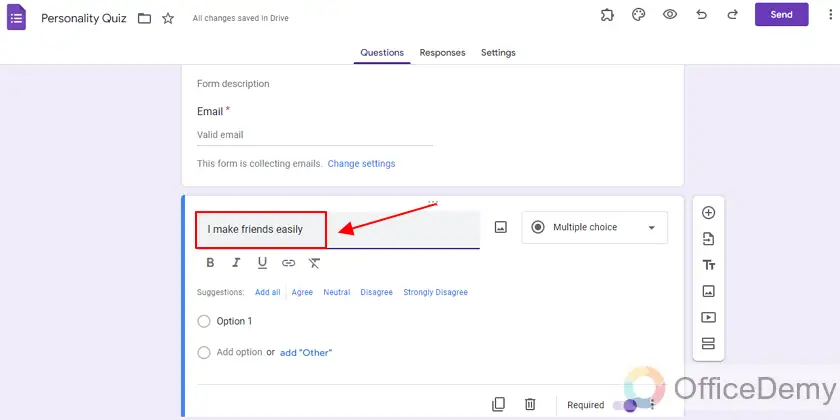
Step 2: Add options to your questions.
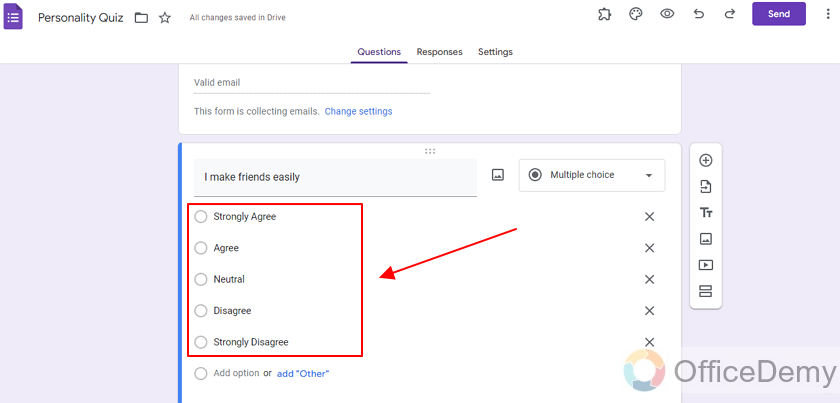
A good personality quiz should be deep and cover all aspects of the personality. In order to do that, let us add more questions related to personality.
Click on “+” button on the sidebar to add more questions as:
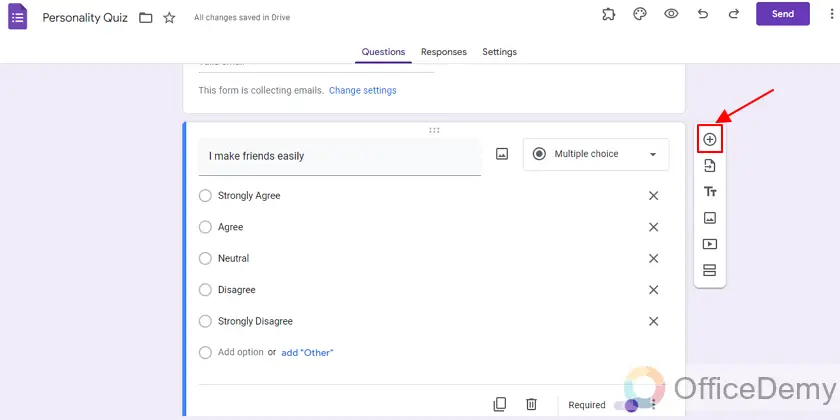
New question appears as:
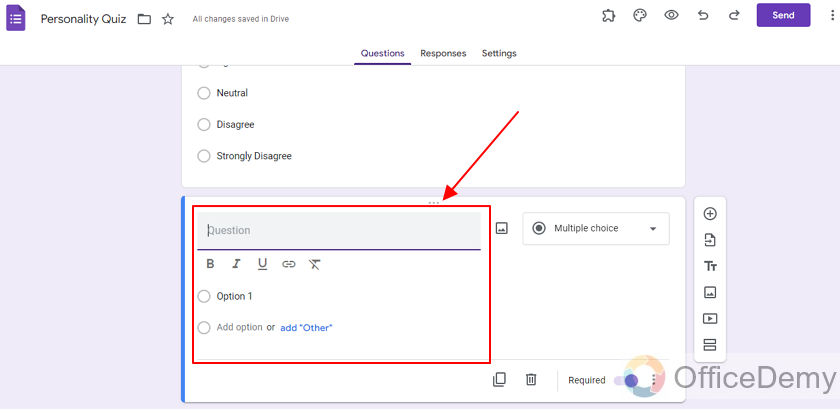
Next, we will add title to the question and add options as:
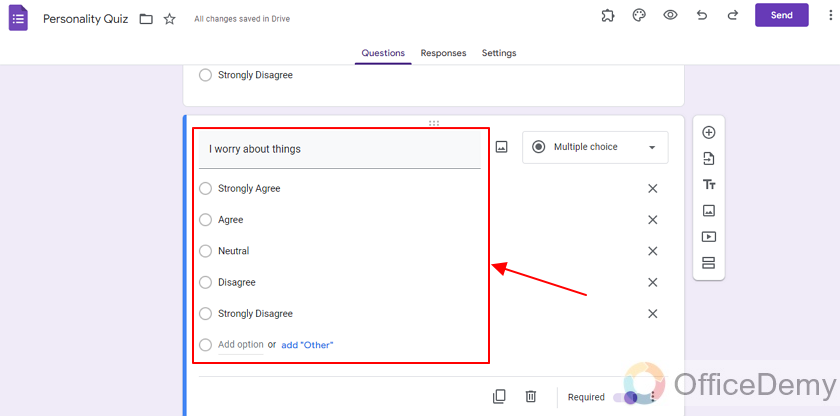
A good personality quiz should be highly detailed and not just comprise of 2 questions. So, we will add more questions while we are at it.
Add Short Answer question for Personality Quiz in Google Forms
Now, we will add some questions of the Short Answer types. Add a new question using + icon and click on the drop-down caret for question type as:
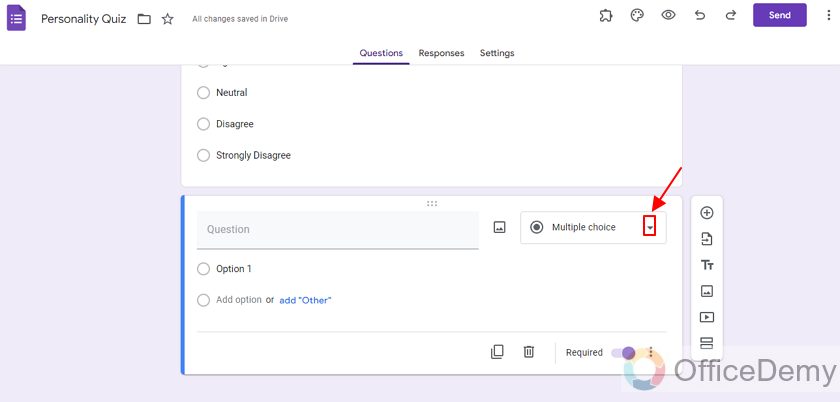
There are lots of options in google forms.
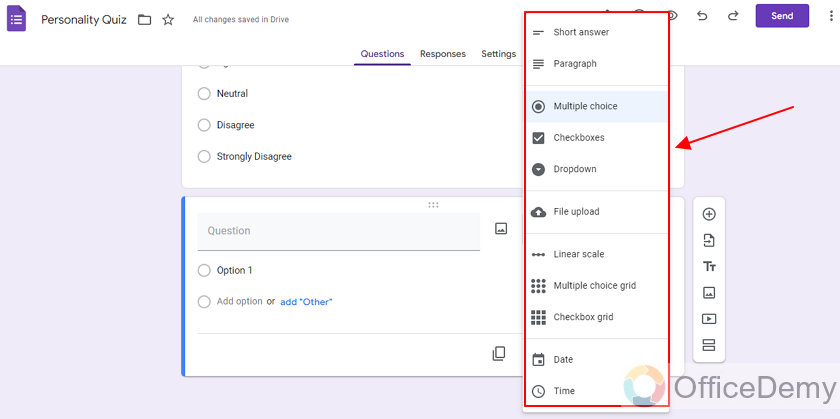
Select “Short answer”. It will give us a brief view of respondent’s personality in his own words.
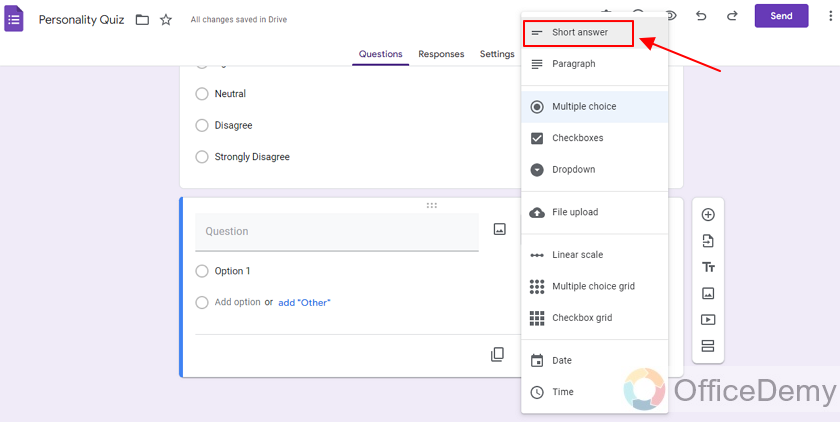
Label the question.
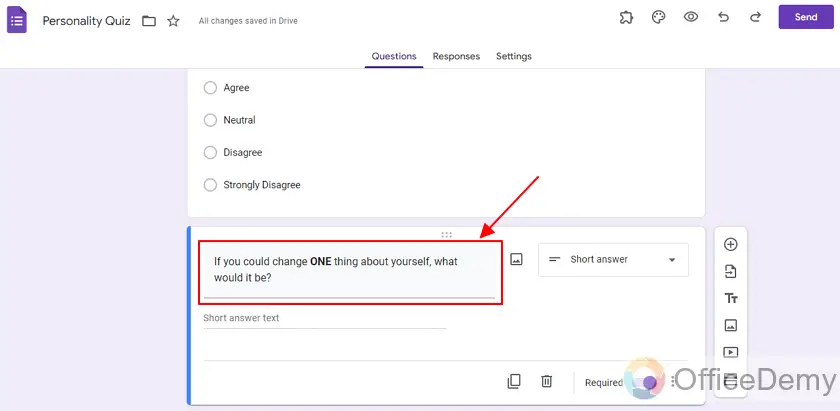
Add more questions of the sort to make it a very detailed personality test.
Turn the Personality Test Form into Quiz in Google Forms
Once the questions are made, we can turn this Personality Test into a quiz where points will be evaluated for each question.
Step 1: Go to Settings.
Go to settings tab as:
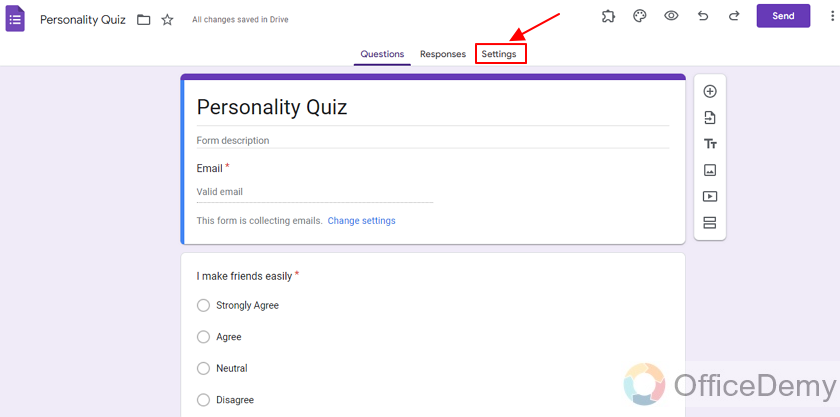
Step 2: Make form a Quiz.
Firstly, turn on the toggle button “Make this a quiz” by clicking on it.
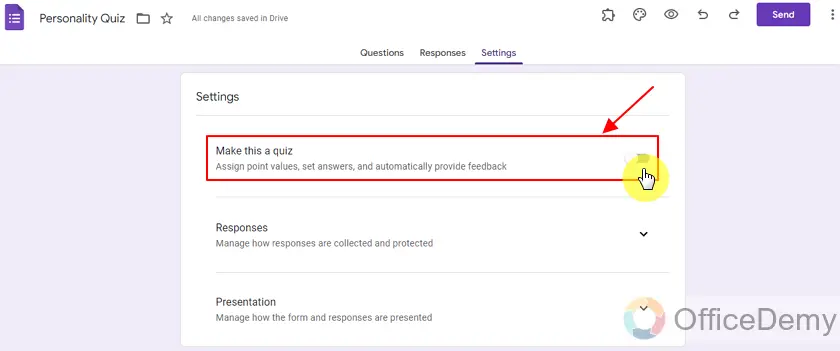
This will allow us automatically provide feedback to the responders about their scores.
Step 3: Provide settings for the personality quiz.
After toggling the button on, there will be more settings for the details of personality quiz. Here, we have applied the following settings.
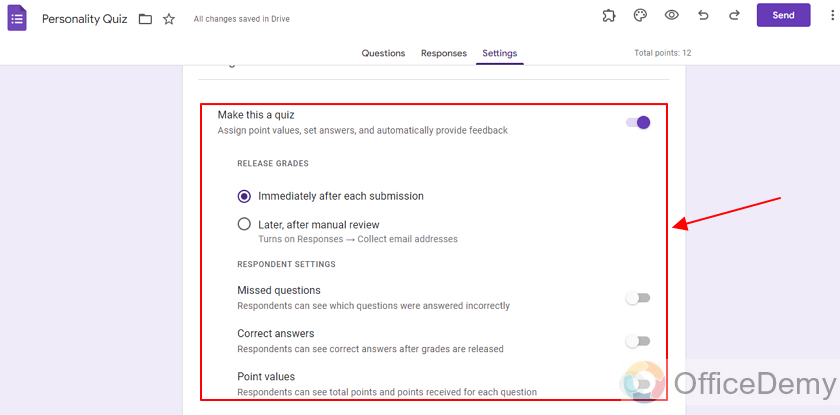
Also, at the bottom of the quiz settings, you can also set points for each question.
You can change it according to your requirement. These are the default points for each question.
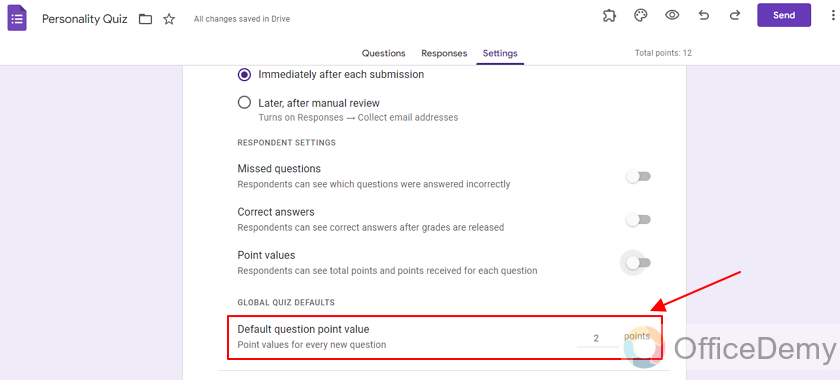
Above, we set the default points to 2. We can set them however we want.
Set correct answers for the Personality Quiz in Google Forms
As this Personality Test has turned into a Google Form Quiz, we can now add the correct answers for the questions according to which the responders will be awarded marks.
When we go to questions tab again, we can see the button for the answer key as shown below. Click Answer key to set correct answers which will lead to gaining marks to the quiz.
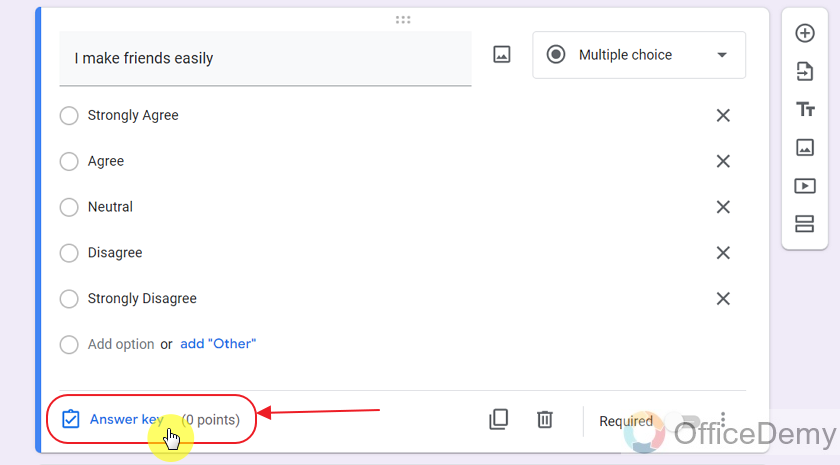
It will show the following to choose correct answers:
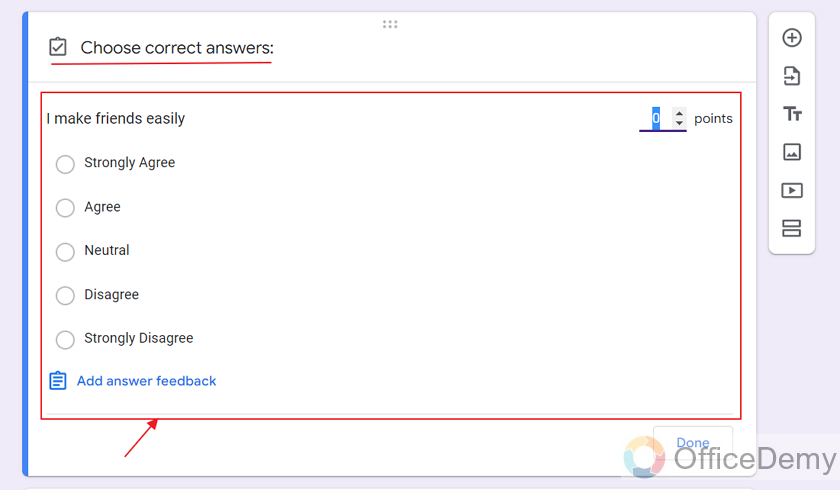
You can set points for the correct answers, choose correct answers and click done as below:
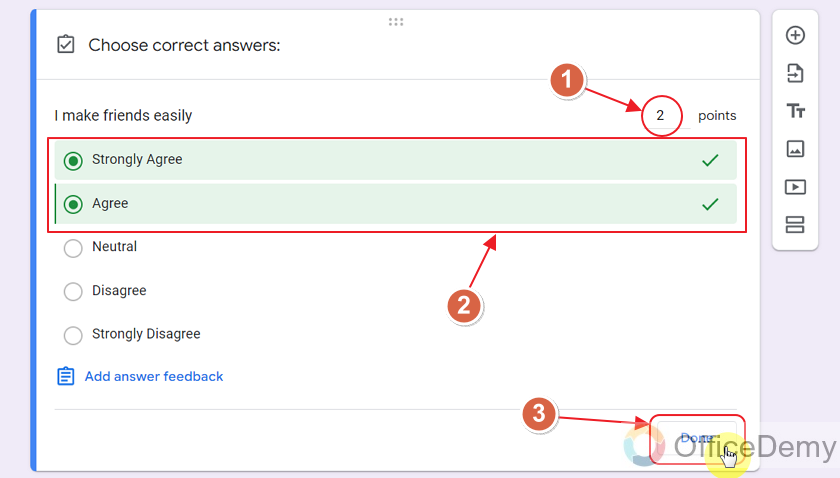
Now, you can see the correct answers and points for correct answers as:
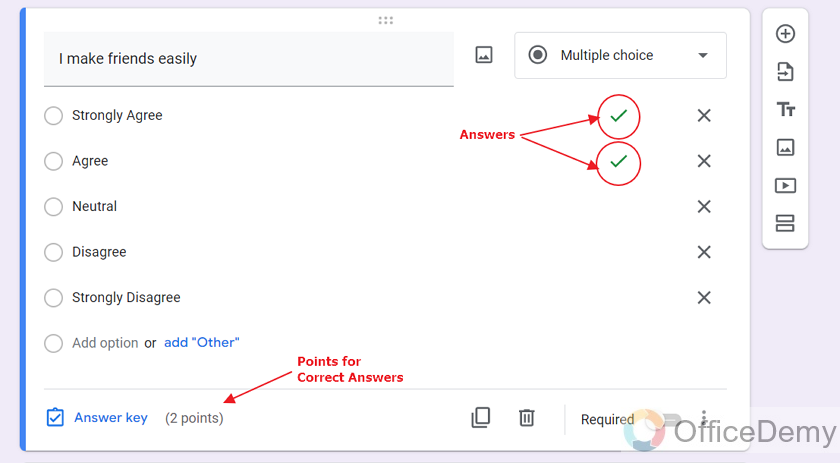
In the same way, you can answer keys for the other questions.
In order to learn more about the quiz making process, please read our article on How to make a quiz in Google Forms.
Important Notes
- We can turn a simple Google Form into a quiz by turning on the setting of quiz in Settings.
- You need to have access rights over the Google Form to turn it into a quiz.
- Multiple answers can be set as correct answers for a single question. In this way, all those correct answers will be awarded points.
- Owner may or may not allow the responders to view correct answers after the quiz.
Frequently Asked Questions
How are the points calculated for the personality quiz in Google Forms?
Points are calculated on the basis of correct answers set by the owner of the form. Later a certain level of points may lead to certain personality types.
Who can set answers for the questions in Google Form Quiz?
Owner, creator, editor or collaborator of the Google Form can set answers in the Google Form. Responders can only choose an option according to their understanding. Later, that chosen answer is checked based on the answer key provided by the owner.
Can I see the correct answers after taking Personality Quiz in Google Forms?
Yes, if the Google Form owner allows the responders to view answers after taking quiz. If he/she does not allow, then responder cannot view the correct answers.
Can there be multiple correct answers for 1 question in Google Form Quiz?
Yes, there can be multiple correct answers for 1 question in Google Form. It has been demonstrated above as well. As long as responder choose any 1 of those correct answers, he/she will be awarded the points.
Conclusion
In this article, we discussed various parts of making Personality Quiz on Google Forms. We also discussed the types of questions that can be added as personality test questions. Later, we turned the Google Form into a quiz and set the answers for the questions.
Thanks for reading!






