To Create an Exam on Google Forms
- Login to Your Google Account.
- Design the Form.
- Enable Quiz Settings.
- Modify Response Settings.
- Adjust Presentation Settings.
- Add Questions and Answers to the Exam.
- Share the Form with Your Audience.
- Review the Responses and Grade Fairly.
Google Forms has been our best priority whenever we are in need of forms or questionnaires. Google Forms allow the users to create and design all types of questionnaires according to the need of business or situation. There is a large variety of users who use Google Forms for different types of purposes. It can be business teams, sales teams, complaint management departments or teachers to facilitate from the Google Forms. Teachers can be users of Google Forms in pursuit of making quizzes or exams.
In this article, we will learn how to create an exam on Google Form.
What is an exam?
The word exam is short for examination. Examination is the process of assessment for measurement of test-taker’s knowledge, skills or aptitude. Examination is also used for physical fitness and classification is many other topics. Exam is created by the person in charge of the test on the specific topic and can also be checked and evaluated by the same person.
There can be different people taking the exam and evaluating it according to the fairness criteria. Exams can be of different types and if we talk about educational exams; it can consist of multiple choice questions, short questions and long questions.
Why is an Exam needed in Google Form?
We have learnt about the exam. We need examinations for several purposes. It can be used to allow participants in specific activities or promote them. Exams allow the person in charge of participants with conclusions where participants are lacking and what can be done with them.
Educational exams are used in different formats such as term exams or final exams, term exams allow the teachers and students to identify gaps in knowledge which can be filled with further classes for final exams, so that the result of the final exam is even better than term exams.
How to Create an Exam in Google Form?
Exams are created/made/designed by teachers in accordance to what they taught in classes. Exams can also be taken online with the help of Google Forms. During the pandemic season, almost every field of life took a digital turn and we reached the conclusion that we have to be able to switch between digital format and regular format for the education system. We will take the scenario for creating a form for the Botany exam.
Login in the Google Account
Google Forms is the property of Google. Google Forms can’t be used for creating forms without logging into Google accounts. Google account is the prerequisite for making Google Form. When we go to Google Forms, we are welcomed by a screen where it asks us to try forms for work or go to form. We need to make a Google account if we don’t have it.
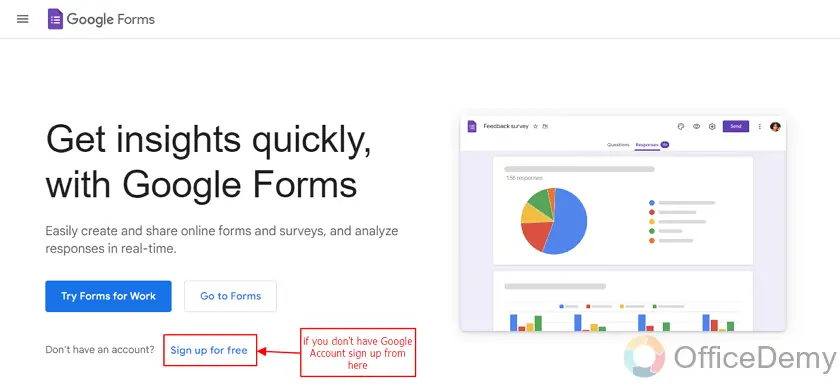
If we already have the Google account, we don’t need to make another account and can directly login and make our required form. We can go to forms to do so.
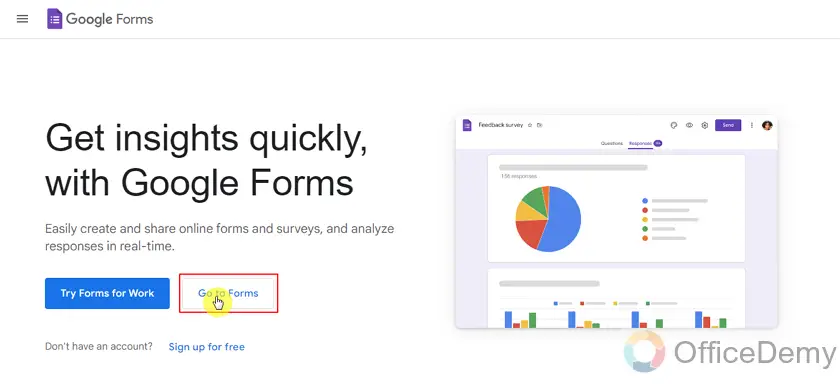
If we are not logged in the browser, we have to login from the screen to go to forms. We can login by giving our username and password in the respective fields.
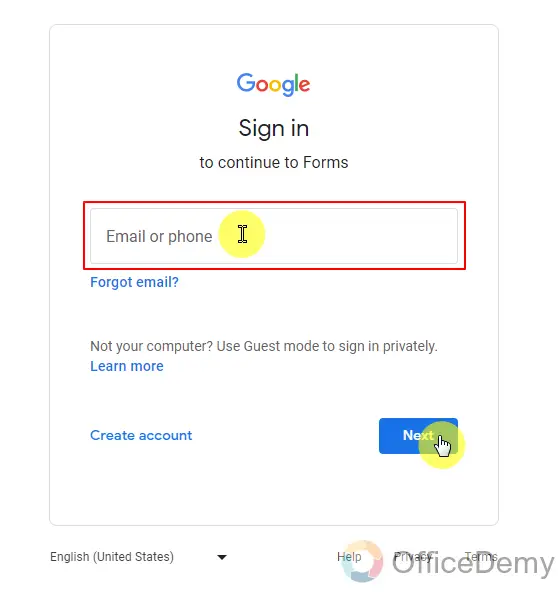
If we are already logged in, we will be directly taken to Google Forms dashboard. We can see which account we are logged in with from that screen. We can switch between accounts if we need to switch to a business account from a personal account. We should always make sure which account we are logged in with if we use multiple Google accounts on the same system.
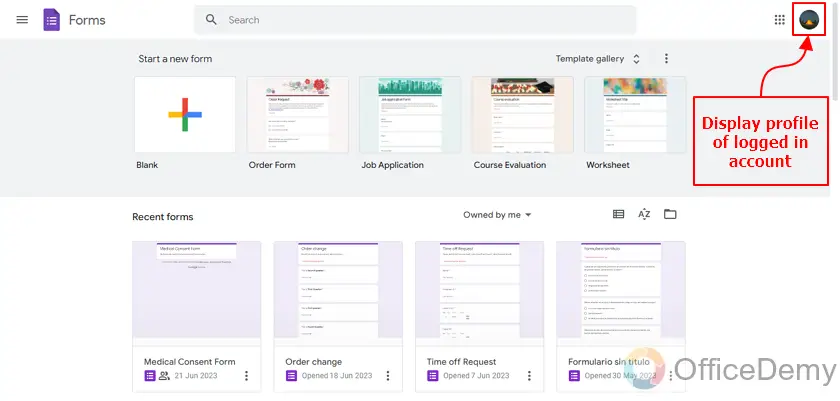
Once we are logged in properly to Google Forms, we can proceed with the next step to design our Form.
Design the Form
Now we need to start our form, which starts with blank form, we need to design an exam on Google Forms. Blank forms are empty by default and we can change those forms according to our need. Let’s start with a blank form.
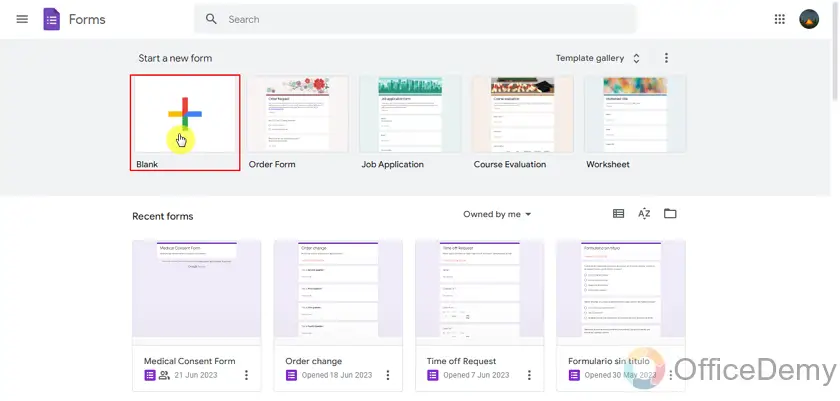
We will name our form according to our requirements i.e. Botany Exam and add description if needed. Now before we start adding questions, we will have to enable the exam settings. Let us go to the Settings tab for that:
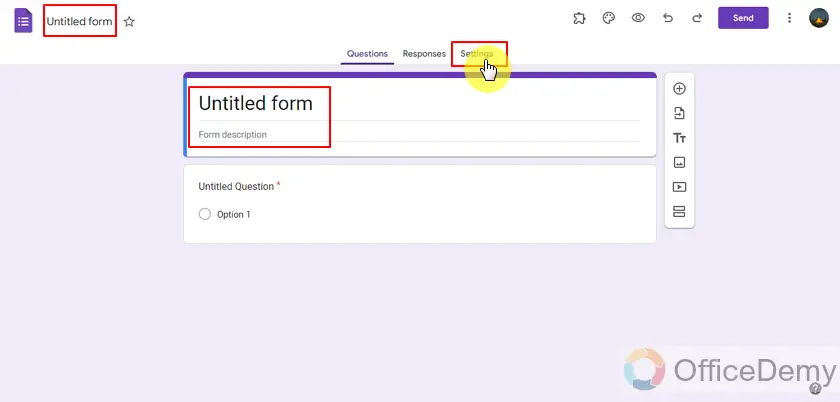
We need to enable the quiz setting so that we can assign points to questions. It’s better to release grades after manual review because we can’t add all possible correct answers for short questions and paragraph questions. We can add correct answers to multiple choices and checkboxes though. We will also set a default question point value which will automatically be set to every new question we add.
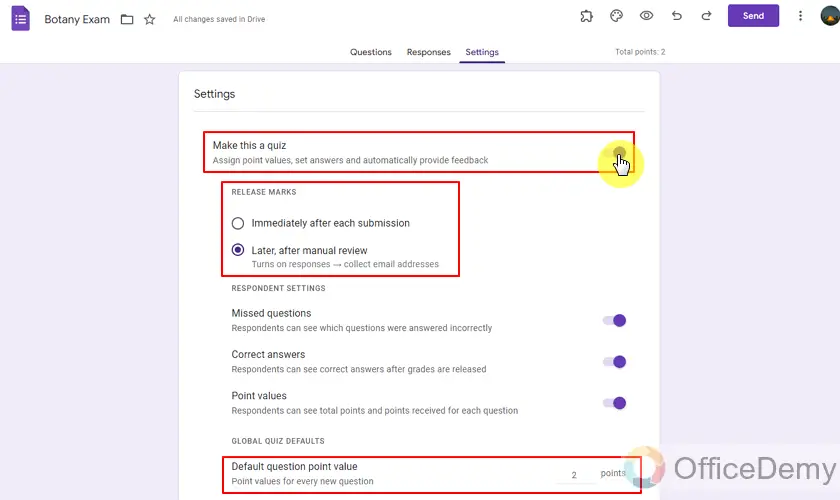
Now we will change settings in the responses section. We need to take emails of students or their guardians to release grades to and also make sure to always send the copy of response to them so they can see their mistakes. We’ll also limit it to 1 response with Google sign-in so that each student can attempt the exam only once.
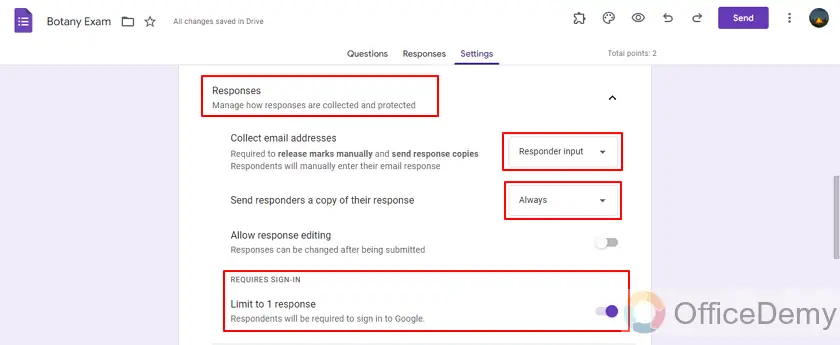
Now, we will change the presentation section for this form. We will enable all required options. We will enable progress bar and shuffle questions for this form. We can also edit the confirmation message for participants to encourage them or tell them a specific time period before the results are released or any other further instructions.
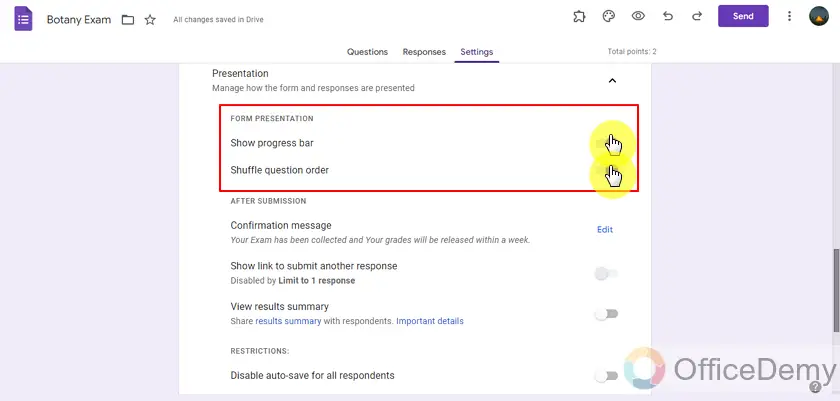
Now we are done with form settings. We can now proceed with adding questions to form and allocating correct answers to them if they can be added.
Add questions and answers to the exam
This step involves adding different types of questions in the form for examination. We will add different types of questions and their possible answers. We will start with making different sections of one form.
We will make 4 sections:
- Participant information
- Multiple choices
- Short questions
- Long Questions
Let’s start with personal information and email (to send results and a copy of response).
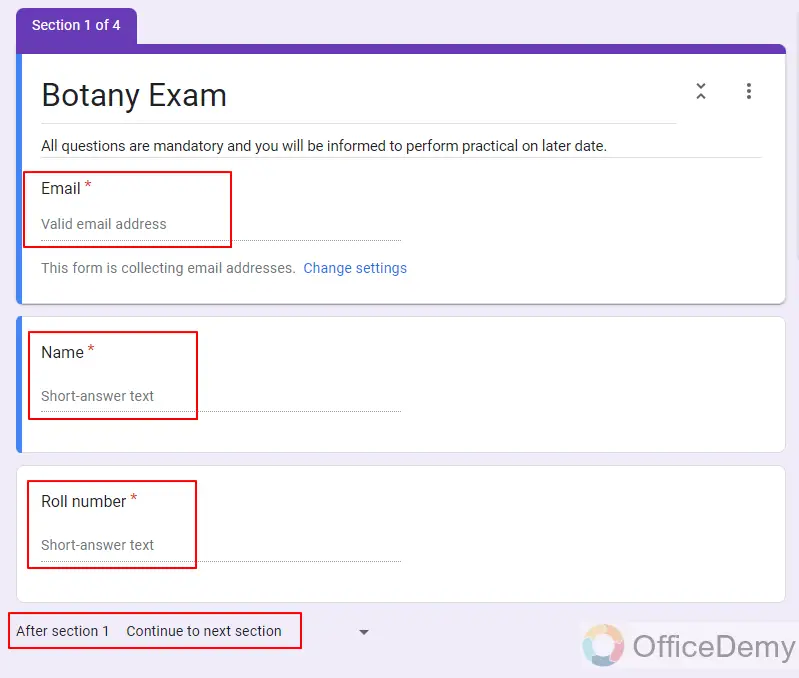
As you can see above, we can also change the order of sections but in this case it’s not needed.
Now, we will add multiple choice questions one by one. We can make those required (mandatory) or not by toggling required options. We’re showing only a few questions and possible answers. We made 10 of these questions for this section.
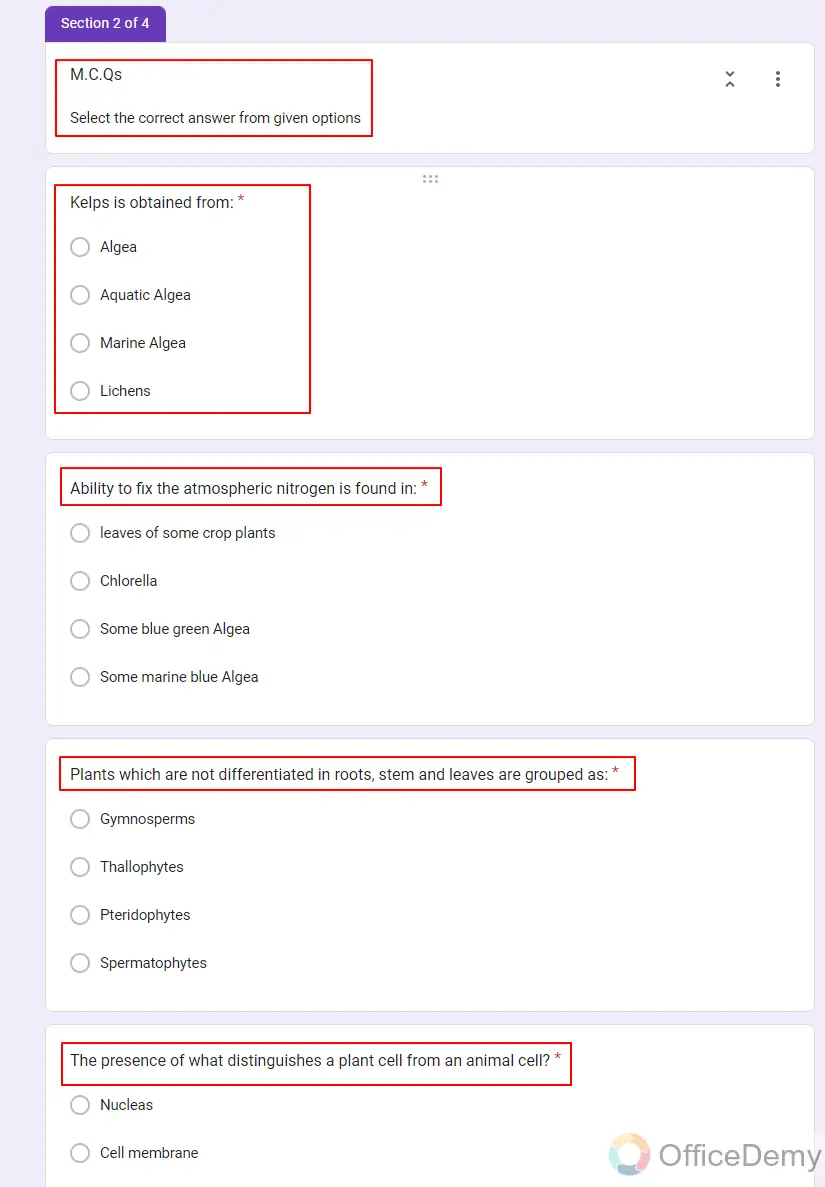
We will now need to add correct answers to these questions for allowing Google Form to automatically give marks for these questions. To do so, we need to select a question and set the right option. See below for reference.
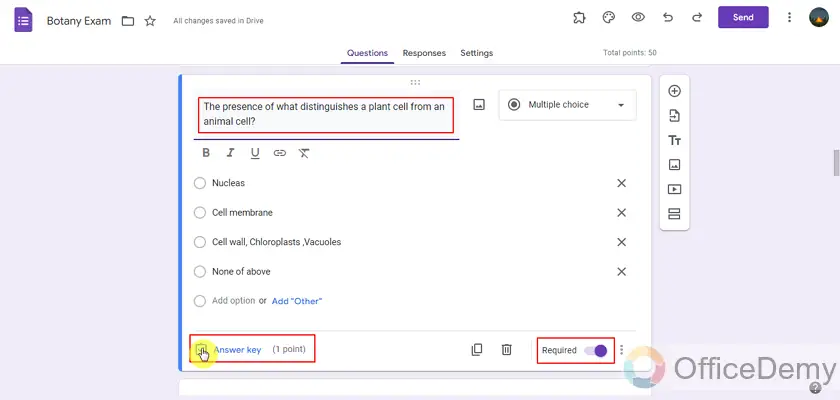
Answer key holds selection for right option(s) for marking answers correctly. If it’s multiple choice, participants can choose only one choice as an answer and if it’s marked as correct it will lead to a full mark for this question automatically. Teachers can also give feedback to students for each question.
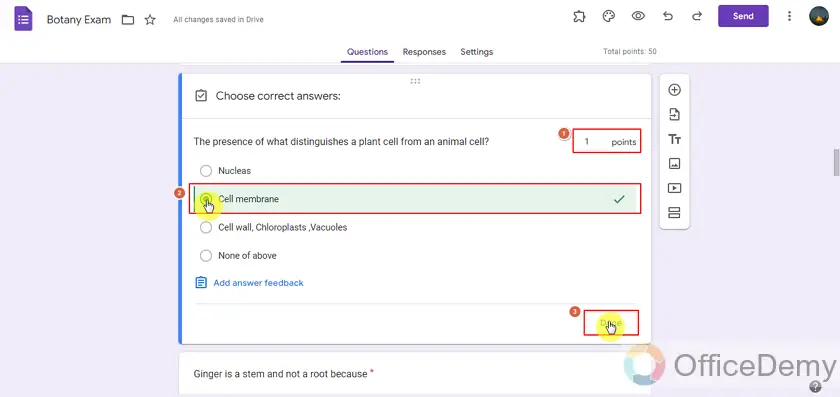
We can repeat the same process for all other M.C.Q’s as well. Now we will proceed with the next section and add short questions.
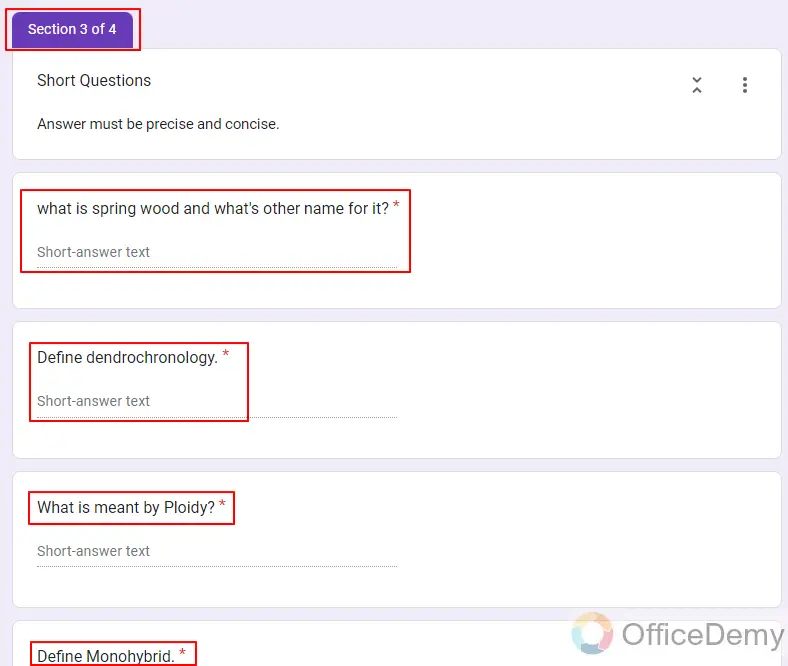
Questions can be different but form will remain mostly the same. We’re showing a few questions of this category but we made 10 of these as well. We shouldn’t add correct answers to these types of short questions because that will only allow students to answer exactly as book words. We should always check these questions manually.
Now, we will proceed to long questions and make a section for it.
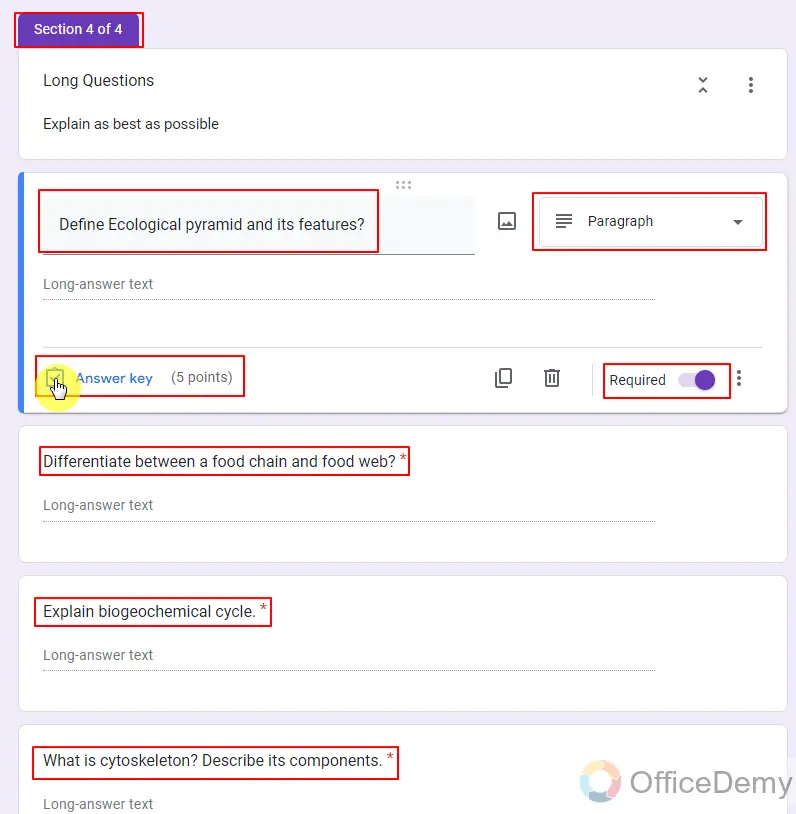
We can’t add answer keys to these types of long questions because their answers could contain paragraphs or more but we can add feedback and change their points if needed. Let’s add feedback of the video to this question.
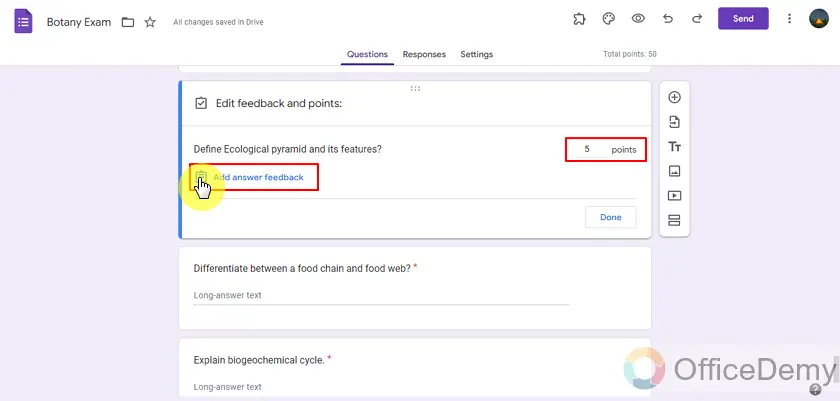
This button will take us to a pop-up screen which will allow us to add feedback or video to this question. We can repeat the process for other questions as well (We prefer doing this only to long questions because we talk about the rest of the exam in class as well). We can write feedback here. It can be a reference to study material or any reference to class.
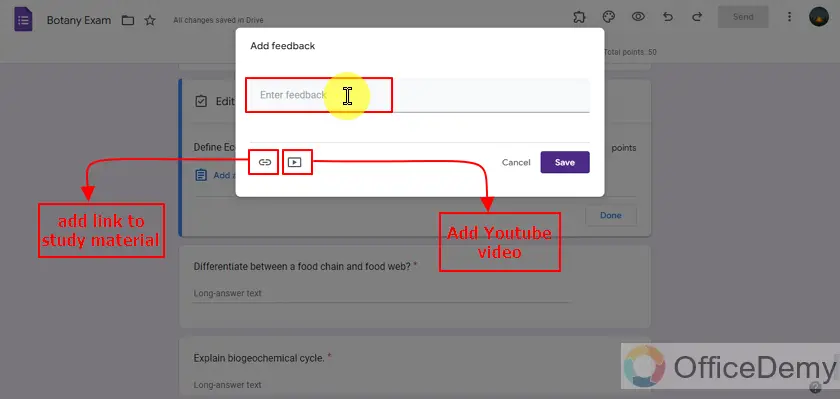
We can also add links to study material or we can also link a YouTube video to feedback. Once we click the above icon, we will have text fields to add a link and text to show for that link to study material.
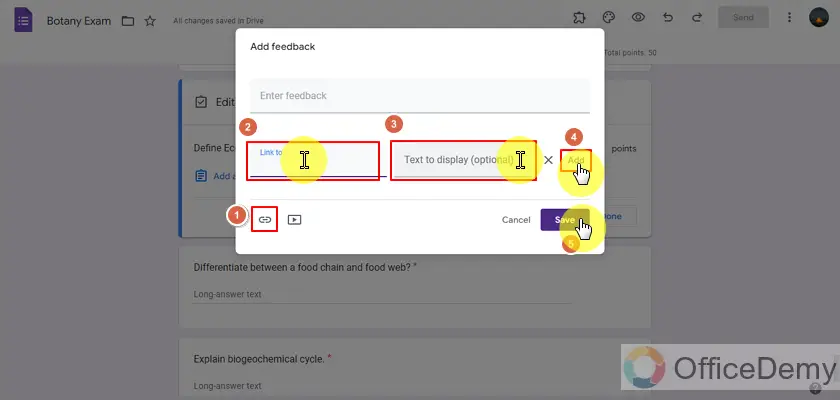
We can repeat this process and add links to study materials so that students can see for themselves about exam review. Feedbacks will be given to students, when we release results.
Share the form with your desired audience
Once the form has been made, its purpose is to get the responses from participants. We need to share with our desired audience i.e. students. This form has the purpose of an exam and our audience is students of our class. We can share this form in Google classroom or share it via QR or directly mail it to all student’s emails.
Review the responses and mark them justly
Once we have received responses from all of our audience, we need to release the results to students and their guardians or parents. The results will allow them to learn from their mistakes and parents will also be able to monitor their children even better if they can learn about it.
Important Notes
- Google Account is required in order to create a Google Form.
- Google Form allows us “Quiz” settings which allows us to mark the quizzes or exams automatically.
- An exam can be created and shared on a Google Form. It also allows automated marking. But it is always better to check manually for short or paragraph question types.
Frequently Asked Questions
Conclusion
In this article, we discussed that a teacher may require Google Form to create a quiz or exam for their students. Google Forms allows various question types and along with that it allows us to provide the right answers at the time of form making so that we do not have to check and mark all the questions manually. It automates a lot of our work.
In this article, we discussed how to create on Google Forms along with the following details:
- Login in the Google Account
- Design the Form
- Add questions and answers to the exam
- Share the form with your desired audience
- Review the responses and mark them justly
Thanks for reading! Let us know for any comments or queries.






