To Remove Footer Sections in Word
- Go to “Insert” > “Footer“.
- Click “Remove Footer“.
- Clicking “Remove Footer” deletes all footer text.
OR
- Go to “File” > “Info” > “Check for Issues“.
- Click “Inspect Document“.
- Uncheck all options except “Header Footer Watermarks“.
- Click “Inspect,” then “Remove All“
OR
- Go to the first page with a footer.
- Double-click the footer area.
- Click “Different First Page“.
- Close Headers and Footers.
Learn more in the Article below!
Footers are always a part of our word document. If you are struggling to remove the footer from your word document, and want to remove it, if yes, then you are at the right article dear!
How to Remove Footer Sections in Word
There are several methods available to remove the footer from the word document.
Method-1: Simple Way to Remove Footer Sections
Open a word file that has a footer in it.
- Click on “Insert”
- Click on “Footer”
- Click on “Remove Footer”
By clicking on “Remove Footer” all the texts should be deleted from the footer.
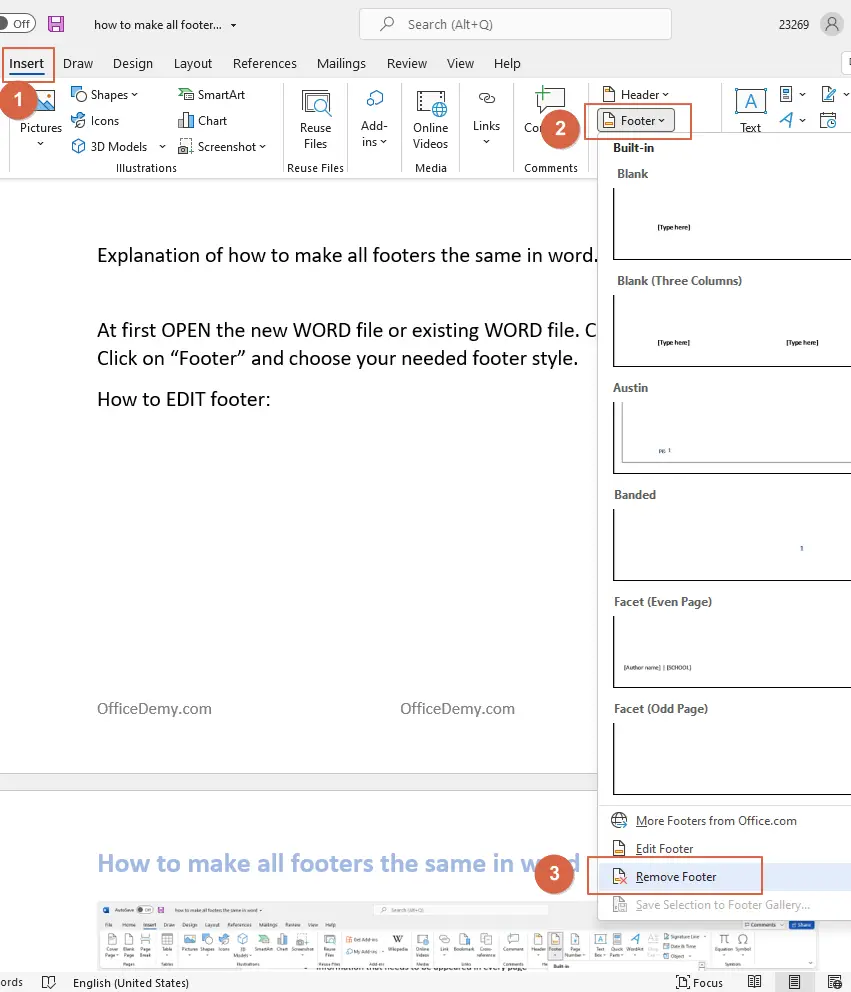
Or
Open a word file that has footers inside.
- Double click on the footer area.
- “Headers and Footers” option should be opened in the upper tab.
- Now Click on “Footer”
- Click on “Remove Footer”.
This is how you can remove footers from your documents very easily within a second.
By following the same process you can remove headers from your entire document.
Method-2: Remove Footer Sections from Inspect Document
Open a word file that has a footer in it.
- Click on “File”
- Click on “Info”
- Click on “Check for Issues”
- From the pop-up options, Click on “Inspect Document”
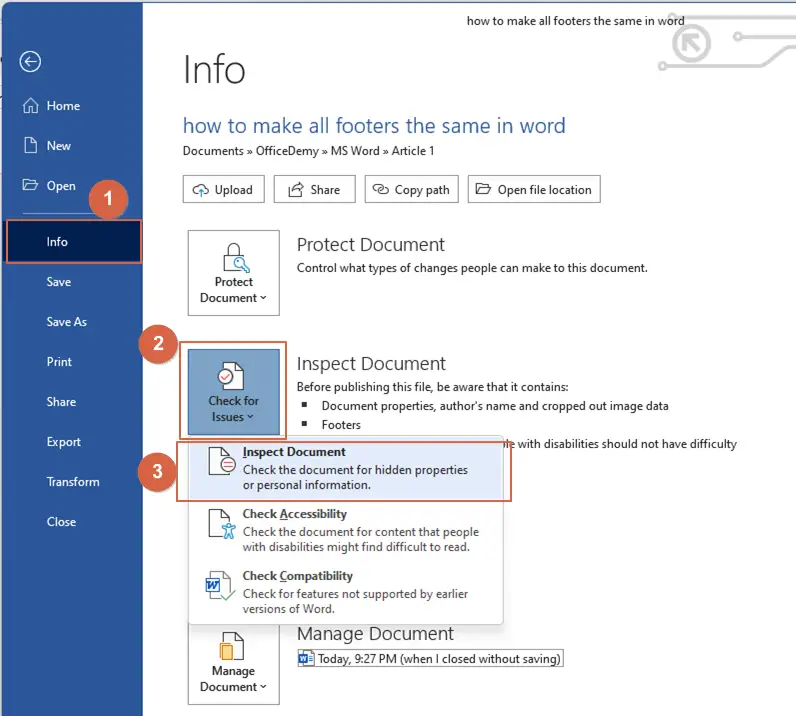
There you will get a “Document Inspector” box with lots of options in it. Here you must UNTICK every option in the box except “Header Footer Watermarks”.
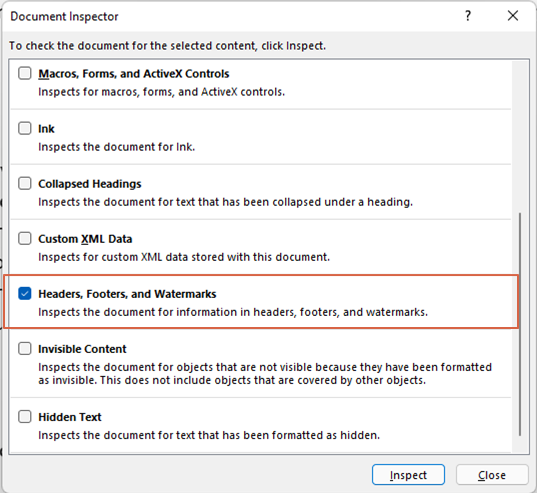
When done, click on “Inspect”.
Now here comes another inspector box. Asking you if you would like to remove all. Click on “Remove All”.
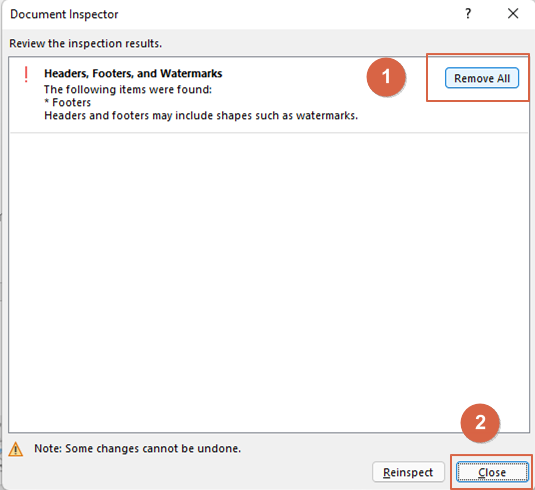
Then click on “Close”.
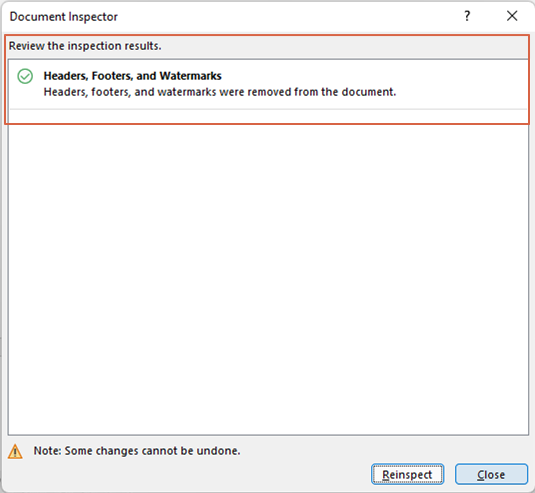
This is how you can remove footers from your documents and now don’t forget to save your word file.
Method-3: Remove Footers from First Page
Here you will learn about how to remove Footers from the first page only.
Open a word file which has footers in it. For this, you must be on the first page. As here you want to remove the footer only from the first page. Double click on the footer area. So that the “Header and Footer” tab activates. Under the “Header and Footer” tab find the option “Different First Page” and click on that. So that all the texts in the footer from the first page only disappear. When done, Click on “Close Headers and Footers”.
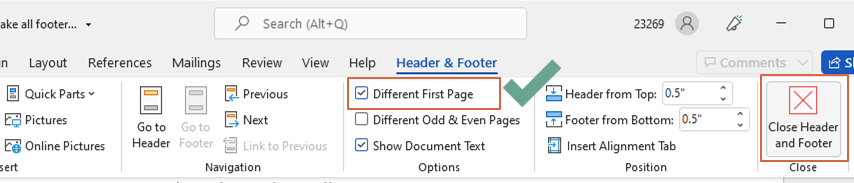
Now look at your entire document and notice that the footer from the very first page of your document has been removed, and the rest of the document has footer in it.
P.S you can follow the same process to remove the Header from the very first page of your document.
Method-4: Remove Footers by Deleting Existing Footer Text
If you want to remove footers from your entire document, then please follow this process. This is the easiest process amongst all. Open your word file which has footers in the entire file. Open any of its pages.
- double click on the footer area to activate editing mode.
- Select the entire texts that you want to remove from your entire document.
- Now press the “Delete” button on your keyboard.
- Now the texts you want to erase have already disappeared. At the end, Click on “Close Headers and Footers”.
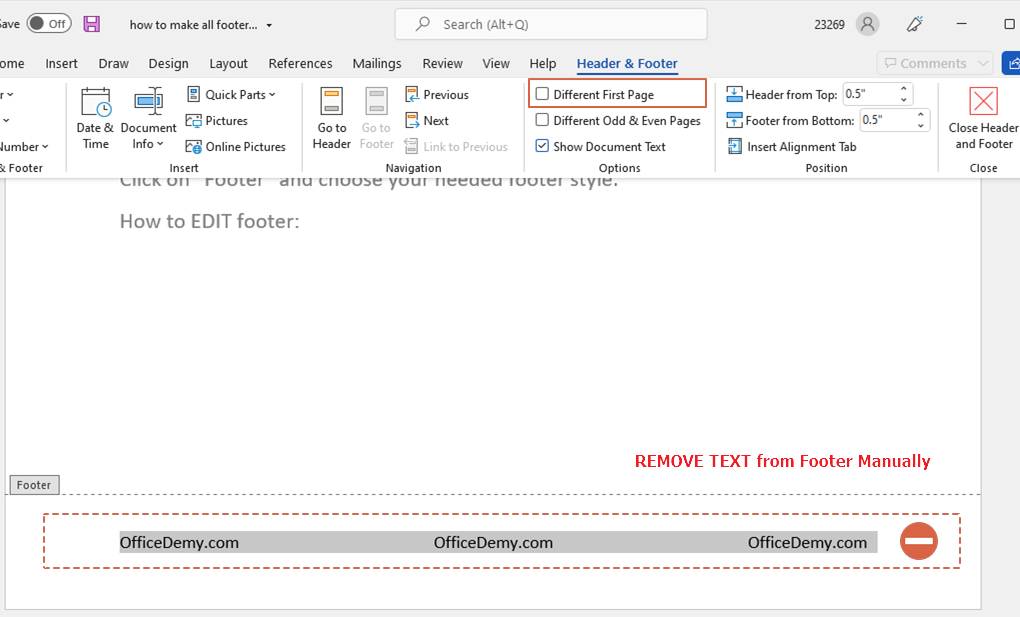
By following the same process you can remove headers from your entire document.
Method-5: Remove Footers In Active Document With VBA Code
If your microsoft word document has been divided into multiple sections, and every section has each footer, it will be very difficult to find out the different footer section. May be you will miss to modify or remove few of the footers. In this situation to remove all these various footers, you need to apply a repeated method for deleting the footers over and over again. This can be done using a VBA code provided below.
- Open the Word file that you want to remove all the footers,
- Hold down the ALT + F11 keys to open the Microsoft Visual Basic for Applications window.
- Click Insert
- Click Module
- Copy and Paste the following macro in the Module Window.
- Press F5 key to run this code
VBA code: Remove all footers in current word document
Sub RemoveAllFooter()
Dim objSec As Section
Dim objFoot As HeaderFooter
For Each objSec In ActiveDocument.Sections
For Each objFoot In objSec.Footers
If objFoot.Exists Then objFoot.Range.Delete
Next objFoot
Next objSec
Selection.WholeStory
ActiveWindow.ActivePane.View.SeekView = wdSeekCurrentPageHeader
Selection.ParagraphFormat.Borders(wdBorderBottom).LineStyle = wdLineStyleNone
ActiveWindow.ActivePane.View.SeekView = wdSeekMainDocument
End Sub
This VBA code will remove all footers of the document in a second.
Supported Microsoft Word Versions
- Word for Microsoft 365 & Word for Microsoft 365 for Mac
- Word for the web Word 2021 & Word 2021 for Mac
- Word 2019 & Word 2019 for Mac
- Word 2016 & Word 2016 for Mac
- Word 2013 & Word 2010
- Word for Mac 2011
Frequently Asked Questions
Can I Use the Same Methods to Delete a Page in Microsoft Word to Remove Footer Sections?
When it comes to deleting pages in microsoft word, the same methods may not be applicable for removing footer sections. The process of deleting pages typically involves selecting and removing content, while removing footer sections requires accessing the header and footer area and making specific adjustments. Thus, different steps are usually involved for each task.
Can Removing Footer Sections Also Remove Section Breaks in a Word Document?
When working with a Word document, one might wonder if deleting footer sections also removes section breaks. Well, the answer is no. Deleting footer sections will not automatically remove the section breaks in a Word document. To delete section breaks in word, you need to identify and remove them separately from the footer sections.
Can I Remove the Footer on Specific Pages in MS Word?
Yes, it is possible to achieve unique page footer customization in MS Word. By following a few simple steps, you can remove the footer on specific pages. This feature allows you to customize your document layout and design, providing flexibility and control.
Conclusion
Footer is used to separate some information which a user wants to highlight, to remember page number or any other information that is needed to keep in mind throughout the entire document. In any case if the user wants to remove the footer from a saved file, he/she can follow the steps described above to remove the footer any time.
Hope you have learned a lot in this section. don’t forget to check out our other sections here in OfficeDemy.com to solve your problems quickly.






