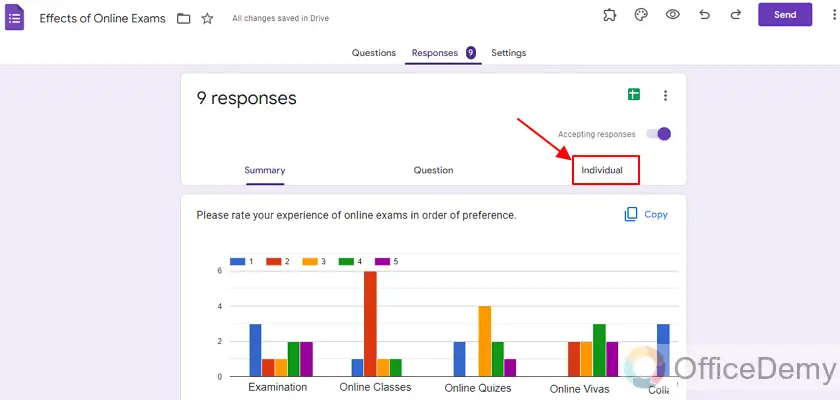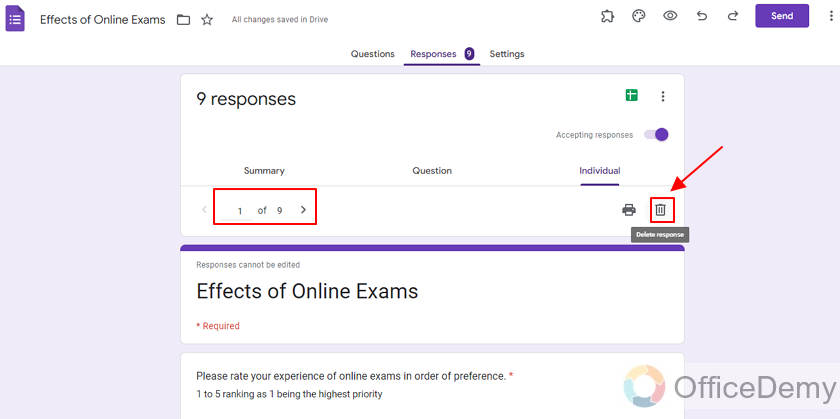To Delete Responses on Google Forms
- Create a form or access an existing one.
- Click on the “Responses” tab to view responses.
- To delete all responses, click the three dots at the top right, and select “Delete all responses“.
- To delete individual responses, go to the “Individual” tab, select a specific response, and click the delete button.
Google Forms allow us to create, customize, share and get responses on forms, questionnaires and surveys. We share the form and get responses. Later, those responses are analyzed and a summary or report can be made using those responses. When sharing a form among common public, we may get some fake or unauthentic responses. In turn, those fake responses also become a part of the summary and report which can lead our report to be less authentic. For the purpose, Google Forms allow us to delete all or individual responses on Google Form. In this article, we will discuss on how to delete responses on Google Forms.
Importance of deleting responses on Google Forms
In order to ensure authenticity of a Google Form report, we may want to delete individual or all responses on a Google Form. We may be required to delete responses on Google Form due to the following reasons:
- We may notice an un-authentic response while going through responses of the Google Form and feel the need to delete it.
- It is possible that we create a Google Form for reviewing purpose and not require responses from inside employees, so we will delete the responses by inside employees of the organization.
- We may first test the Google Form by giving test responses. Those responses are for the purpose of testing and must be deleted.
- Suppose that we want to delete all responses so that we can use our form as a new form under different set of public or responders.
How to Delete Responses on Google Forms?
Google forms when shared in public can attract unwanted attention and thus unwanted responses. This can hinder the analyzing part of the responses. Thus, Google Forms allows us to delete any or all responses that we may feel unnecessary and feel as un-authentic and unrequired. Let us demonstrate how to delete responses on Google Forms below.
Create a form using Google Forms
In order to demonstrate how to delete responses on a google Form, we will start off by creating a Google Form, adding a few questions, get a few responses and then demonstrate how to delete responses on it. Let us discuss how to print a form using Google Forms website using the process below.
Step 1: Go to “Google Form” website.
Go to Google Forms website and click on “go to forms” as:
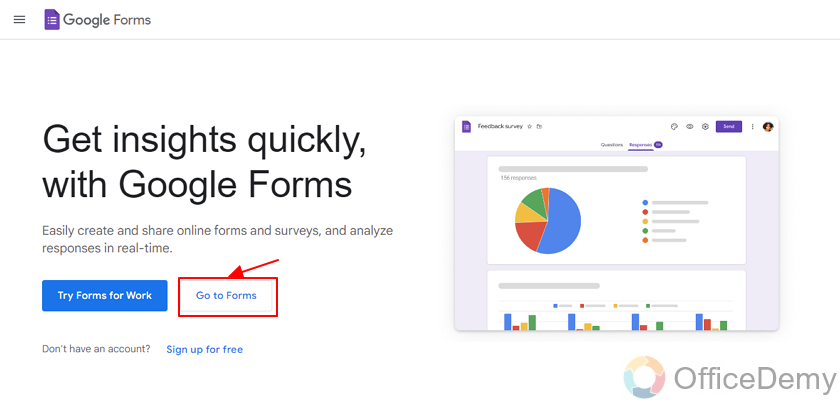
Step 2: Select form from templates.
Here, you can select one of the pre-ready google forms or simply click on “blank” to create a new google form as:
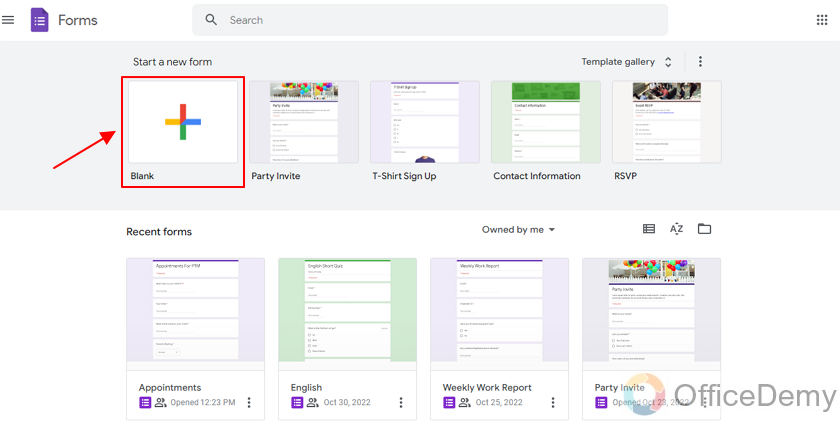
Here, we are choosing a “Blank” form the purpose of demonstration.
Provide title description of the Form
By clicking on the title, you can type-in title of the form to specify what this form is about as:
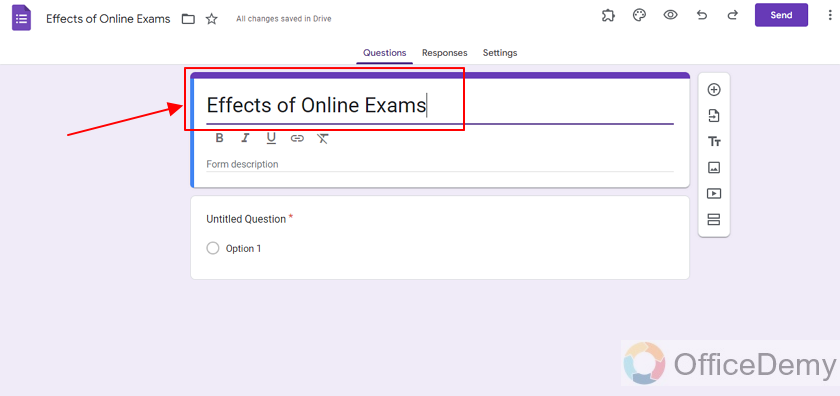
Here, we are choosing a sample title and sample questions for the sake of demonstration.
Enter question description for the question
As the first question comes as default when creating a Google Form, we will first label that question by clicking on the question description as:

Also, we will add some sample options as per our choice as this question is a Multiple Choice question. Or we may change our question type. We changed it to Multiple Choice Grid which allows us multiple rows and columns and we choose a column response over a row.
Go to the Responses Tab and review Responses
Before we start deleting responses, let us have a look at how google form receives and presents responses.
Click on the responses tab.
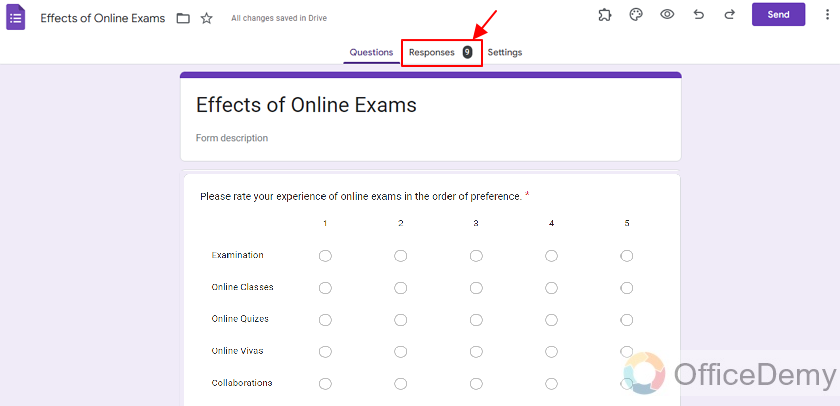
The number next to responses tab shows how many responses have been received.
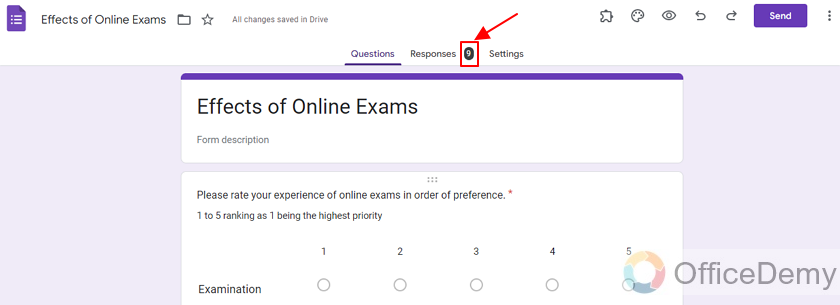
In our case, we have received 9 responses. So, 9 is displayed right next to “responses” section title as above.
Just as we click responses, we can see the responses summary as:
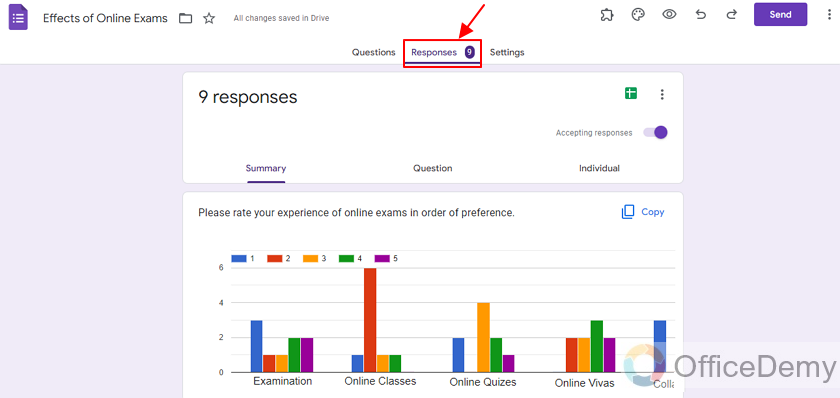
Now, we will look at each question’s response summary.
Figure below is response summary of the first question. It was a multiple choice grid type of question so google forms present it in column chart as:
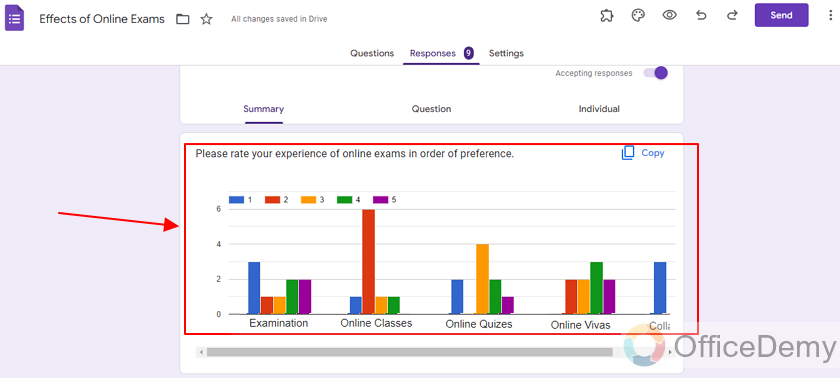
When we hover over a bar, we can see the response ratio.
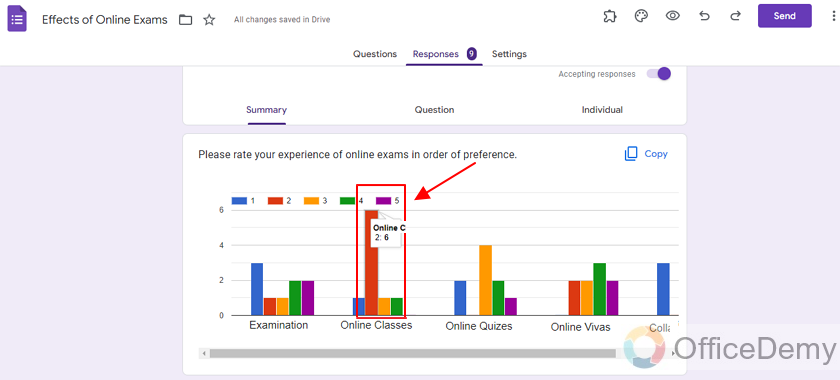
The above 2:6 ratio tells us that for the Red color (option “2”), 6 responses were in favor. Same way, we can understand more about the summary of responses for the question.
Second question is a “Multiple choice” type. Google forms presents the responses in a pie chart by default.
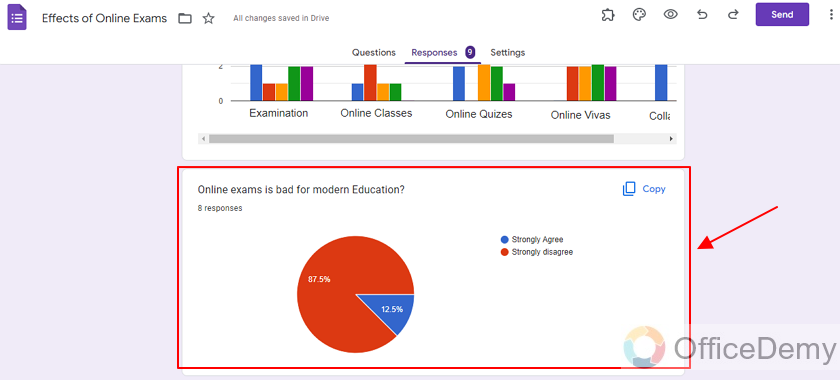
Next question is a multiple choice question as well so google forms also present it in a pie chart format as:
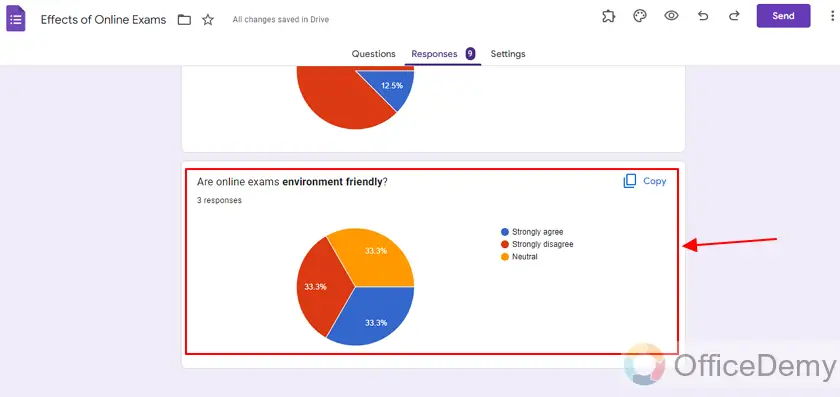
This tells us that 33.3% (3 responses) were in favor of each of the category; i.e. Strongly Agree, Strongly Disagree, Neutral.
Copy a Chart from Summary of responses in Google Forms
There is a copy button on the top right corner of charts for each question. You can copy the chart to clipboard by clicking on it.
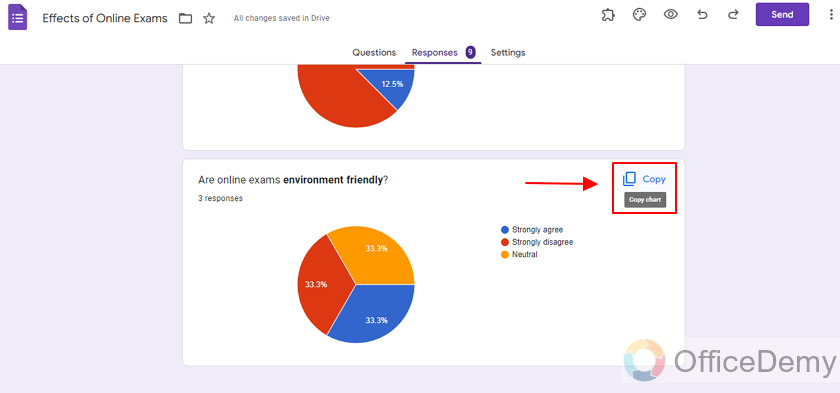
Delete All Responses on Google Forms
There are mainly two ways of deleting responses. You can either delete all responses or delete individual responses. Firstly, we will discuss how to delete all responses in Google Form.
Step 1: Go to the Responses tab.
Click on the triple dots icon on top right corner as:
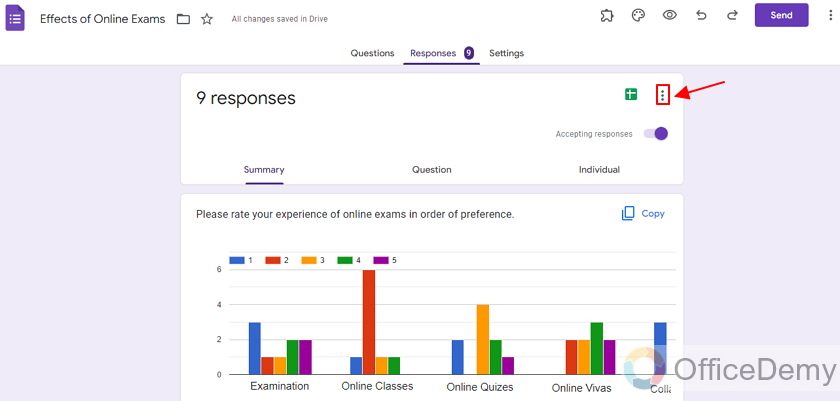
We will see different options showing up as below:
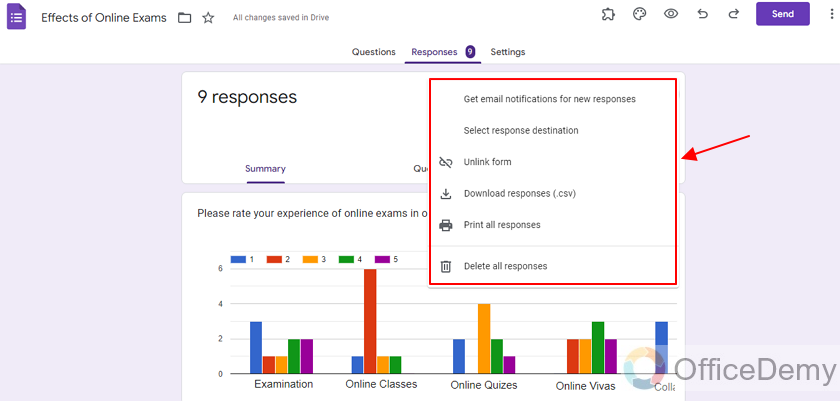
Step 2: Choose “Delete all responses”
There is an option, “Delete all responses”. Clicking on it will delete all responses that we have been received by the form up until now.
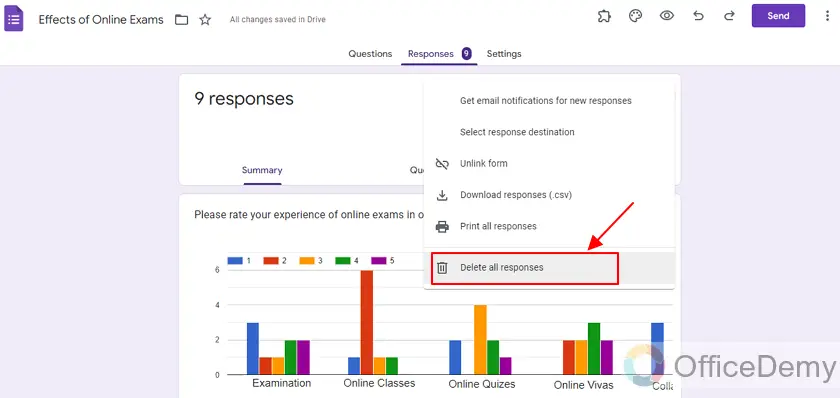
Delete individual responses on Google Forms
Step 1: Go to Responses tab.
Step 2: Go to the “Individual” tab inside Responses.
Click on individual tab as:
Here you can select a specific response from the left side of the screen and delete only that particular response using the delete button on the top right as shown below.
Important Notes
- We cannot delete responses unless we are owner (creator), editor or collaborator of the form. We may be allowed in the case when owner allows public to make changes to the form.
- We may delete individual or all responses of the form.
- Once you delete any response, it is permanently deleted from the form and will no longer exist.
Frequently Asked Questions
Can I delete all responses together on Google Form?
Yes, you may delete all responses received by a form using a single “Delete all responses” button. This way, you need not to delete responses one by one. It has been demonstrated above.
Can I Delete Responses on Google Forms and Stop Accepting Responses?
Yes, it is possible to limit data collection in google forms by deleting responses to stop accepting further submissions. By accessing the Responses tab, you can review all received responses and individually delete them as needed. This enables you to effectively manage and control the data collection process according to your preferences and requirements.
Is it Possible to Print Google Form Responses?
Yes, it is indeed possible to print and delete responses on Google Forms. This functionality allows users to review and remove collected data in a quick and convenient manner. By printing the responses, you can have a hard copy for reference or sharing purposes. Deleting responses helps ensure data privacy and keeps your form organized.
Can I delete any particular response received on a Google Form?
Yes, it is possible to delete a specific response by deleting it from Individual tab inside Responses as demonstrated above.
Can I delete my own response after submission?
No, only owner (creator), editor or collaborator can delete responses. If the owner of the form has made the form open to edit for public, only then anyone can delete responses.
Conclusion
In this article, we discussed that it may become need of the time to delete responses on Google Forms. For the purpose, we discussed on how we can delete responses on Google Forms either all responses or individual responses.
Thanks for reading!