To Change Date Format in Google Form
- Open Form.
- Click on Google account.
- Open Personal Info.
- select a “Language” i.e. “English UK“, now refresh your form.
OR
- The date format in Google Forms is changed by the Form language.
- You can not just change the Date Format in Google Forms like we do in Google Sheets.
Google Forms provide a wide variety of features for users to collect responses from the audience and gather valuable data and process it. We have been using Google Forms for different purposes with use of many scenarios. Dates can also be collected with the help of Google Forms; we have already learnt about it. Dates can be misunderstood pretty easily because of different formats used in different regions of the world. So, in this article, we will discuss how to change the Date Format in Google Forms.
What is the date format in Google Form?
Date format is the format in which dates are displayed in various regions and tools. This very reason makes the date confusing. There are several date formats used in different computer tools and information systems. Some normally use “month/date/year” format and we may also use “date month/year” format. So, it’s better to set up our required format of dates so that we do not misunderstand the dates.
Why do we need to change date format in Google Form?
Dates formats must be used in a manner to make things easily understandable and to avoid complications. We can take any date example for starting 12 days of the month and use it in a numerical representation, without knowing the date format, we will not be able to understand which is the date and which is the month. For example, 03/08/2022 or 08/03/2022, if we don’t know the date format we can’t tell between 8th of march or 3rd of august. We will learn how to change date format in Google Form.
How to change date format in Google Form?
Google Forms allows us to change various settings to suit the requirement of region and language. Dates formats are no exception. We will learn how to change the date format for our form. Follow the following steps to learn how to do it in detail.
Create or Open the Google Form
Google Forms is a tool owned by Google and the prerequisite to use it is to login into Google Account. Google Account login is necessary to use Google services and Tools. Whenever we try to open Google Forms, we will have to go through this step. We can make a Google Account if we don’t have one.
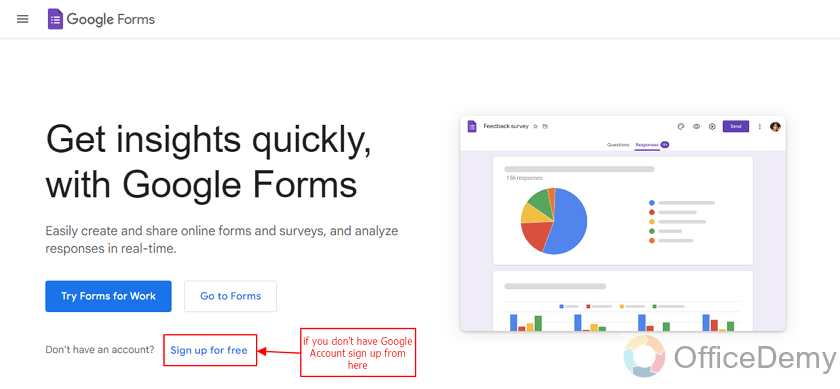
We can go to Google Forms if we have the Google Account.
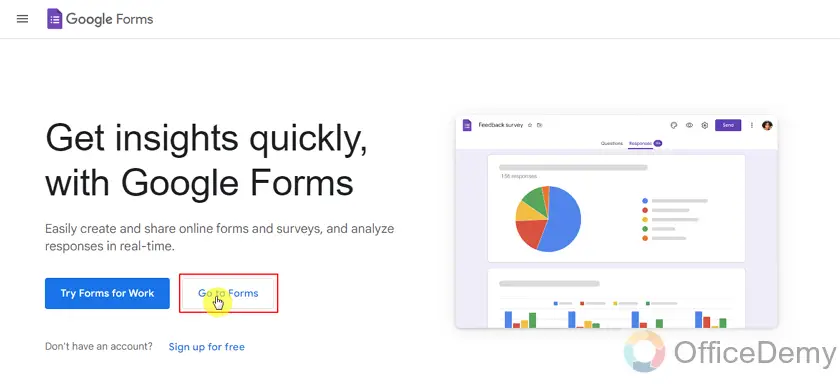
If we are already logged in on our Browser then we will be directly taken to Google Forms menu, if not we will have to Login:
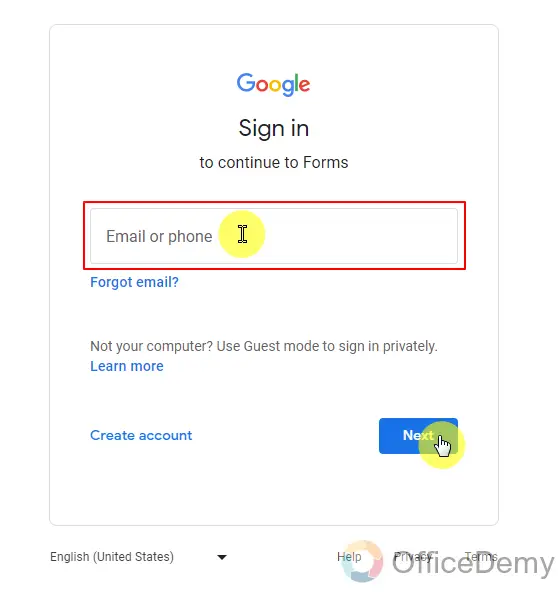
Next button will give us a new field for password and after logging in, we will be at Google Forms menu. We can see in the top right corner a display picture once we are logged in. You can switch between accounts if the wrong account is logged in.
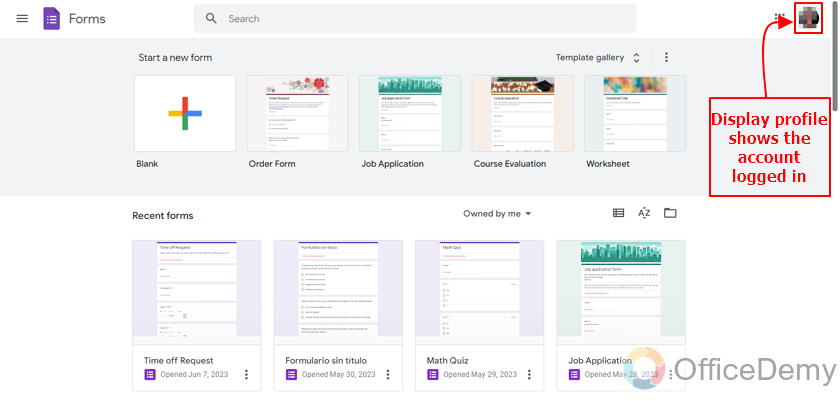
Designing Google Form comes after logging in to Google Account. We can also use templates or already designed forms as well. We will use our old form for time off requests and see what dates format it already has and how to change date format in Form.
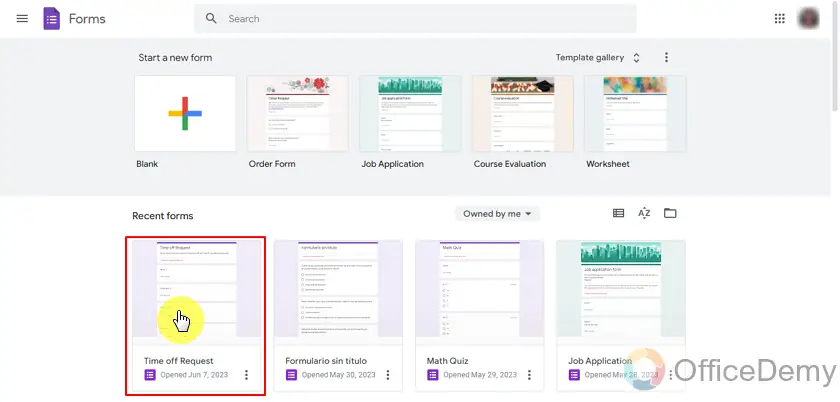
Our form already has an American Standard for date which is MM-DD-YYYY and it can be misleading for organizations in Europe. European nations use a different date format than the American peninsula.
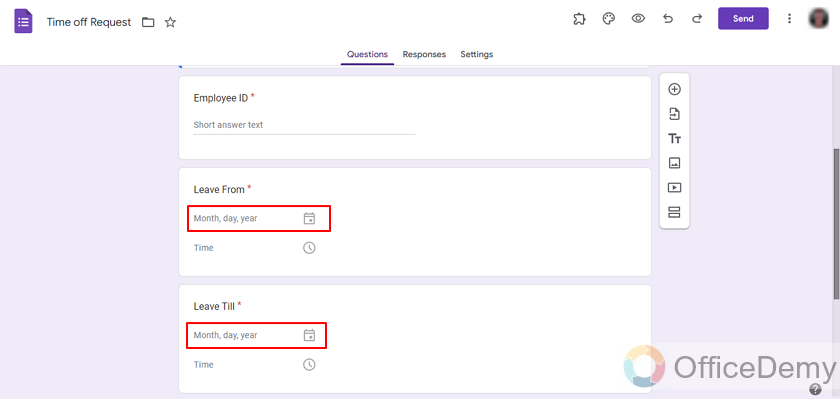
If we want to change the date format we can change it without having to design a new form.
Change Account settings for Date
Google Forms are linked with Google Account and we can change the date format from Google Account settings to fit in our requirements. For navigating to Account settings, we have to open the settings from the display profile icon.
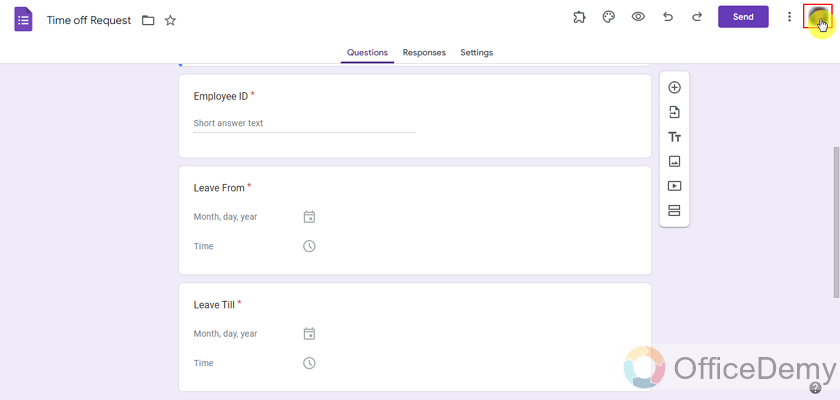
Once we click on the display profile, it will show us which accounts are logged in and if we want to add another account or manage Google Account (see account settings).
We will choose “Manage your Google Account” as:
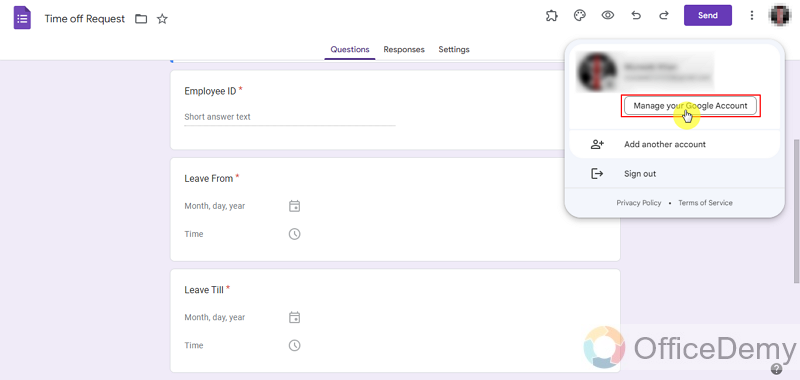
It will take us to our account settings and we can change almost all things for our Google Account here. We need to change the date format, let’s see how to do so.
Settings regarding Language and Formats are usually in Personal info or Data input , We can change it from there. Click on the “Personal Info” tab as:
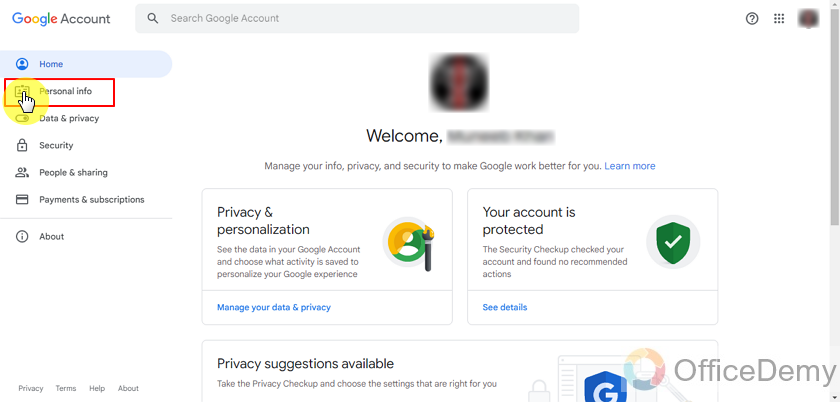
In personal info, we will have to scroll down to language or data input for changing our date format.
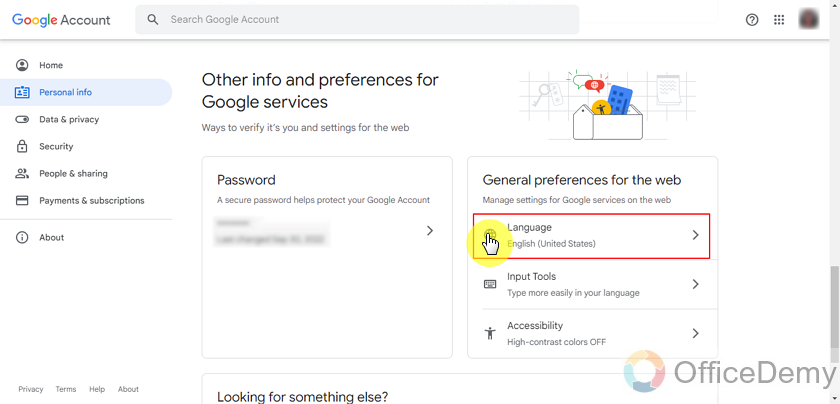
Google Account sets everything for its users according to user language for them to easily understand them. Our language was selected American English that’s why we had an American date Format. Let’s change it and see different possibilities here.
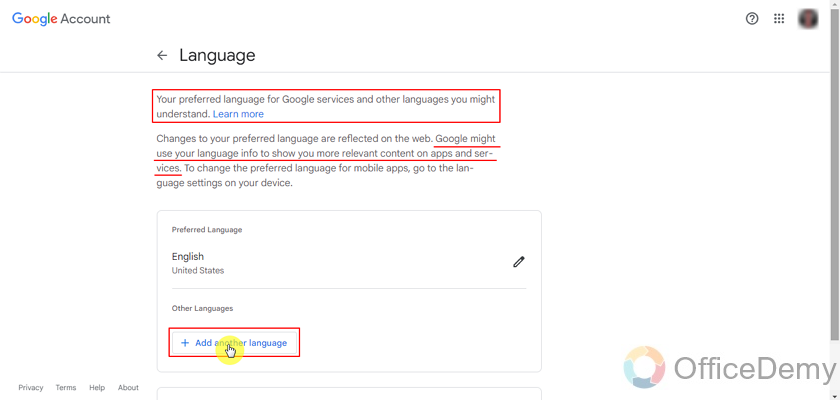
We need to add another language to Google Account for changing date format.
First, we need to select the language we want to add.
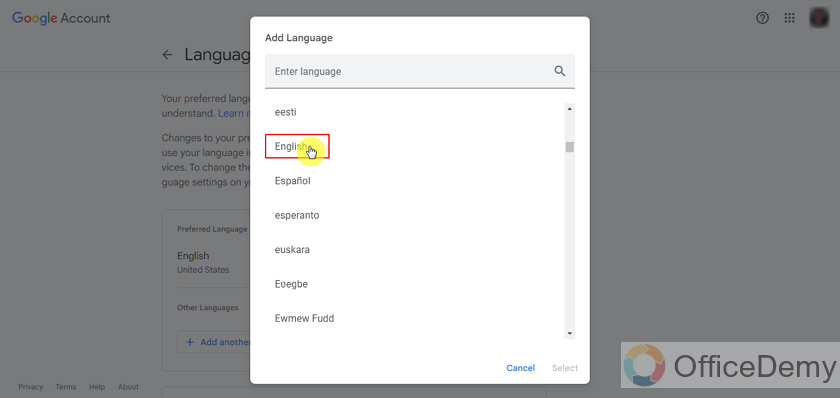
Then we will have to select the region or country in which that language is used and select that country and add the language.
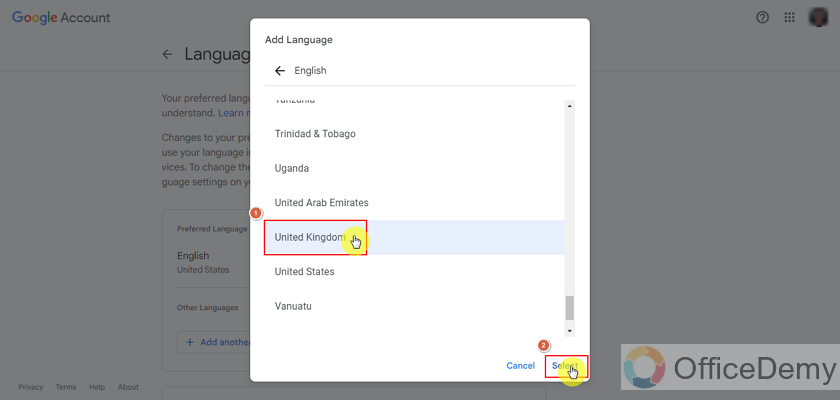
Once language has been added, we will have to prioritize that language for changing the date format and get services according to that language.
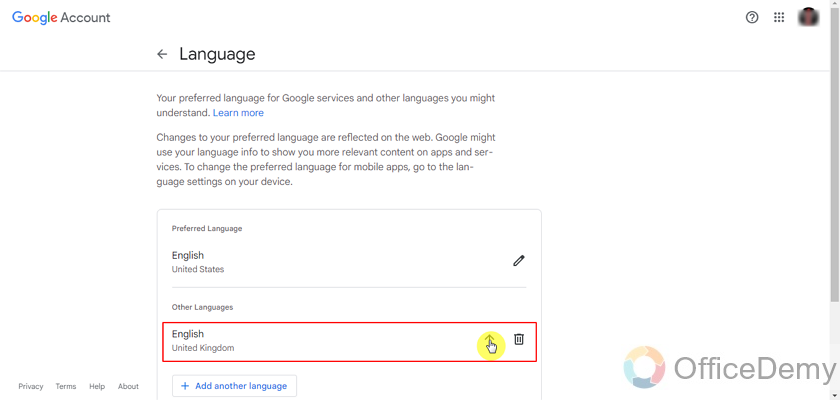
Once language has been added and preference is set to it. It will be taking effect in your google account services. Date format will be changed as well.
Test the new Date Format in Google Form
If you have already opened the form, refreshing the form will change the format.
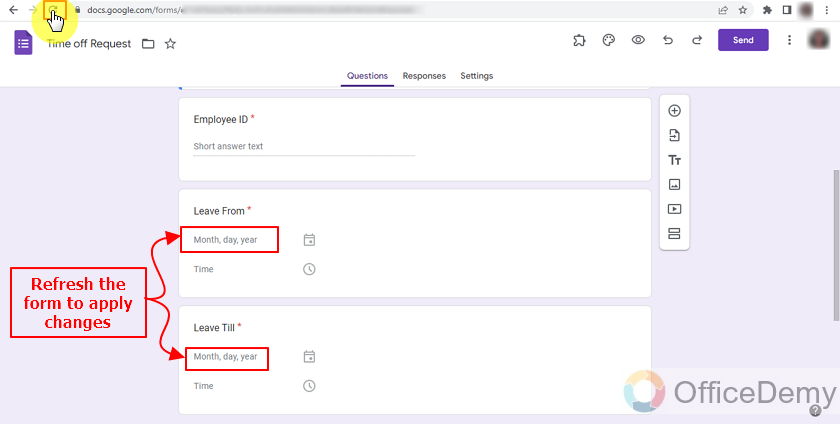
Above picture shows the date format in American format because the form was already opened, after refresh it will change to European/United Kingdom format as:
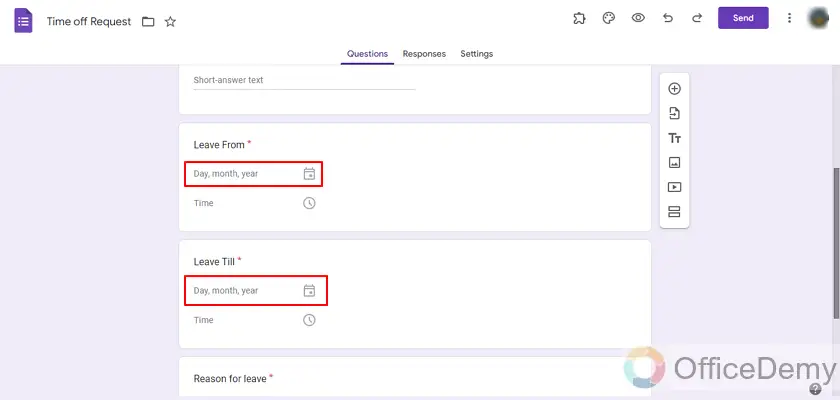
Test the Google Form before sharing
Forms must be tested before sending to the audience for their responses. Testing the forms will pinpoint many problems and errors in them and it can be very misleading if settings are changed in the middle of data collection. Let’s get some responses and see if Google Form shows the correct date format or not.
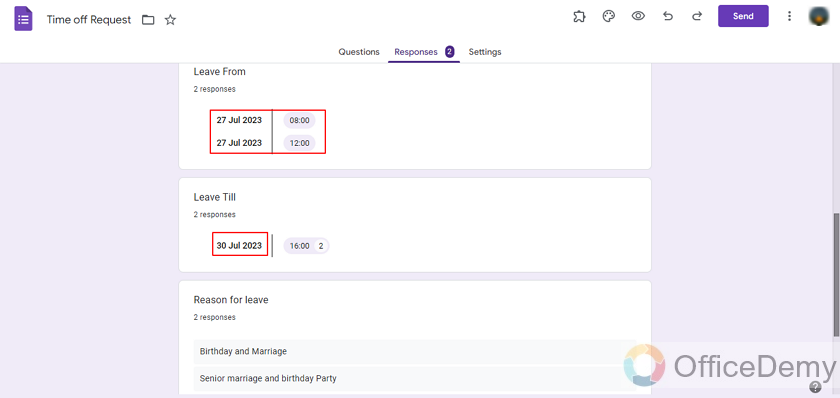
Here, we have added 2 random responses and Google Forms has been showing these according to our desired date format.
Share the form with audience
Once the form has been tested and is free of bugs and errors, we can proceed with sharing it to our desired audience for dada collection.
Things To Remember
- Google Forms allows us to take Date type data from our respondents. Each and every responder has its own set of preferences for the date format and may enter in any date format. But what the form owner receives are the dates in his own preference of Date format in his account.
- Date preference is set automatically by Google by the language settings. For example, if a user has set his preference of language to American English, then the Date format preference is set to American Date format.
- Changing a Date Format from an account only changes the users’ view of Dates.
Frequently Asked Questions
Can I Get the Date in Google Form if I Change the Date Format?
Yes, you can improve date formatting in google forms by modifying the date format. This customization allows you to receive the date in your preferred format, ensuring accurate and consistent data collection. By adjusting the settings, you can enhance the date format in Google Forms to suit your specific needs.
Can I Use the Same Formatting Method for Changing Date Format in Google Sheets?
When it comes to changing date format in Google Sheets, using the same formatting method is not applicable. However, with google sheets phone number formatting, you can easily modify the format of your phone numbers to match your desired style.
Conclusion
In this article, we discussed that dates can be very confusing at times when a specific Date Format is not followed. Same way, in Google Forms, we need to make sure of the date formats before taking our decisions on those dates. Data collection and analysis heavily depend on the format of the date. We discussed how we can change the date format and view the dates according to our own format in the above article.
We also discussed:
- Create or Open the Google Form
- Change Account settings for Date
- Test the new Date Format
- Test the Google Form before sharing
- Share the form with the desired audience.
Thanks for reading!






