To Send a Secure Email in Outlook
- In the message you’re composing, select the Options tab.
- Click and open the Permission tab.
- Select “Do Not Forward“
OR
- Open Outlook.
- Go to File > Options > Trust Center.
- Click Trust Center Settings.
- Select Email Security.
- Choose email encryption options.
- Add a digital signature if needed.
- Click OK to save settings.
Hi, and welcome back to our Outlook series of tutorials. Today we are going to learn How to Send a Secure Email in Outlook. Microsoft Outlook is a safe email client used to send and receive emails by accessing Microsoft Exchange Server email. Outlook also provides access to contact, email calendar, and task management features. We will show you various methods for various versions and approaches to Sending a Secure Email in Outlook, we will explore easy steps. So, let’s get started!
Importance of Sending a Secure Email in Outlook
Firstly, Email is a widely used means of communication, both in personal and professional contexts, and often contains sensitive or credentials information, data, and documents.
By sending secure email, you can ensure that your email is protected from prying eyes and that only the selected recipient can access them it’s especially useful when you need to send critical information or data that other people should not be able to reach. Because email is sent over the global internet, it is subject to being intercepted by hackers. Encryption adds a valuable line of security to ensure that your mail can only be read by the selected recipient.
How to Send a Secure Email in Outlook
We have different ways for different versions of Outlook to Send a Secure Email in Outlook The first method is Encrypting with S/MIME for the newer versions, and it is a good way to do it, but we have more methods which we are going to learn in this tutorial for other versions of outlook. So, let’s get started and see each method in detail.
Send a Secure Email in Outlook – Encrypting with S/MIME (FOR NEWER VERSIONS)
In this section, we will show you How to Send a Secure Email in Outlook – Using Encrypting with S/MIME for newer versions. Encrypting with S/MIME is a very secure way in the outlook for sending a Secure Email.
Before you start this method, you must first have added a certificate to the keychain on your computer. Once you have your signing certificate set up on your computer, you will have to configure it in Outlook
Step 1
Open Outlook
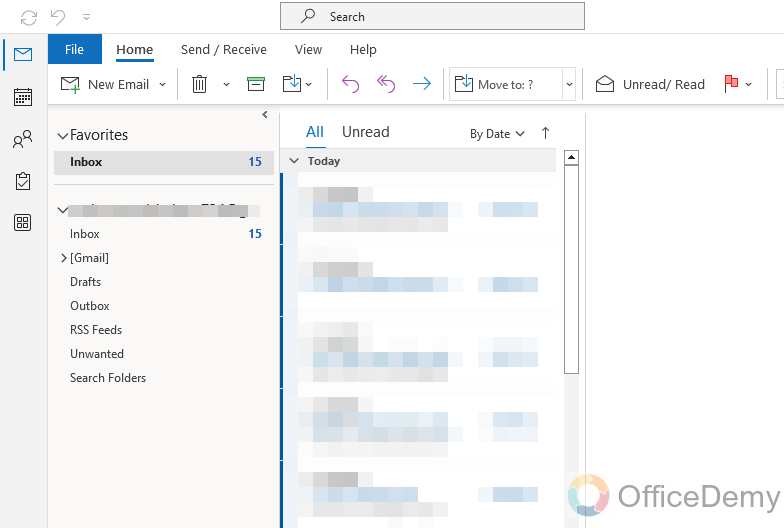
Step 2
Click on the File menu
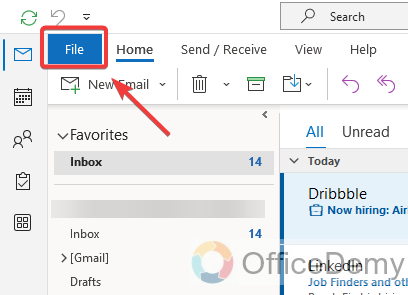
Step 3
Select Options.
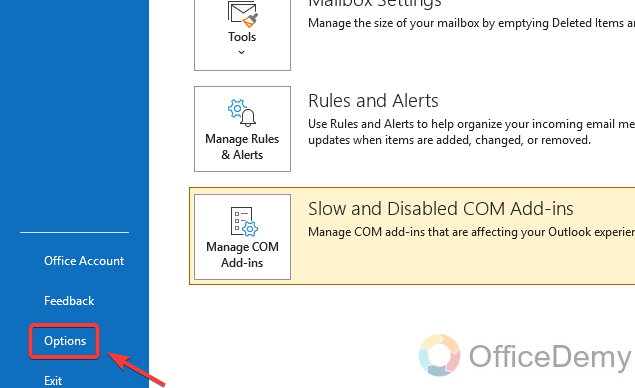
Step 4
Choose Trust Center
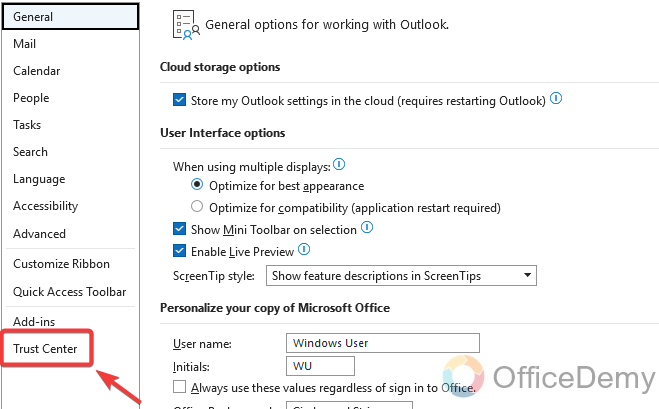
Step 5
Click Trust Center Settings
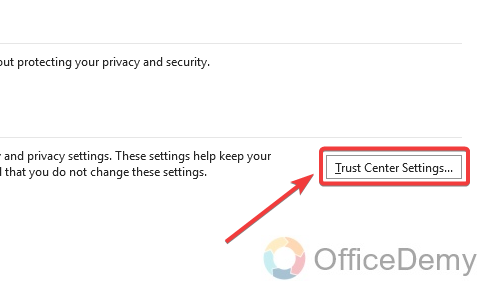
Step 6
In the left pane, select Email Security.
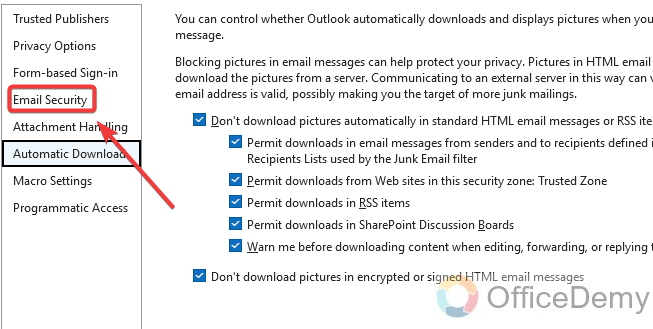
Step 7
In Email security, you will get multiple email Encryption methods
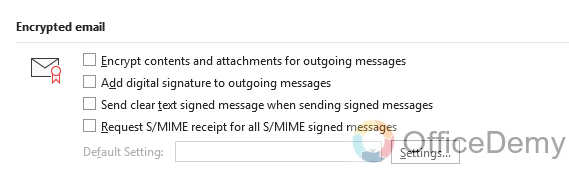
Step 8
You can encrypt all the contents and attachments of your outgoing emails by choosing 1st option
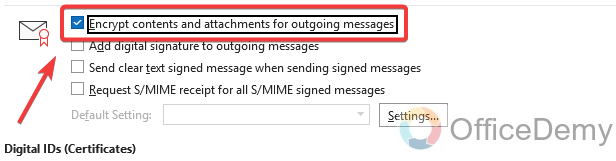
Step 9
By clicking Add digital signature to the outgoing message, So you could add a digital signature which will be forwarded with the message every time it’s forwarded
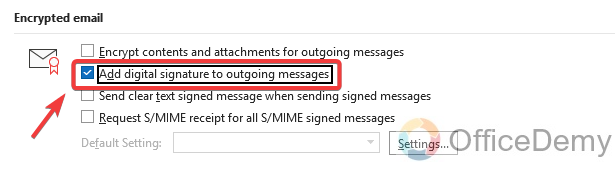
Step 10
By choosing 3rd option which is Send clear text signed messages when sending signed messages you can send clear text signed messages
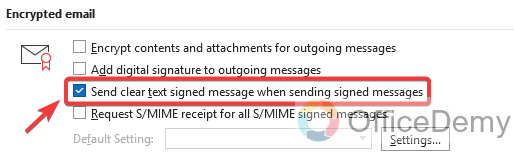
Step 11
You can also Request S/MIME receipt for all S/MIME signed messages by selecting 4th option
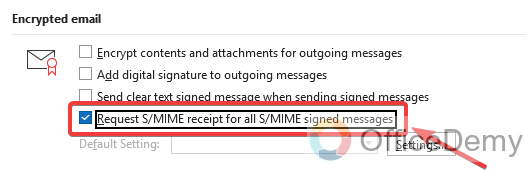
Step 12
Choose OK to save settings
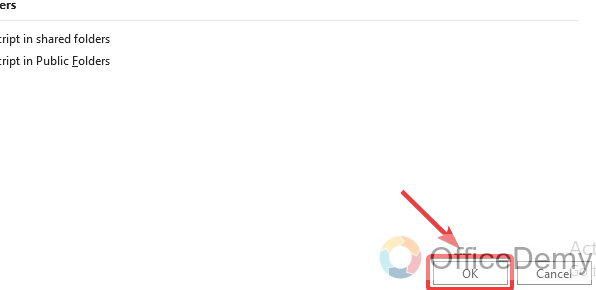
So this is how to send a secure email in Outlook.
How to Send a Secure Email in Outlook – For Outlook 2010 & Similar Versions
This is another way for office 2010, Here are straightforward and smooth steps in office 2010.
Step 1
In the message that you’re composing, Select the Options tab
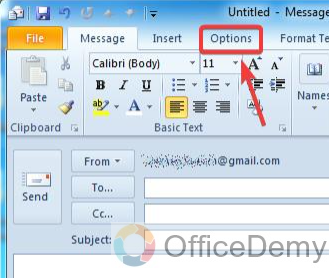
Step 2
Click & open the permission tab
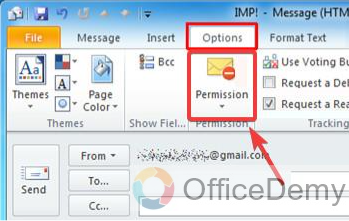
Step 3
Select Do Not Forward
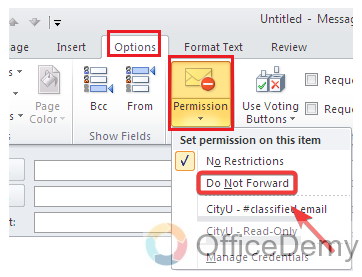
Frequently Asked Questions
Why email security is important?
Email security helps you and your organization to exchange credential information, document, and data securely.
What is the difference between the regular email we use daily and secured email?
Regular emails just certify that the email ends up in the receiver’s mailbox. There are no additional and extra securities options for credential information, document, and data. In addition, there is no response to acknowledgment, which makes our errors easy to befall.
Can I Send a Secure Email on Behalf of Someone in Outlook?
In Outlook, sending emails on someone’s behalf is indeed possible. To ensure secure communication, you can utilize the Send As or Send on Behalf feature. This allows you to act as a representative while maintaining the necessary security measures to protect sensitive information during email correspondences.
How much time does it take to explore secure email?
The time needed to send a secure email is not more than what you currently take to send an unsecured email Email security is seamlessly integrated into your Email environment so there is no need to change how you use Email. You either use a plugin software or integrate secure Email into your Email environment.
How does secured email assist to comply with administration such as the GDPR?
Compliance with privacy regulations is essential for secure communication, including secure Email, As per GDPR organizations have a responsibility to implement appropriate measures to process personal data correctly. To achieve this Email security, users must have access to the necessary tools.
What measures can be taken to prevent phishing Email security?
Recognizing unusual content and deviations is key to detecting phishing emails. Email security helps raise awareness when sensitive information is used in emails, allowing employees to identify this content and promote secure Email practices. Although phishing Emails are external and unsolicited, It’s essential to respond appropriately.
It is necessary for all parties involved in secured email communication to use the same program?
Nowadays, different Email programs can communicate with each other seamlessly, So everyone doesn’t have to use the same one. Smartlockr, for instance, is interoperable, ensuring secure communication between both the smart lock user and the recipient, who may be using another system.
What is the ROI of implementing Email security measures?
Various factors can influence the actual ROI, including the package that is selected, the number of licenses involved, and the length of the contract duration.
Given that regular is not secure, does this mean that Email usage, in general, can be deemed unsafe?
Despite the advent of new communication technologies, Email continues to be a widely used means of correspondence due to its convenience, file-sharing capabilities, and user-friendly interface. However, in the current digital age, it is important to ensure that communications remain safe by implementing appropriate security measures, especially for the exchange of credential data which occurs daily. It’s essential to achieve this in a fast, secure, and, efficient manner.
When selecting a secure Email solution, What factors should I consider?
Prioritizing security is paramount, as a solution that has demonstrated its effectiveness can also secure your data. Additionally, it’s crucial to bear in mind three other factors:
What are the current major Email threats, and how can organizations address them?
There are various hazards to be aware of, and these can be categorized as either internal or external factors. Phishing Emails and cyber attacks are examples of external threats that may surface without warning. However, the consequences of external threats can be mitigated by utilizing a system that securely handles, transfers, and stores data, which depends on the type of attack and the system of knowledge that is employed.
Upon closer inspection, it becomes evident that the greatest risks originate within an organization. Employees are often the weakest link, posing a heightened risk of data breaches caused by human errors. By reducing human errors, the possibility of sensitive information being shared with the wrong individuals can be minimized.
Conclusion
We are glad to see you being here with us. We hope you liked the above guide on how to send a secure email in outlook. You saw how easily we can use the above methods to make our email or credential information, data, and documents more secure and safe. The above guidance is very easy, simple, and very useful for sending a secure email in outlook. We hope you got something new regarding sending a secure email from this article and that it is worth your time and security. We will see you very soon with another helpful guide. Keep learning with Office Demy.
Thank you for reading.






