To Add Editors to a Google Form
- Create your Google Form.
- Click the “More” button (three dots).
- Click “Add Collaborators“.
- Add editors’ email addresses.
- Click “Send” to add the editor.
- Optionally, use the drop-down menu to transfer ownership or remove access.
Generally speaking, editors are the people who are responsible for editing a document or draft. Editors are generally responsible for reviewing, revising, and correcting the written material or documents. Same goes for Google Forms. Here, editors are the people who help the Google Form owner in the making, reviewing and editing the Google Forms. Owner of the Google Form can add editors to the form to edit the form. They are also known as Collaborators in Google Forms. In this article, we will demonstrate how to add editors to a Google Form.
Why do we add editors to a Google Form?
Adding editors is an effective way to keep your Google Form updated and revised. Sometimes, Google Form is too big for a single person to keep track of. It can be divided in different sections and different sections can be the responsibility of different editors.
Generally, when doing anything, we always need people who can review our documents before they appear in front of our public. This way, any mistake can be corrected. It is the same as when authors hire editors to edit their final draft before publishing a book. For Google Forms, multiple editors may create the form together. Or the owner may add editors to the Google Form to edit their final form before releasing it to the public. Editors have quite an access to the form so they may also be edited to keep track of the submissions received and perform the analysis. For this purpose, in this article, we will demonstrate how to add editors to a Google Form.
How to add editors to a Google Form?
Adding editors to a Google Form is a very simple process. Before we demonstrate how to add the editors to a Google Form, let’s look into how we create our Google Form.
Create a Google Form
Step 1: Go to Google Form’s website.
To create a Google Form, visit Google Forms website. I have created a hyperlink here, you may use that.
This is how the Google Forms website appears:
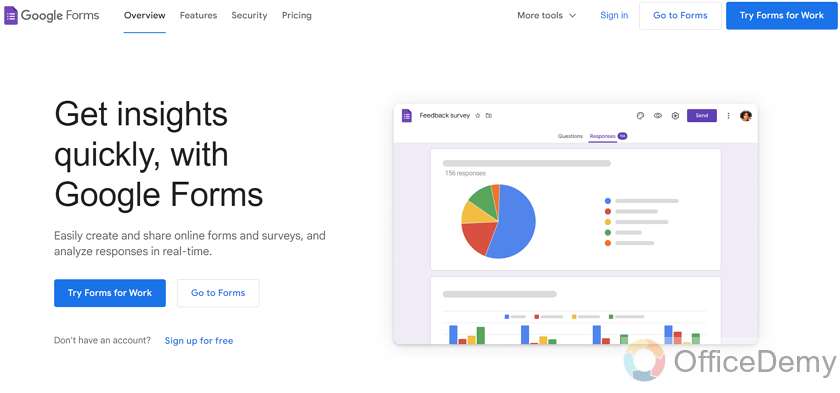
Now there are two buttons that you can click on to start creating your Google Form mentioning “Go to Forms” as:
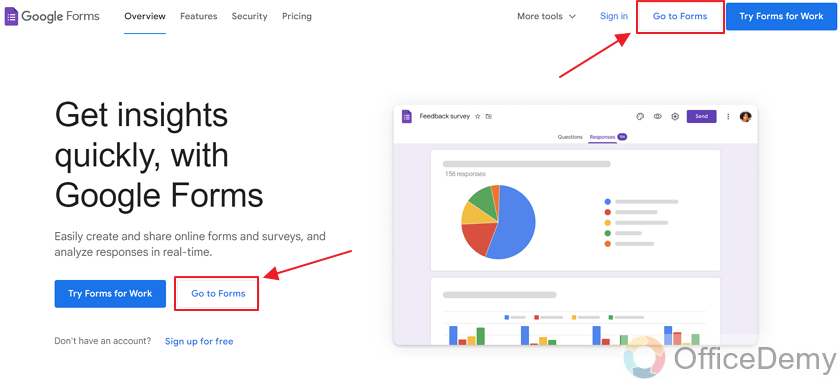
As you can see, there are two buttons for “Go to forms”. Clicking on either will take you to your Google Forms
Step 2: Create your Form using a template.
After you click on “Go to forms”, a new window will open. Here are a few templates that are ready to be used. You can use any of these if you’d like. There are more templates which you can see by clicking on “Template Gallery”.
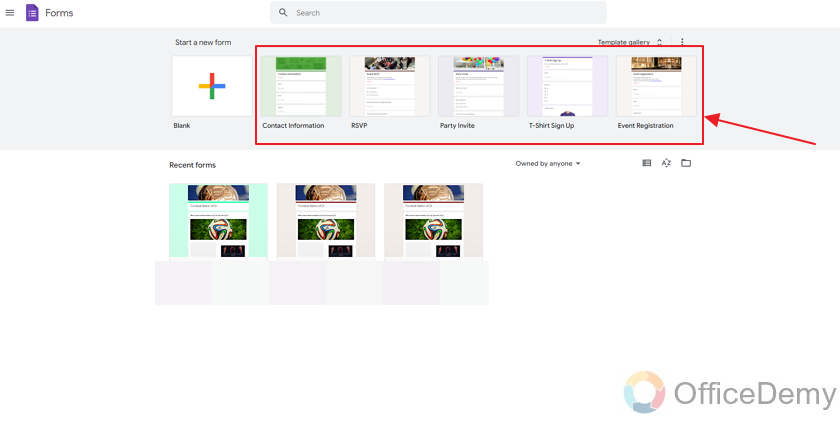
Let’s have a quick look at the Template Gallery first.
Click on “Template Gallery”:
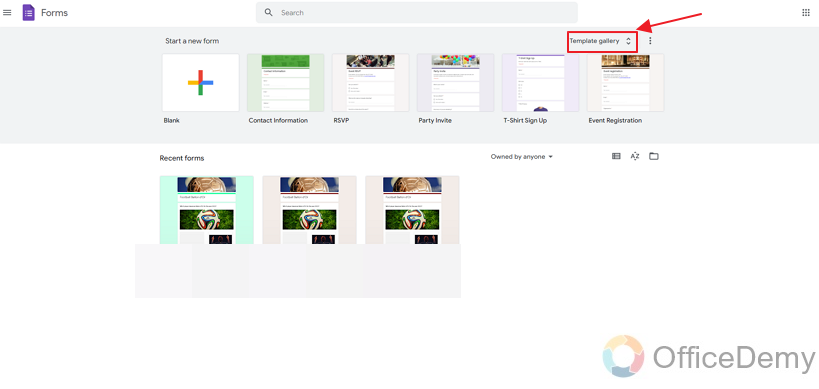
Here you can see more templates which you can use for your Google Form.
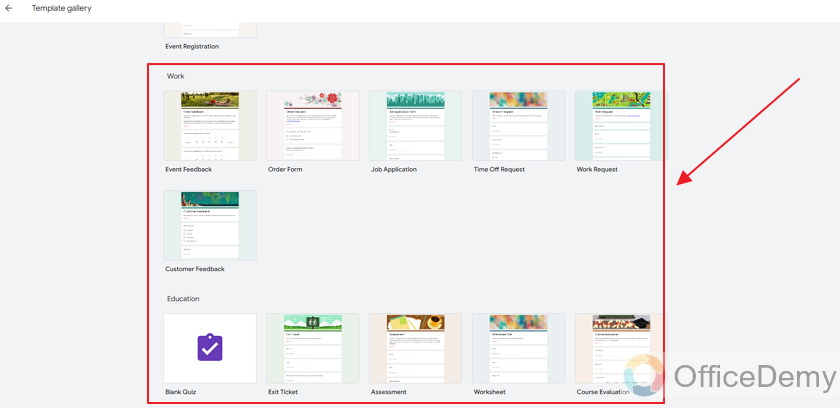
For this demonstration, we will make a blank form and start from there.
Let’s go back and click on “Blank” to start an empty form.
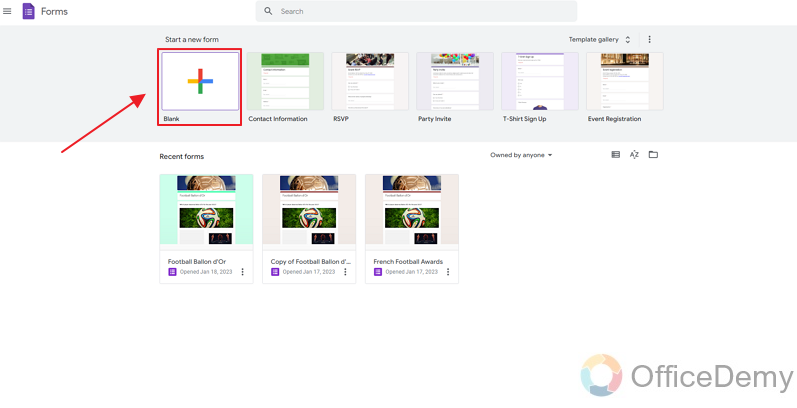
Step 3: Finalize your Google Form
Now, you have your Google Form. Let’s add a title to it and add a question to finalize it so that we can move forward to demonstrate how to add editors to a Google Form.
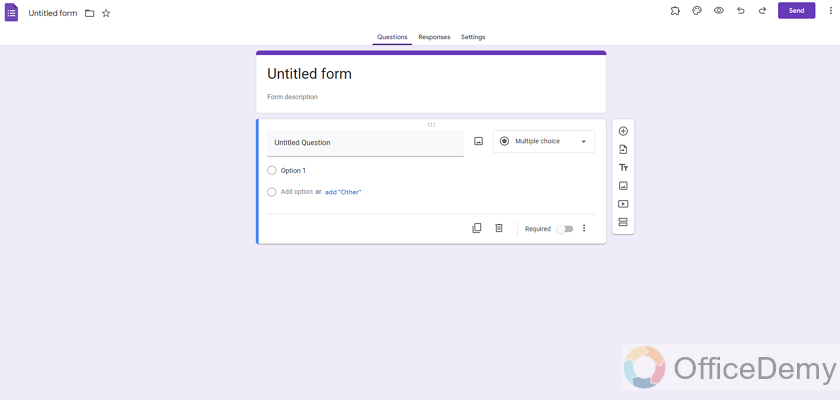
Open add editors window in Google Form
Now that our Google Form is set, let’s look into how to add editors to our Google Form.
Step 1: Click on the “More” button.
Click on “three-dots” menu that is also known as “More button” as:
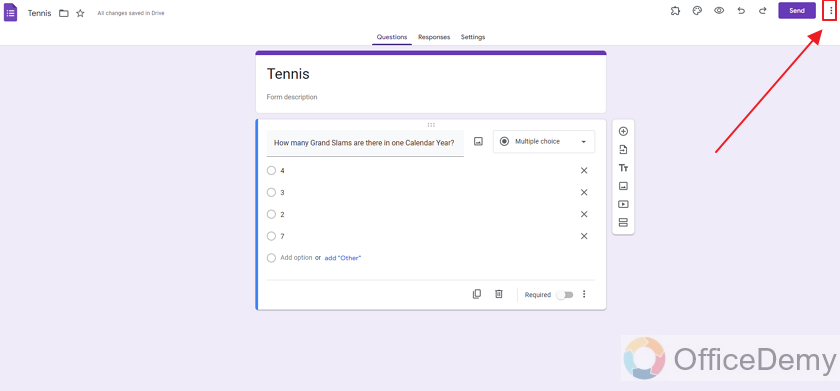
Clicking on the More button will give us a drop-down list of more options about our form.
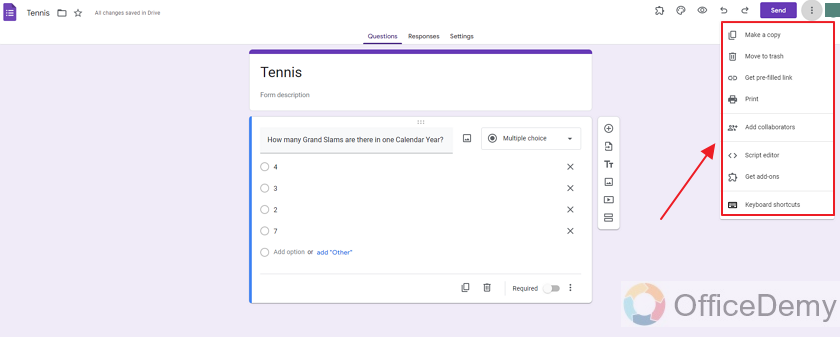
As we stated above, there are different options that include making a copy of the form, moving the form to trash, copying pre-filled links, print, getting script editor, add-ons, and more.
Step 2: Add Collaborators
Collaborators mean people that can jointly work with you on the document. We need to add editors and the editor is a collaborator as they will be working jointly with us on our Google Form.
Click on “add Collaborators” from the dropped down menu.
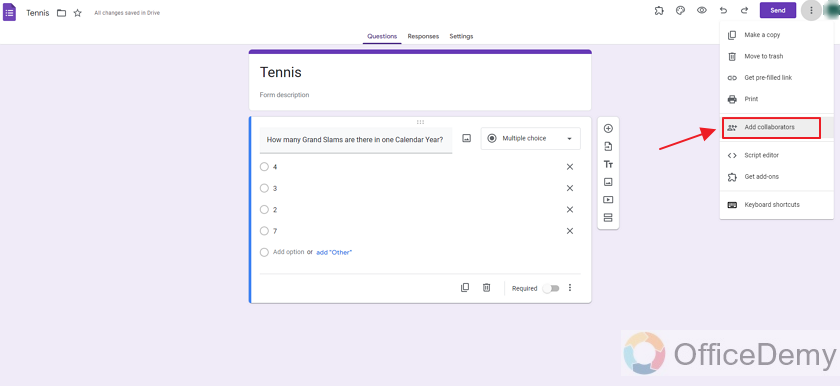
You will notice a pop up menu will appear with title, “Add editors to Google Form” as:
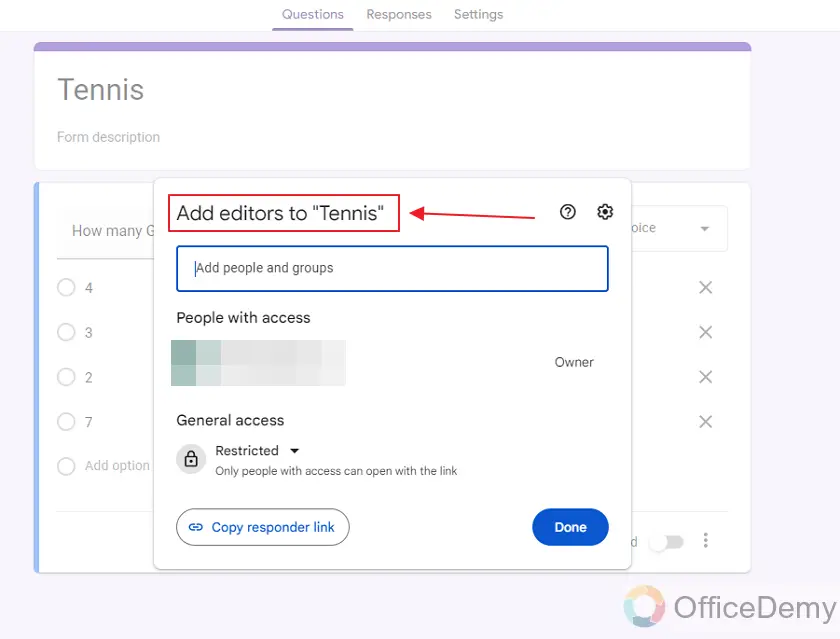
From this menu, we can add editors or other collaborators. As you can see, this form is just newly created and hence only the form owner (us) is showing in the section People with Access. When editors (or collaborators) are added, they will also be shown here.
Before we add collaborators, let’s look into settings.
Settings for adding editors in Google Form
Click on the “settings” button displayed on the top right corner of the pop-up window.
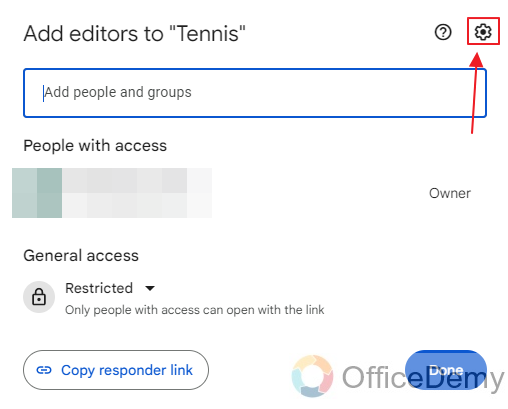
There are two settings listed,
- Editors can change permissions and share.
- Viewers and commenters can see the option to download, print, and copy.
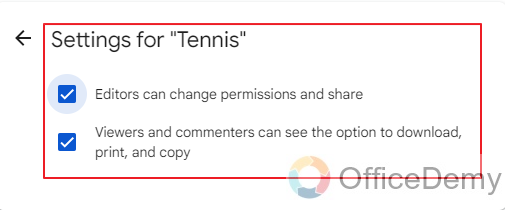
You can check the settings that you want according to your form’s requirements and uncheck the ones that you do not want in your form.
After finalizing the Settings, click on the “back” button as:
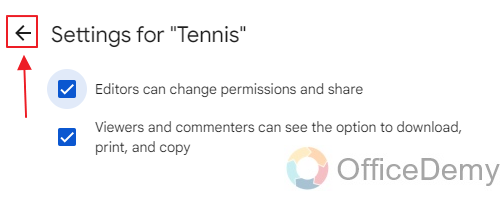
Add Collaborators in Google Form
Now when we are back to add editors screen, there is a field stating “Add people and groups”
We can add editors’ email addresses in this field.
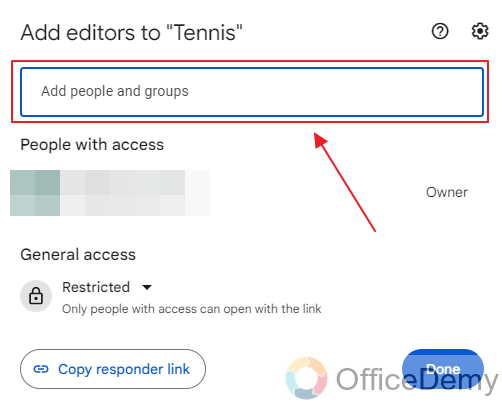
Simply click on the field and add the email of the person you’d like to add.
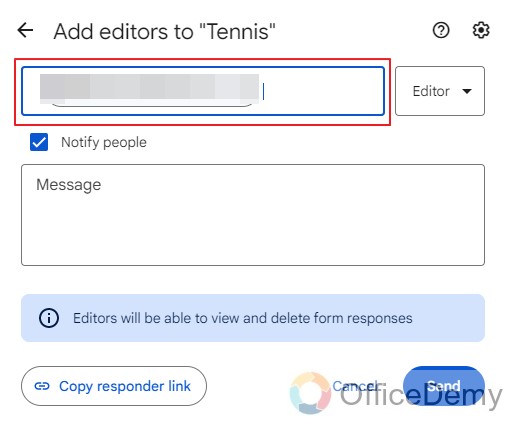
You can optionally type in a message if you’d like. Also, Notify People is checked, which means that the new editors will receive an email notifying them that they have access to this form.
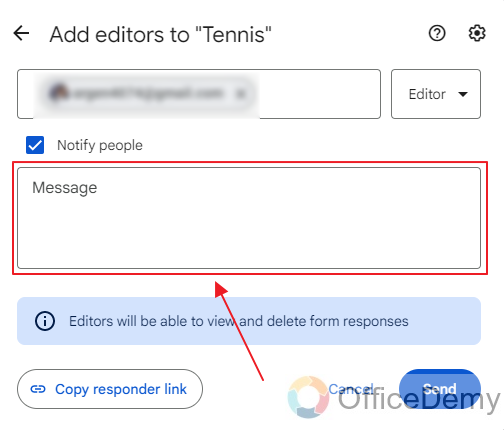
As we are done, click “send” to add the editor as:
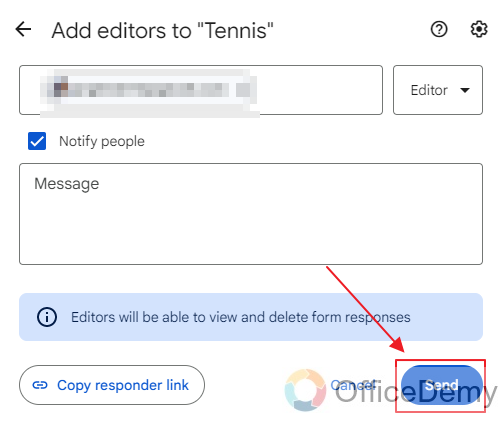
Now, we have successfully added an Editor to our Google Form. New editor is being displayed in the section People with Access as:
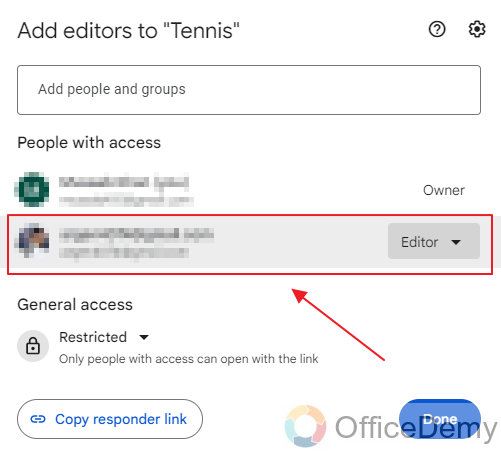
Transfer Ownership or Remove Editor in Google Forms
You may notice that there is a small drop-down button right next to our Editor. This button can be used to transfer ownership or remove access.
Click on Drop-down button:
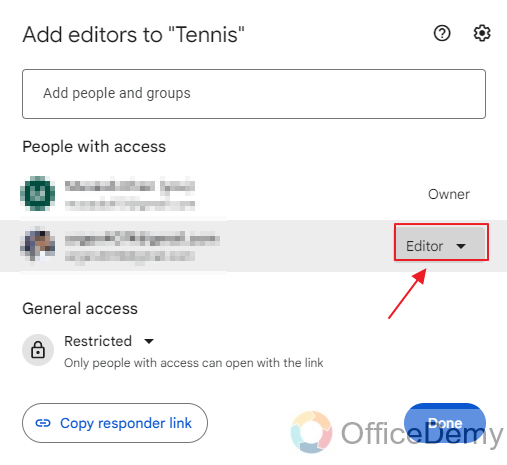
Now you will see the buttons to “remove access”, which means removing a specific editor or “transfer ownership” which means transferring the Ownership of your Google Form to a specific person.
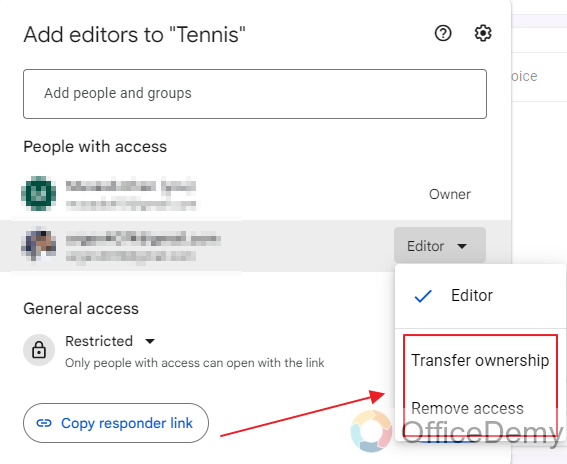
You may use these buttons as per requirements of your form.
Things To Remember
- Owner of the Google Form can add editors to the Google Form. They may also transfer the ownership of the form to another person.
- One needs to know the email for adding the editors to the form.
- Editors can be granted the access to change permissions or not. This is decided by the form owner while making the editors.
Frequently Asked Questions
Can I Add Multiple Editors to a Google Form When Sending It to a Group or Multiple Emails?
When sending google forms to multiple recipients, you may wonder if you can add multiple editors. Unfortunately, Google Forms only allows one editor at a time. However, you can share the form with multiple people, giving them the ability to view and submit responses. Just remember, they won’t have editing capabilities.
Can a Google Form have editors other than the owner?
Yes, Google Forms allow an owner to add editors (or collaborators) to his or her form. This way, the owner needs not to make the Google Form all by himself. Rather he can take help from the collaborators for the making and revising of the form. Editors can also be granted the access to share the form.
How many editors can I add to my Google Form?
Multiple editors can be added to a single form. It is upon the form owner to add collaborators to the form.
Conclusion
In this article, we discussed that we can add multiple collaborators to a Google Form. These multiple collaborators can help the owner in multiple aspects of the form. E.g. an editor can make questions and finalize the form, or edit the form as per requirements, share the form, view and analyze the responses, and much more. In this article, we discussed the following in detail:
- Create a Google Form
- Open “add editors” window in Google Form
- Settings for adding editors in Google Form
- Add Collaborators in Google Form
- Transfer Ownership or Remove Editor in Google Forms
Thanks for reading!






