To Translate a Google Form Being a Responder?
- Access the Form.
- View the Form.
- Detect the Form’s Language.
- Right-click on the Form.
- Select “Translate to English“.
- Click on the More Icon.
- Select “Choose another language“.
- Select a New Language > Click “Translate“
Google Forms are used worldwide for collecting information. Many researchers conduct their research online using Google Forms. When we talk about worldwide, it must be noted that there are many languages in the world. Although English is the most widely spoken language, there may still be people who cannot speak English with ease, so they prefer their native languages.
In such cases, we can translate the Google Form in our desired language and respond to it. In this article, we will discuss how to translate a Google Form being a responder.
Why do we need to translate a Google Form being a responder?
Some people might prefer their native language over the language Google Form was created in. In such cases, we can translate the form in our desired language and this is the purpose of this demonstration. By translating the form, only our view of the form is translated while the actual form remains as it is.
Here, we will demonstrate how to translate a Google Form being a responder.
How to translate a Google Form being a responder?
Let us assume that we need to fill a Google Form. But the Google Form is made in a language that we do not understand. For this purpose, being a responder, we can translate the Google Form in another language to understand it and respond to it. This way, the same forms can be circulated world wide without worrying about the language barriers.
Open the Google Form
Step 1: Open the Google Form that is required to be filled.
Here we are assuming that we received the invitation to fill the form through email. We will open that email and fill out the form in Google Forms as:
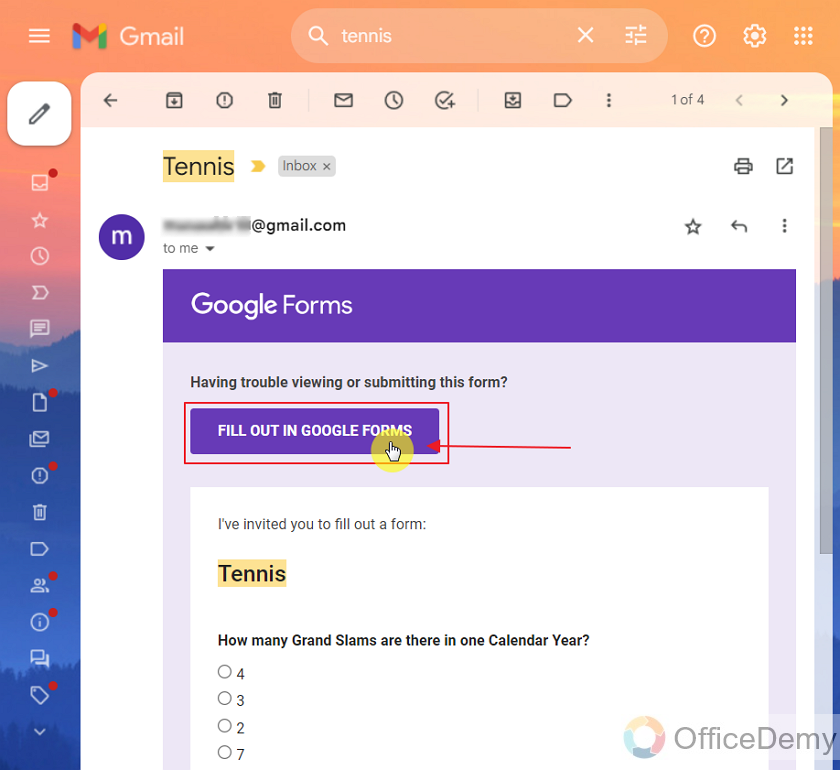
Step 2: View the form.
This is how the form looks like:
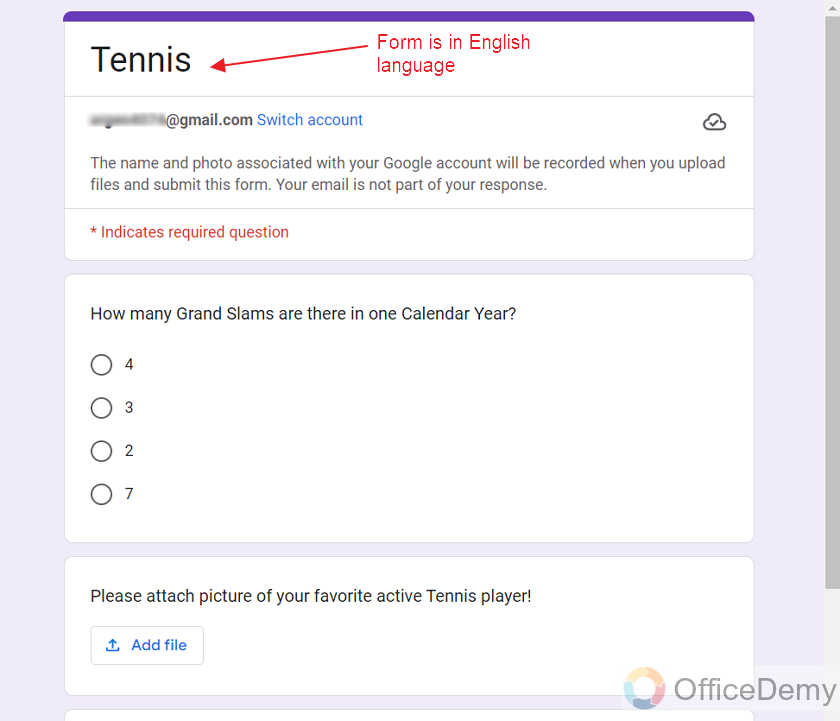
Detect the Language of the Google Form
Here we can easily see that this form is in the English language. But it is possible that our English is weak or we want to translate the form in our native language to understand it better. So, we will detect and change the language of the form.
Step 1: Right Click anywhere on the form.
We can see the following menu by right clicking anywhere on the form.
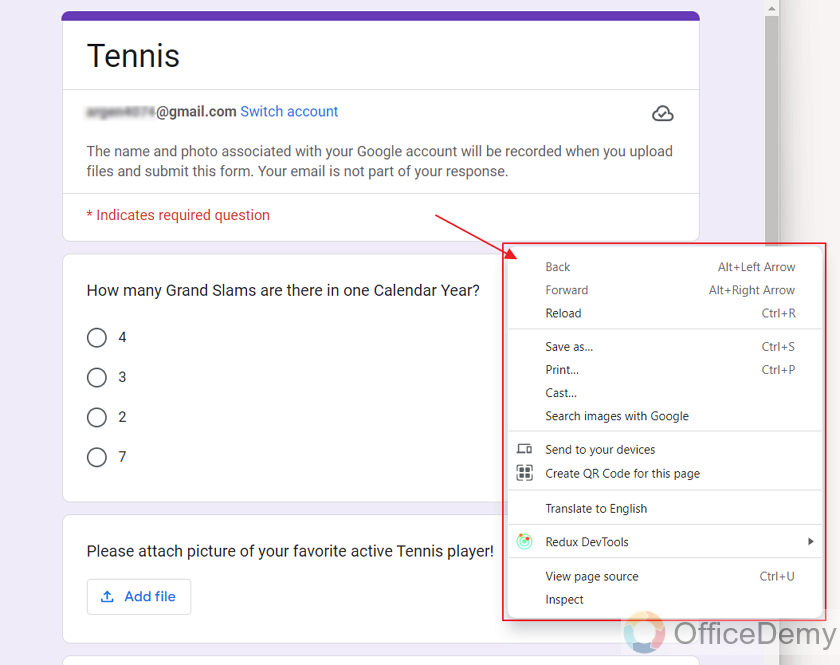
Step 2: Choose “Translate to English” from the menu.
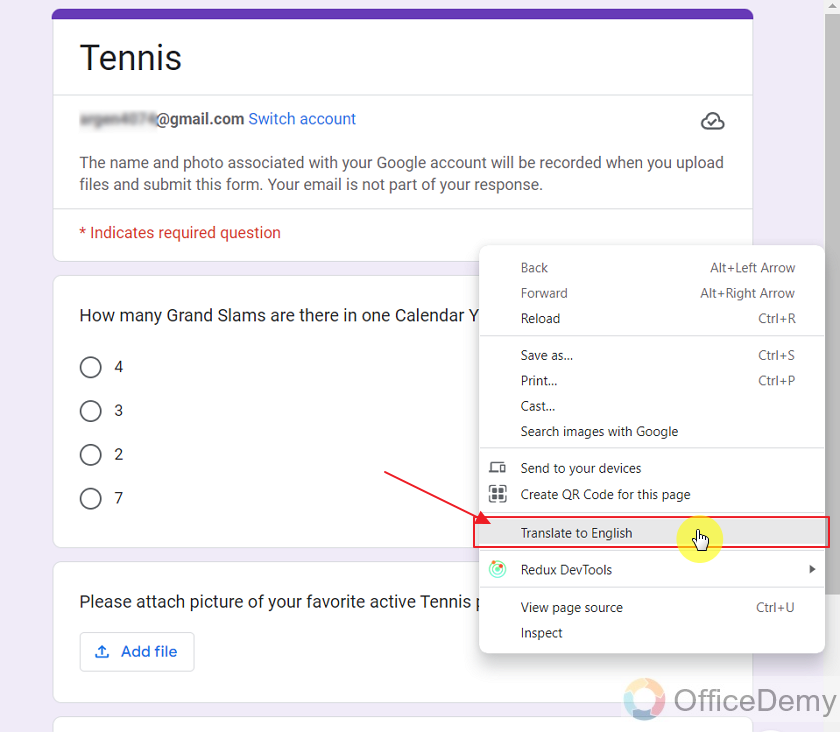
We can see the detected language as “English” because the form is already in the English language.
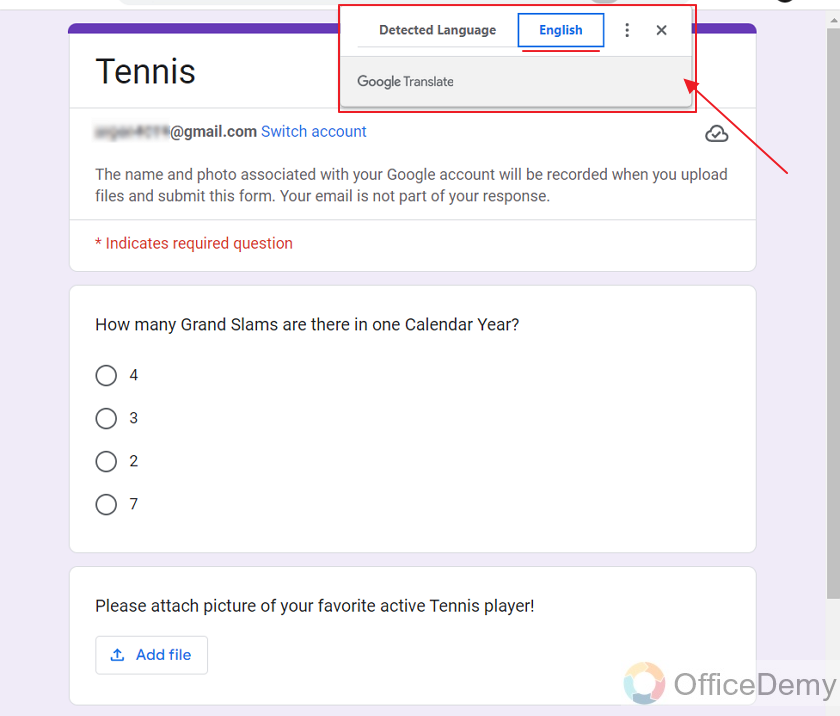
Translate the Google Form into French
Step 1: Click on the More icon and choose “Choose another language” from the dropdown menu as:
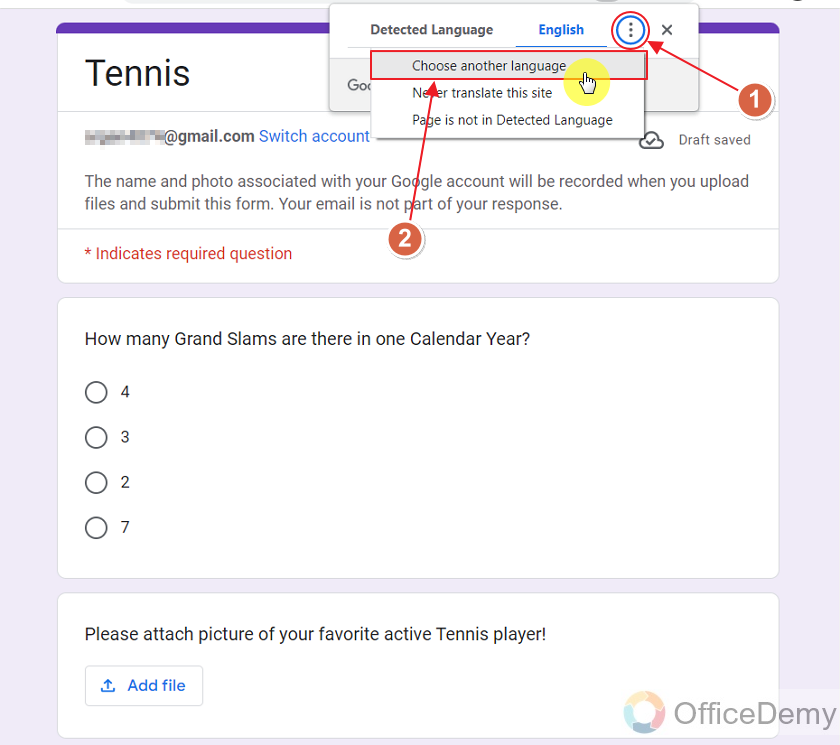
It will display the current language.
Step 2: By clicking on the current language, we get a list of available languages that we can translate the form into.
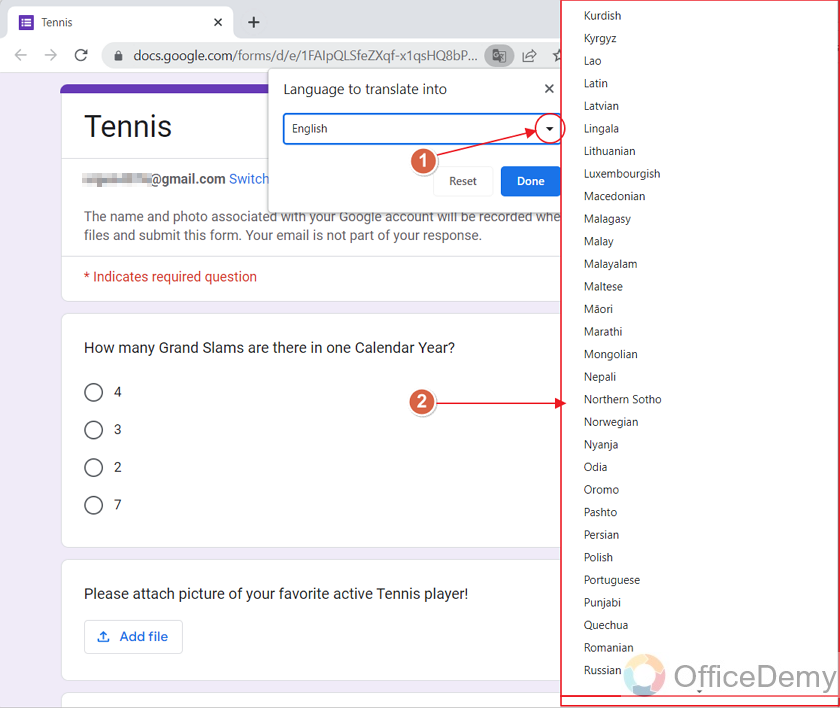
Step 3: Choose another language to translate the form.
There are so many languages inside the menu, we may choose any of them for our form.
Let us choose “French” and see how the form translates into French language. So, we will choose French from the menu:
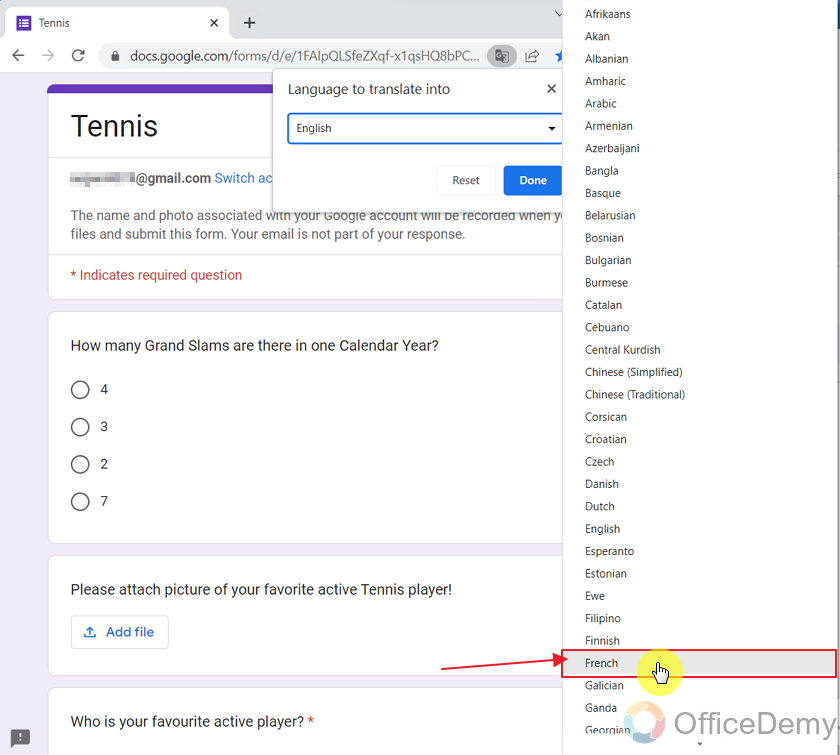
Step 4: Translate.
Click on Translate after choosing French.
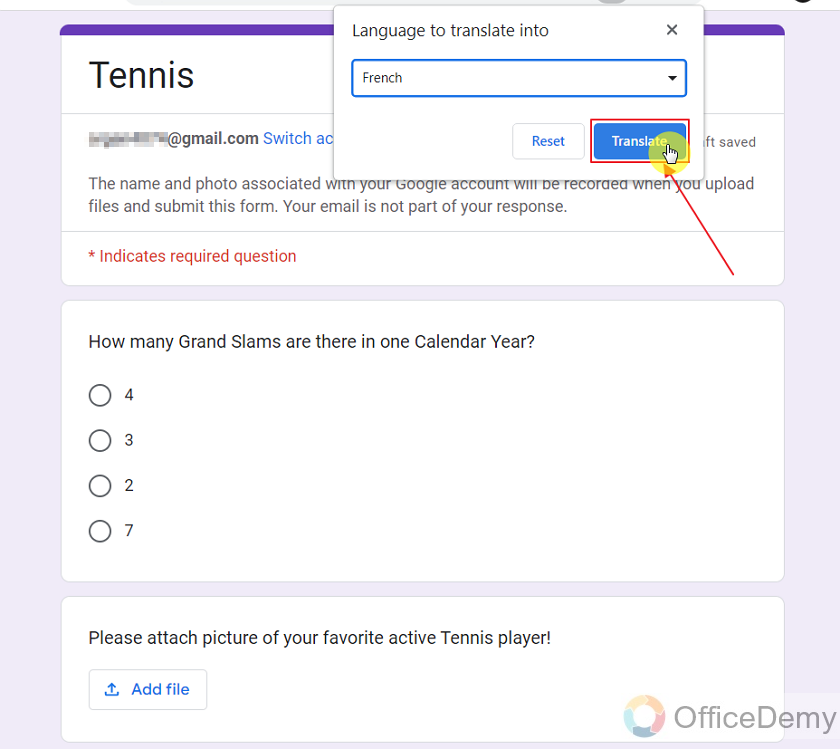
Here is how the form looks in the French language.
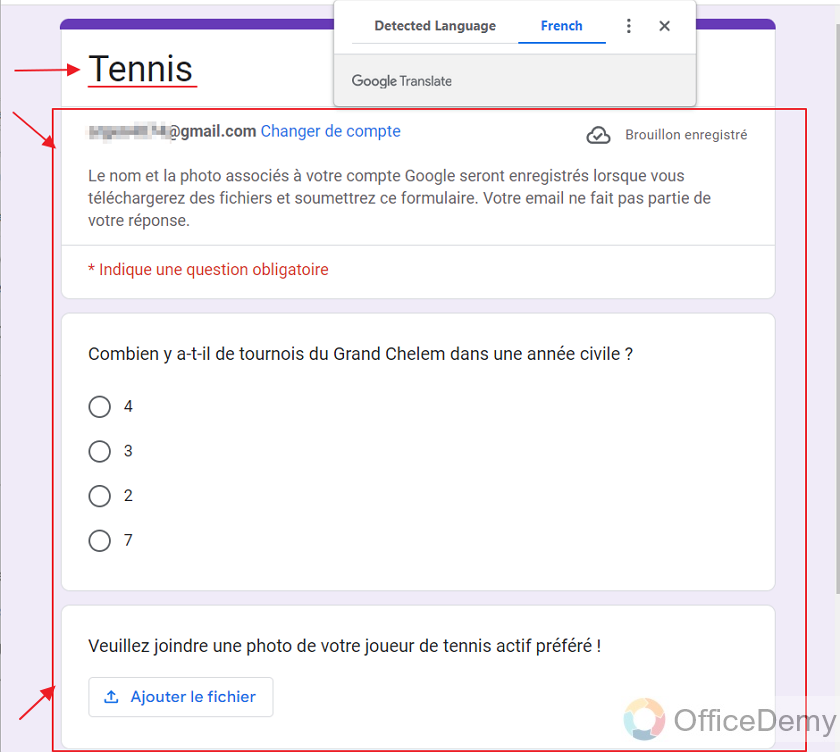
Translate the Google Form into Chinese
As we have already translated the google form once, we can see the google dictionary icon beside the link:
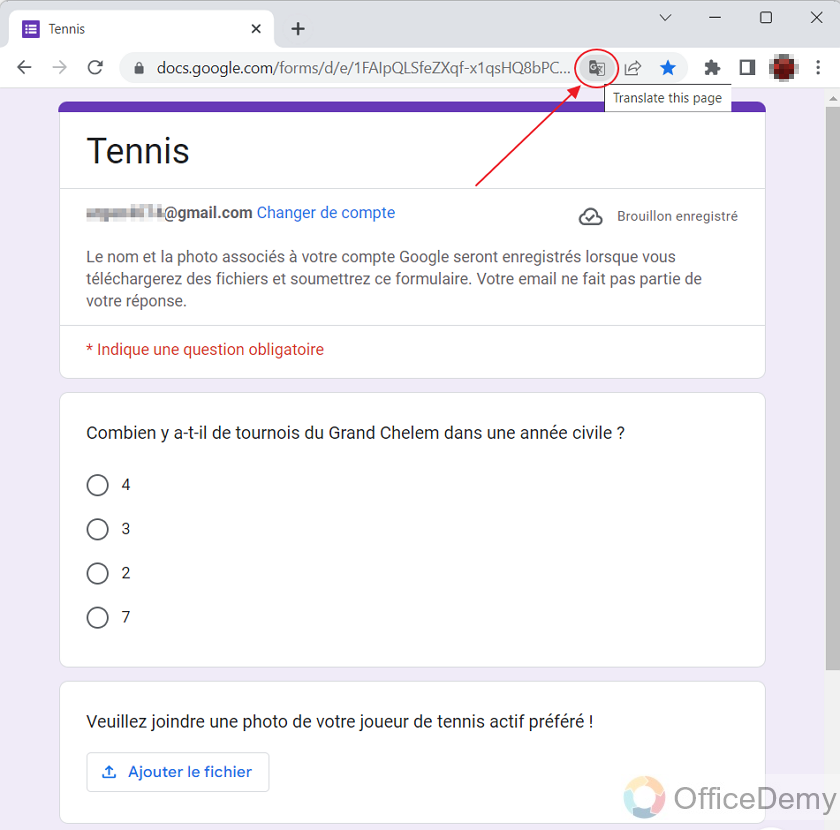
We can use this icon to translate the page (actually the Google Form) as many times as we want.
Let us click on this icon and change the language from French to Chinese (Simplified) as:
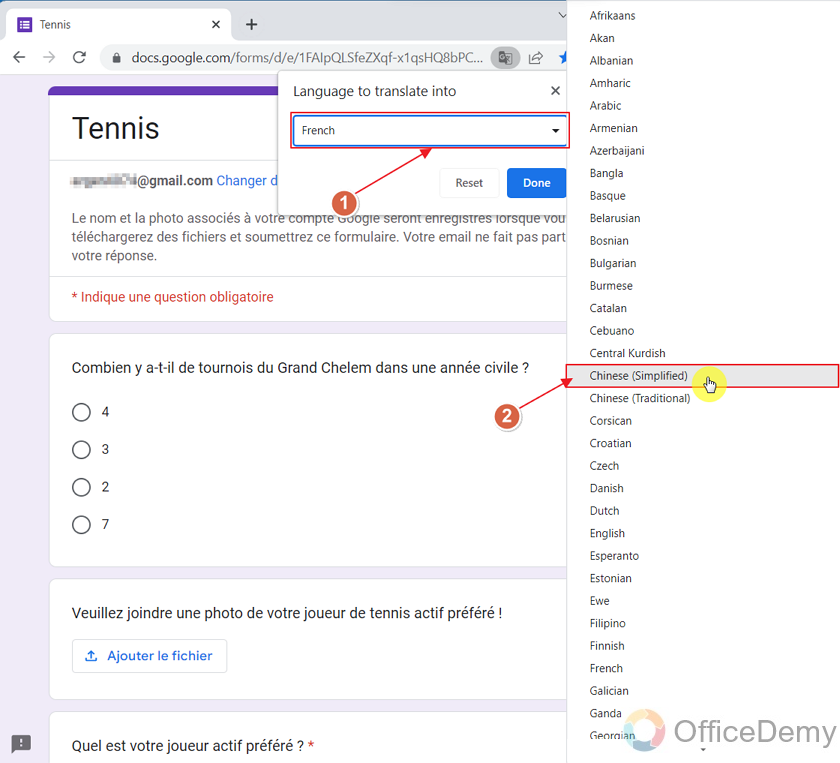
Now, we will click on “Translate” to translate the form in Chinese.
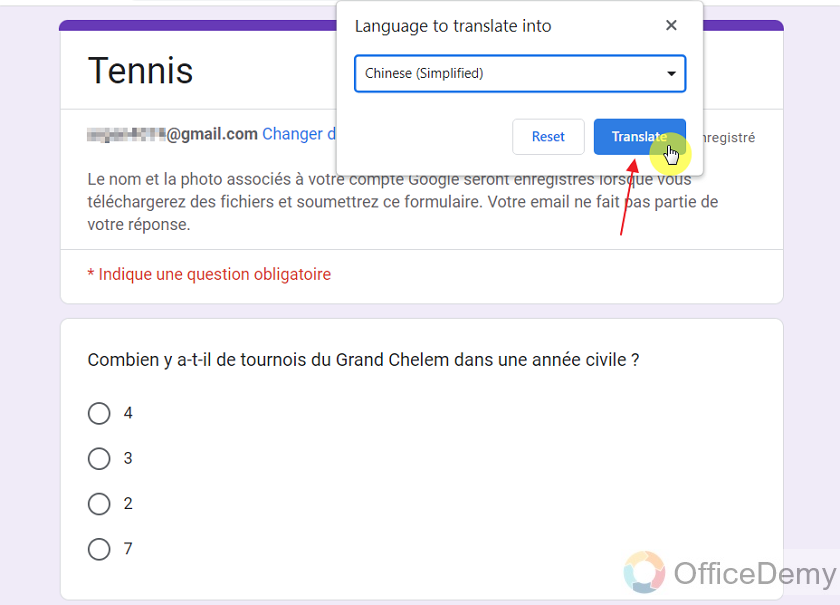
This is how the form looks in Chinese.
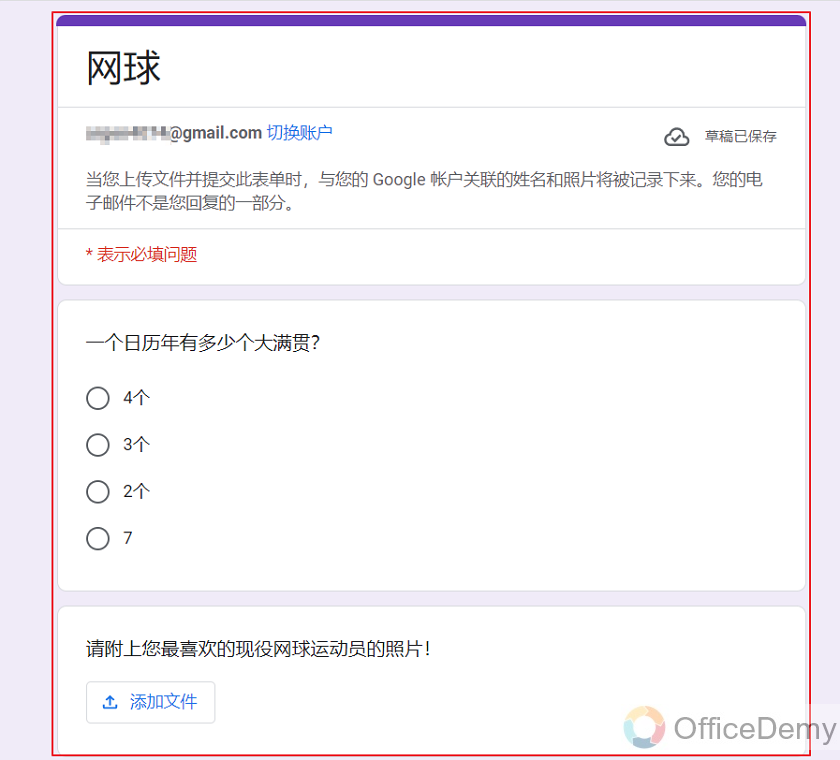
It can be very beneficial for a Chinese native who cannot speak English very fluently.
Things To Remember
- If a responder has problems in understanding the Google Form, he or she may translate it to his or her desired language using the above method.
- Reload the page to get the original form back.
Frequently Asked Questions
Can I translate a Google Form in English Language to my native language?
Yes, you can translate a Google Form to any desired language as long as it exists within the Google Dictionary recognized languages.
How can I see the Google Form back into the original language?
If you have translated the Google Form in a language and want to see the original form back, you can simply Reload the page to get the original form back.
Conclusion
In this article, we discussed that forms can be in different languages that the responders may not be familiar with. For a better understanding of the form, they can translate the form into their desired languages. We discussed the following in this article:
- Open the Google Form
- Detect the Language of the Google Form
- Translate the Google Form into “French”
- Translate the Google Form into “Chinese”
Thanks for reading! Please comment below for any questions or queries.






