To Make a Poll on Google Forms
- Visit Google Forms.
- Click “+ Blank” to create a new form.
- Give it a title and description.
- In “Settings,” enable “Collect email addresses” and set “Limit to 1 response“.
- Click “Questions” to add poll questions.
OR
- In the form, click “+ Question“.
- Enter the question.
- Choose “Multiple choice” as the type.
- Add answer options.
- Check “Required” to make it mandatory.
OR
- Click “+ Question” in the form.
- Use “Multiple choice grid” as the question type.
- Create the question.
- List items as rows.
- Set the rating scale in columns.
- Mark the question as “Required“
OR
- Click “Preview” to review your poll’s appearance.
- Ensure everything is correct.
- Click “Send” to share via link, email, or embedding on a website.
Polls can be created to analyze public’s opinion and choice on different matters. Google Forms provide us with all the services we require in order to make polls. In this article, we will demonstrate how to make a poll on Google Forms using various question types.
What is Poll?
Polls are pretty similar to surveys and can be considered synonymous to surveys. Polls as well as surveys are created to record opinion or vote of people. This is the reason, process of voting in an election is also known as poll. These polls help us to elect the people’s favorite. In the same way, other types of polls help us to understand the choice of majority so that further decisions about anything can be taken. Let us discuss some of the reasons and uses of creating polls in this article.
Why do we make poll on Google Forms?
Polls help us to understand the choice of public. Understanding this choice can be crucial for industries and corporations to learn more about the choice of their customers in order to enhance their sales. Google Forms provide us with all the features and services that we need for making polls. Certain scenarios which encourages poll making are:
- A film industry may need to analyze the popularity of their characters and genres to provide more of the content that their viewers would love to see.
- Fashion Brands may conduct polls to find out the popular trends.
- Polls can help in finding the “Best Employee” or the “Best Candidate” as per the public’s choice in various environments.
How to Make a Poll on Google Forms
Suppose that Disney wants to analyze which of its movies and fantasy characters were liked by the audience the most so that they can create more of those movies and provide more content on those characters. For the mentioned reason, Disney might decide to create a poll and take viewers’ opinion about the movies and character. Let us make a poll on Google Forms to help Disney analyze the viewers.
Prepare a Google Form
First of all, we will create a Google Form where we will make a poll.
Step 1: Go to “Google Forms” website.
The website will show templates and recently opened Google Forms.
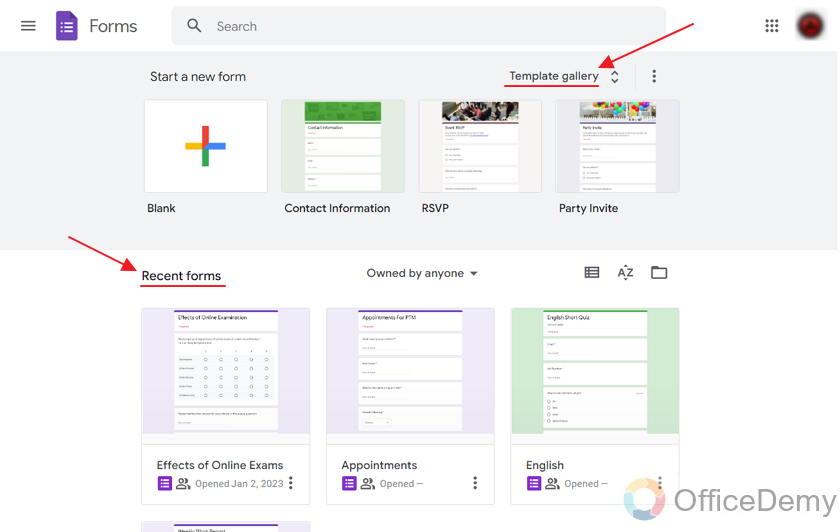
Step 2: Choose a template for form.
Make a “blank” form by clicking on the blank as:
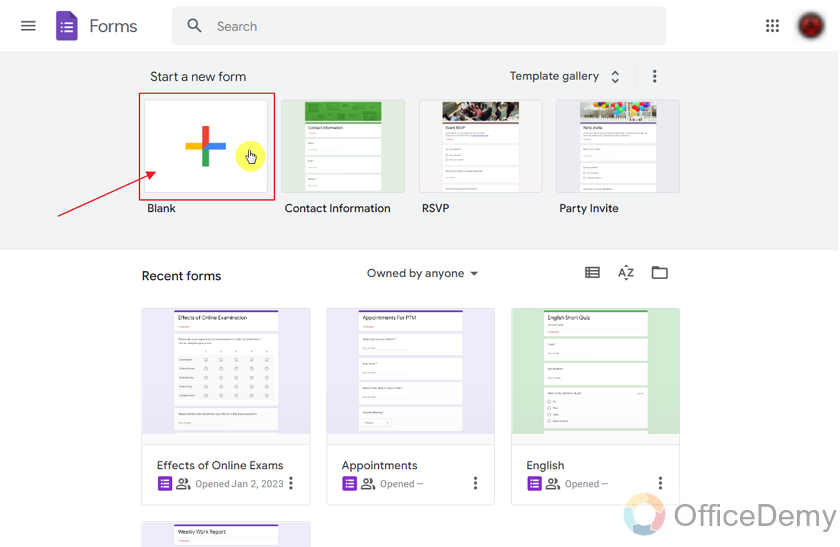
You may choose to select any template according to your choice.
Google Forms create a blank form as:
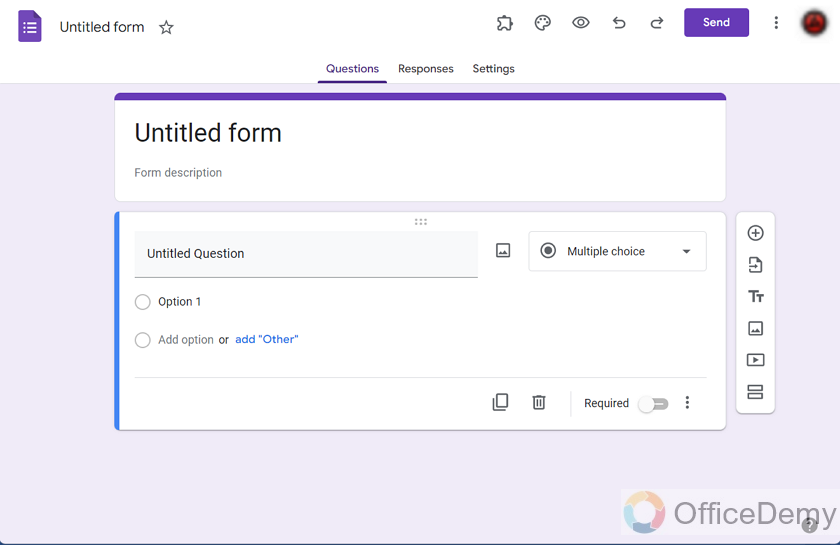
Now, we will provide title and description of form based on our poll.
As the poll is about Disney movies and characters, we will just name it as “Disney Movies and Characters Poll” and provide description as:
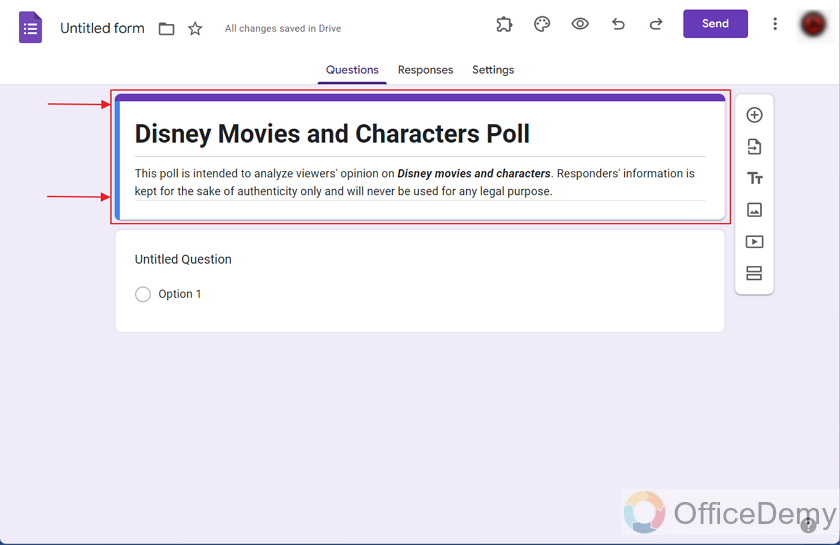
This is the name and description our responders can see. We might have created same poll last year, so it might be difficult to recognize this one just through its title. We can also provide a name to the form that only creators, collaborators and editors can see. It will help to find and manage this form. So, let us name it according to the year and date as:
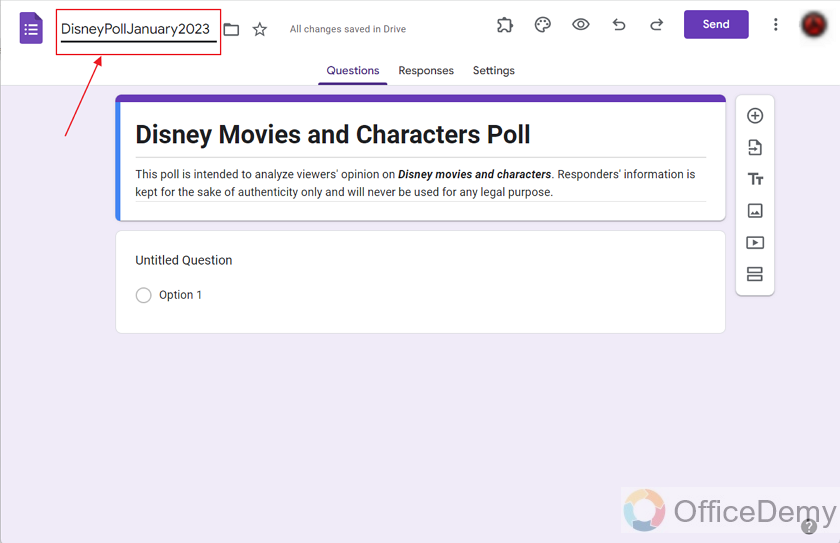
Now, it is much easier to recognize this form based on this name.
As the pre-requisites are done, we can move on to making polls inside the form. But before that, we must always remember that polls are created for understanding and analyzing public opinion, so we always need to consider only 1 vote of opinion from 1 person to make the polling unbiased. For the reason, we will make sure that this form only takes 1 response from 1 person. So, we will provide such settings for the form.
Go to Settings to the form as:
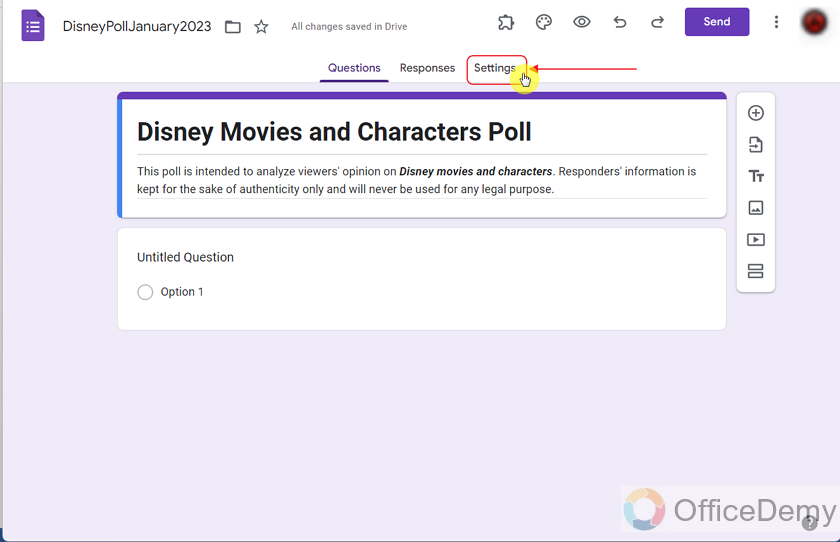
Click on the caret icon for Responses inside the Settings menu to view and edit response setting.
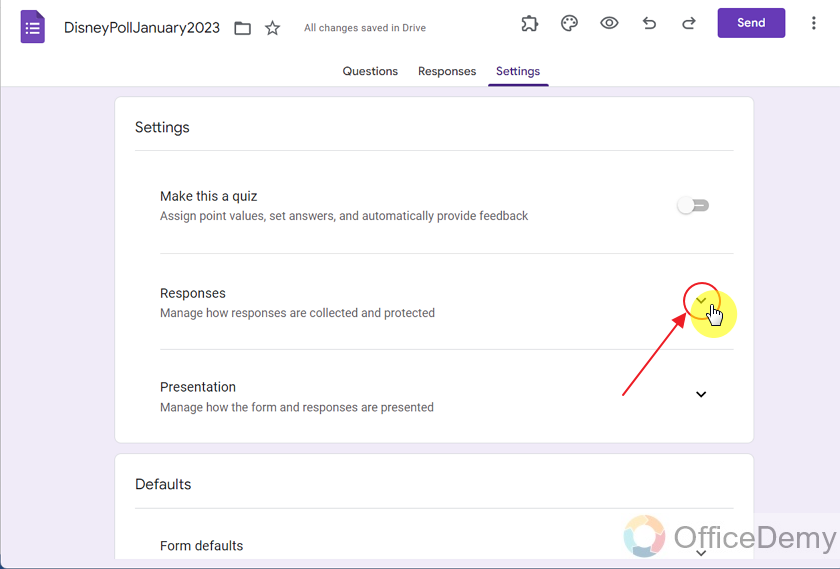
Here, we can see the Response Settings as:
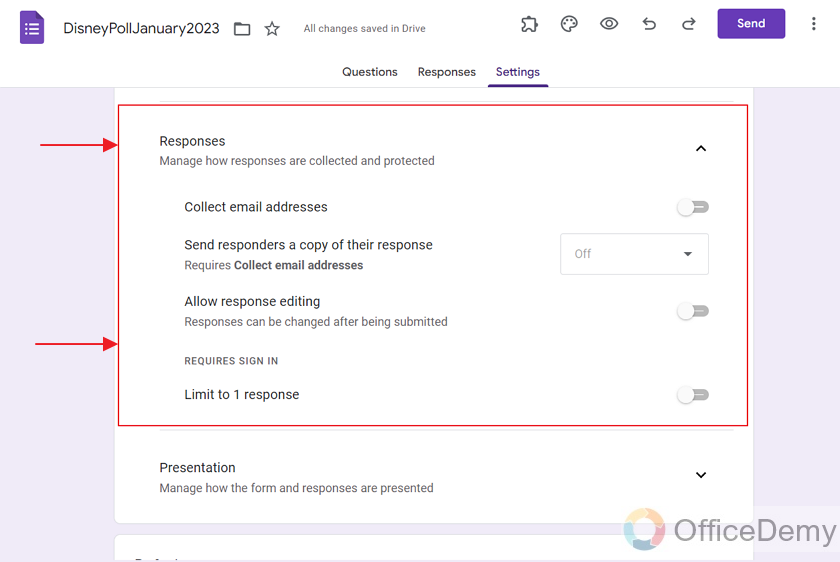
Now, we will change the settings to turn ON collect email addresses and limit to 1 response, so that we only collect a single response from a single viewer as:
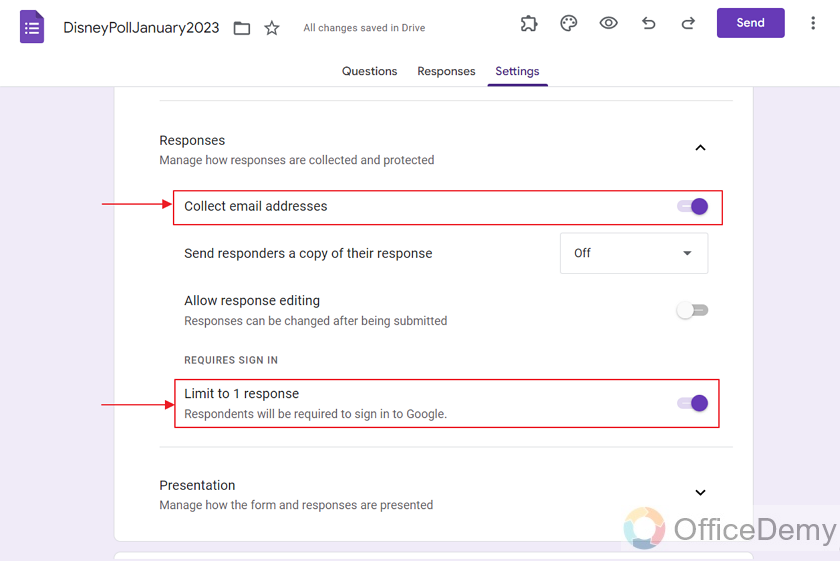
With this, settings for poll is complete.
We can go back to adding polls by going to the Question tab as:
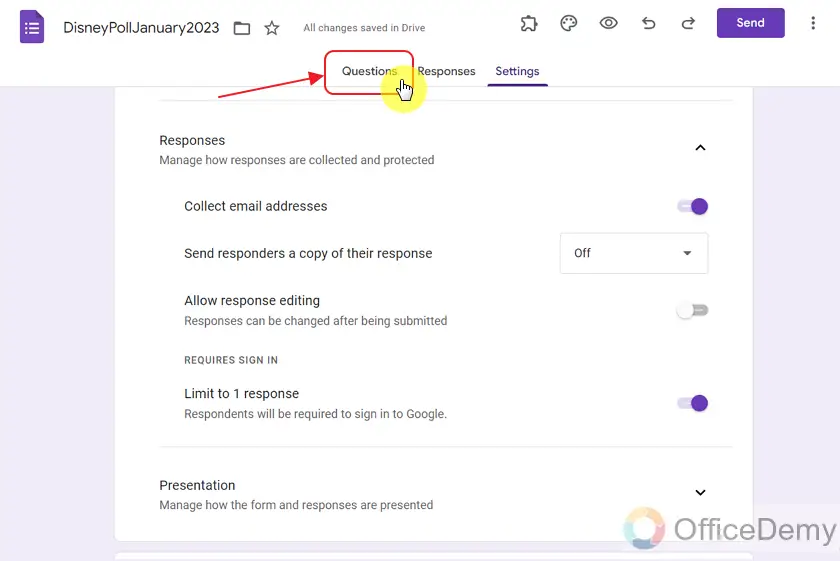
As the Google Form is collecting emails, it is automatically to the form (poll) as:
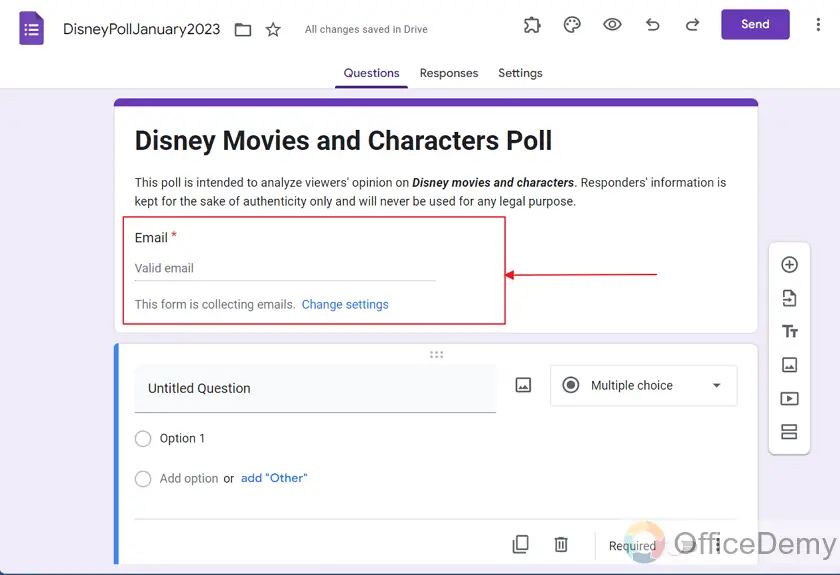
Make Poll using Multiple Choice question on Google Forms
Google Form has been prepared for making poll. Now, we can add polls to the Form. Let us use the most common poll question type, which is Multiple Choice Question type. First poll is about the movies produced by the Disney, so we will type in the question as:
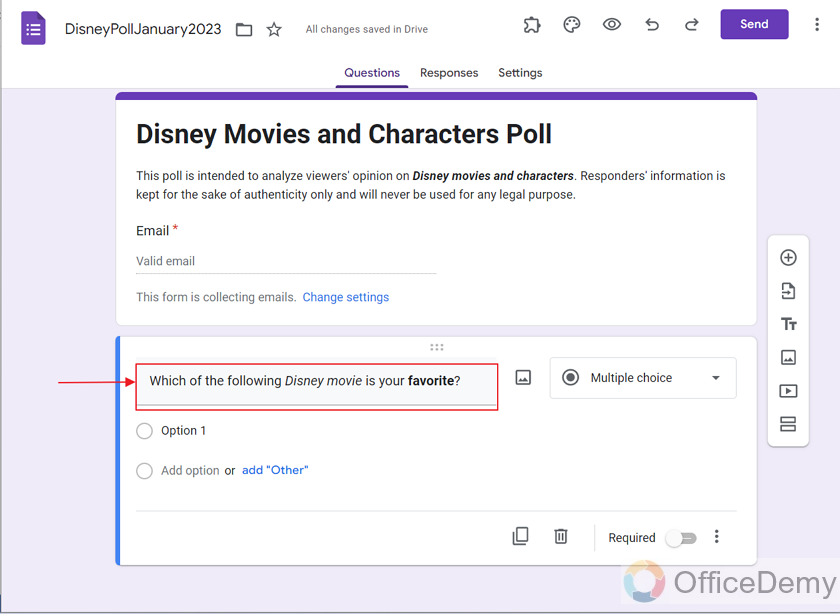
We will make sure that the question type is set to the Multiple Choice as:
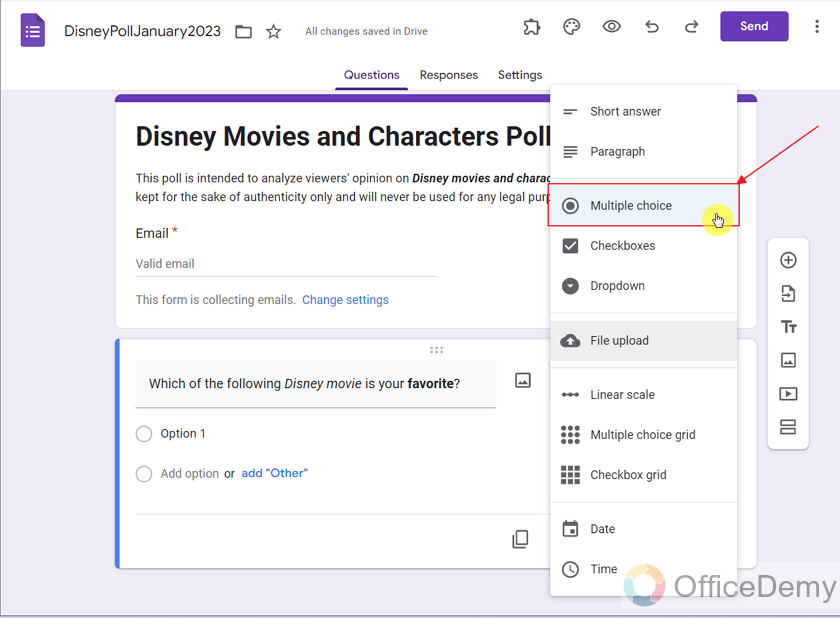
Now, we can simply type-in the options for the question by simply clicking on the “option” as:
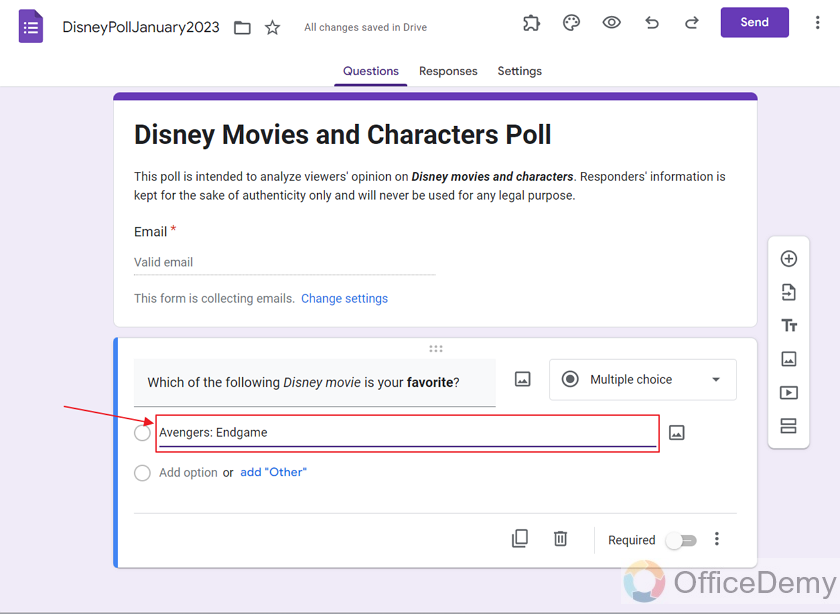
Here, we have provided all the options for the poll. You can simply click on the add option to enter next option. Or you may press Enter key to enter the next option.
All options are added for the question as:
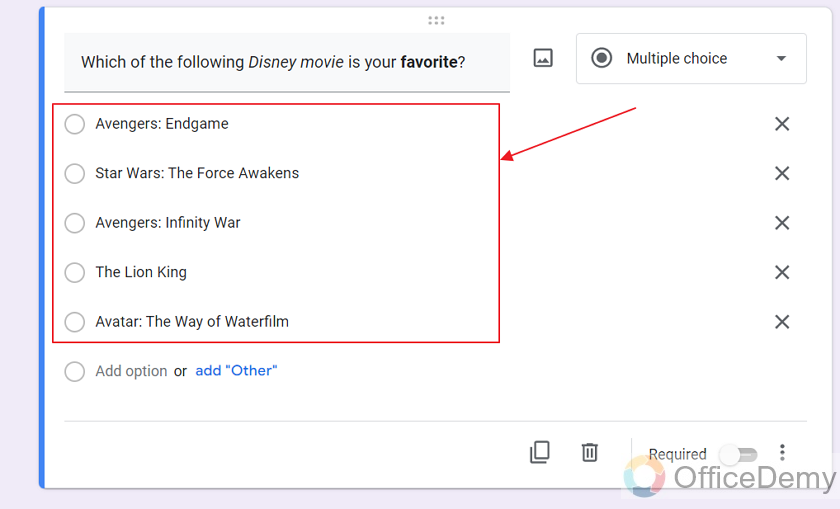
Since we want everyone filling the form to participate in the poll, we will make it required question, so that it is mandatory to answer while filling the form.
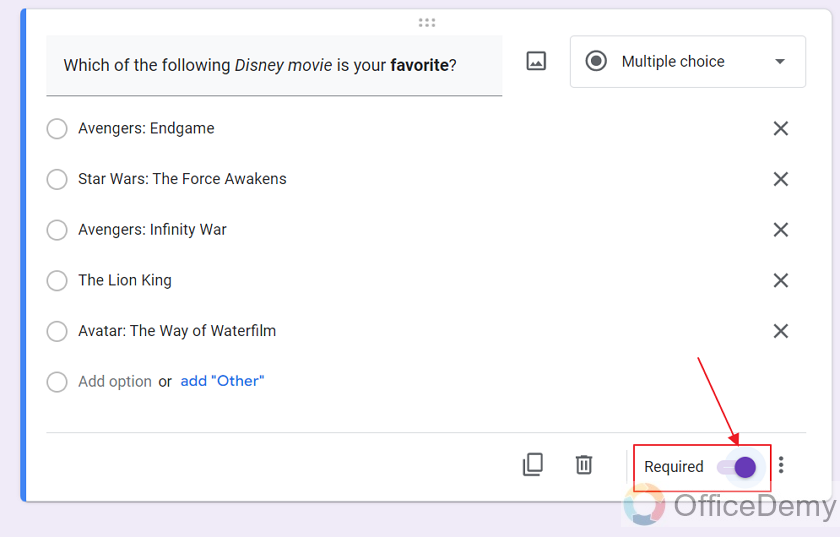
Make Poll using Multiple Choice Grid on Google Forms
Although polls generally use Multiple Choice question types, they can also be created using other types of questions such as Multiple Choice Grid.
Add another question in the Google Form for Poll 2 using Add Question button in the form of Plus icon as:
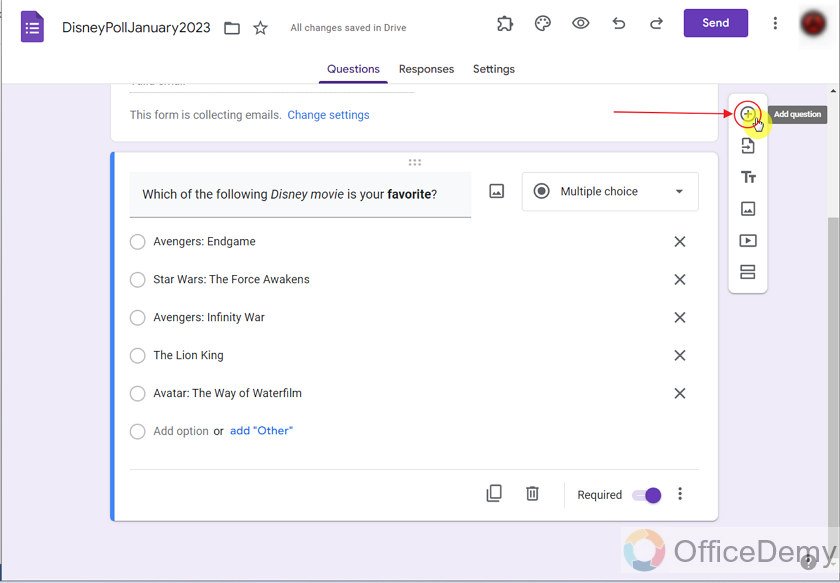
A new question is added to the form as:
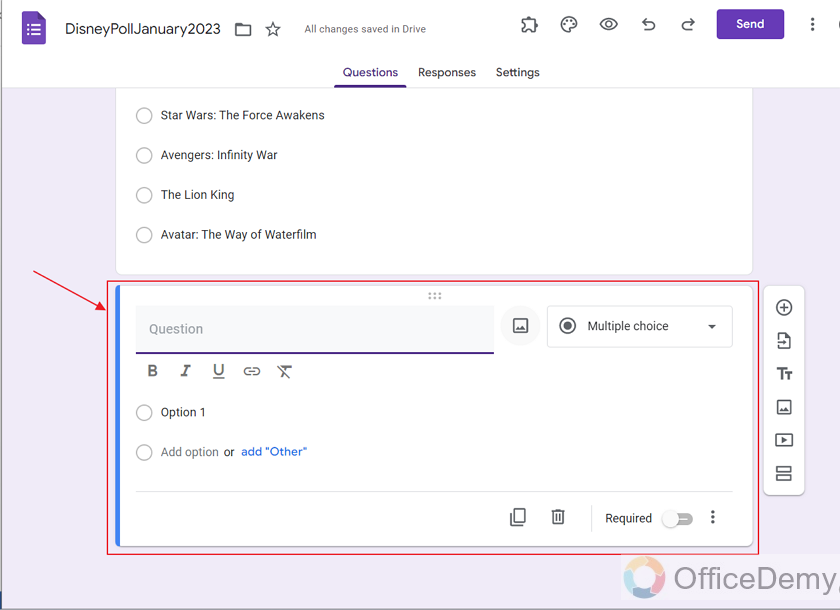
Now, we will use this question to create another poll about Disney Characters in our form.
Firstly, we will change the question type to Multiple Choice Grid.
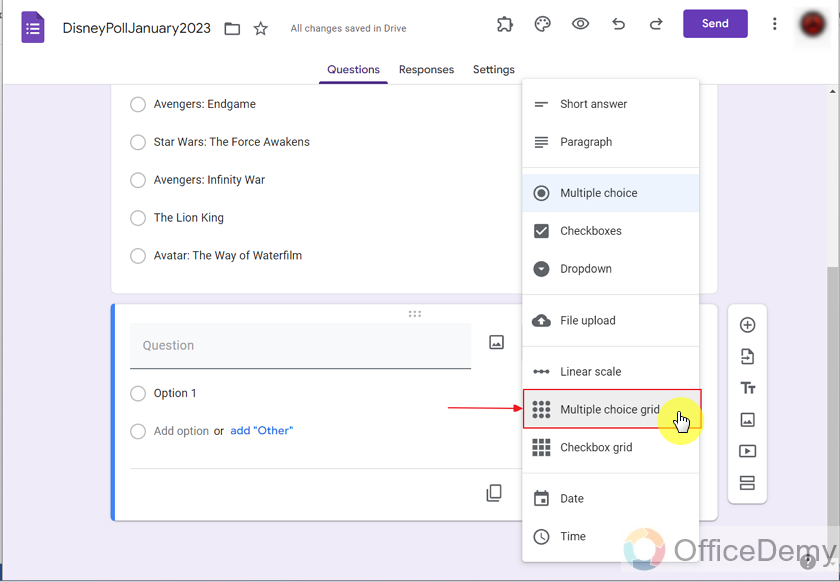
Secondly, we will add the question title as:
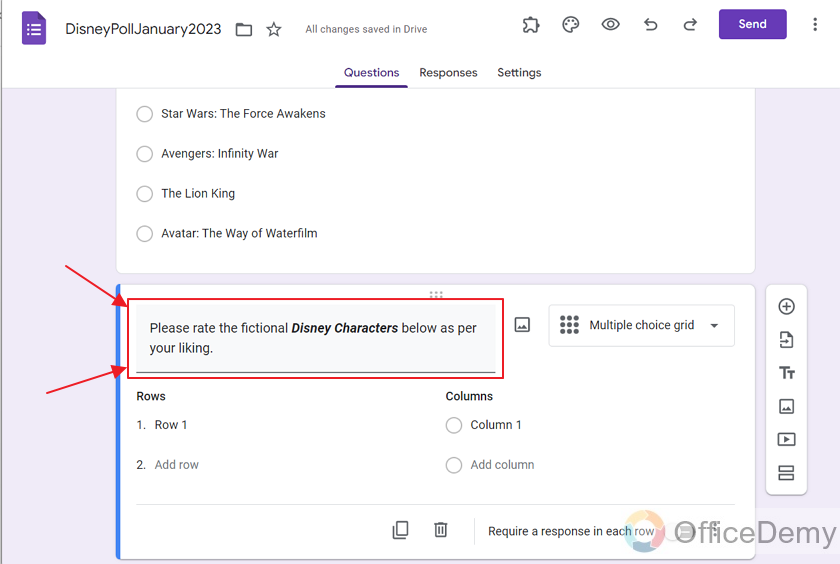
Thirdly, let us enter the fictional Disney Characters from multiple Disney movies in Rows of question as:
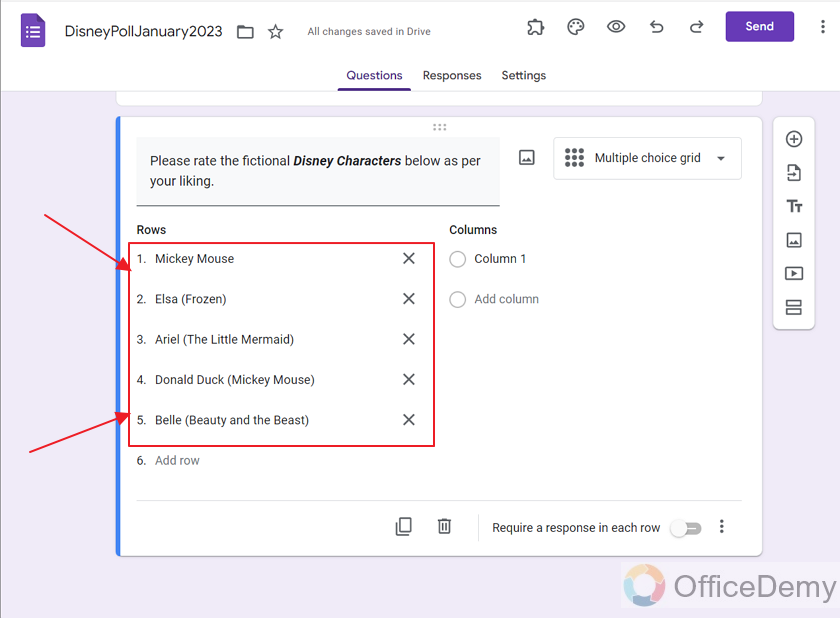
And we will add the columns for obtaining viewer’s opinion on the characters as:
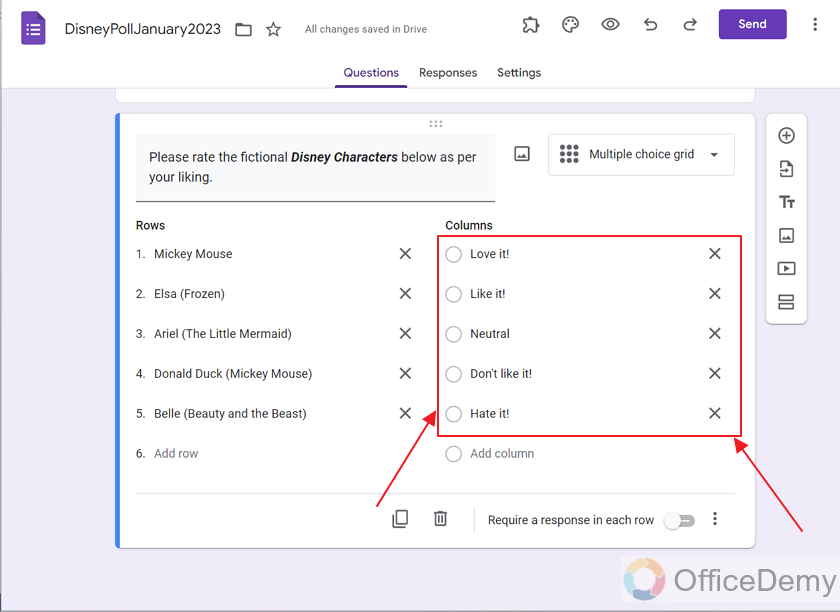
Also, we will enable “Require a response in each row” as we would like to get a response of viewer on every character.
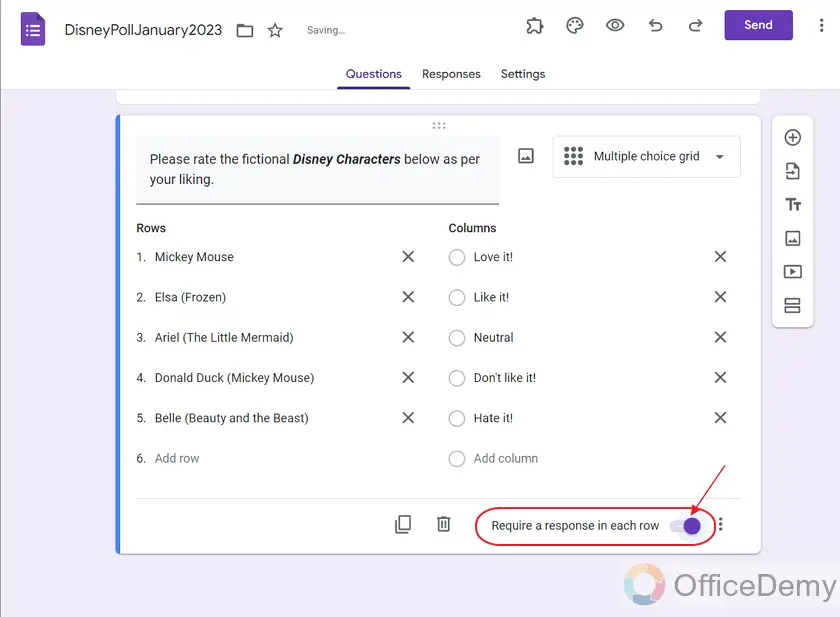
With this, poll 2 is also complete.
Preview Poll on Google Forms
As the polls for Disney are created, we can preview them by clicking on the Preview icon as:
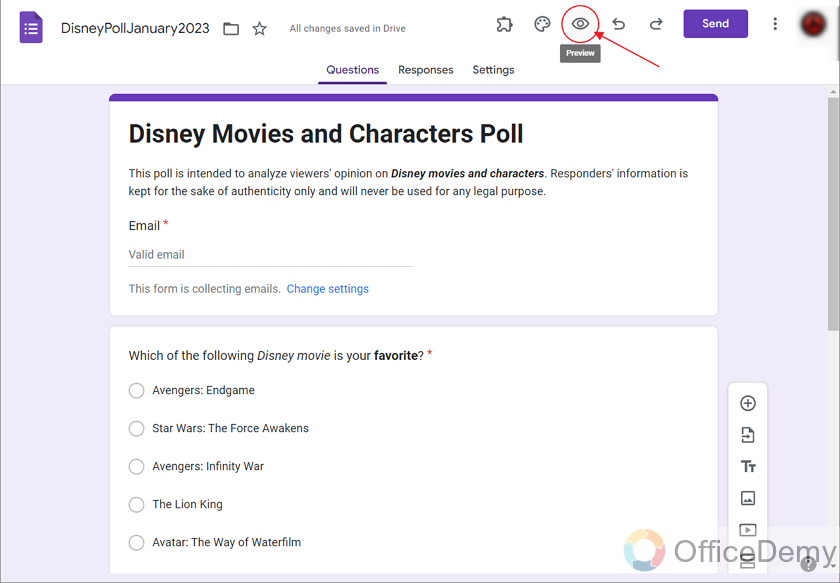
Now, we can see how it will be displayed to the responders.
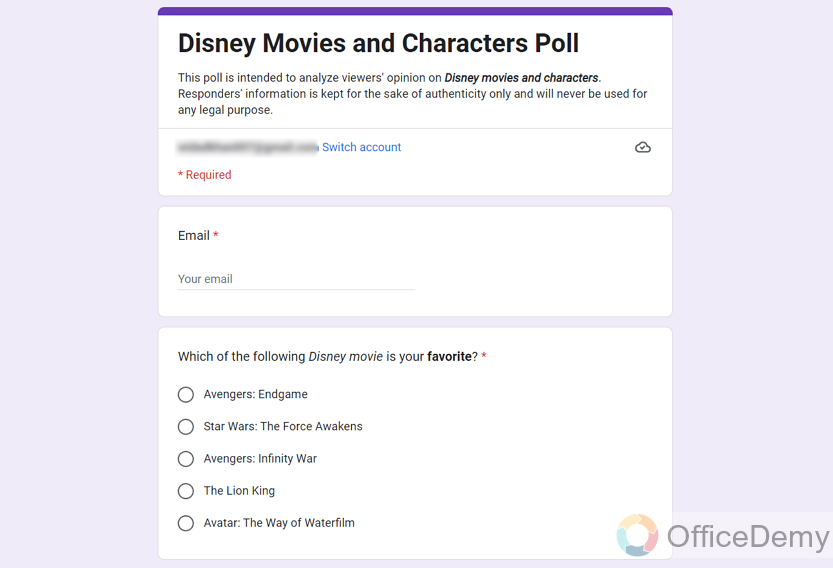
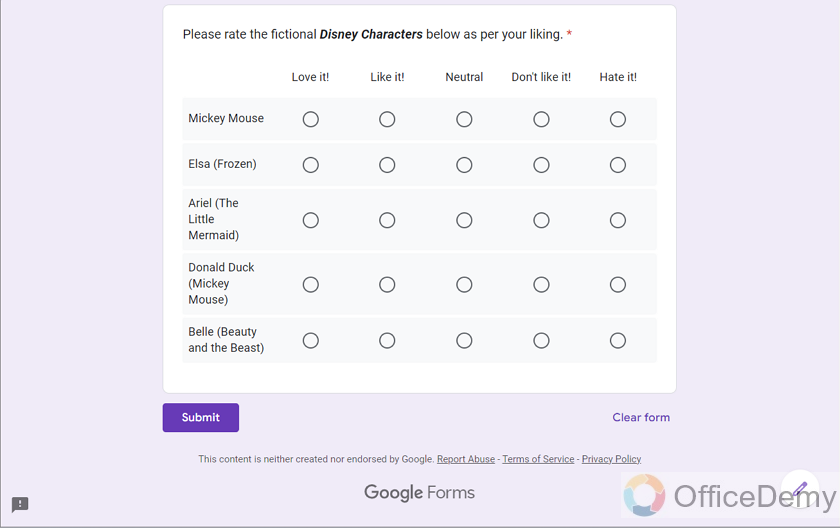
Send Poll
We can click on Send button to send the polls to required public in order to receive responses to these polls.
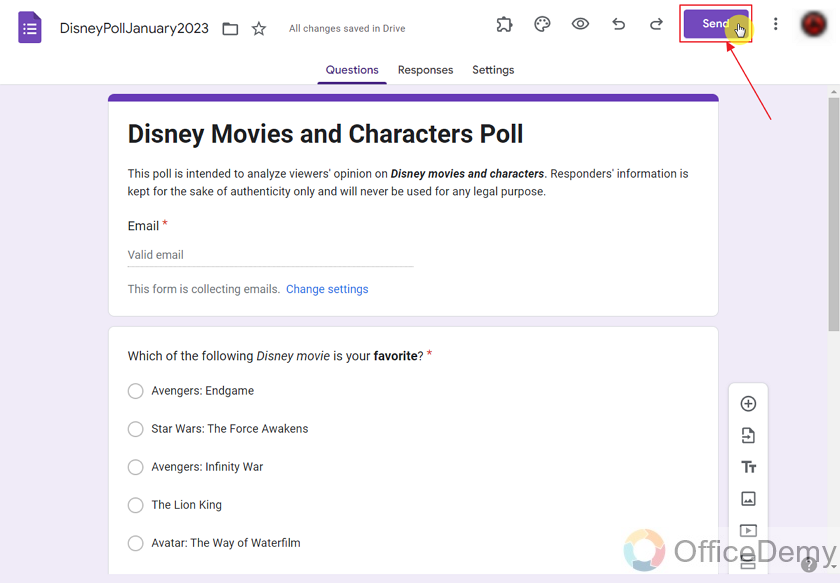
Clicking on this button will lead to multiple options to send the form. Complete guide on sending Google Form is provided in our post How to share Google Forms?
Important Notes
- As polls are created for taking opinion of public, we should only consider 1 choice of opinion from 1 person to make the poll objective and biased. Make sure to provide this setting while creating the poll on Google Form.
- Polls are mostly created using Multiple Choice question type. However, they can also be created using other question types.
- Pressing Enter when entering options for a Multiple Type Question leads to the next option automatically. So, using it can make entering options faster.
Frequently Asked Questions
How many poll questions can I make inside a single Google Form?
You can create as many poll questions as you want in a Google Form. There is no limit set by Google Forms officially.
Can I Use a Checkbox Grid for Making a Poll on Google Forms?
Yes, you can use a google forms checkbox grid to make a poll. This feature allows you to present multiple questions with various answer options in a grid format, making it convenient for respondents to provide multiple responses in an organized manner. The Google Forms checkbox grid is an effective tool for conducting surveys or polls with multiple choices.
Which question type helps to make poll in Google Form?
Multiple Choice question is a recommended question type to make polls. We can also use Multiple Choice Grid, Linear Scale and Checkbox Grid question types to make polls on Google Forms.
Conclusion
In this article, we discussed from the preparation stage for making polls to how to preview and send the poll on Google Forms.
Thanks for reading!






