To Turn On/Off New Outlook View
- Open the Outlook App.
- Click on the right top corner on “Try the new Outlook“.
- Click “Switch” in the pop-up that appears.
In this article, we’re going to learn how to turn on/off new outlook view. Whether you’re excited about trying out the fresh look or you’re missing the old familiar style, we’ve got your back. Our helpful guide will show you how to easily switch between these views, so you can be the boss of how your Outlook looks. Come along with us as we figure out the steps to turn on or off the New Outlook View. This gives you the power to make Outlook your own and use it just the way you like. We’re here to help you get the most out of Outlook by helping you choose how it looks and feels.
Advantages of Learning to Turn On/Off New Outlook View
Becoming adept at switching on or off the New Outlook View is important. It gives you the power to customize your Outlook experience according to your likes, making sure you work most efficiently and familiarly. Getting used to this change doesn’t just make you more productive, it also helps you smoothly navigate through changing technology interfaces.
By moving between different views, you can personalize your experience, work more efficiently, and discover new features.
How to Turn On/Off New Outlook View
Step 1
Open Outlook & Login into your Outlook account.
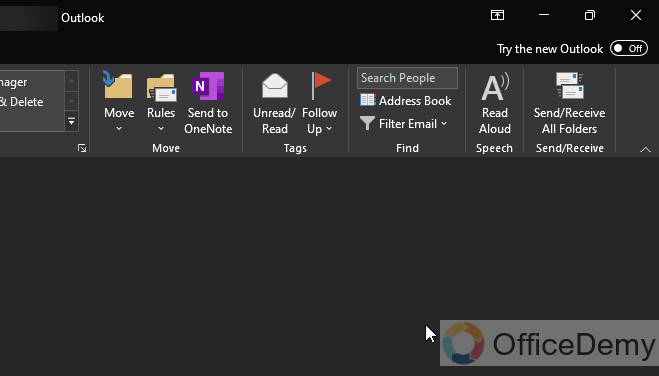
Step 2
Click on the toggle button “Try the new Outlook”.
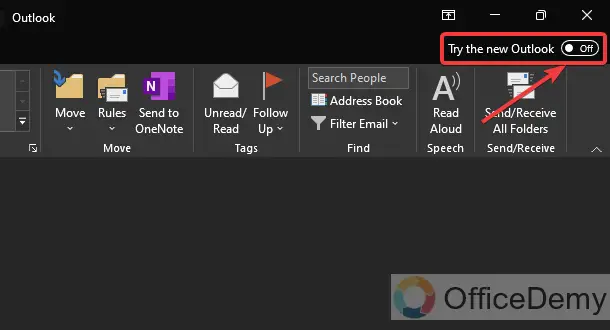
Step 3
Click on the “Switch” button.
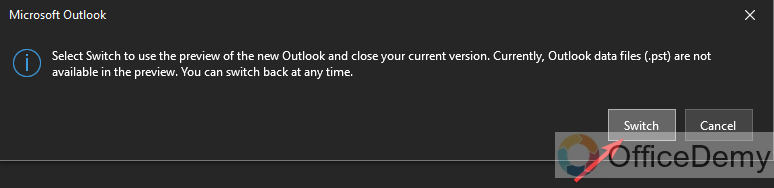
Step 4
Outlook will restart automatically, and a new Outlook Interface will appear.
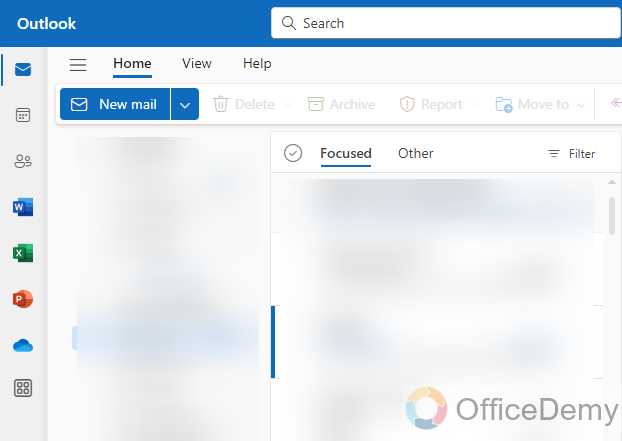
Step 5
To go back, just simply click on the toggle in the right upper corner.
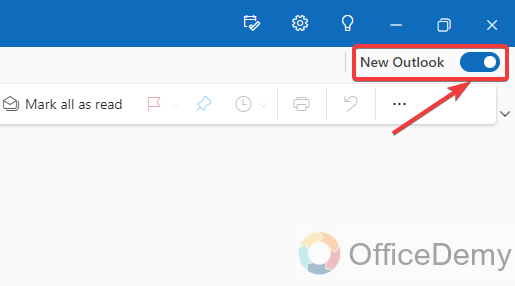
Frequently Asked Questions
Can I Use the “Classic View” Method to Turn Off the New Outlook View?
Yes, you can use the Classic View method to turn off the new Outlook view. By switching to classic view, you can revert to the previous layout and functionality. This option allows users to navigate through familiar features and menus, making the transition easier for those who prefer the older version of Outlook.
Is the new Outlook view available on mobile devices?
Yes, the new Outlook view is usually accessible on mobile devices too. To get it, just go ahead and update your Outlook app from either the App Store or the Play Store. Once the update is complete, you might notice the new view as the default one. If not, you could explore the app settings to find an option that lets you switch to the new layout.
Will enabling the new view affect my emails?
Enabling the new Outlook view shouldn’t affect your emails. Your account emails should remain intact, and the change is mostly about how things look on the screen. Still, it’s a smart move to save important emails, just in case, before you go ahead and make any big updates.
Conclusion
So, today we learned how to turn on/off new Outlook view because when you get the hang of switching between the new Outlook view, it helps you take charge of your email tasks more effectively. It’s all about embracing these updates, but also remembering that you can still go back to the classic view if you prefer. This flexibility makes sure that moving from one to the other is smooth. This kind of adaptability gives you the tools to make the best use of Outlook’s cool new stuff and helps you stay on top of things as technology keeps changing.






