To Make a Brochure on Microsoft Word
- Start a new blank file > “PAGE LAYOUT“.
- Change the page orientation to landscape.
- Adjust page margins to “Narrow“.
- Choose the number of columns for your brochure, typically three for a trifold design.
- Go to “Insert” tab to add shapes and figures.
- Insert Logo > Add text boxes for content.
- Move to the second and third pages to include more information.
- Don’t forget to add contact details.
- Use the “Format” tab for more editing options > Done.
Today, we will learn how to make a brochure in Microsoft Word. Firstly, do you think that Microsoft Word is only for documentation? The answer is No. Because in Microsoft Word, you can make designs, handouts, templates, display cards, and brochures as well.
Microsoft Word has plenty of tools and drawing features through which you can make a beautiful brochure for any kind of business. If you are not aware of how to make brochures in Microsoft Word, then where to go here is the solution. First to know what a brochure is? A brochure is a promotional document primarily used to introduce a company, organization, products, or services and inform prospective customers or members of the public of the benefits.
Let’s move towards the next section in which we will tell you about the importance of brochures and then step by step the procedure of how to make a brochure on Microsoft word.
Why do we need to learn to Make a Brochure on Microsoft word?
First, we should know about the importance of brochures. Brochures are always the best source of marketing and promoting your company or business. Brochures are mostly used to increase your customers’ knowledge about your business and make them familiar with your services.
Brochures can help you to attract the attention of your target audience with their amazingly beautiful visual design. You can make brochures in many applications but some of them are expensive costly, while Microsoft word is providing its thousands of features to its users inexpensively.
Therefore, I recommend you need to learn how to make brochures on Microsoft Word which will not affect your business budget as well instead of it will boost your organization free of cost.
How to Make a Brochure on Microsoft Word?
If you’re making a brochure on a blank file, then you’re free to use shapes and figures according to your desire to make an attractive design. Creating a brochure is a creativity of your mind depending on your design experience and mostly on objectives as well.
In the following tutorial on how to make brochures on Microsoft Word, we will use a combination of shapes and figures through which we will make a brochure design.
Similarly, you can make your design as well If you have it in your mind. Let’s start with a simple guide on how to make a brochure on Microsoft word.
Step 1
First, open Microsoft Word and take a new blank file. Here we are going to make a brochure so first, we will change the page layout of our document. For this go into the “PAGE LAYOUT” tab from the menu bar.
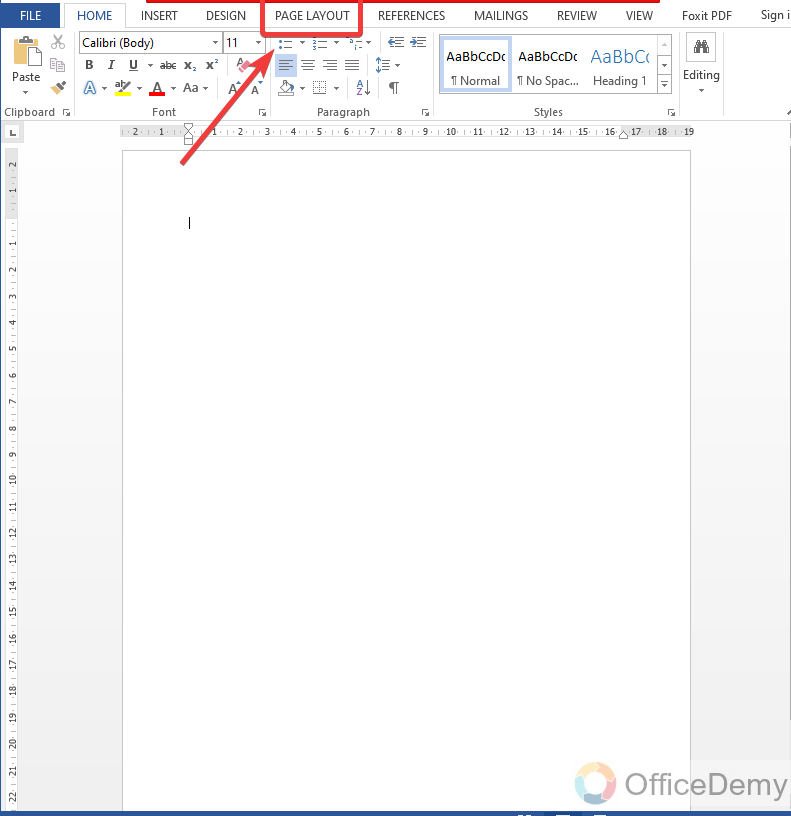
Step 2
When you click on page layout, so many options regarding page layout will appear in which at first you will see the Page orientation option. Click on it and change the page orientation from portrait to landscape.
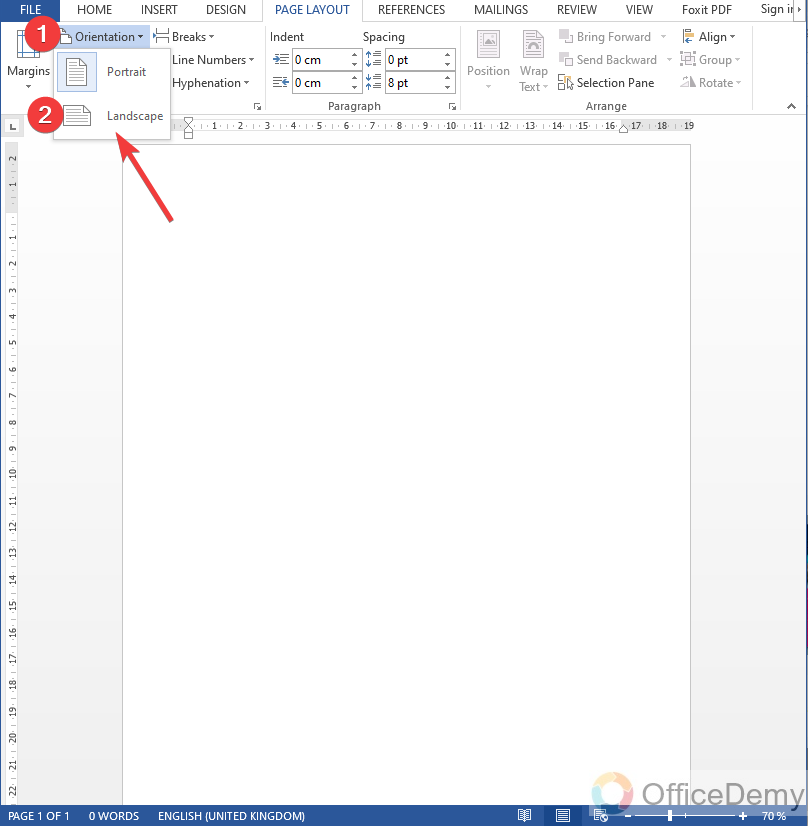
Step 3
By default, Microsoft Word has wide margins but usually, brochures do not have wide space along their edges. So in the same tab of the page layout, you may see “Margins” options as well at the left corner. Click on it and select the “Narrow” margins.
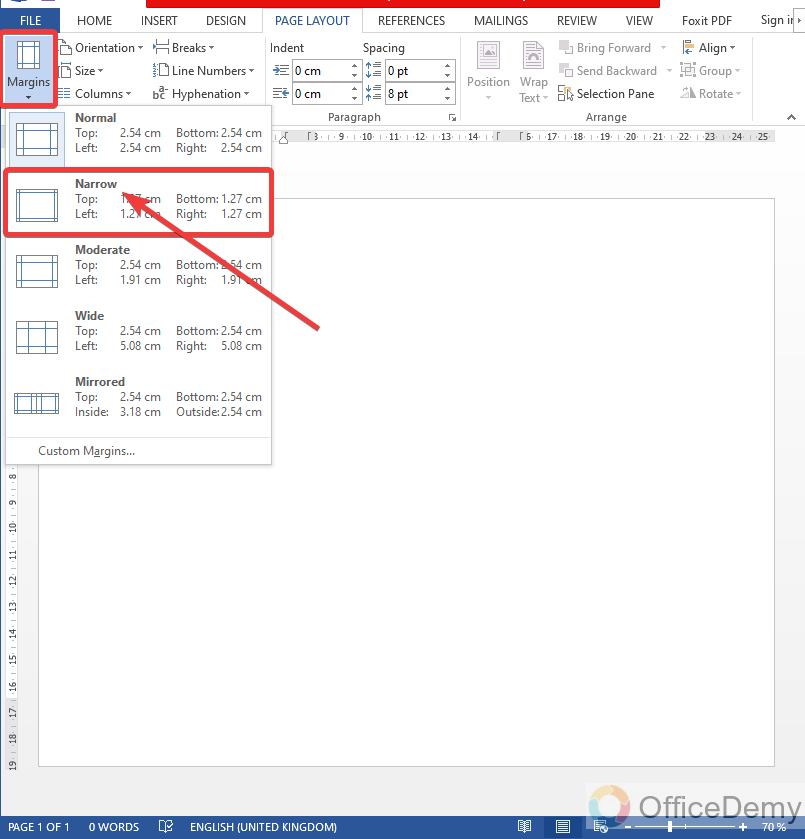
Step 4
Similarly, you must know that usually brochures are in the form of trifold. It’s not compulsory you can make a gatefold brochure as well or as you need.
But here I am going to make a general trifold brochure for which I will divide my document into three columns.
You do not need to separate three columns by creating tables, etc. Microsoft Word already has this feature in the page layout option. As you can see below in the picture. Click on the columns option and select the number of columns that you need. As I have selected “Three“.
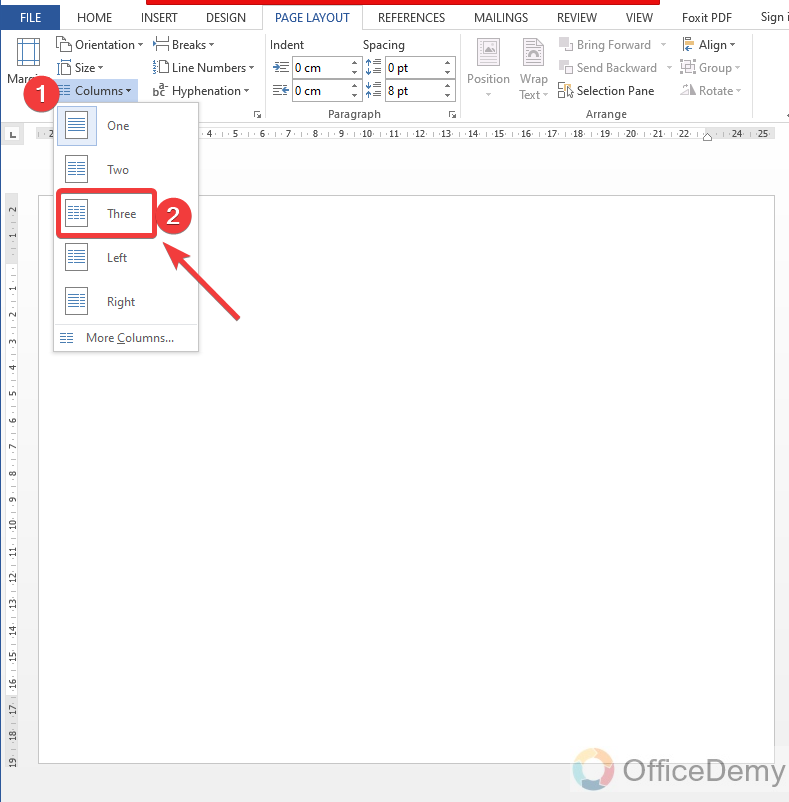
Step 5
While making brochures you are free to use shapes and figures to make your brochure more attractive. So, let’s start using some shapes. You can find the “Shapes” option in the “Insert” tab of the menu bar in which you can get all kinds of shapes as shown below.
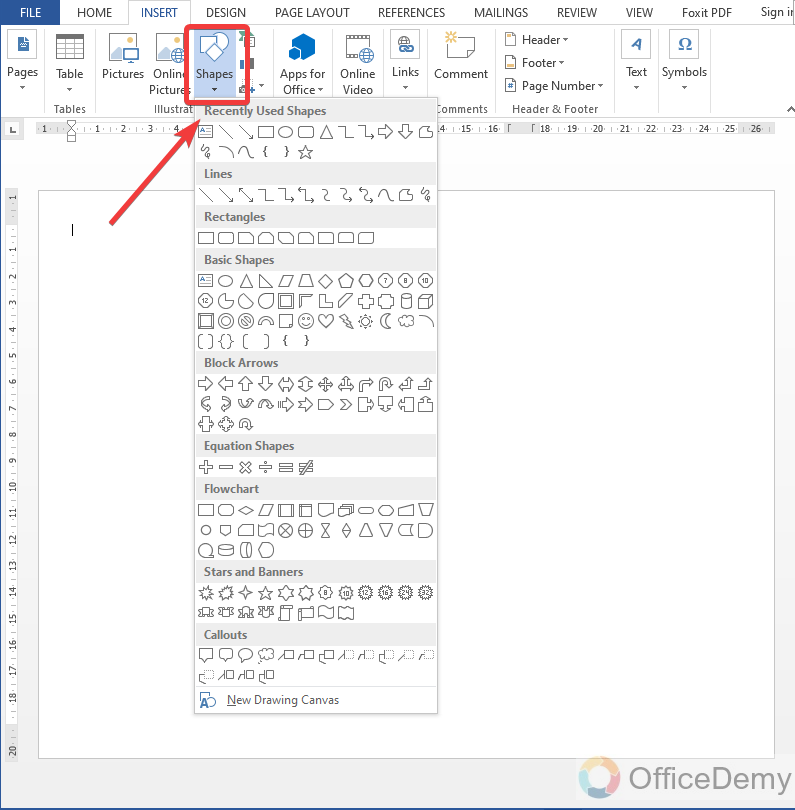
Step 6
Here I have drawn two right-angle triangles opposite to each other to give a design to our brochure.
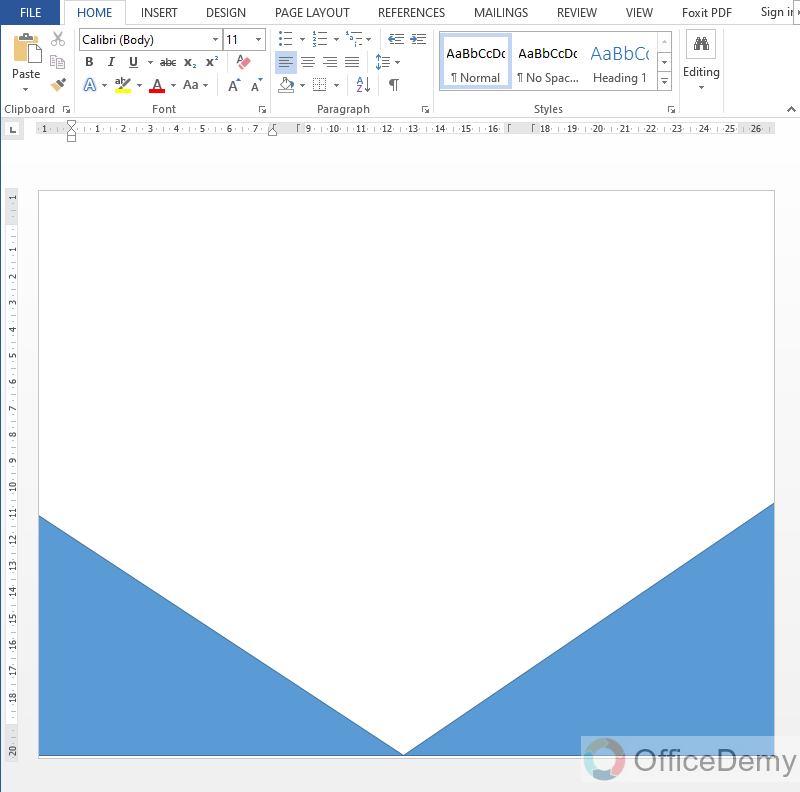
Step 7
Similarly, I have drawn two more shapes of the triangle over the previous shape to make a brochure template.
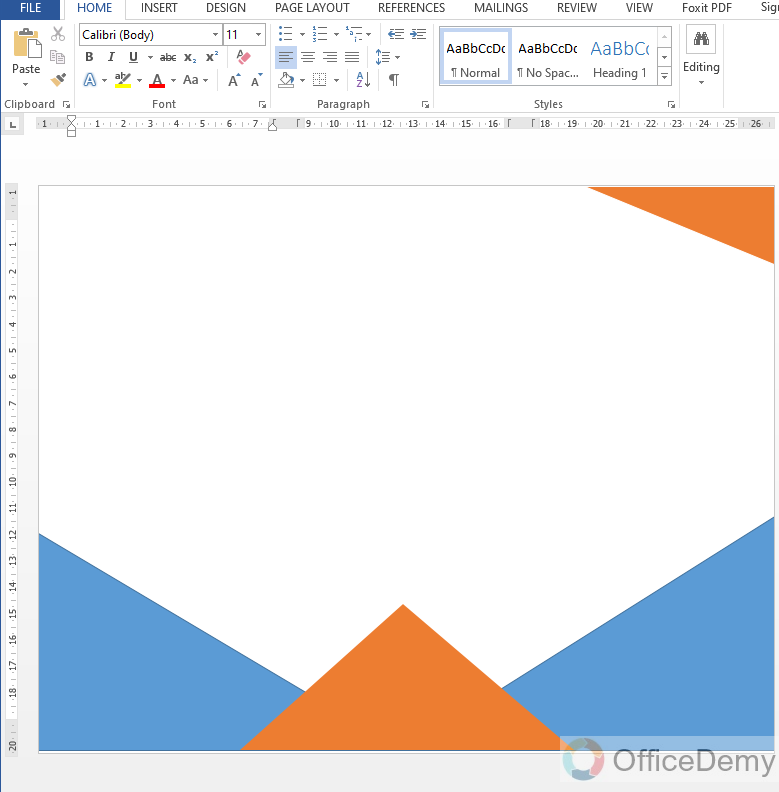
Note: You can also make change of mind while making shapes and can make other shapes to make different designs.
Step 8
Firstly, I will insert the title of my organization with a logo that is present on my device in the form of a picture. So, let’s upload a picture to my brochure from the following option.
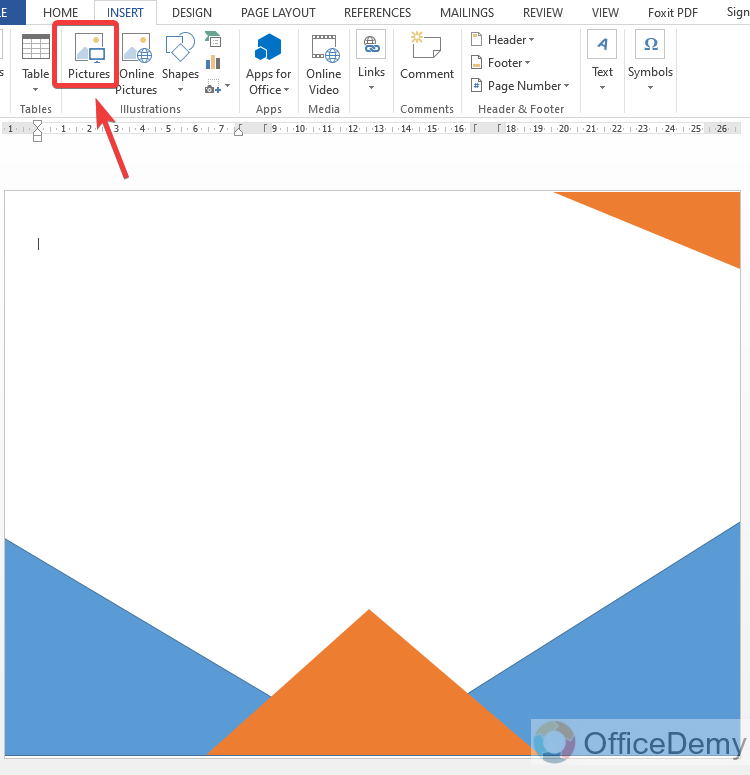
Step 9
After inserting a logo, let’s write the title name of my organization along with the logo. For the title, I will use Microsoft Word’s “Word art“. Also, you can find it in the Insert tab of the menu bar.
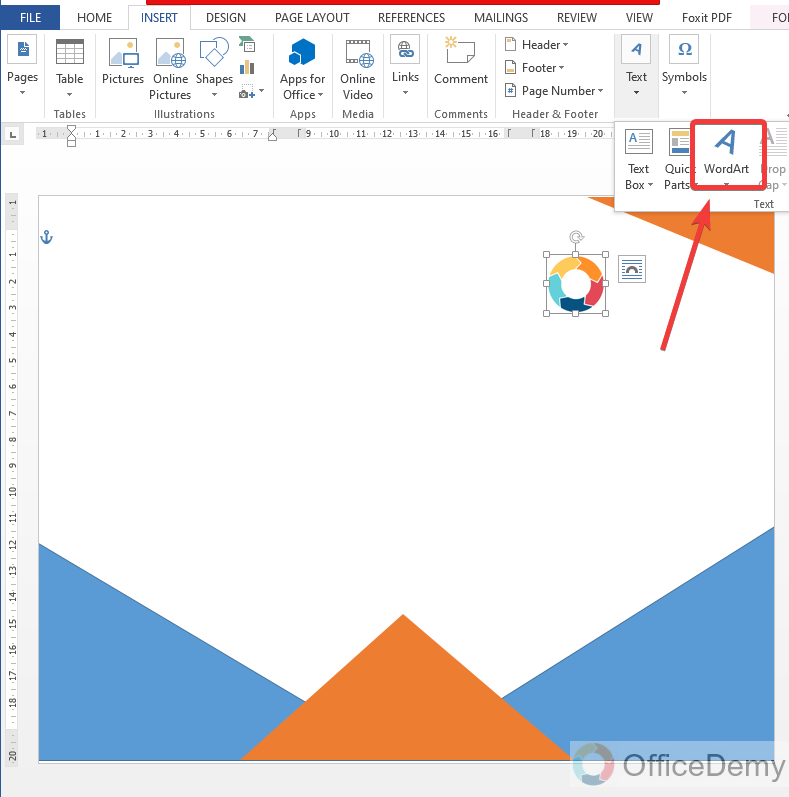
Step 10
As you can see the result our title of the brochure is ready.
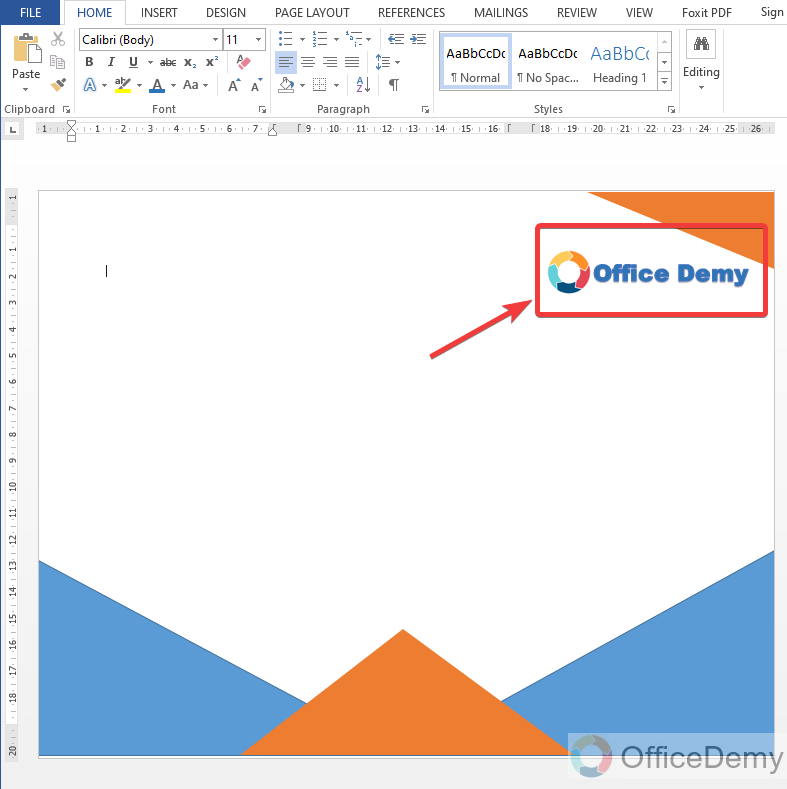
Note: You can also change the font style, and font color, and can apply more formatting according to your desire.
Step 11
Now, It’s time to write something. We will use a text box here. You can find the text box option in the same place where you did get the Word Art option.
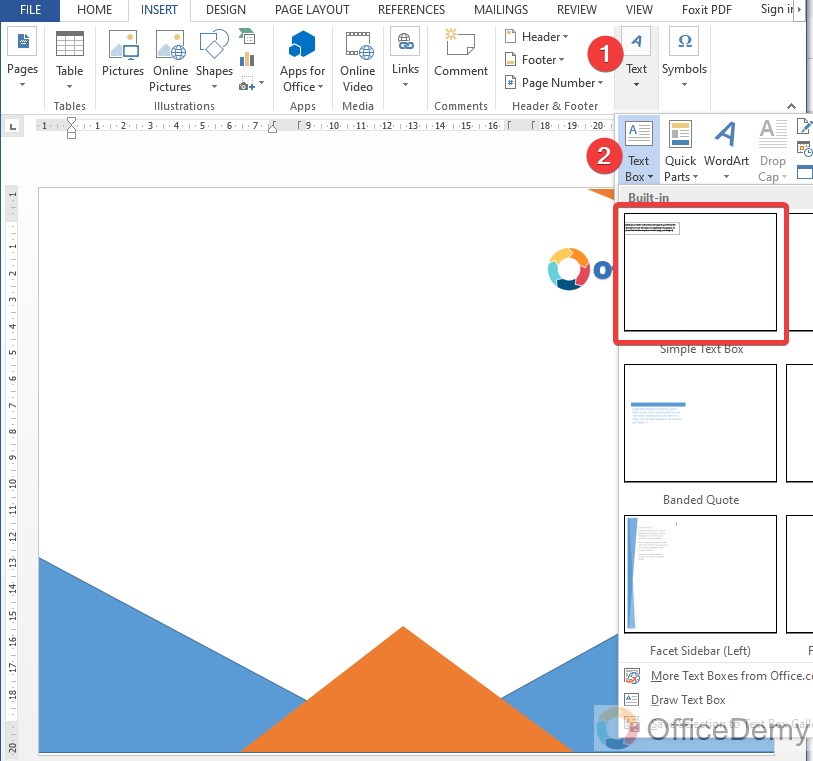
There are several types of text boxes, it’s up to you which one you choose. Here I have chosen a simple text box.
Step 12
As I had chosen a simple text box, so you can see the simple text below, I have changed the font style.
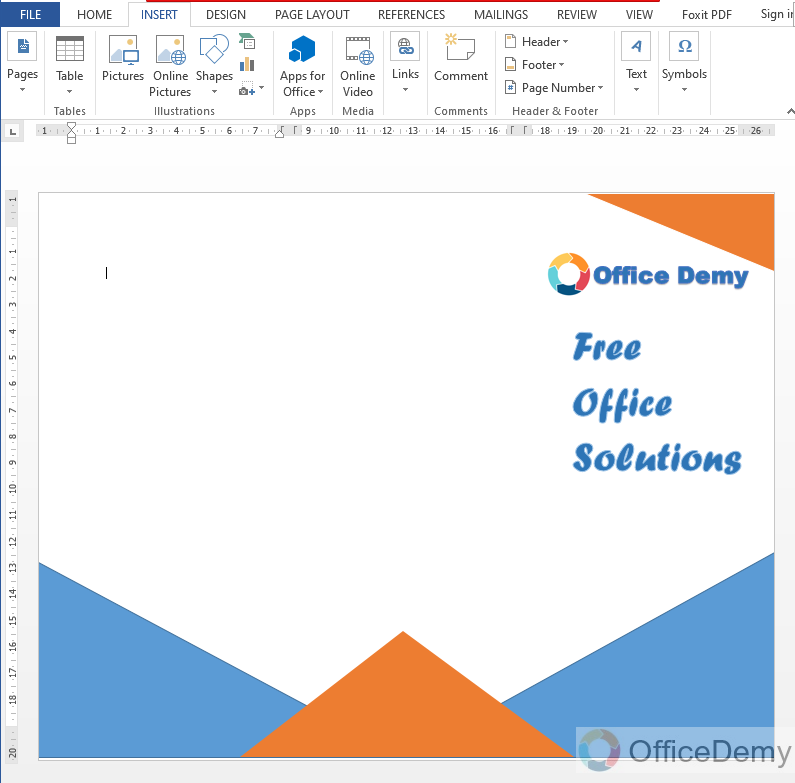
Step 13
As currently, we are working on the front of our brochure so let’s add some more figures regarding our criteria to make it more attractive.
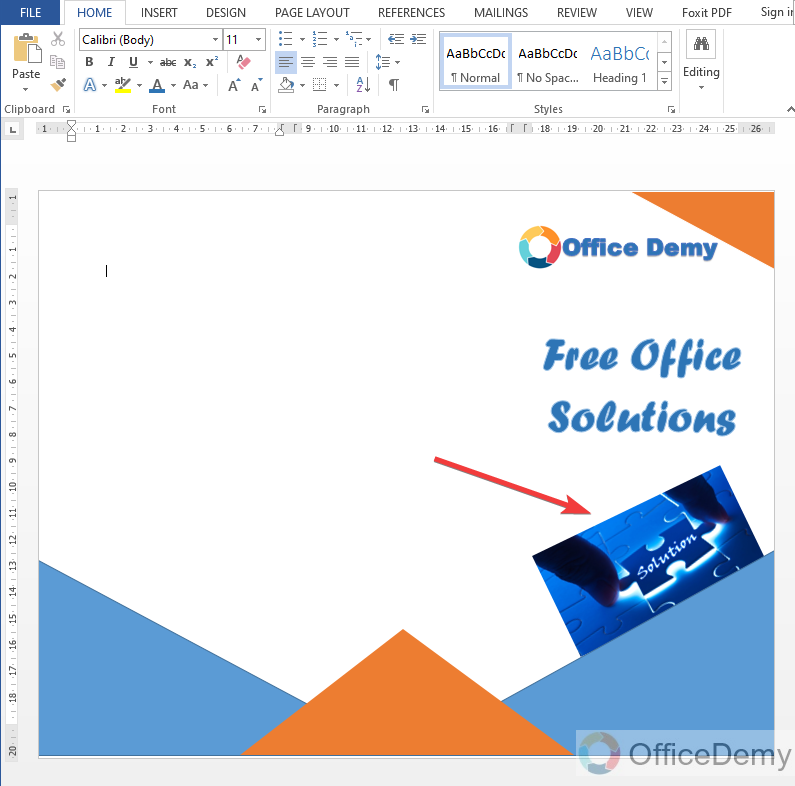
As you can see the idea is below.
Note: Microsoft word provides more editing options as well for any picture or shape. Click on the picture or shape which you want to edit, you will find an additional tab in the menu bar namely the “Format” tab. In which you can find many more useful formatting and editing options.
Step 14
Let’s come to the second part of our brochure, where I have added some personal details of my organization as you can see below in the picture.
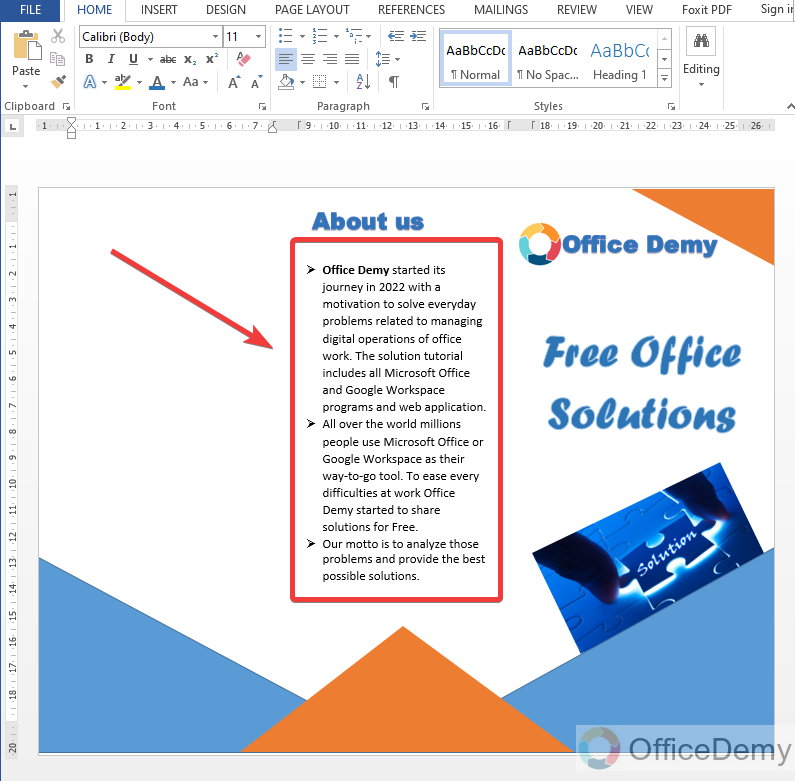
Step 15
Similarly, On the third page, I have described our ambition and work progress.
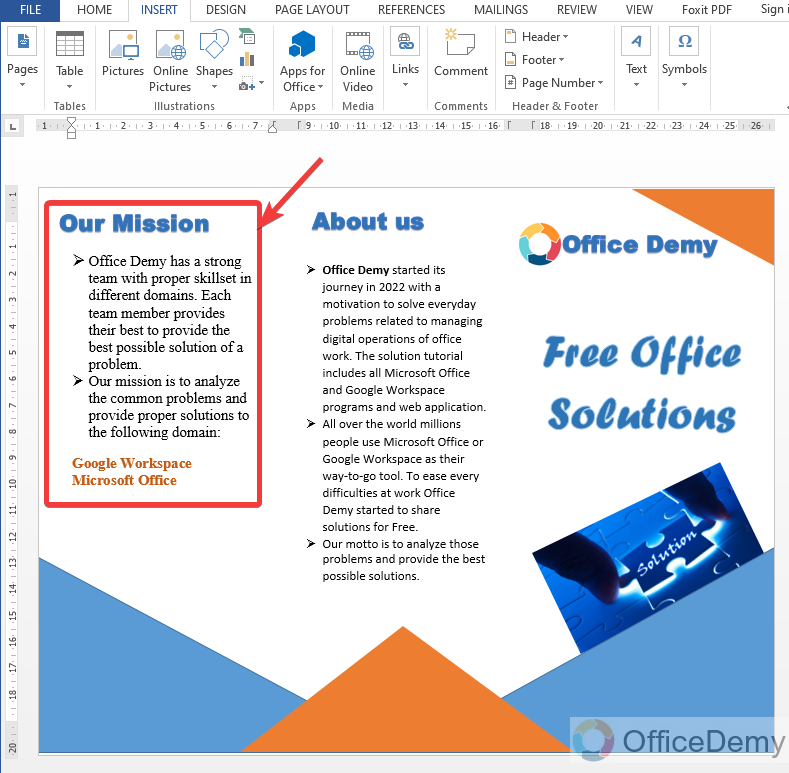
Step 16
Lastly, don’t forget to add contact details of your company or organization or other additional details if needed.

Step 17
Here, we are almost done. Your brochure is almost ready enough.
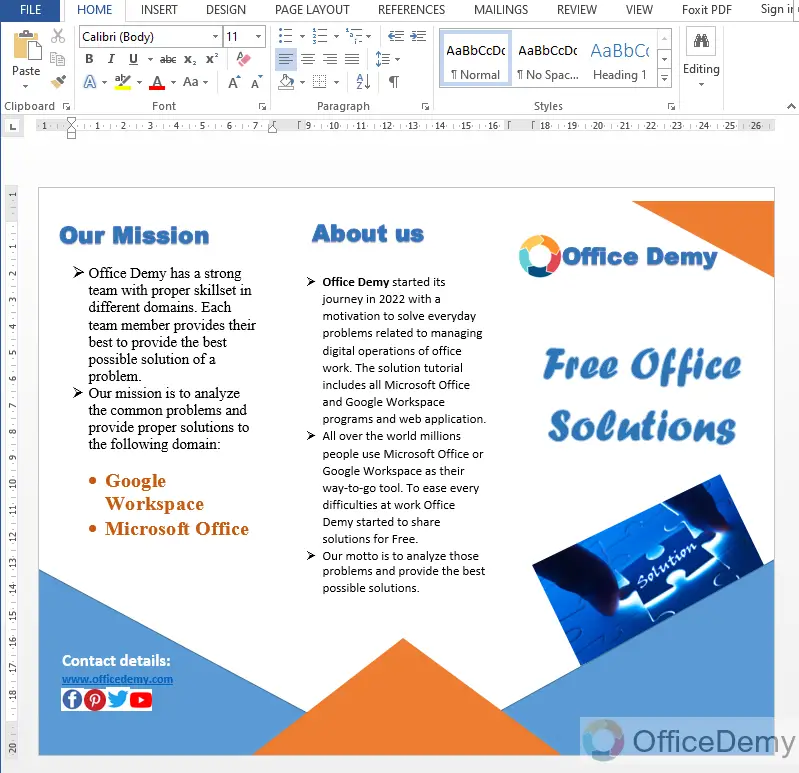
Although you can add more facts and figures if you want. You can also add a watermark in Microsoft Word, also can give a page border, and many more features.
It’s totally up to our creativity how we utilize these features.
Frequently Asked Questions
Does Microsoft Word have templates to make a brochure?
Yes of course, when you open Microsoft Word then click on the more templates button instead of a new blank file. Here you will find so many templates of different designs and select any of them for your desired brochure. If you don’t find your desired brochure in this template gallery, then you can go for online templates as well where you can search for your desired brochure template. Microsoft word templates gallery includes almost all types of brochure templates.
Are the Steps to Make a Brochure on Google Slides Similar to Making One on Microsoft Word?
When it comes to brochure designing on google slides, the steps may not be identical to creating one on Microsoft Word. While both tools offer features to design brochures, Google Slides is more focused on presentation layouts. However, you can still achieve a visually appealing brochure by utilizing the slides’ layouts, adding text boxes, images, and other design elements.
Can you make your brochure template in Microsoft word?
Yes, you may need the same design for other marketing materials so you can create your brochure template in Microsoft word. First make your brochure template once you complete it, then simply click on the “File” tab where you will find the “Save as” option from the left drop-down menu, choose “Word template” from the list of file types when you save your document. Your brochure template will automatically be added to the Microsoft word’s template gallery from which you can access it with just one click whenever you want to create a brochure.
Can I use the Microsoft Word Template Guide to Create a Brochure?
Yes, the Microsoft Word Template Guide provides step-by-step instructions for the microsoft word template creation process, including creating a brochure. It offers pre-designed templates, customizable formats, and tools to add images and text. With this guide, you can easily create professional brochures using Microsoft Word.
Can I Use the Same Methods to Make Business Cards on Microsoft Word as I Would to Make a Brochure?
Microsoft Word offers a range of design tools that can be used to create both business cards and brochures. While the process may be similar, each requires a different approach. With Word’s templates and formatting options, you can design professional business cards easily. However, for a brochure, additional features such as columns and graphics may be needed.
Conclusion
As I have told you that creating a brochure depends on our design experience, there is not any technical method to make a brochure, just you should know the pattern and basic things regarding brochures which I hope you have gotten from the above tutorial on how to make a brochure on Microsoft word. With the help of the above tutorial, you may get the idea of using shapes and figures for making a brochure design then you can also make your brochure for your business promotion.






