To Insert a People Chip in Google Sheets
- Select the cell.
- Write an “@” sign.
- Select the User from the suggestions.
- Press the Enter key.
OR
- Select the cell.
- Go into the Insert tab.
- Click on Smart Chips.
- Click on People.
- Mention the user or an email.
- Press the Enter key.
Hi. Today, we will discuss, what is a people chip in Google Sheets. As we all know Google Sheets is a web-based collaborative program what is surprising to know? What is a People chip in Google Sheets? A People chip in Google Sheets is a kind of smart chip that enables you to label or assign any relevant user in your spreadsheet. A People chip has brought a big revolution in Google Sheets collaboration features. Here we will also learn how to insert a People chip in Google Sheets. So, wait for what let’s get started.
The benefit of a People Chip in Google Sheets
A People chip in Google Sheets provides you with some extra options through which you can directly contact the person. For example, when you hover your mouse over a People chip in Google Sheets, it presents a dialogue box containing contact information regarding the person in the People chip so you may directly contact him/her if needed.
You can also mention someone in your document to view, suggest, or edit your document with a people chip in Google Sheets.
How to Insert a People Chip in Google Sheets
Inserting a People chip in Google Sheets is a very fair and straightforward process. You can add a People chip in Google Sheets with just a few clicks. It is just like mentioning someone on a social media forum. There are two different methods of inserting a People chip in Google Sheets that we are going to learn in this tutorial.
- Insert a People chip in Google Sheets by “@” sign
- Insert a People chip in Google Sheets by Smart chip option
1. Insert a People chip in Google Sheets by “@” sign
As I said above inserting a People chip in Google Sheets is very fair enough, you just need to write an “@” sign and then can easily create a People chip by just writing the email address of the person. Let me show you practically in the following steps.
Step 1
The first thing you will need to do to insert a People chip in Google Sheets is to decide on the destination where you want to add a People chip in Google Sheets and place your cursor there.
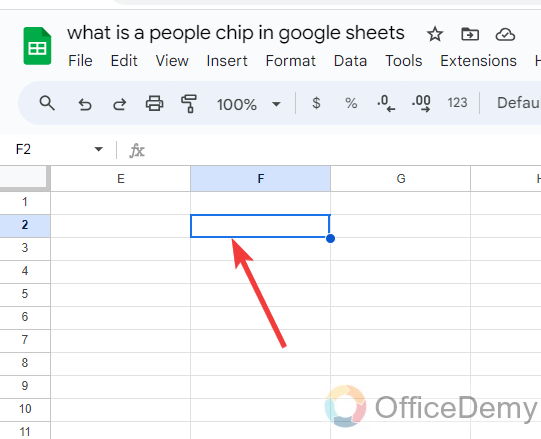
Step 2
After placing the cursor, make your edit mode and write the “@” sign as I have written in the following picture.
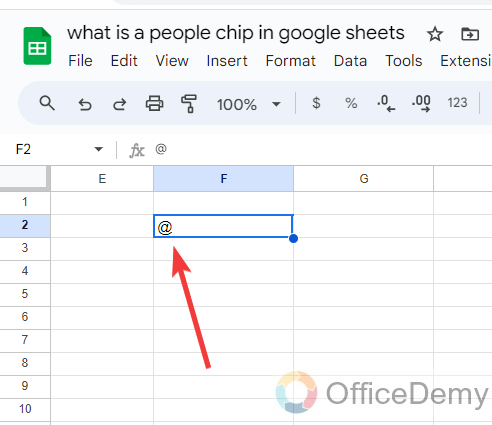
Step 3
As you write the “@” sign, you will see that a drop box will appear in front of you with some people’s suggestions as can be seen in the following picture as well.
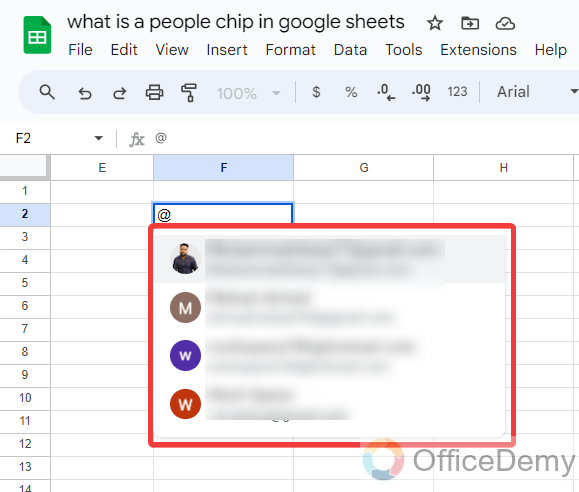
Step 4
To insert a people chip in Google Sheets, just click once on any person that you want to make a people chip. Your people chip will be added as inserted in the following example.
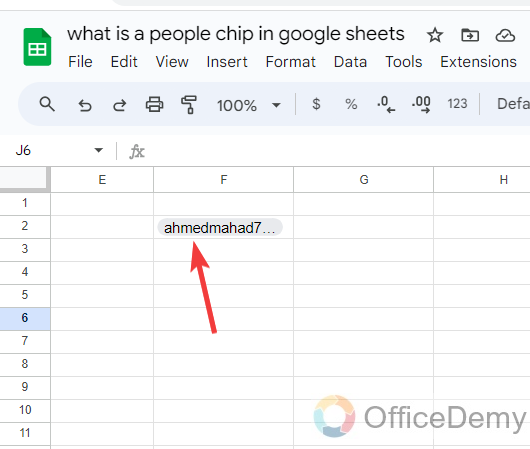
2. Insert a People chip in Google Sheets by Smart chip option
Although the above method is quite enough to make a People chip in Google Sheets you may find some drawbacks as well, so to prevent these interruptions the following method is more useful to make a People chip in Google Sheets. For example, if you are making a people chip by writing an email but you don’t get the result due to invalidity of email or any other reason then use the following method to make a People chip in Google Sheets.
Step 1
In this method as well, first, select the cell where you want to add a People chip in Google Sheets as I have selected in the following example.
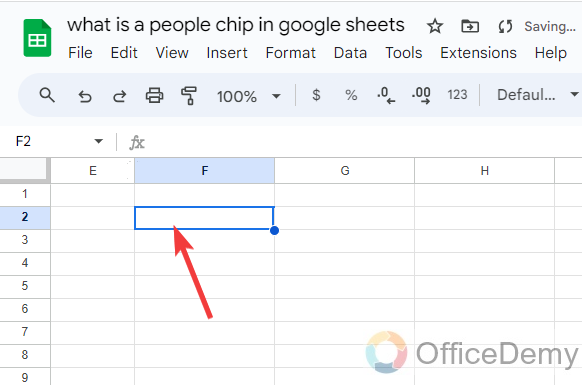
Step 2
Once you have selected the cell where you want to place your people chip in Google Sheets then click on the “Insert” tab from the menu bar of Google Sheets as highlighted below.
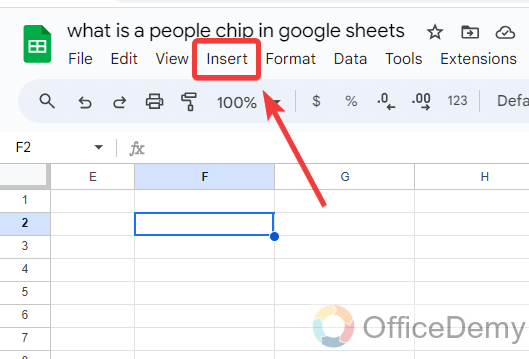
Step 3
When you click on the “Insert” tab from the menu bar, a drop-down menu will drag down where you will find a “Smart chips” option as highlighted in the following screenshot, click on it to expand more.
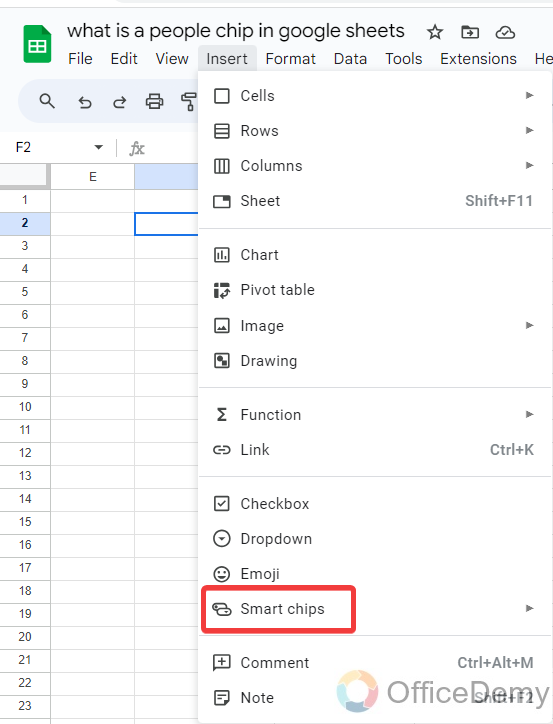
Step 4
As you can see in the following picture, clicking on the “Smart chips” option will give you another expanded menu where at first you will see a “People” option. Click on it to insert a People chip in Google Sheets.
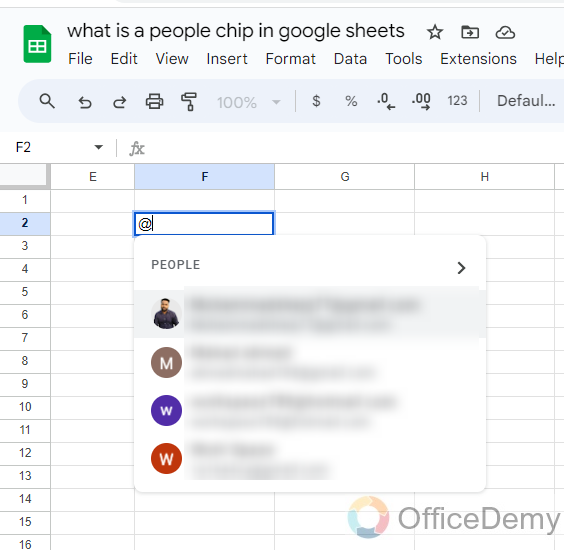
Step 5
As you click on the “People” option, you will automatically be redirected to the cell with an “@” sign and with some people’s suggestions as can be seen below.
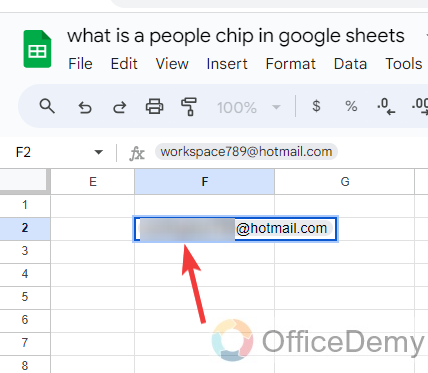
Step 6
May be possible that the person who you want to insert as a people chip in Google Sheets will not be mentioned in this suggested list then simply write the email of the person after the “@” sign.
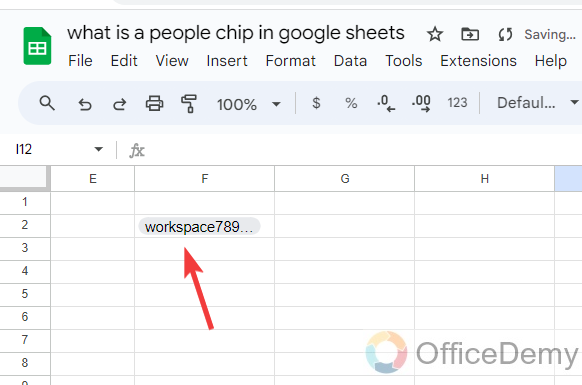
Step 7
After writing the email of the person, just press the Enter key, and the email will automatically convert into a People chip if it is a valid email as shown below.
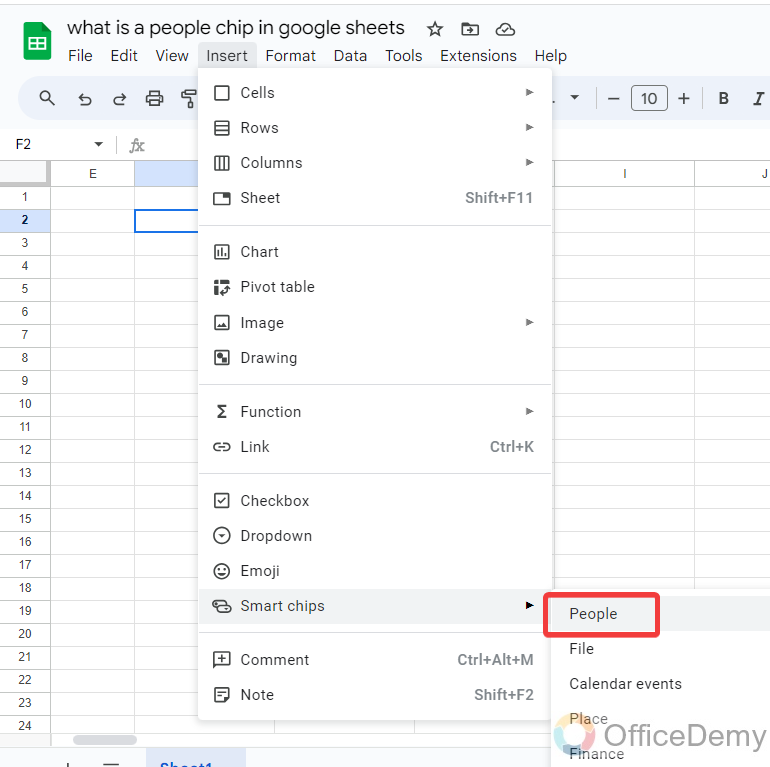
Frequently Asked Questions
How to remove a People Chip in Google Sheets?
Let’s suppose, you have added a people chip in Google Sheets, but you want to remove it or accidentally you have inserted a people chip, or you wanted to write any text with @ sign and it converts into a people then no worry, there is an option in Google Sheets through which you can remove the people chip in Google Sheets.
Step 1
As you can see in the following example, there is a people chip already inserted in the cell. To remove a people chip, simply press the right click of the mouse on it.
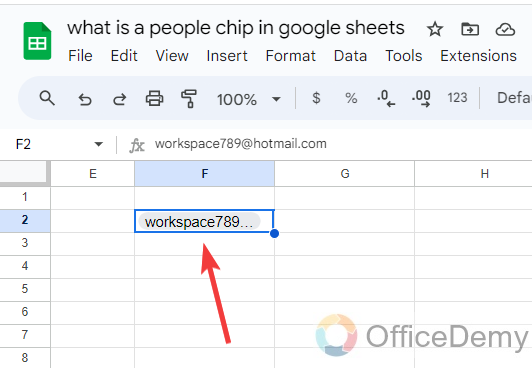
Step 2
When you right-click of mouse on the cell, a big dialogue box will pop up with many options, Go into the “Smart chip” from these options.
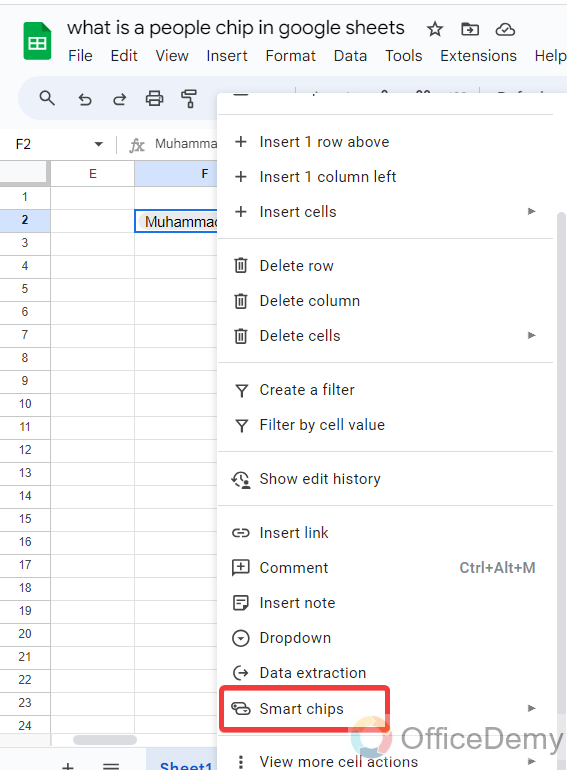
Step 3
Clicking on this “Smart chip” option will give you another expanded menu where you will see the “Remove smart chip“ option as highlighted in the following picture.
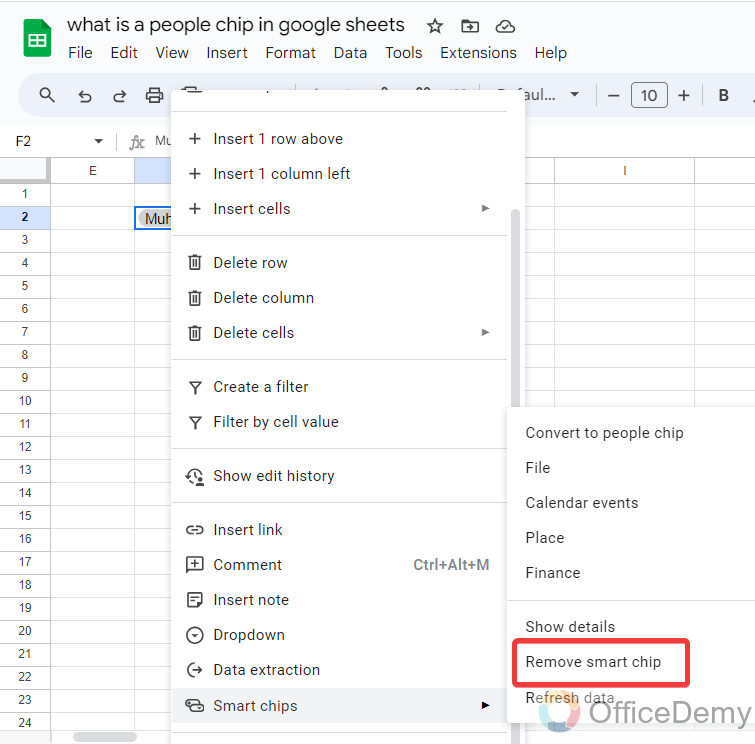
Step 4
Clicking on this “Remove smart chip” option will instantly remove the people’s chip from the selected cell and will convert your people’s chip into a simple text as written below.
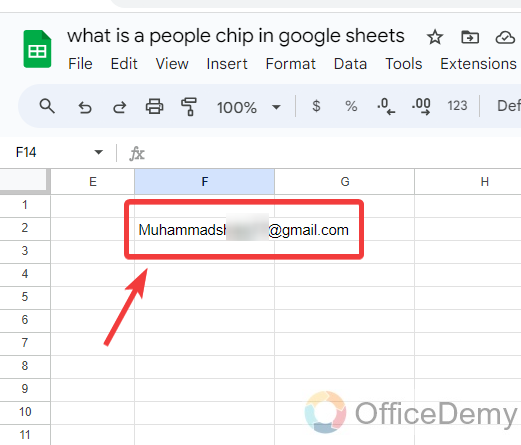
How do you make an email at People Chip?
When we are inserting a people chip in Google Sheets, Google Sheets shows a people suggestion box, if your desired person is not in the suggestions then you may make a people chip by just writing the email as well and if you write an email but it doesn’t become a People chip then you can follow the following instructions to make a people chip in Google Sheets.
Step 1
To make an email a people chip, first write the email in the Google Sheets cell that you want to make a People chip as I have written in the following picture.
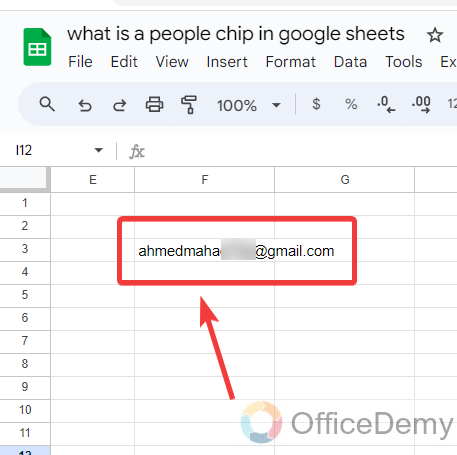
Step 2
After the email, go into the “Inset” tab from the menu bar of Google Sheets then click on the “Smart chips” option from the drop-down menu.
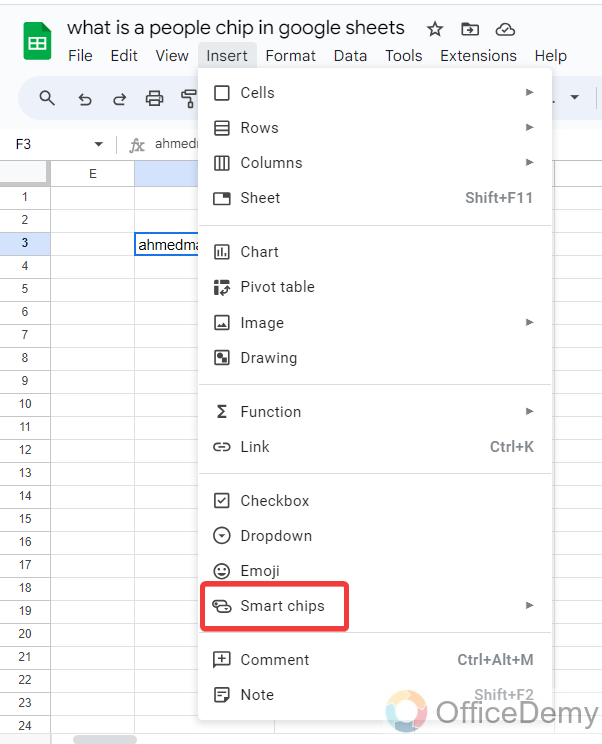
Step 3
Another menu will expand when we click on the “Smart chips” option from this menu we have to click on “Convert to people chip” as highlighted in the following picture.
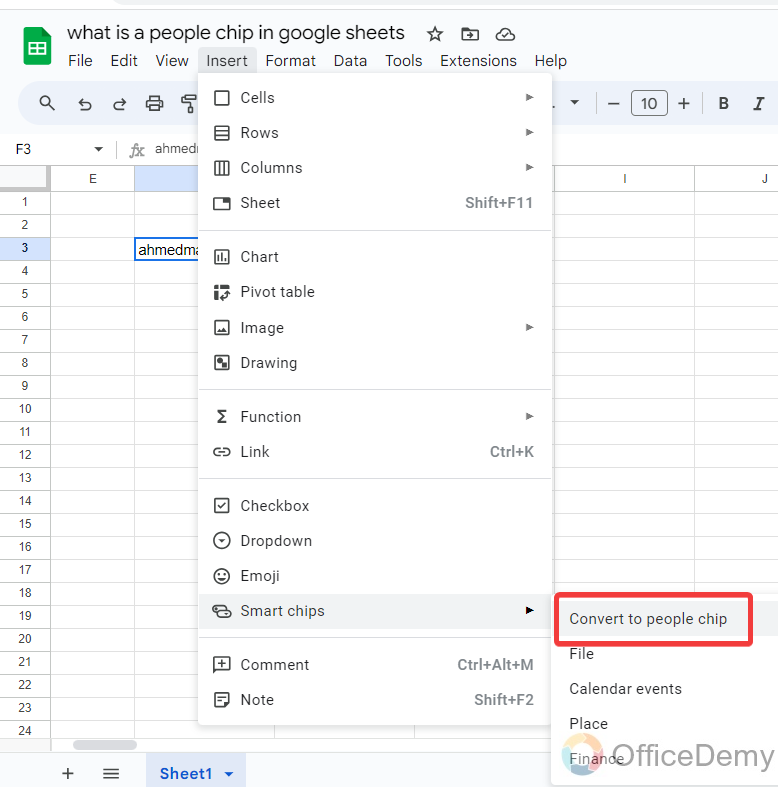
Step 4
You are almost done with the procedure, now you can see the result in the following picture. Your email has been converted to a people chip in Google Sheets.
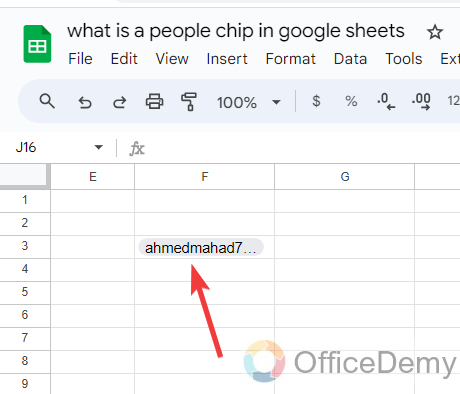
Are People Chips the Only Symbols I Can Insert in Google Sheets?
Yes, Google Sheets provides various symbol shortcuts that you can insert within your spreadsheet. While people chips are one such symbol, you have a range of options to choose from. These google sheets symbol shortcuts allow you to enhance your data and make it more visually appealing.
How to notify the person mentioned in People Chip in Google Sheets?
In Google Sheets a People chip enables you to label relevant individuals in your spreadsheets so while making them a label, if you want to notify them too then Google Sheets also provides the feature to notify them of being a part of our document so go through the following step-by-step guide below.
Step 1
Here, we have written an email in the cell in the following example that we want to make a People chip and want to notify the person. Let’s apply the smart chip to this email first.
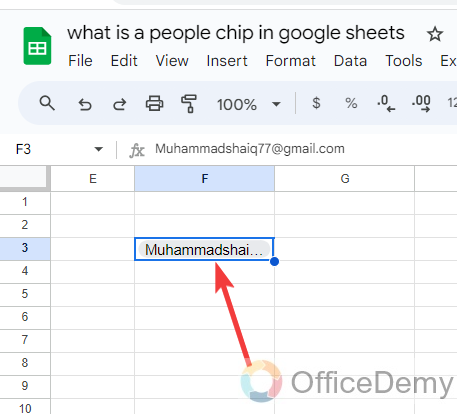
Step 2
When you make your email a People chip, the following small dialogue box appears on your Google Sheets screen to ask you to notify the person or not. Click on the “Share” button to notify the mentioned person.
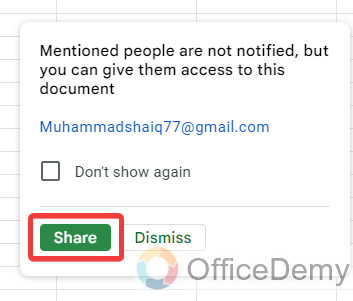
Step 3
When you click on this “Share” button, you will see the file access permissions in front of you, Select the access that you want to give the mentioned user from the following highlighted modes.
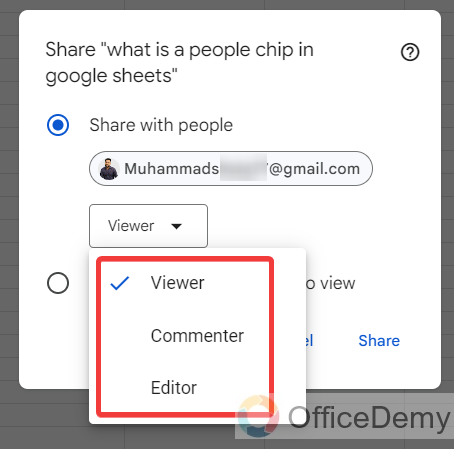
Step 4
Once you have completed all the above steps simply click on the “Share” button, you had mentioned in a People chip will be notified shortly.
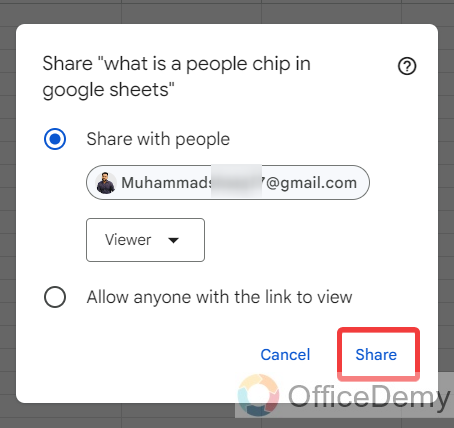
Conclusion
If you have read the above article on What is a people chip in Google Sheets, then hope you will not be confused anymore regarding a People chip in Google Sheets. For more queries keep visiting Office Demy.






