To Insert Emoji in Google Sheets
- Start the CHAR function.
- Write the code for the emoji.
- Press the Enter key.
OR
- Launch Google Docs.
- Insert emoji from Insert tab.
- Copy the emoji from Google Docs.
- Paste it to Google Sheets.
OR
- Install the Emoji Sidebar from Add-ons.
- Access the Emoji Sidebar Add-ons from Extension.
- Select the desired Emoji.
- Paste it to the desired destination.
Welcome to another Google Sheets guide. Today we will learn how to insert Emoji in Google Sheets. An emoji is a pictogram or smiley embedded with text to express facial expressions to any object. Google Sheets also deals with text documents where you might need to insert emojis in Google Sheets. But users get stuck because unfortunately there is no option to insert an emoji in Google Sheets. Therefore, I have brought to you the following article on how to insert emoji in Google Sheets.
Advantages of Emojis in Google Sheets?
While making a spreadsheet document in Google Sheets, you may need to insert emojis under various conditions, give remarks, use bullets, or convey directions to a Google Sheets user. If you are making any personal document in Google Sheets, then you may need to insert an emoji to express your feelings.
Similarly, there may be many scenarios where you might be needy for the following article on how to insert emoji in Google Sheets.
How to Insert Emoji in Google Sheets
Unfortunately, there is not any direct option to insert emojis in Google Sheets, but there are some alternative ways to insert emojis in Google Sheets.
- Insert Emoji in Google Sheets by using the CHAR function
- Insert Emoji in Google Sheets by using Google Docs
- Insert Emoji in Google Sheets by using add-ons
1. Insert Emoji in Google Sheets by using the CHAR Function
In Google Sheets, there is a built-in function “CHAR” that is used to insert characters in Google Sheets with the help of their built-in representative codes. You can also insert emojis in Google Sheets by using the CHAR function, just you will have to remember their codes. Some of them, I have mentioned below or you can get it from the web.
Step 1
First, place your cursor where you want to insert an emoji in Google Sheets. In this method we will use the CHAR function to insert an emoji, so you will need to note down character codes for emojis that you can get from the web. As you see in the following example, I have written some character codes with the help of which we will insert Emojis in Google Sheets.
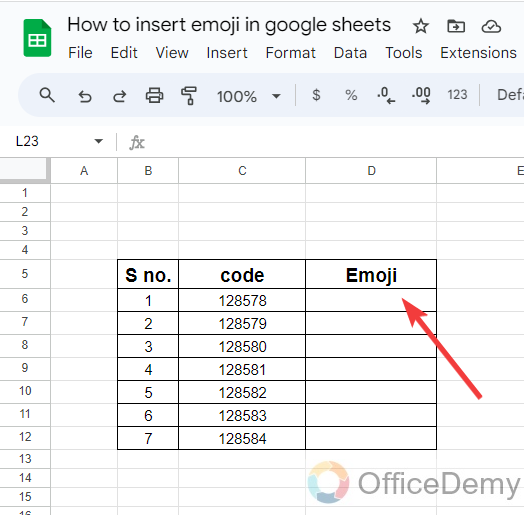
Step 2
Here, we will run the “CHAR” function in the cell where we want to insert an emoji by writing “CHAR” with an equal sign as directed below.
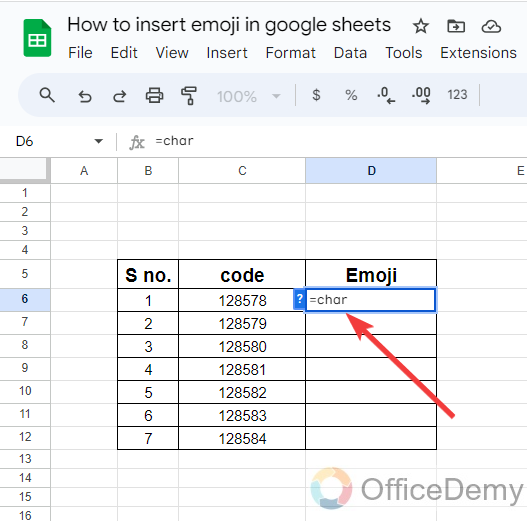
Step 3
There is only a single argument in the CHAR function in Google Sheets, you just need to write the code in the syntax, and you will get the result. As I have written several character codes in the C column, I have referred to the cell reference instead of the code in the following example.
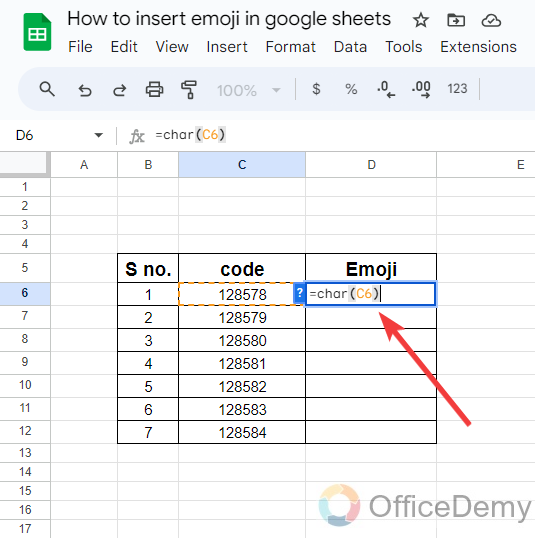
Step 4
As I have told you there is only a single argument in the CHAR function so just press the Enter key to get the result as you can see in the following picture.
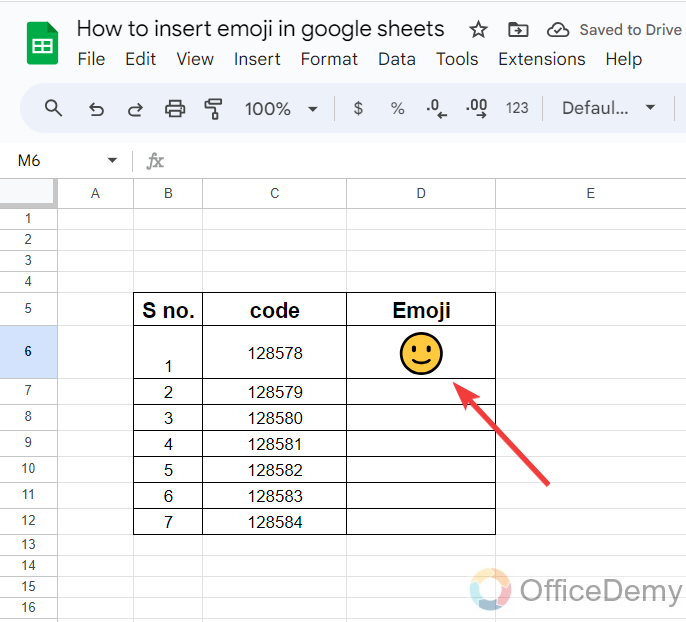
Step 5
In the same way, you can get different emojis by different codes as can be seen in the following picture. Different codes represent different emojis in the CHAR function in Google Sheets.
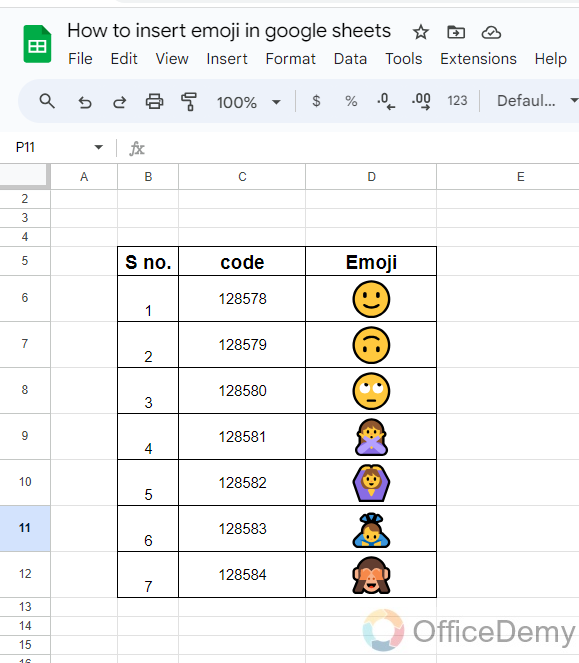
2. Insert Emojis in Google Sheets by using Google Docs
Fortunately, there is a built-in option for inserting emojis in Google Docs due to which inserting emojis in Google Sheets becomes very easy. So, you can easily insert emoji in Google Docs and then simply copy/paste it to Google Sheets.
Step 1
Firstly, launch Google Docs from your web page then go into the “Insert” tab from the menu bar of Google Docs as highlighted in the following picture.

Step 2
When you click on the “Insert” tab from the menu bar of Google Docs, a drop-down menu will open where you will find an “Emoji” option through which you can easily insert emojis in Google Docs.
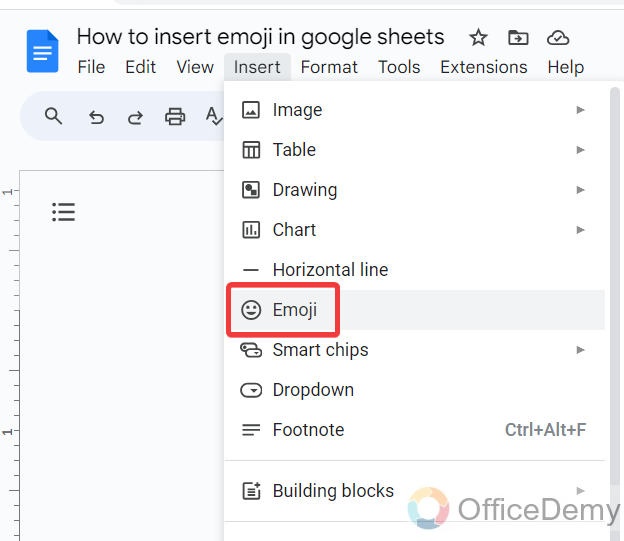
Step 3
When you click on the “Emoji” option from the drop-down menu, a small pop-up window will appear in front of you containing hundreds of emojis as can be seen in the following screenshot.
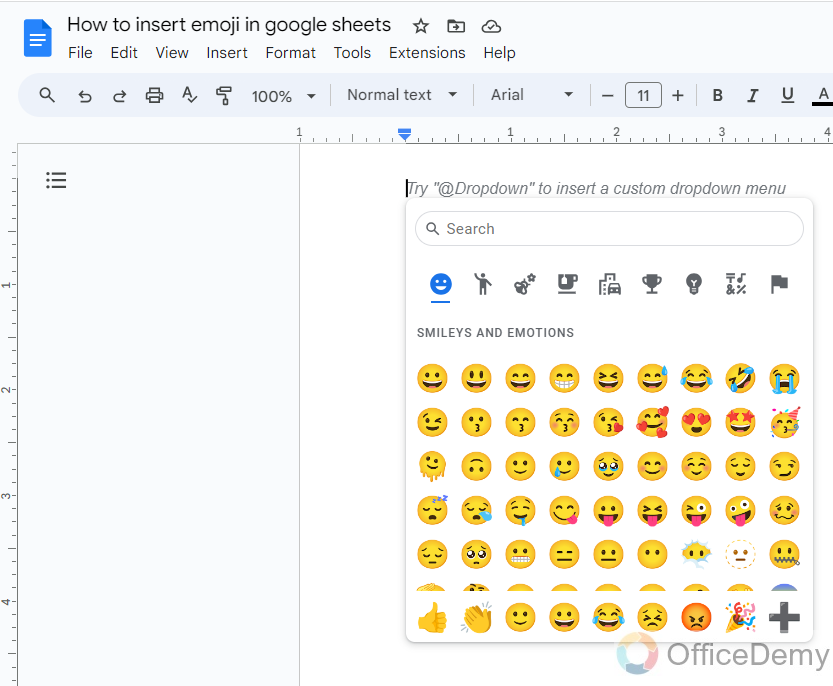
Step 4
From this small pop-up window, you can insert any emoji in your document by just clicking on it. As you can see in the following example, I have inserted an emoji in my document.
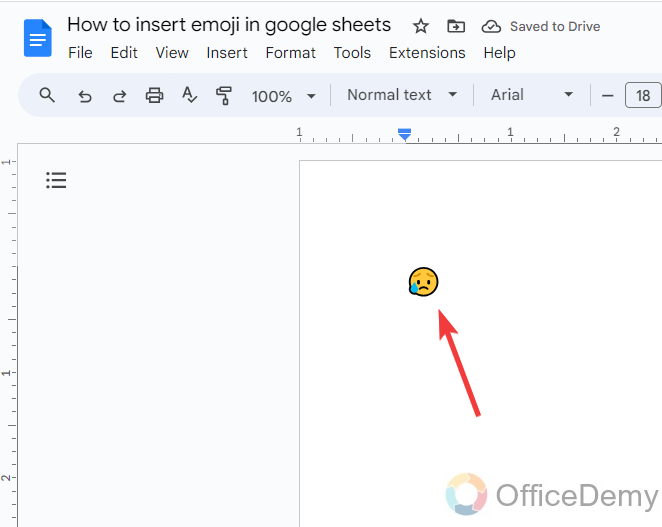
Step 5
In the same way, you can add or remove more emojis in Google Docs according to your desire.
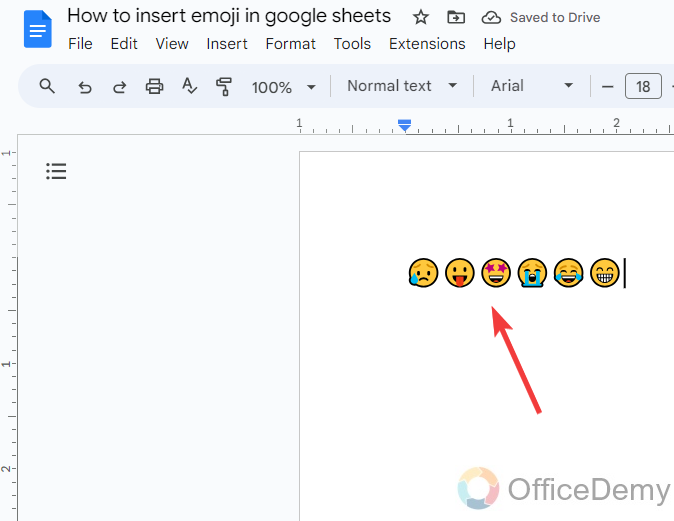
Step 6
As we need to insert emojis in Google Sheets, to move these emojis into Google Sheets we can simply copy/Paste them into Google Sheets. To copy the emojis first we will select them then we will press “Ctrl + C” to copy them.
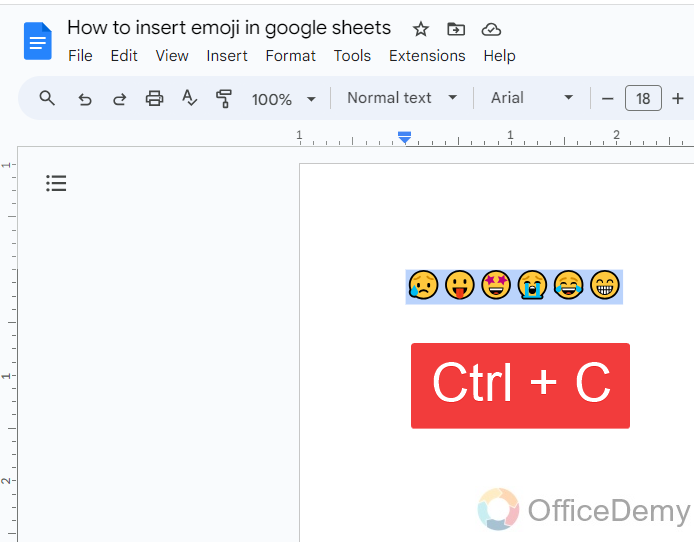
Step 7
Once you have copied the emojis that you want to insert in Google Sheets then come back into the Google Sheets place your cursor where you want to insert emojis in Google Sheets and press “Ctrl + V” to paste emojis.
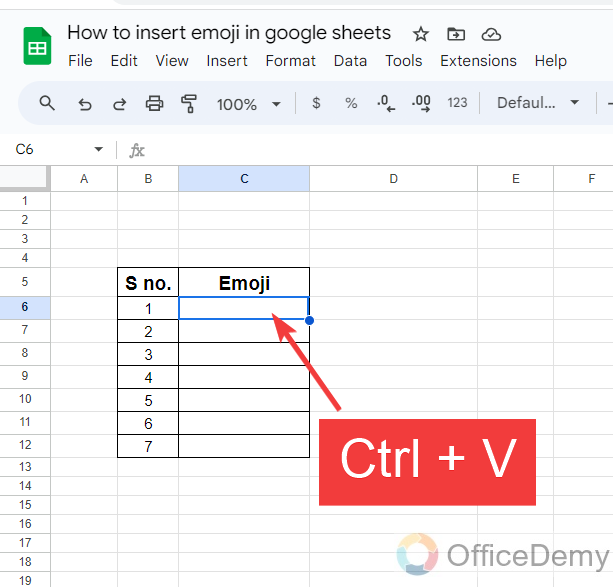
Step 8
Here you can see the result in the following picture that all emojis have been pasted into Google Sheets as we required.
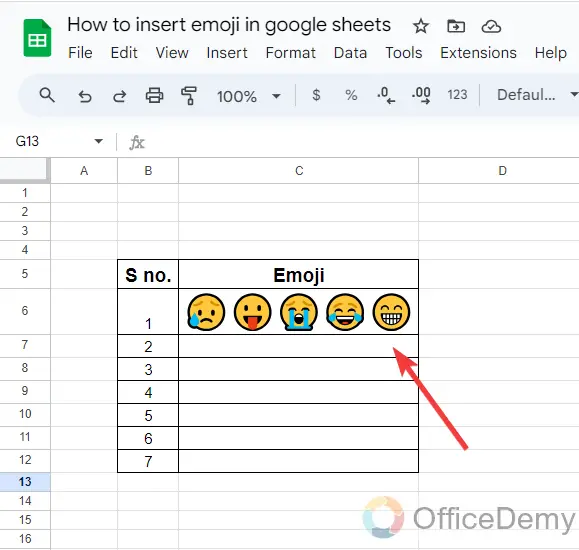
Step 9
In the same way, you can easily insert any desired emoji in Google Docs and then copy it to paste it into Google Sheets as the result below.
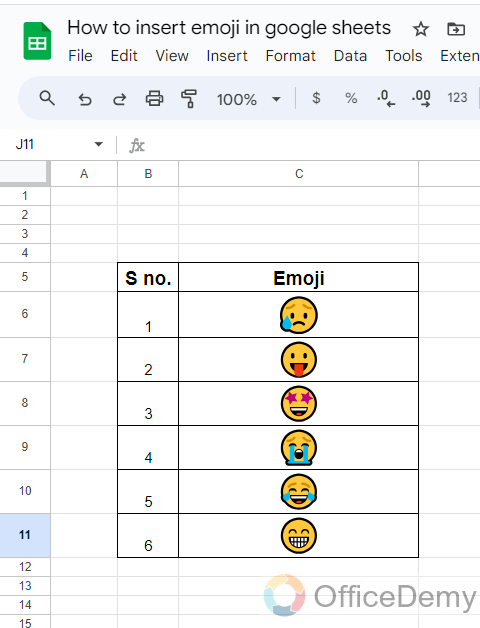
3. Insert Emoji in Google Sheets by using Add-ons
If the above methods are not enough for you to insert the emoji in Google Sheets, then there is another way to insert emoji in Google Sheets by using Add-ons. In the store gallery of Google, there is an Extension for inserting emojis in Google Sheets through which you can easily insert emojis in Google Sheets.
Step 1
In Google Sheets there are plenty of tools and add-ons, similarly, there is an add-on, namely “Emoji Sidebar” through which you can easily insert emojis in Google Sheets. Go into the “Get add-ons” from your sheet and “Install” the Emoji Sidebar tool in your sheet.
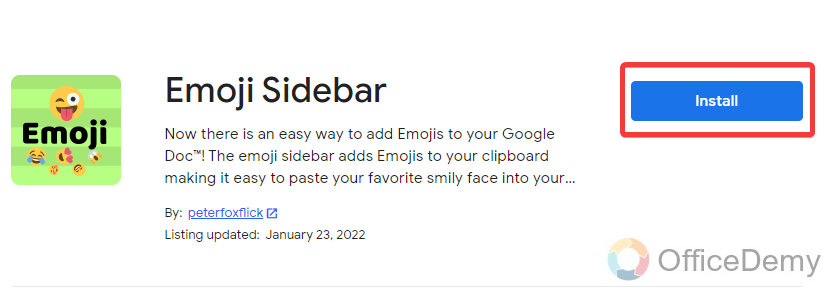
Step 2
Once you have successfully installed the extension “Emoji Sidebar” in your sheet, it will automatically be added to your add-ons list as highlighted in the following picture. Click on it to access the Emoji Sidebar.
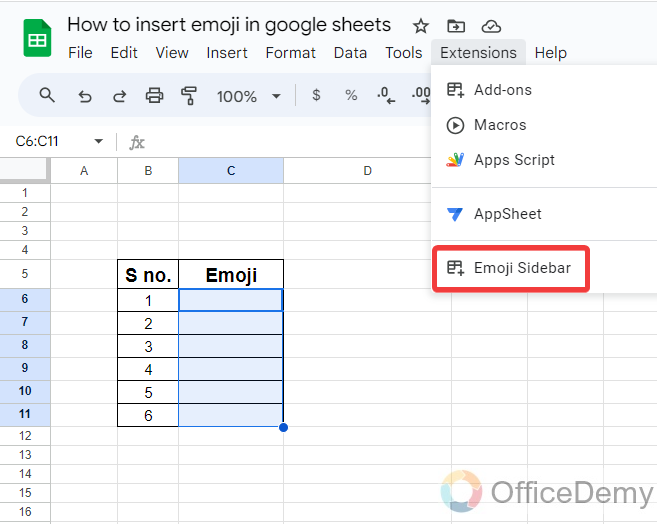
Step 3
When you click on “Emoji Sidebar” from the extension tab, it will expand into another small menu, click on “Insert Emoji” to insert emoji in Google Sheets via Emoji Sidebar.
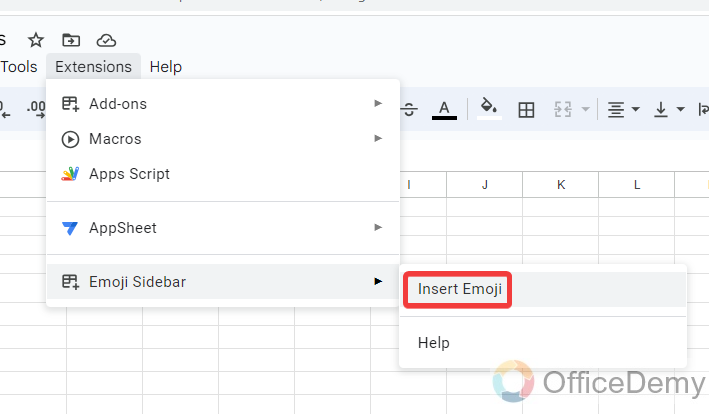
Step 4
Clicking on the “Insert emoji” option will give you a pane menu at the right side of the window where you will see different kinds of emojis in Google Sheets. Select the emoji that you want to insert in Google Sheets, When you click on the desired emoji, it will be copied to the clipboard as highlighted in the following picture.
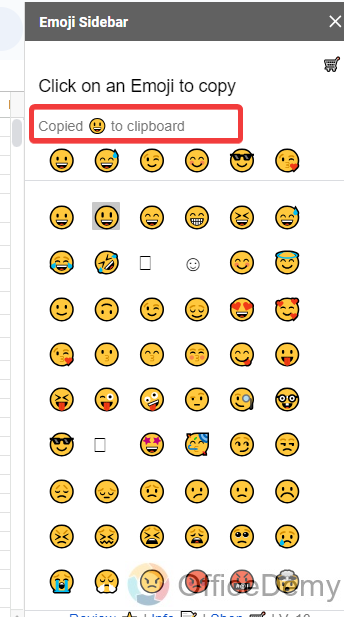
Step 5
Once you have copied the emoji to the clipboard then come back to your sheet where you want to insert your emoji and press “Ctrl + V” to paste the copied emoji. Your emoji will be instantly inserted into the cell.
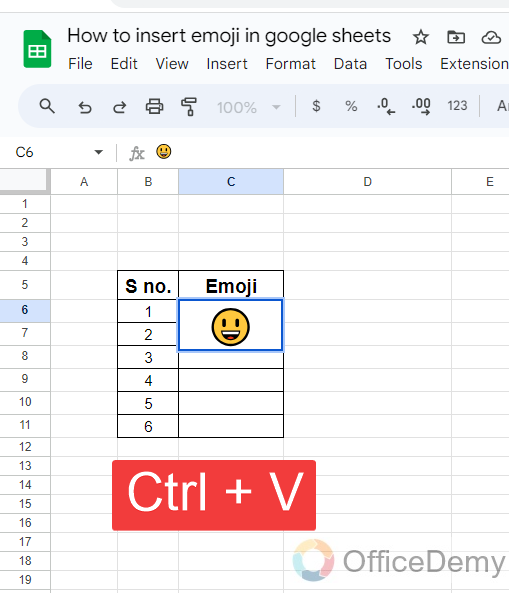
Frequently Asked Questions
Can the Methods to Insert Emoji in Google Sheets be Applied to Insert Images as Well?
Yes, the methods to insert emoji in Google Sheets can be applied to insert images as well. To insert an image in google sheets, simply go to the Insert menu, select Image, and choose whether to upload a file or insert an image by URL. This allows users to enhance their sheets with visuals.
Is there any shortcut key to insert emojis in Google Sheets?
There is no shortcut key to insert emojis for Google Sheets, but Google Sheets is a web-based program, and if you are using Google Sheets on Windows Google Chrome, or Firefox then there is a shortcut key to your browser to insert emojis through which you can also insert emoji in Google Sheets easily. Let me show you practically with the help of the following steps.
Step 1
Press your cursor where you want to insert emoji in Google Sheets as I have placed in the following example.
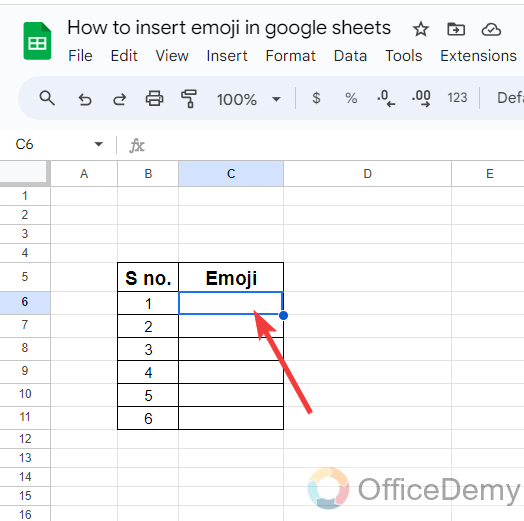
Step 2
Once you have placed your cursor where you want to insert your emoji in Google Sheets then press the shortcut key “Windows + .” to insert emoji in your computer.
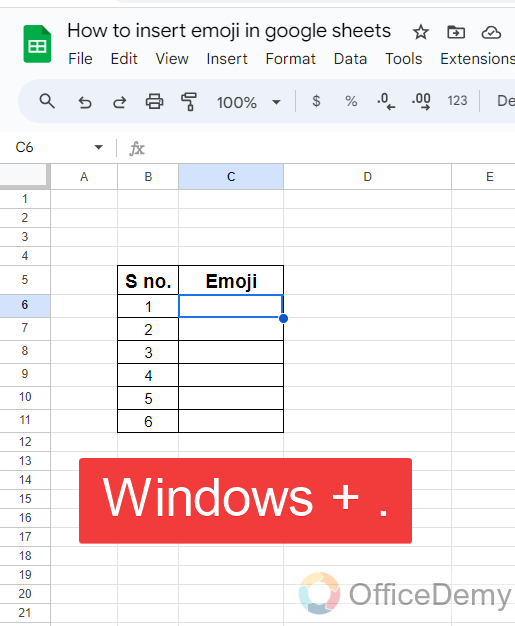
Step 3
As you press the shortcut key “Windows + .“, a small dialogue box will appear in front of you containing many emojis of different categories as can be seen in the following picture.
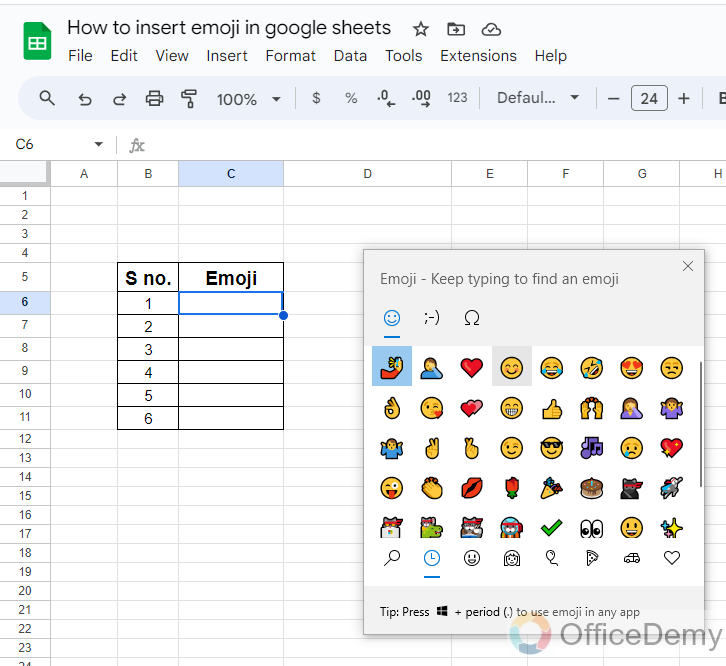
Step 4
You can insert any desired emoji from this dialogue box to your Google Sheets by just clicking once on it as I have inserted an emoji in the following example.
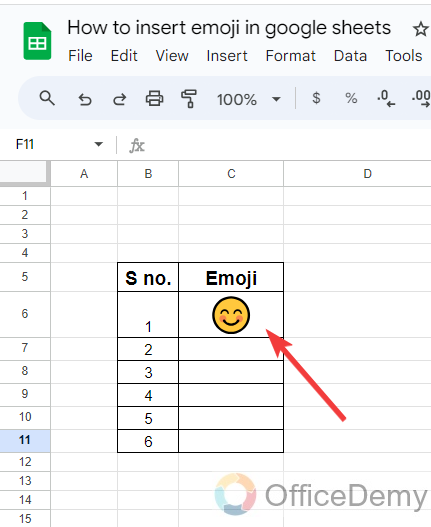
Conclusion
Wrapping up how to insert emoji in Google Sheets. Hope you enjoyed the above tutorial on how to insert emoji in Google Sheets, We have more cool solutions regarding Google Sheets so go through our site and be an expert on Google Sheets.





