To Enable Students to See their Answers on Google Forms Quiz
- Create a quiz for students, including questions and answer keys.
- Enable the settings for quiz grading.
- Before sharing with students, test the form to ensure functionality.
- After filling out the form, the teacher receives a copy of the response via email.
- Select “Always” for “Send responders a copy of their responses“
Google Forms is one of most widely used tools to collect information and process it. Google Forms are also used to take quizzes from students and to automatically grade them according to selected correct answers before sharing the quiz with students. A form owner may choose to release the quiz results after a manual review.
In this article, we will demonstrate how students can see their answers on Google Forms when the scores are released.
What are the students’ answers in Google Form?
Student answers are the answers that are chosen on a Google Form quiz by a student. The students can choose different answers based on their knowledge for every question and they can only see their answers after submission and can’t do anything afterwards. They have no idea about whether or not their chosen answers were correct.
Also, some students might try to blame the teacher for not checking their exams carefully once grades are released. Don’t worry! Google Forms got you covered for that because we can send a copy of response to respondents after their submission of form. And also, students can see the correct answers as well.
Why do we need students to see their answers on Google Forms?
Google Forms can be used to take quizzes and examinations for class and grade those forms automatically or manually. Google Forms provides us with the opportunity to be just and precise on grading of quizzes and examinations.
Students should be given their filled responses so that they can see what they chose and what the correct answer was. The best practice is to keep improving by learning from mistakes and seeing our own answers allows us to do so.
How can students see their answers on Google Forms?
We will learn how students can see their answers on Google Forms. To learn that we will have to make a Google Form and change its settings to allow students to get their filled responses copy. It will be beneficial for them to learn from their mistakes.
Make a Google Form Quiz being a Teacher
Login to Google Form
Logging in to Google Forms would always start for designing forms and we can sign up if we don’t have a Google account.
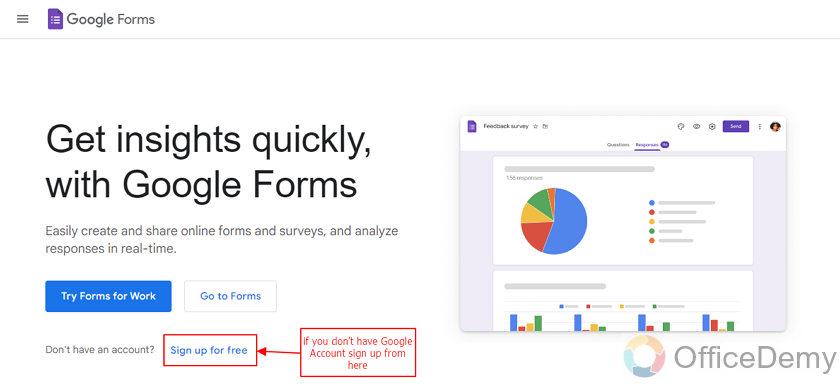
If you have a Google account, you can simply go to forms.
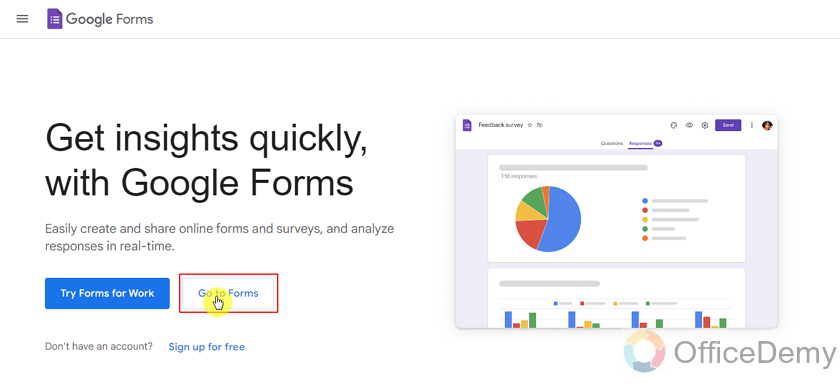
Once we are in the form’s main menu, we can see which account we are logged in and switch if required.
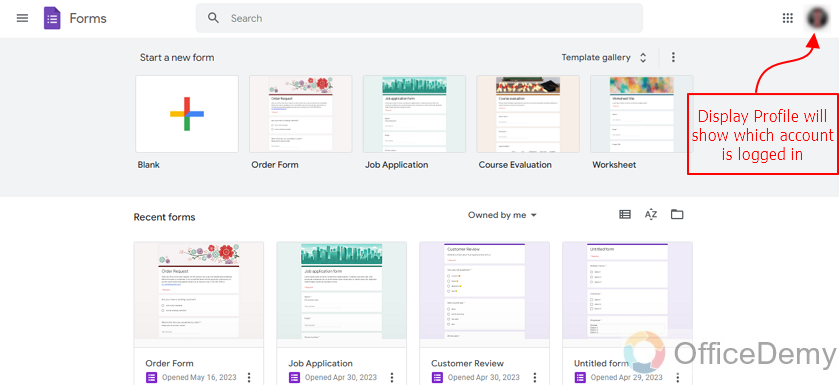
Design the Google Form Quiz or Open Designed Quiz (Teacher)
We would need to design a quiz for the students to fill. Or if we have an already designed quiz, we can open that as well. We will open our already designed quiz to learn how students can see their answers on Google Forms.
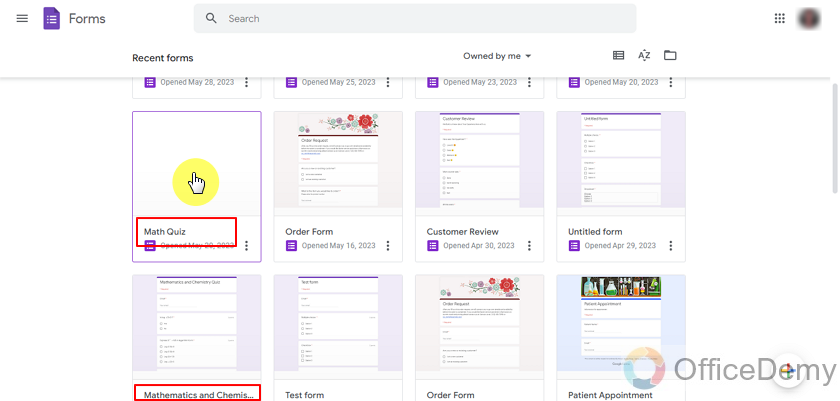
Now, we will have to add all the questions for the subject and add answer keys to them. This will ensure us to generate the grades automatically for most of the quiz. We already added questions and their points as below:
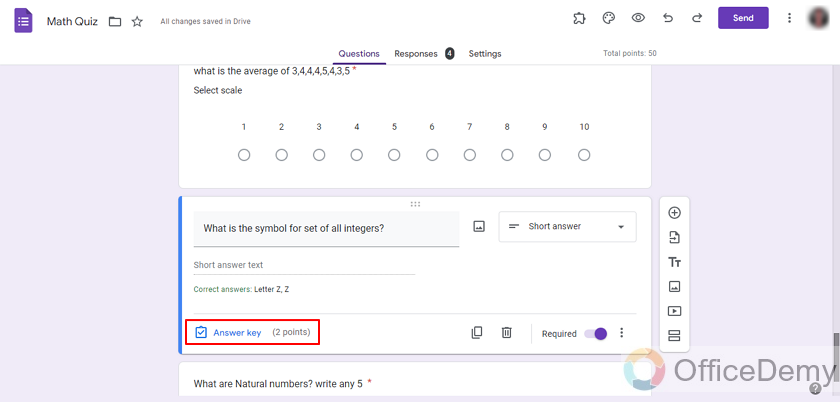
Release Score Settings for Quiz (Teacher)
We are using an already designed form otherwise we would have to allow this form to be a quiz to allow auto grading and adding answer keys. We will go through all settings just in case.
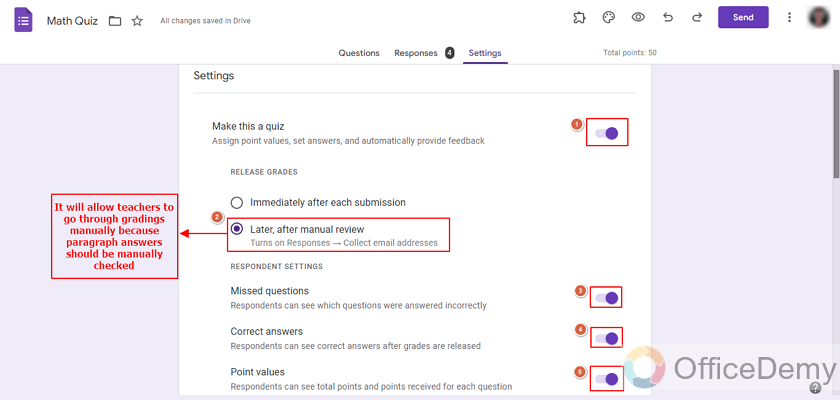
We will need to enable these settings for all quizzes that we design (as shown above). Now we can change the response settings which come after these quiz settings.
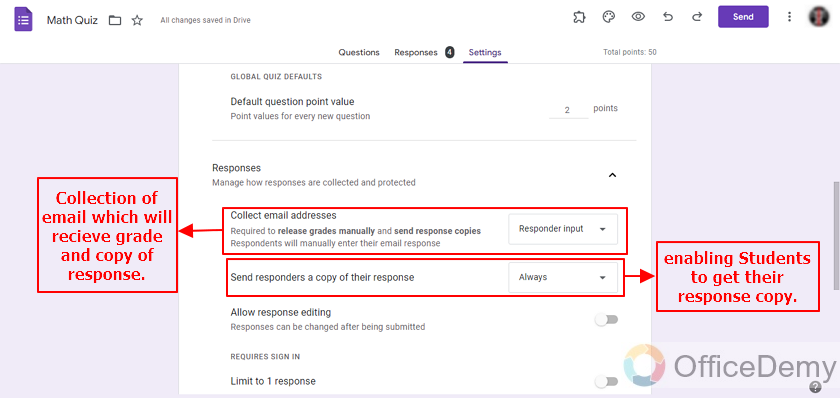
We have already talked about response editing and other options so we will not go through them again. There are some more settings we can change but the topic today was to allow students to see their answers on Google Forms that they have submitted.
Test the Quiz before sharing with the students
We should always test our forms and features before sending our forms to the audience (in our case it’s students). Let’s fill a form and see if we get the copy of our response (not the graded result) as we filled it.
Let’s fill a form and submit it as:
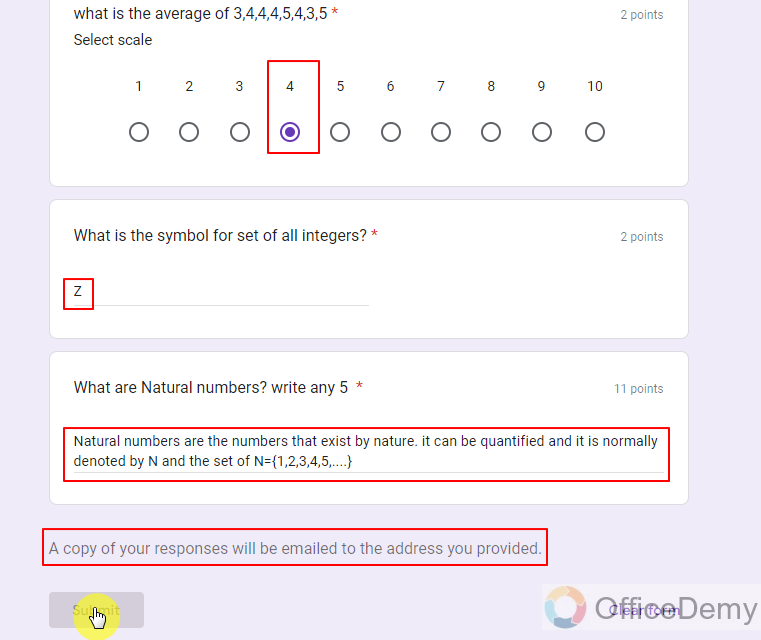
We can go to our inbox to see if we got the copy on our given email. Copy of our response that we filled from Google Forms is received in our mail box and we can check it by opening the email.

We can open the received email to check our response as:
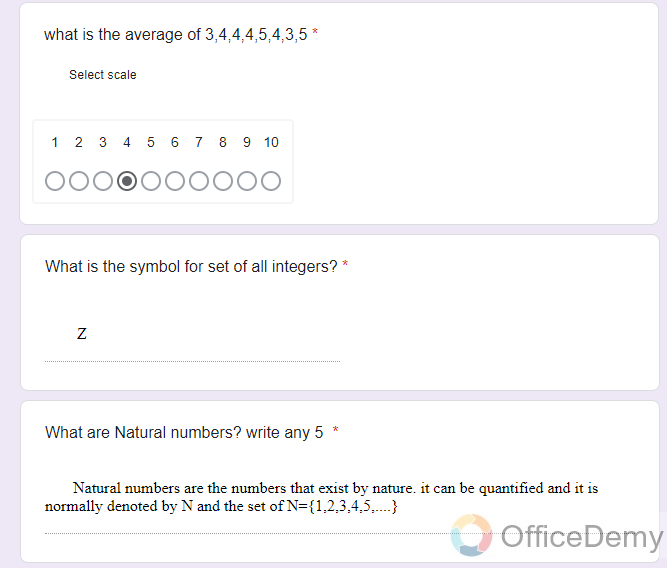
Google Forms sends the full copy of the form to the respondent, I’m only showing the last three questions as reference.
Students see the answers on Google Forms
Now, let’s see how students receive their marked result.
Once the quizzes are scored and released, either manually or automatically, we can see them as follows:
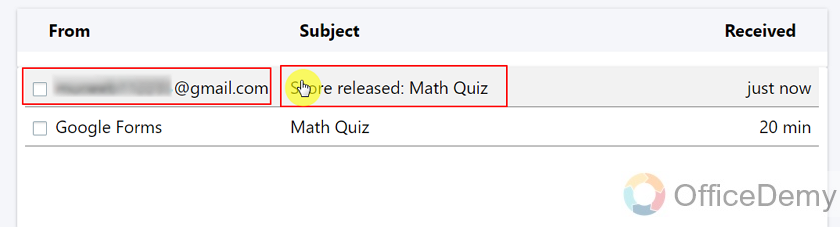
Students can see their answers and correct answers in this email by their teachers. These released grades are manually reviewed by their teacher in this case.

Students can see their detailed results by clicking this button. like where our marks got deduced and what were the correct answers.
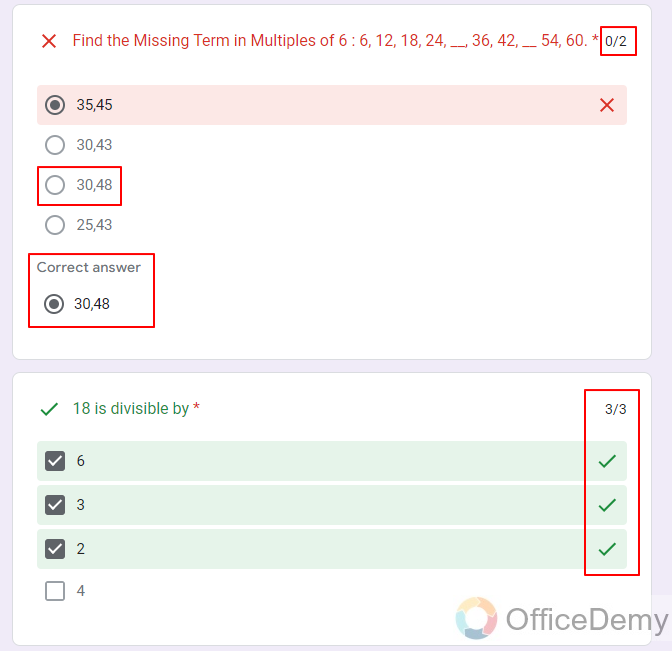
Let’s finish things by those last three questions.
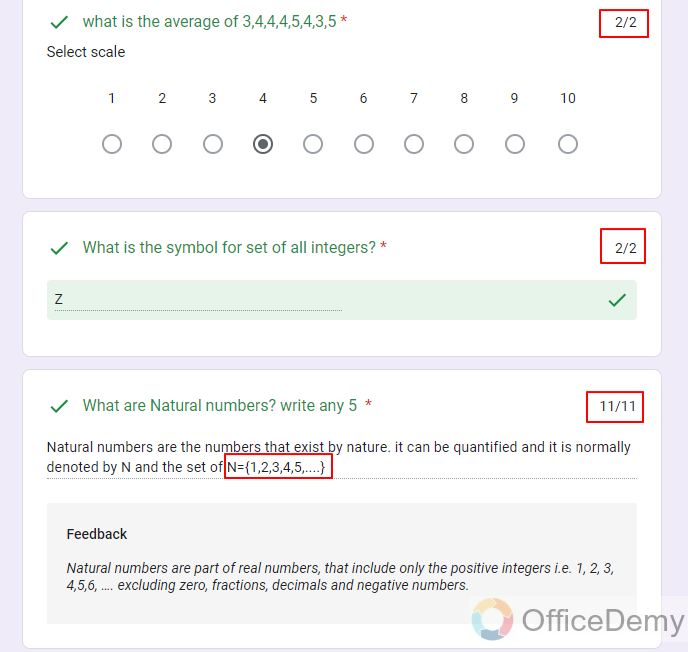
Full graded form is released to students, teachers can also give feedback on questions if they deem so.
Things To Remember
- Teachers can use the Google Forms to make and share the quizzes to their students. Google Forms allows the teachers to automatically mark the quizzes and release grades or teachers may choose to release grades after a manual review.
- Settings for the quiz must be enabled to make the quiz in Google Forms.
Frequently Asked Questions
Will Releasing Scores in Google Form Allow Students to See Their Answers on the Quiz?
Releasing scores in Google Forms can indeed provide students with the opportunity to view their answers on the quiz. By enabling scoring in google forms, educators can allow students to see their scores alongside the correct answers. This feature promotes a transparent learning environment, helps students identify their mistakes, and encourages self-improvement.
Can students see the correct answers of quizzes they submitted on Google Forms?
Yes, when the results (scores) are released the students receive a copy of their filled response and the correct responses so that they can perform better next time.
Can Students See the Answer Key on Google Forms Quiz?
Yes, students can see the answer key on Google Forms Quiz if the option is enabled by the quiz creator. By answering google form questions, students will have access to the answer key after they submit their responses, allowing them to review their answers and compare them to the correct ones.
Can we send a copy of the filled response to students in Google Forms?
Yes, teachers being Google Form owners may choose to send a copy of a filled response of students to their emails for reference. And later when the scores are released, they will also be informed about the correct answer.
Conclusion
In this article, we discussed how the students can see their answers on Google Forms Quiz when they are marked and returned. We specifically discussed details about the following:
- Make a Google Form Quiz being a Teacher
- Design the Google Form Quiz or Open Designed Quiz (Teacher)
- Release Score Settings for Quiz (Teacher)
- Test the Quiz before sharing with the students
- Students see the answers on Google Forms
Thanks for reading!






