To Add a Border in Google Slides
- Click “Insert” > “Shape” and choose a shape for your border.
- Customize the border’s width, style, and color using the toolbar.
- Position the shape as a border around the area you want.
- Change the border width, style, or color by selecting the shape and using the toolbar options.
In this article we will learn about step by step procedure of how to add a border in google slides.
Google Slides is a free presentation application that makes it easy to create, edit, collaborate, and present anywhere, anytime. World-class design, unrivaled simplicity and 24/7 reliability – at a low cost.
Google Slides is Google’s innovative presentation tool that allows users to share their creativity and intentions with others through presentations. It is available to any internet user, it is entirely free and safe to use, allowing easy access to anyone. Unlike PowerPoint, Google Slides allows you to create wonderful visual presentations. You can choose from a wide range of themes, fonts, and designs in Google Slides. Google Slides also allows you to upload your music files.
Is it possible to add borders in Google Slides? It is indeed. If you are just starting with Google Slides or if you are someone who has been using Slides for a while, knowing how to add borders can come in handy. Users can personalize their presentation by adding borders as per their liking. While adding borders in Google Slides may seem complicated initially, it is not that difficult once you get the hang of it.
If you want to learn about how we can make a border to text, please follow the link below
How to Add a Border to Text in Google Slides (3 Methods)
Benefits of Adding borders on google slides
Borders are a great way to emphasize the text in your presentation. Adding borders to text boxes and shapes helps users stand out important elements of a presentation. If you are someone who wants a presentation that makes an impact, having borders can do wonders. With borders, presentations can look clean, professional and easy-to-follow. Users should take advantage of this functionality as much as they can.
How to Add a Border in Google Slides
Steps to add border on google slides
Adding borders to text boxes and shapes helps users stand out important elements of a presentation. Users could add borders to any shape. Google Slides lets users add borders with ease. This guide will give you step-by-step instructions on how to add borders in Google Slides.
Step 1:
Open the google slide on which you want to add border.
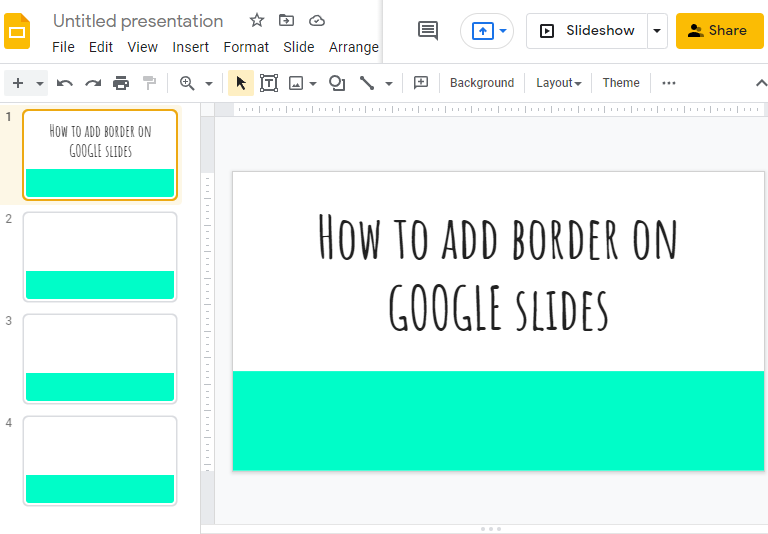
Step 2:
Use the ‘Shape’ option under the ‘Insert’ tab to add a certain style of line surrounding your image. There are countless shapes that you can choose from, and the border can be customized as desired.
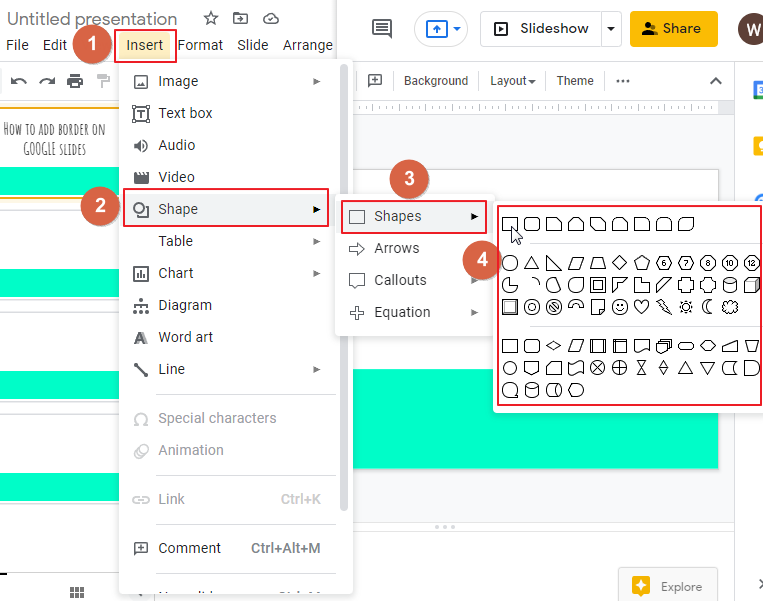
Step 3:
Select a shape according to your preference. Drag the cursor over the slide until the shape has completely covered the area you would like to act as a border. Once you have added a shape, you can add text or images to make it stand out even more. For example, I have chosen the shape rectangular. Example below,
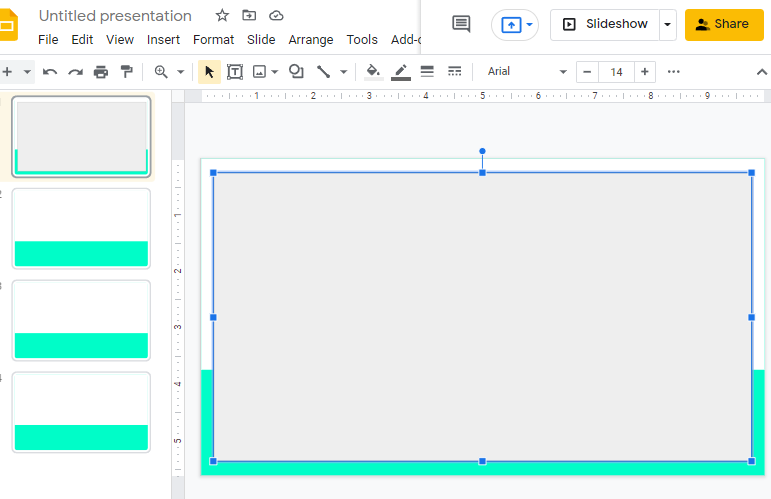
Step 4:
Now select the shape to enable Fill color icon at the top of the screen in the tool bar which is disable by default. Click on Fill color > click on Transparent.
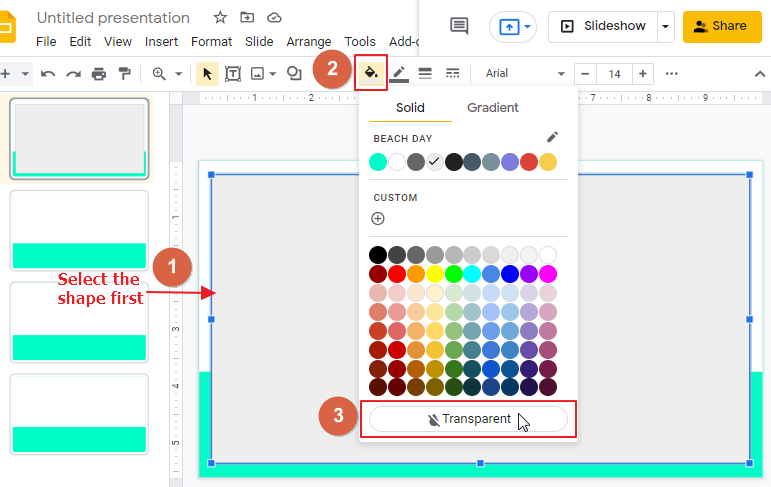
Clicking on transparent will make the inside space transparent and will leave a border around the slide.
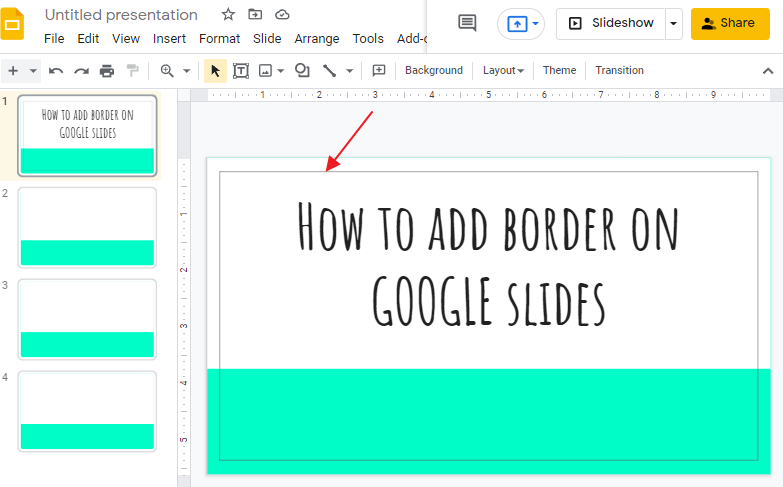
That’s it. You are done.
Tutorial: How to Add a Border in Google Slides
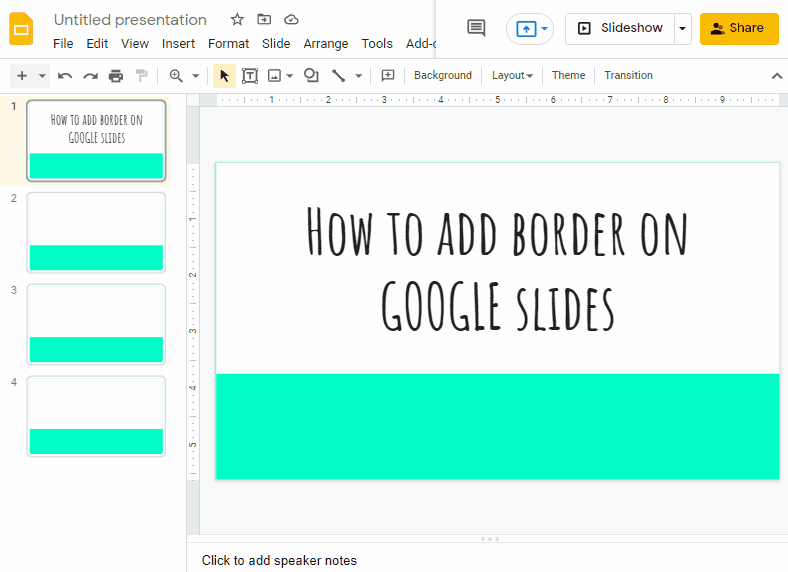
How to change the width of a border in google slides
Well, if you want to change the border width and border style you can do this too here in google slides. Please follow these steps mentioned below to change the width of a border in google slide.
Step 1:
Select the shape to enable Border Width icon at the top of the screen in the tool bar which is disable by default. Now click on Border width. A pop-up menu will appear. Select a border width according to your preference.
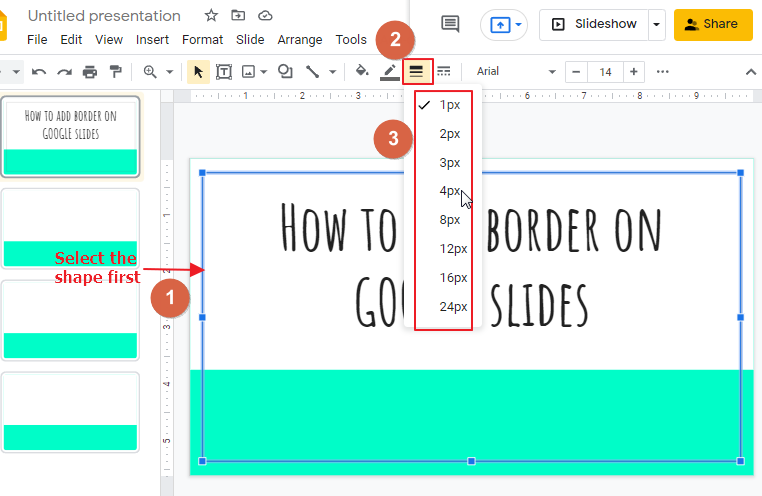
I have chosen the width of 4px. So, the final look is,
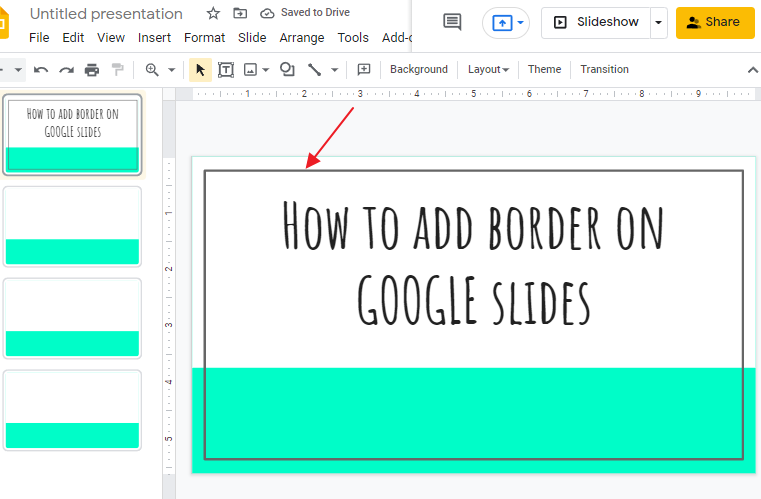
That’s it. You are done.
Tutorial: How to change the width of a border in google slides
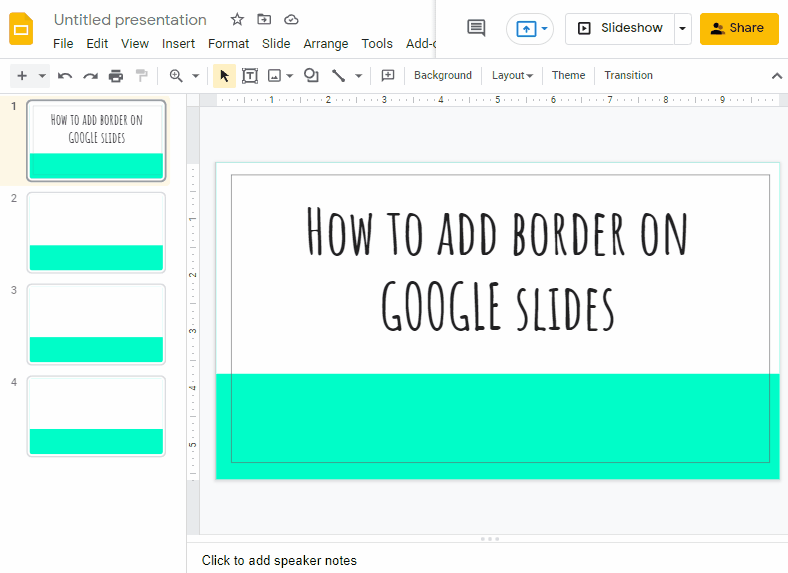
How to change the style of a border in google slides
You can change the border style too in your google slides. To change border style around the slides please follow the steps mentioned below,
Step 1:
Select the shape to enable Border dash icon at the top of the screen in the tool bar which is disable by default. Now click on Border dash. A pop-up menu will appear. Select a border style according to your preference.
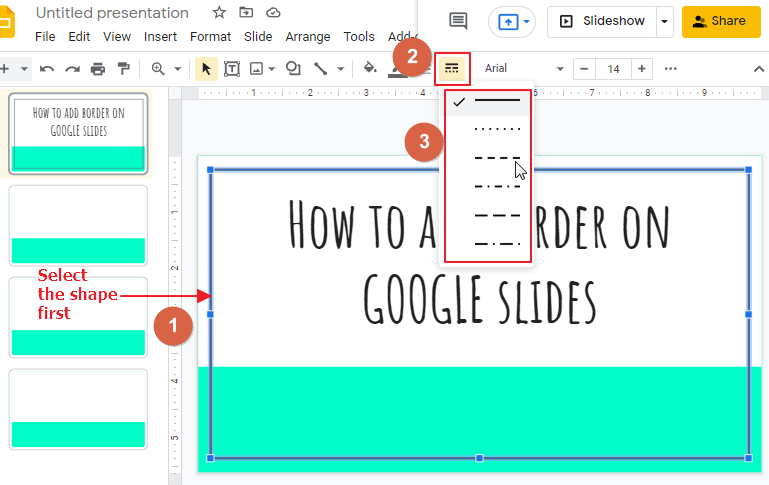
I have chosen a border style according to my preference, so the final look is,
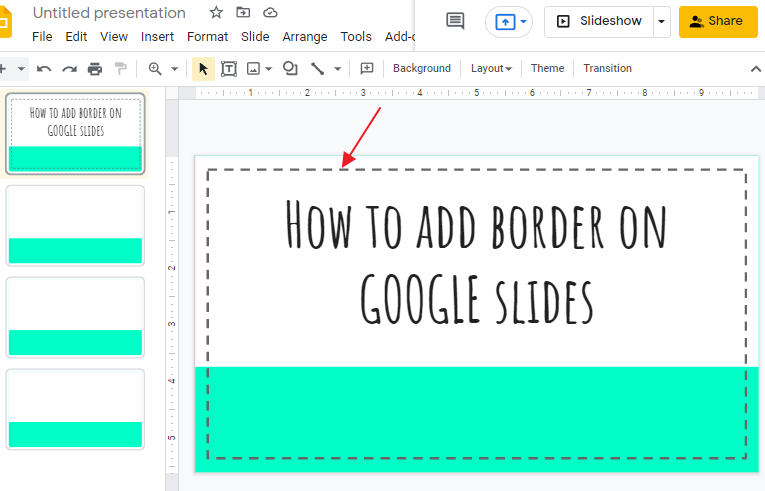
That’s it. You are done.
Tutorial: How to change the style of a border in google slides
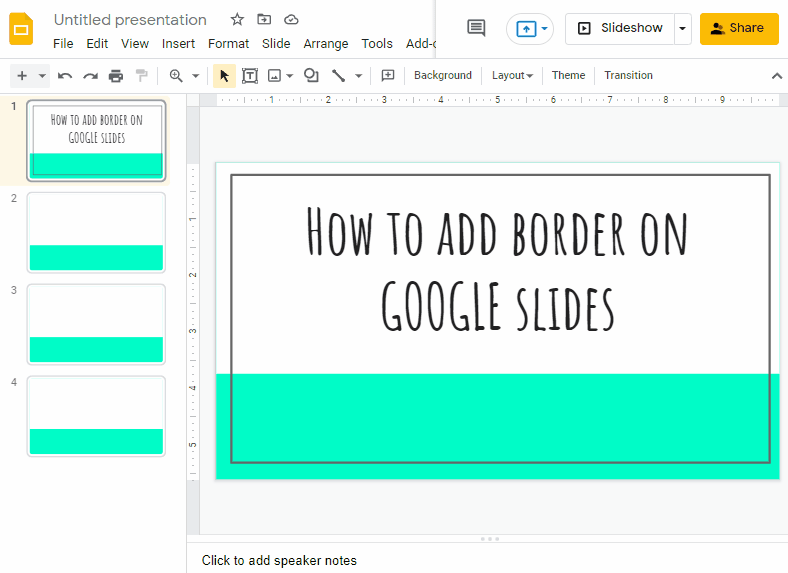
How to change/add color in google slides border
Not only border width and style can be changed, but you can also add color to the border too. To add color to the border of google slides please follow these simple steps mentioned below,
Step 1:
Select the shape to enable Border color icon at the top of the screen in the tool bar which is disable by default. Now click on Border color. A pop-up menu will appear with a list of colors. Select a border color according to your preference.
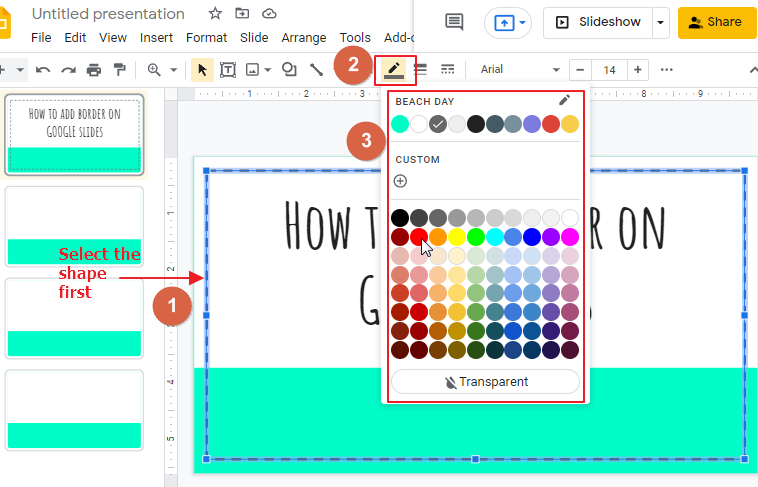
I have chosen red for border color, so the final look is,
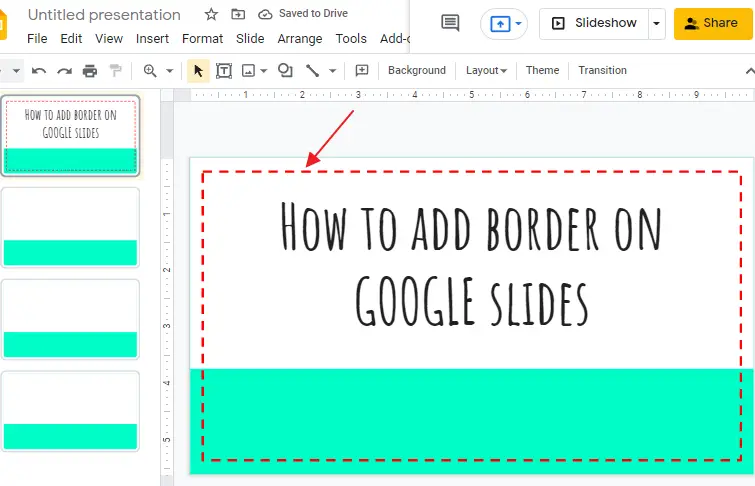
That’s it. You are done.
Tutorial: How to change/add color in google slides border
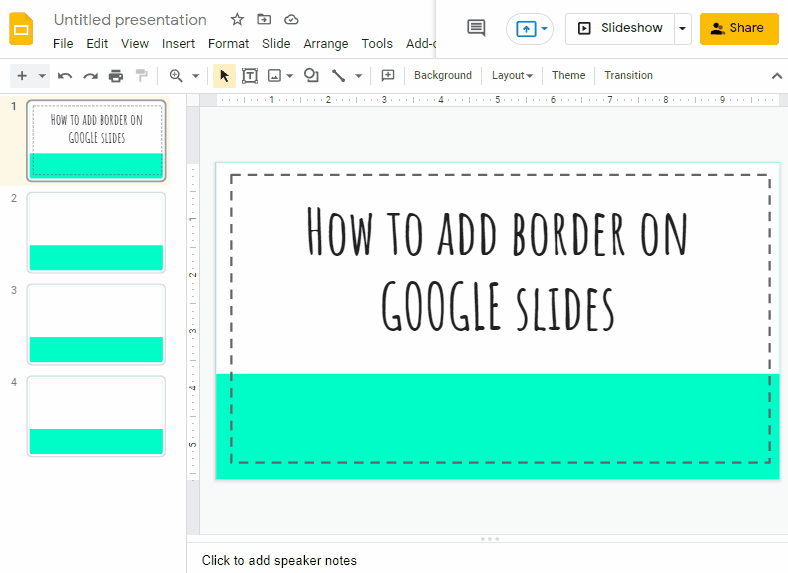
Frequently Asked Questions
Can I Import Themes in Google Slides to Add a Border?
You can easily enhance the appearance of your Google Slides presentations by importing themes. By importing themes to slides, you can incorporate borders seamlessly, adding an aesthetic touch to your slides. This simple process allows you to customize your presentations and make them visually engaging and polished.
Are the Methods to Add a Border in Google Docs Similar to Adding a Border in Google Slides?
Yes, the methods to add border styles in google docs are similar to adding a border in Google Slides. Both platforms offer a range of border options, allowing users to choose from various styles, thicknesses, and colors. By accessing the relevant formatting tools, users can easily add borders to their text, images, or tables in both Google Docs and Google Slides.
Conclusion
We hope that this guide has helped you add borders to your Google Slides document. If so, please share the tutorial with your friends and colleagues, as well as on social media! We’d love to hear from you if you try it out or if you have any further tips. Then again, if you have any questions or comments, please leave them in the section below. Thanks for reading!






