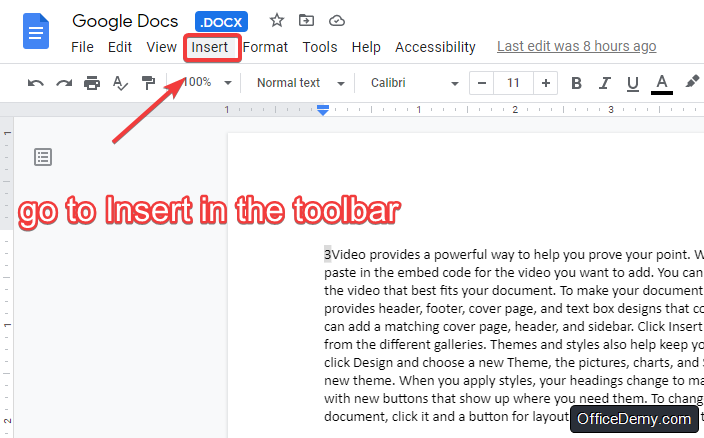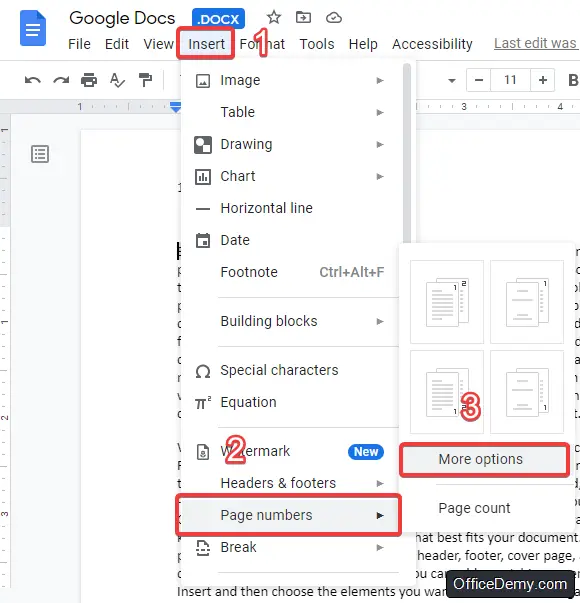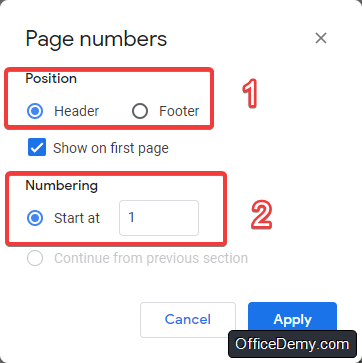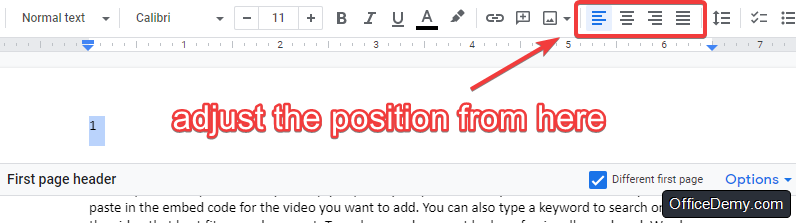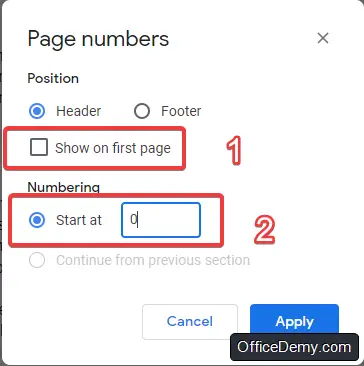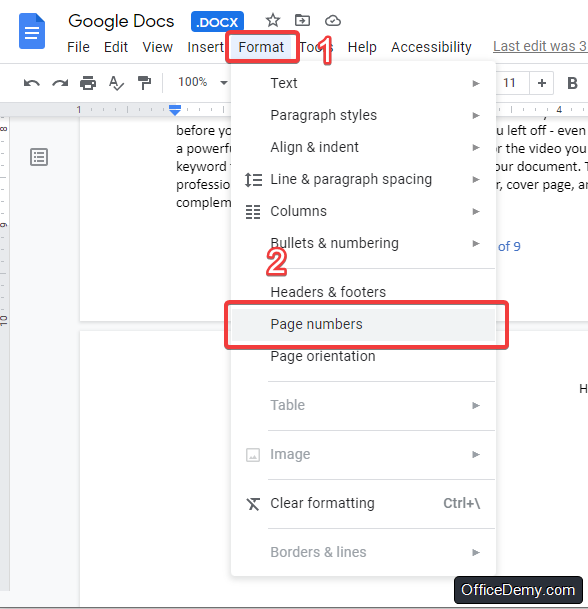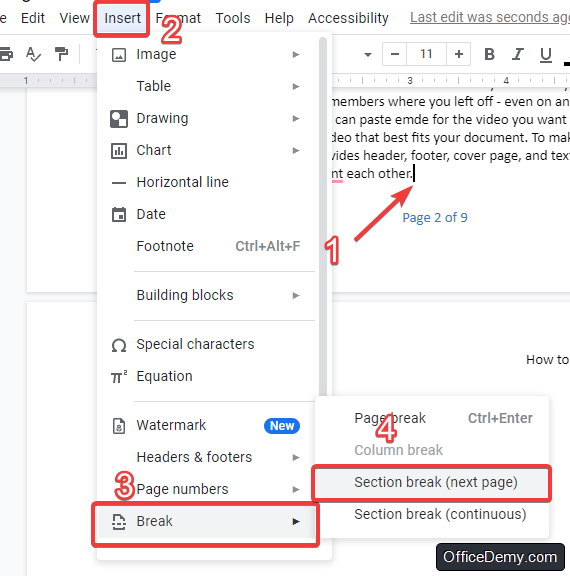To Add Page Numbers in Google Docs
- Go to “Insert” > “Page numbers“.
- Click “More options” to customize.
- Choose whether you want the numbers in the header or footer.
- Select the starting number, and decide if you want the first page to be numbered.
- The page numbers will be added to your document.
OR
- Open the Google Docs app on your mobile device.
- Open the document.
- Tap the “Edit” button.
- Tap “Insert” > Choose “Page Number” from the list.
- Select the layout and position for page numbers.
Read the below Article for more methods and workarounds!
In this article, you will learn how to add a header in Google docs. Google Docs is a free, online, and web-based word processor offered by Google. It has many advantages such as smooth real-time collaboration, the ability to see the history of changes in the document, auto-saving, the ability to work from anywhere … etc. Whether you are using Google Docs to write a book, a research paper, or your resume, you probably know that the format of the document is as important as the content itself. Page numbering is a useful feature that allows you to assign a number to each page to get to it easily when you need it Instead of wasting your time looking for it, especially if the document is long such as a book or an academic paper. In this article, you can find a step-by-step guide on how to add page numbers in google docs.
Why should you add page numbering in Google Docs?
As I said in the introduction, page numbers is a very useful feature. When you add a number for every page, you will be able to access them easily without having to waste your time searching for it, especially in long documents such as books. Also, when you print a document, the paper may get mixed somehow, and you will have a hard time finding the right order for them. For all those reasons, it is always a good idea to learn how to add page numbers in google docs. You should add page numbers to your document even if it is just a small report or a business proposal. Also, it is a quite simple process.
How to Add Page Numbers in Google Docs
There is more than one method to add page numbers in google docs, it’s a simple process that can be done in a short time and without effort. Follow these steps to learn how to add page numbers in google docs:
- Open the document that you want to number.
- Go to the toolbar at the top of the page and click Insert
- From the drop-down menu that will appear, select Page numbers
- Click More options. But before that, you can choose where you want the numbers to appear.
- From the page numbering window, choose whether you want the numbers to appear in the header or in the footer. Also, choose at what number should it start numbering and if you want to show number on the first page or not
- It’s ready! You can open the header/footer to adjust the numbers any time you want
How to Add Page Numbers in Google Docs from Android & iPhone
You can also add page number in your google doc document from your Android and iPhone devices. Here is the easiest way you can do it.
- Start Google Docs application from your Android or Apple device.
- Open any document in Google Docs on your Android or iPhone device.
- Tap on the Edit button (the pen icon at right bottom part of the document).
- Tap in the Insert button (the plus icon at top right part of the document).
- Tap the Page Number option (usually the last option on the list).
- Select one from the available four layouts and positions to number your document.
Notes
Now that you know how to add page numbers in google docs, there are many useful tips you should consider to make your document look better.
- To start numbering on the second page, you should assign the “Start at” box to 0 and uncheck the “show on first page option
- If you don’t need to format the page numbers, you can insert them directly from the Format menu in the toolbar. Click Format and from the drop-down menu click Page numbers
- There is more than one way to choose where you want the numbers to appear. After you choose its place (in the footer or in the header), you should choose if you want it to appear in the middle or on the edge of the page, you can do that from the toolbar)
- If you want to start numbering on any other page in the document, you will have to insert a section break(next page) and then add page numbers in the second section of the document. Here is exactly how to do it
- First, place your mouse cursor at the end of the previous page of the page you to start numbering on.
- Go to the toolbar and click Insert. Choose Break and then click Section Break(Next Page)
- Start page numbering at the first page after the section break the same way you add page numbers regularly.
- Make sure to assign the “starting at” box to 1
Frequently Asked Questions
Are the Steps to Bookmarking in Google Docs Similar to Adding Page Numbers?
When it comes to bookmarking in google docs, the steps differ from adding page numbers. While adding page numbers requires navigating through the Insert tab and selecting the appropriate option, bookmarking involves selecting the desired text, going to the Insert tab, and choosing Bookmark. Therefore, the process of bookmarking in Google Docs is distinct from that of adding page numbers.
Can I Start Page Numbering on a Specific Page in Google Docs?
Yes, you can start numbering pages in google docs from a specific page. To begin, go to the Insert tab, click on Page number, and choose either Top of page or Bottom of page. Then, select the option Page number format and click on Start at to specify the desired starting page number. That’s how you can customize numbering pages in Google Docs.
Conclusion
In conclusion, Page numbers is a useful feature that allows you to add numbers to pages in the document so you can access them easily. It becomes more valuable when you print the document because the paper can get mixed, and you will suffer when you try to reorder them. So, it’s always recommended to add page numbers to any document you are working on. Whether it is an academic paper or business proposal. Adding page numbers to a document is an extremely easy procedure. In this article, we learned how to add page numbers in google docs. First, go to the toolbar and click insert, then from the drop-down menu choose page numbering and click more options. Finally, insert 1 at the “start at” box and click apply.