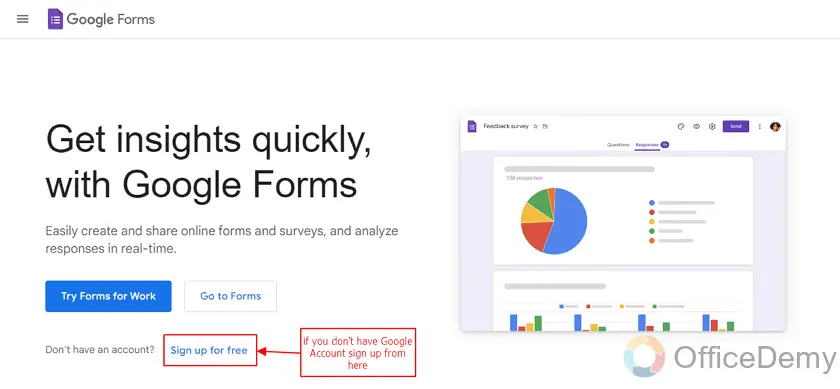To Get Date in Google Form
- Open a Google Form.
- Add a Question of “Date” Type.
- From more options, select “Include Time” within the same Question.
- We can also add multiple date formats
- We can also allow users to select only between two fixed dates
We have been learning about Google forms and its features. Google forms allow us many features that are a necessity for data collection and data processing.
In this article, we will learn about the use of dates in Google Form.
What is Date in Google Form?
A date is a specific time that can be named, for example a particular day or a particular year. It is a numbered day in a month or a particular year. Google Form allows the users to get information about date from the audience for various purposes.
On one hand, it can be used for the authenticity of the other data. On the other hand, it helps us to define the existing data in a more meaningful way.
Why do we need dates in Google Form?
Date type questions are rarely used in Google Form because of its applicability in situations. We can use date type questions to collect birthday information, receive time off requests from employees or gather employees for extra working days etc.
We can simply use these types of questions whenever we are in need of a date from the audience.
How to get a date in Google Form?
We will learn about date type questions in this article and learn about how to get dates in Google form. For getting a date from the audience, we first need to make a form and add questions according to our scenario.
Make a Google Form
Login in to Google Account.
Google forms is a tool owned by Google and the prerequisite to use it is to login into Google Account. Google Account login is necessary to use Google services and Tools. Whenever we try to open Google Forms, we will have to go through this step. We can make a Google Account if we don’t have one.
We can go to Google Forms if we have the Google Account.
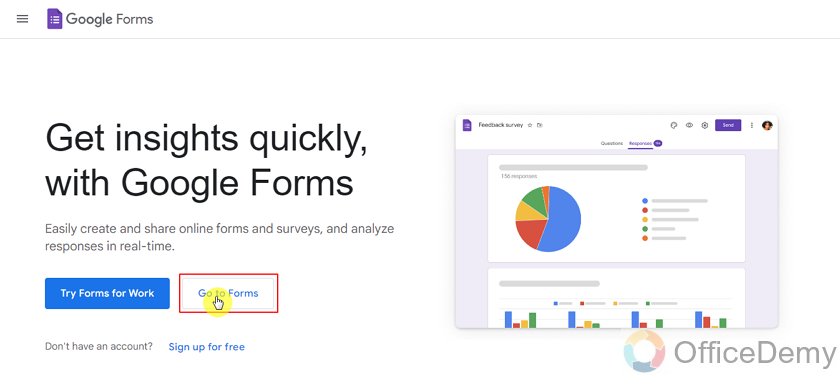
If we are already logged in on our Browser then we will be directly taken to Google Forms menu, if not we will have to Login as:
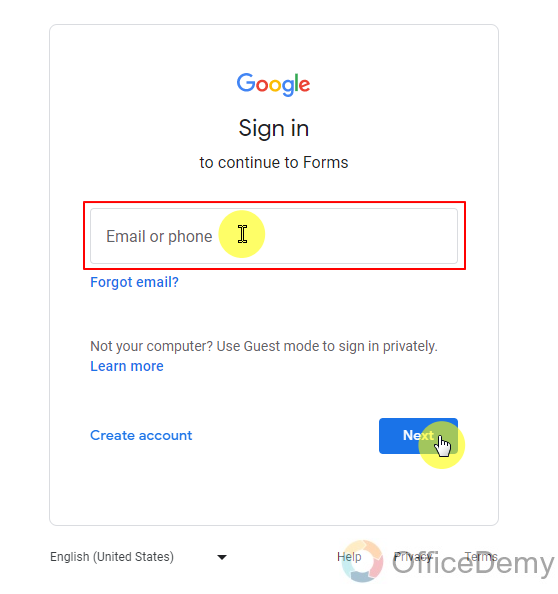
Next button will give us a new field for password and after logging in, we will be welcomed with the Google Forms menu. We can see in the top right corner a display picture once we are logged in. You can switch between accounts if someone (another user) is logged in.
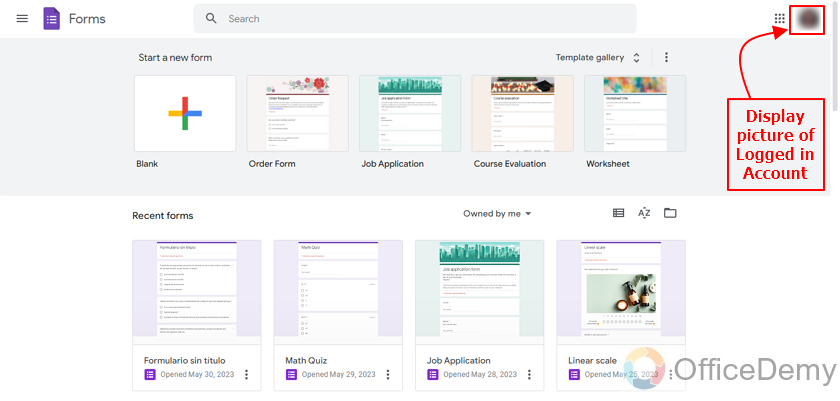
Our next step is to design our form. We can also use templates if there’s a template for our scenario. For the purpose of demonstration, we will be making a form from scratch, so let’s start.
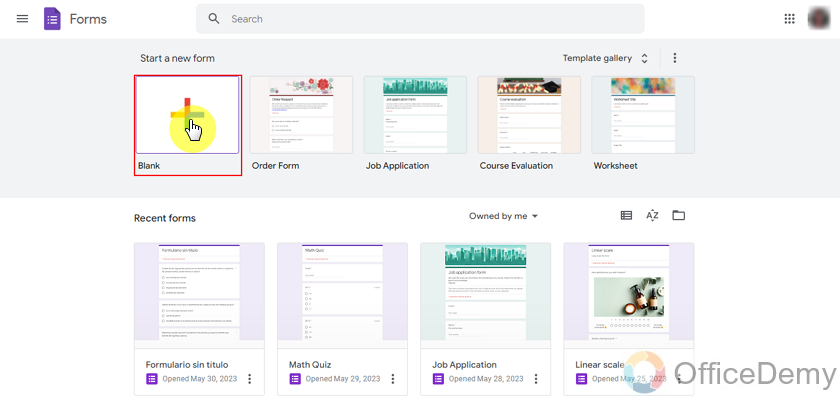
We will design our form in order to get time off requests from our employees, we will need to ask for an employee name and Identification number.
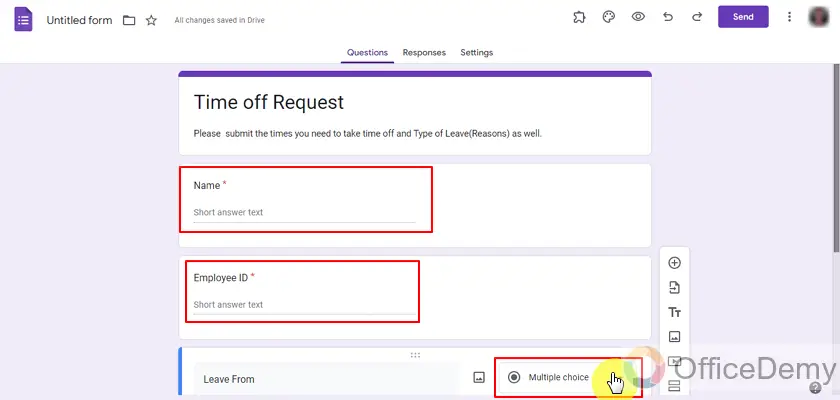
Make a Date type question in Google Forms
Now, we will add questions about when our employee wants to leave from and until when. And we will have to change the question types to date format as:
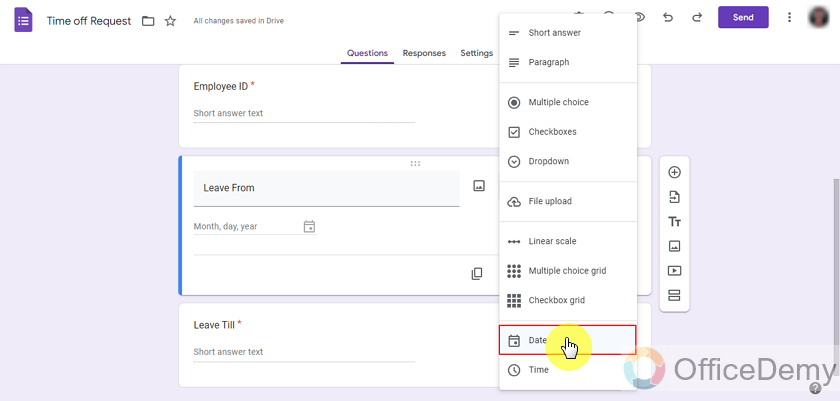
We will also do the same for Leave till question as:
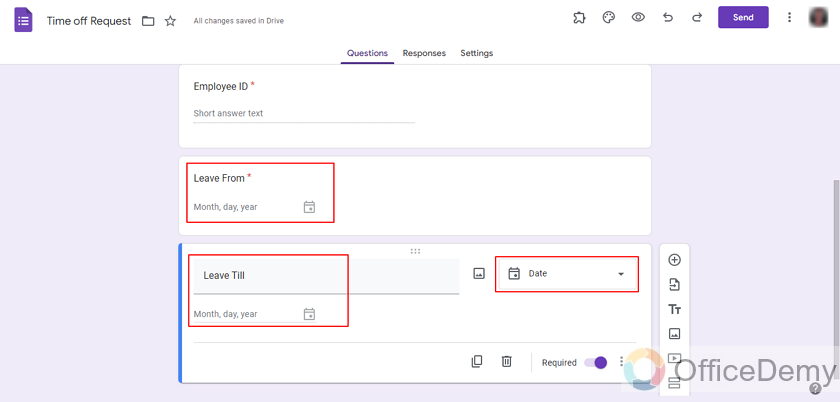
But now we have something missing, an employee should be able to request leave for some hours but we don’t see date and time together in this question, There’s no need to worry about it. Time can be added in this question as well. To do that, we have to enable it. From more options , we can include time.
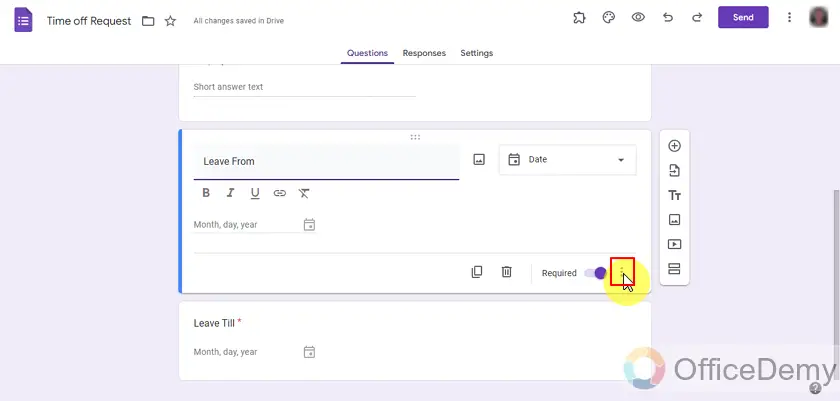
We will choose “Include Time” to include the time as well.
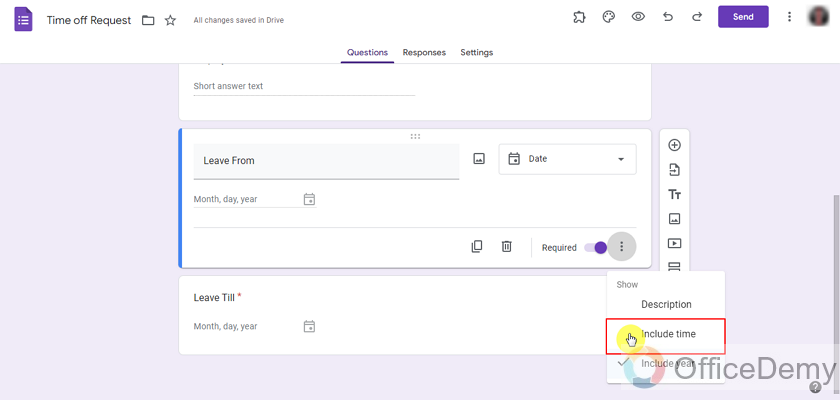
We will do the same for Leave till question as well.
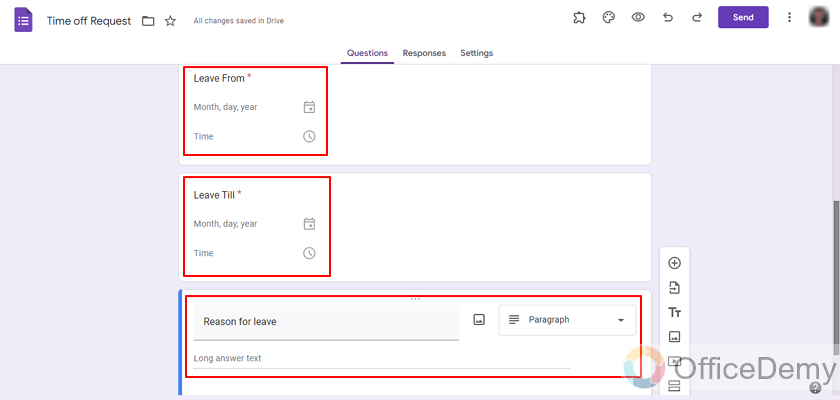
I have also added the reason for the leave question as well. We can also add one more question to allow our employees to add medical reports or other reports as well in case employees need to request for an extended period of time.
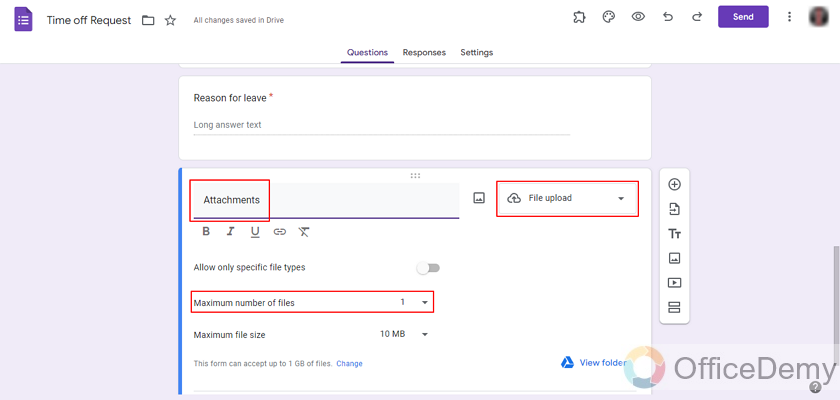
Our employees will be able to add all types of files with these settings but file count can only be 1. If we want, we can increase those as well. Medical reports can consist of more than one file and it can be a picture, PDF, documents or audios, etc. so let’s change it.
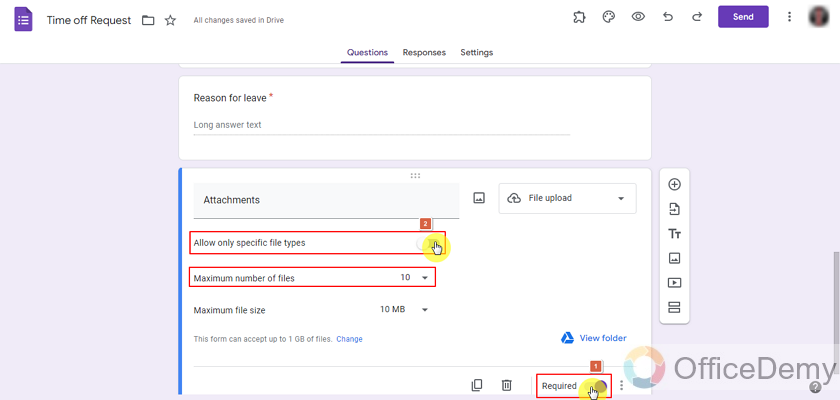
I also removed the required state for this attachment question because it may not be necessary for all employees. Now we will have to select all types of files that are accepted for our form.
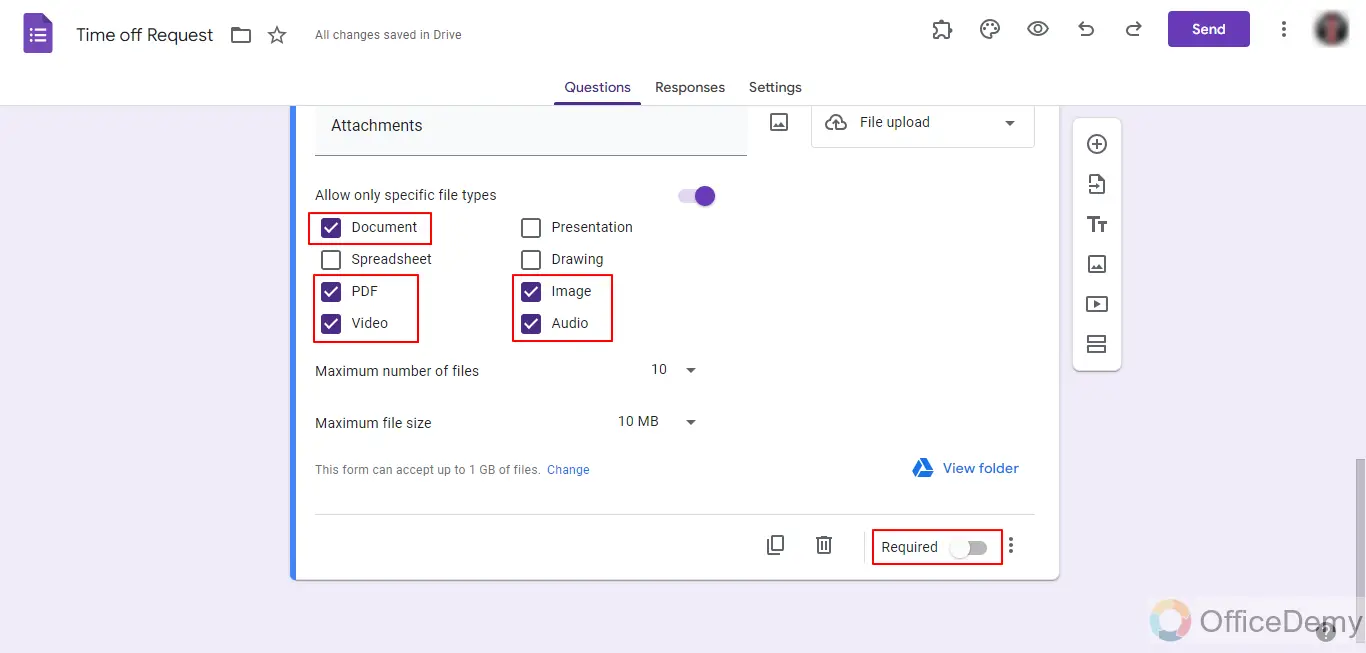
We selected all the possible types of files that our employees can add for attachments of leave.
it can be a document, PDF file or Image as medical reports tend to be one of these. It can also be a doctor’s audio attachment or video of an employee in case of traffic accident.
Test the Google Form
We need to test the forms that we make. Failure of form can make a mess in the management department because everything will switch to the old days and collection of requests would pile up. We need to make sure our forms work the way we want them to be. Let’s preview our form and see how things are showing up for respondents.
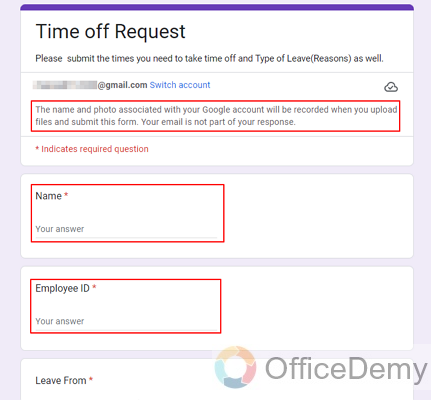
As we can see above, we are not collecting the emails above. We can use the database of employees to inform them about their time off requests. Rest of the fields are showing properly and now the moment of truth is on us. We made this form to learn how to get a date in google form. Let’s check our date questions.
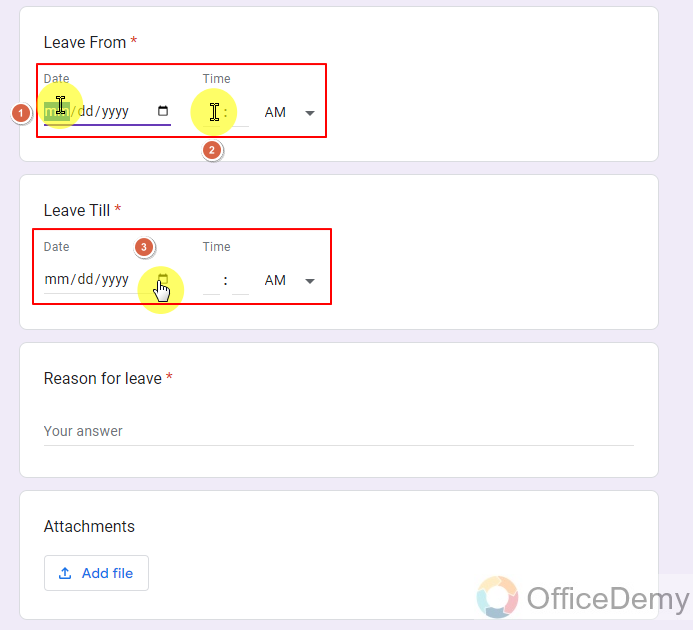
Employees can type the date and time they want to request leave from and till and times as well. There’s another method to provide dates as well to choose by clicking on the calendar icon.
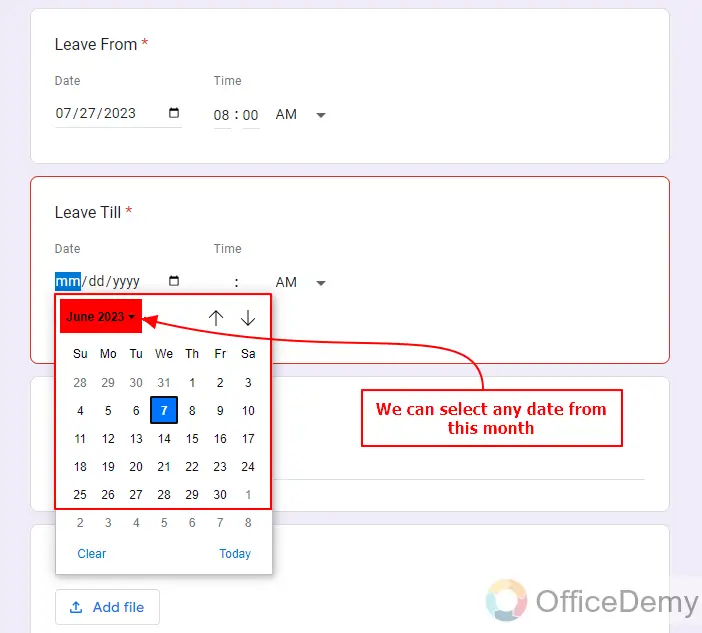
Employees can also change the month if they need to, to do that:
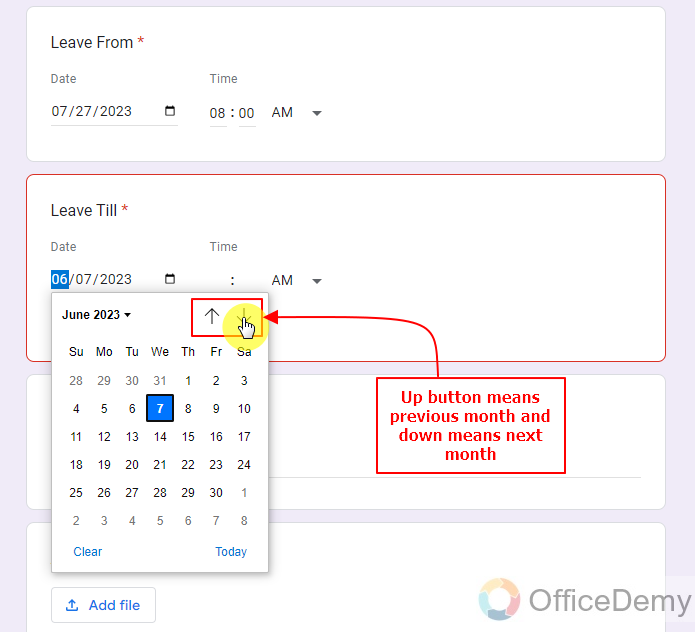
This method is useful because it also shows days and we can plan ahead as well.
Share with your Audience
The form in itself has no use unless it is used for the purpose it was designed with. We designed this form to learn how to get dates in Google form and in our scenario it was our employees that are going to benefit from this form. We can share the Form link or QR on our notice board so that employees and workers can fill it if they need to request time off of work.
Things To Remember
- Google Forms allow us various types of questions that can be asked from the audience. In case the situation demands it, it also allows us Date type questions.
- If required, a user may set up a specific format of date, e.g. time included or year only, etc.
- Using Date type questions help us to get dates from the audiences. We may use them for our required purposes.
- Date type questions may be made required or optional according to scenario.
Frequently Asked Questions
Can Changing the Date Format in Google Form Affect How to Get the Date in the Form?
Changing the date format in Google Form can indeed affect how to get the date in the form. By adjusting the formatting date in google form, users can customize the appearance of the date input field. However, altering the format does not impact how Google stores or retrieves the entered date. It primarily influences the visual representation for respondents.
Conclusion
In this article, we discussed that some scenarios may require us to collect some dates from respondents. Google Forms has us covered. We can use the Google Forms’ Date type questions to collect date type data from the respondents. This data may be used for various purposes.
In this article, we focused on the following topics:
- Make a Google Form
- Make a Date type question in Google Form
- Test the Google Form
- Share with your audience
Thanks for reading!