To Allow Responders to Give Multiple Responses in Google Forms
- Create a Google Form.
- Go to “Settings“.
- Disable “Limit to 1 response“.
- Customize the form, and preview it.
Google Forms provide solutions to various daily life data collection issues. It provides surveys, questionnaires and forms to get various types of information from our desired responders. Generally, we require our responders to fill out the form only once. But in some scenarios, multiple responses from the same individual may be required. In such cases, Google Forms allow us to take multiple responses from a single individual. In this article, we are going to demonstrate how to allow responders to give multiple responses in Google Forms.
Why do we allow responders to give multiple responses in Google Forms?
Although we generally require our responders to fill the form only once. But in some cases, we may require them to fill the form multiple times. Let us discuss some scenarios where we may need the form to be filled various times.
- Let us consider a hotel that takes ratings for its services. Rating for the hotel services may differ every time a customer stays at the hotel. It is possible that services were good a month ago, but now the staff does not pay much attention to the cleanliness of the hotel and services are bad. So, each time a customer stays at the hotel, we need to take his or her review. Collecting reviews using Google Forms, we can allow the responders to give multiple responses for the same form.
- In the same way, food and beverages restaurants may also take the responders feedback each time a customer buys from their restaurants.#
May other scenarios exist which may require the responder to fill out the form more than once.
How to allow responders to give multiple responses in Google Forms?
Let us use a simple scenario for making a “Grande Hotel review” form. This form will take review of Grande Hotel’s customers after their stay. Using this form, we will demonstrate how to allow responders to give multiple responses in Google Forms.
Create a Google Form
Step 1: Go to Google Forms website and click on “Go to Forms”.
Here is the interface of Google Forms website.
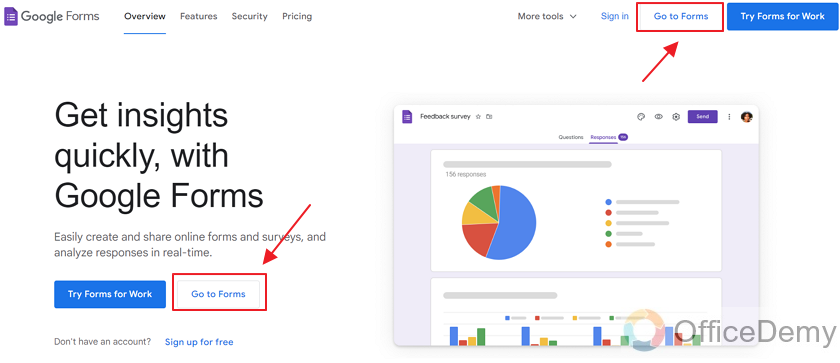
Click on either of the two buttons for “Go to Forms”.
Step 2: Choose a template.
Now, you may choose a template from the template gallery as shown.
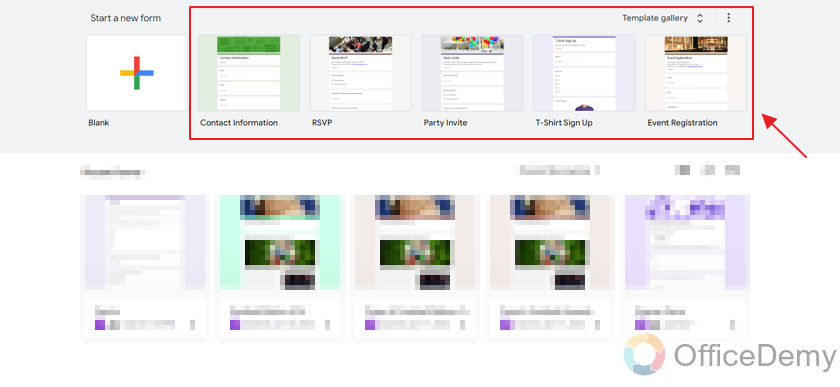
We will choose a “Blank” template to start an empty form.
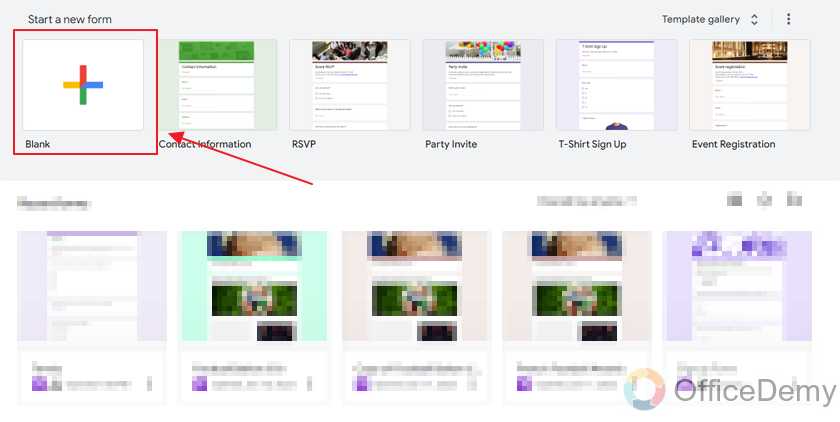
Here is how the new blank form looks like:
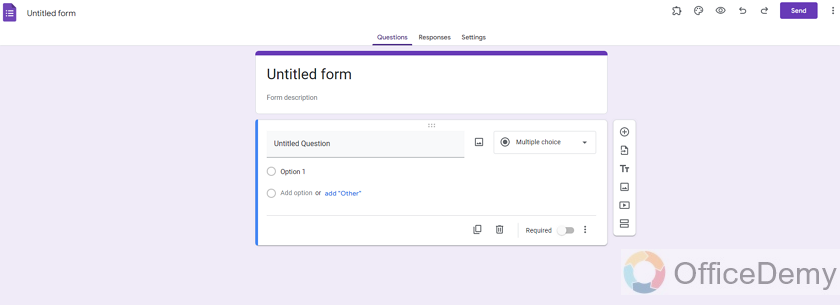
Customize the new Google Form
Step 1: Add a title to the newly created form.
Let us add a title and description for the form.
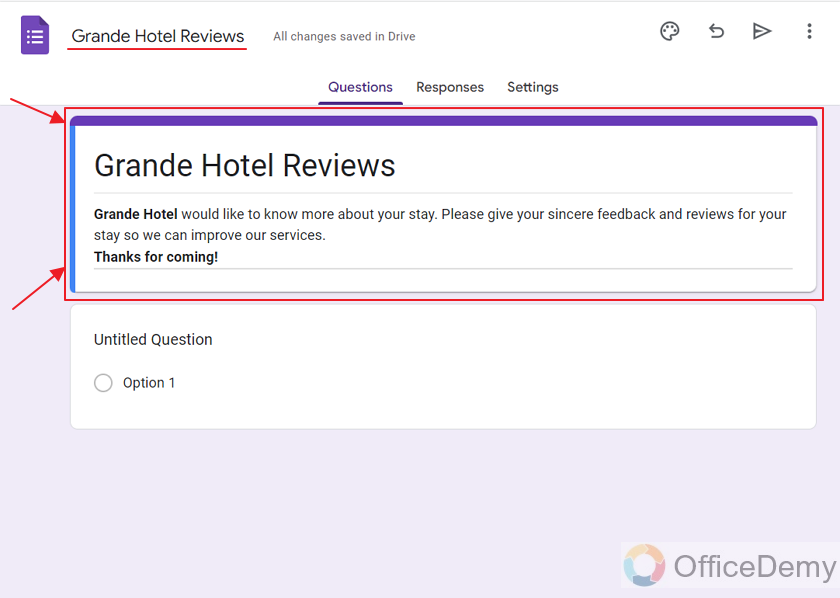
Step 2: Add questions to the form.
Let us add some questions to the form.
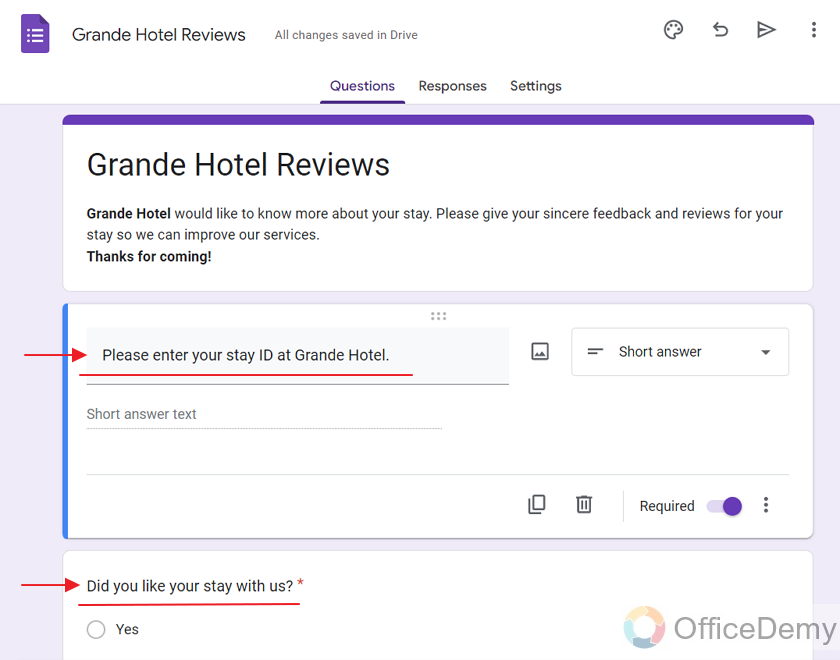
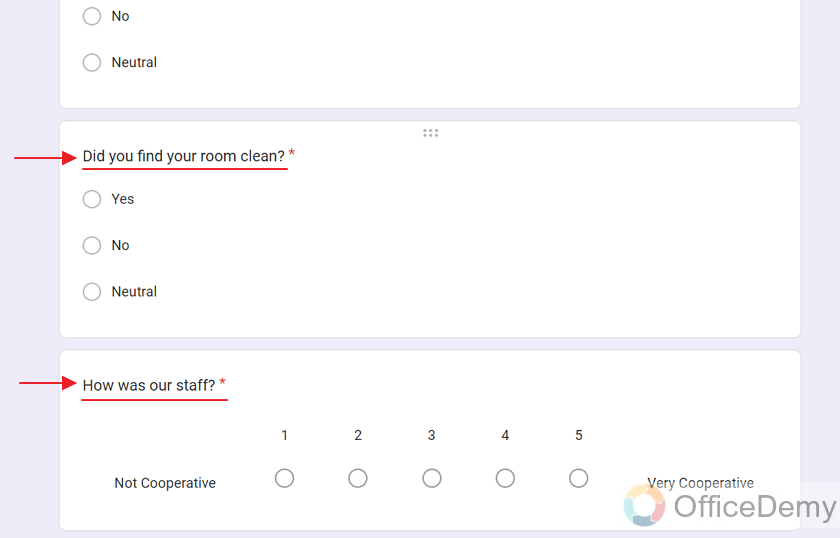
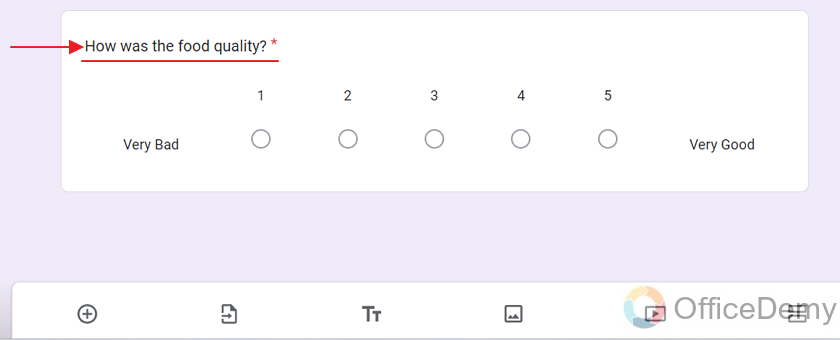
Change the settings to allow responders to give multiple responses in Google Forms
Step 1: Go to Settings of the form.
The Settings tab is on the left side of the Responses tab. Click on it to go to the Setting tab.
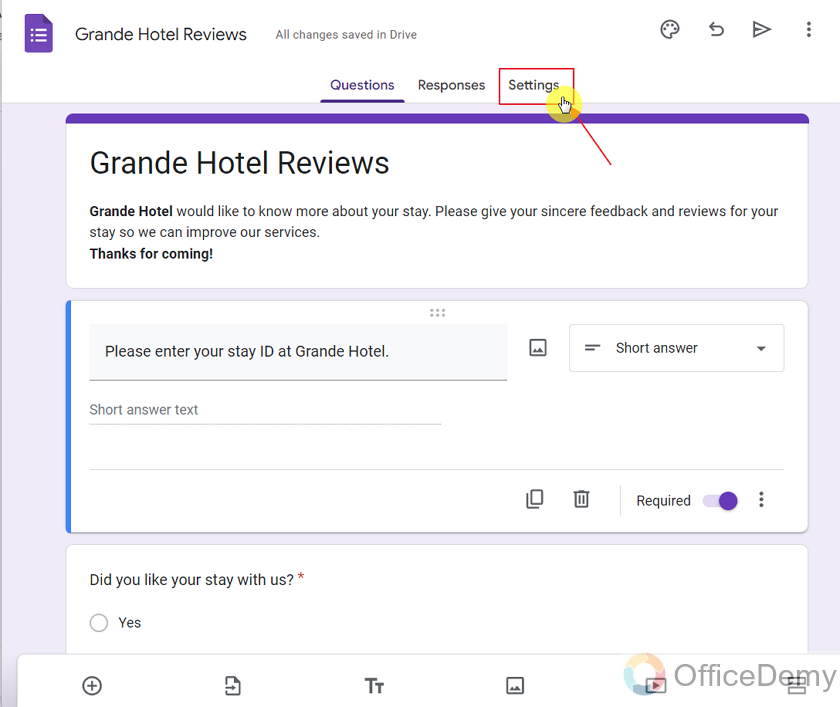
Step 2: Go to the Responses tab inside Settings.
Click on the caret icon beside Responses.

These settings are provided in the Responses section of the Settings.
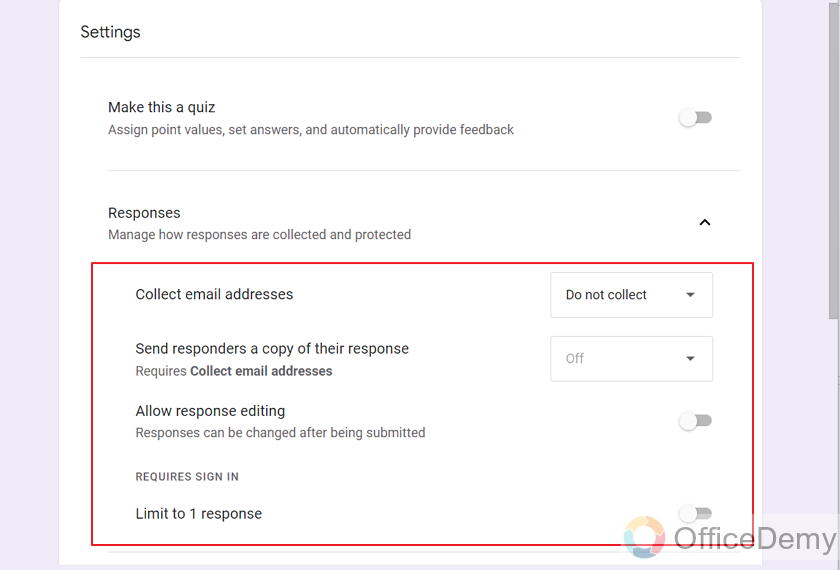
Step 3: Allow the responders to give Multiple responses.
“Limit to 1 response” setting must be turned off to allow the responders to give multiple responses for 1 form.
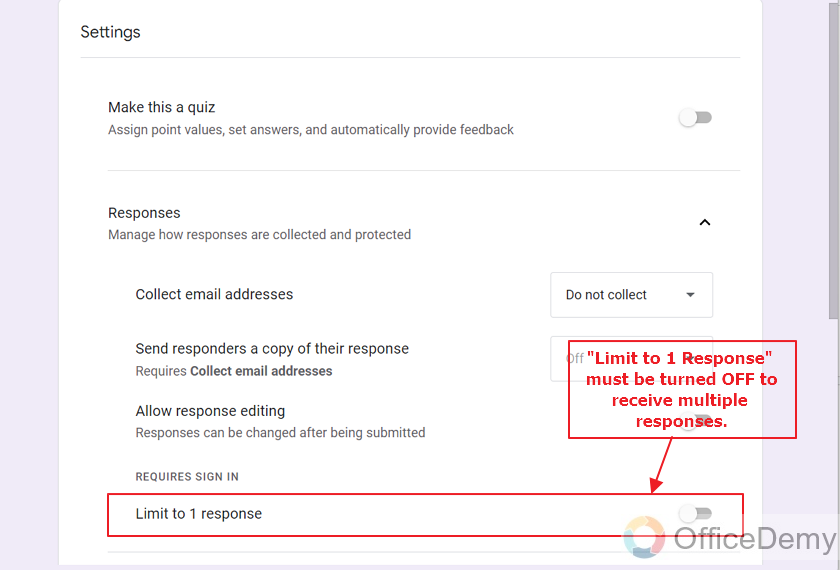
Some further Response Settings in Google Forms
If you want to collect the email addresses of the respondents, you may turn on the Settings for collecting verified emails of the respondents or take user input for providing emails as:
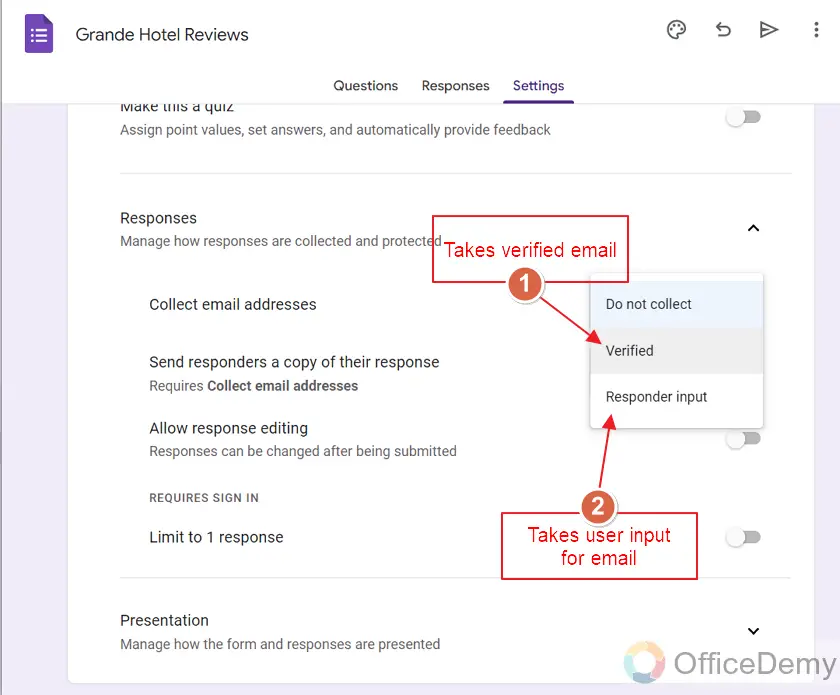
Also, if the owner of the form wants to allow the responders to edit their forms after submission, he or she can turn on the following setting.
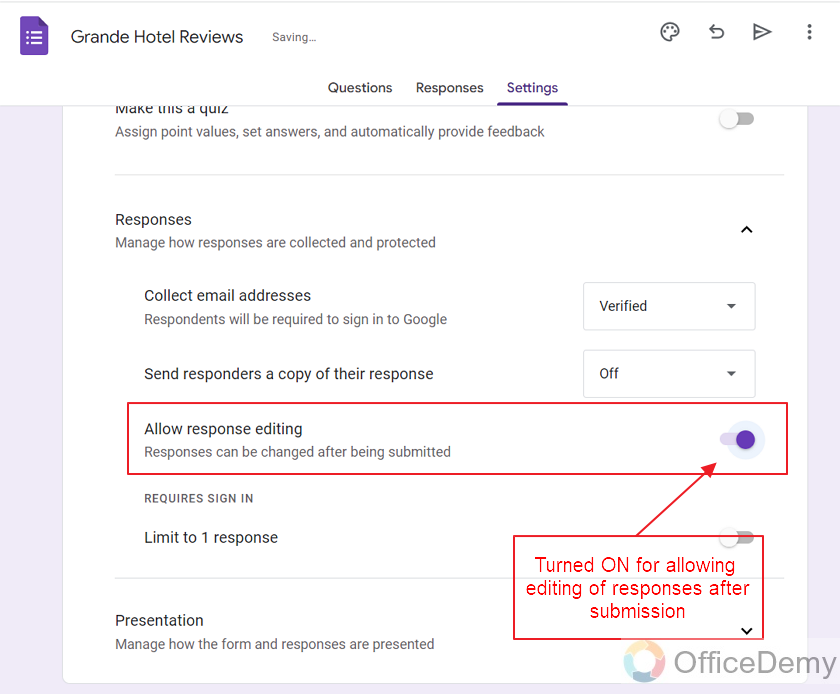
Preview the Google Form
Let us preview the Google Form to see if it is allowing us to submit another response for the same form.
Let us fill in a response and see if it allows us to fill in another.
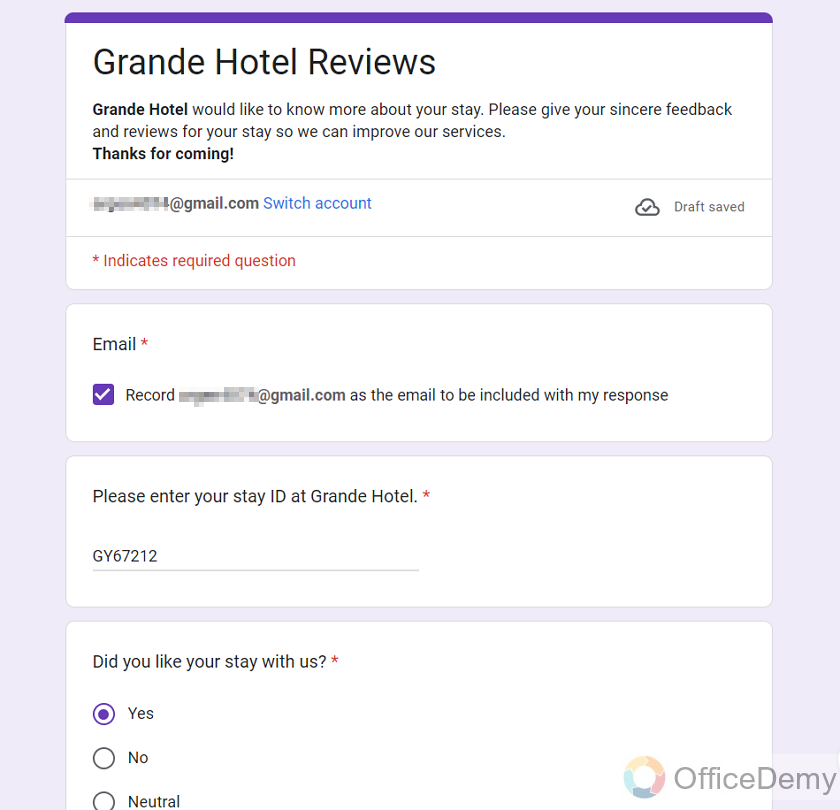
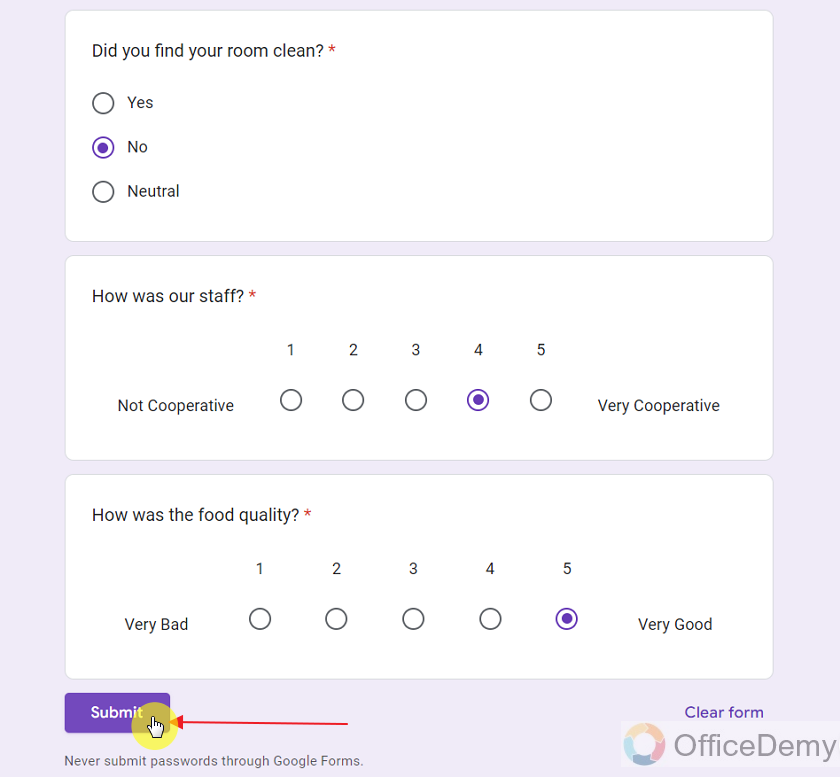
Once we submit the form, we can see that it provides us the button for submitting another form.
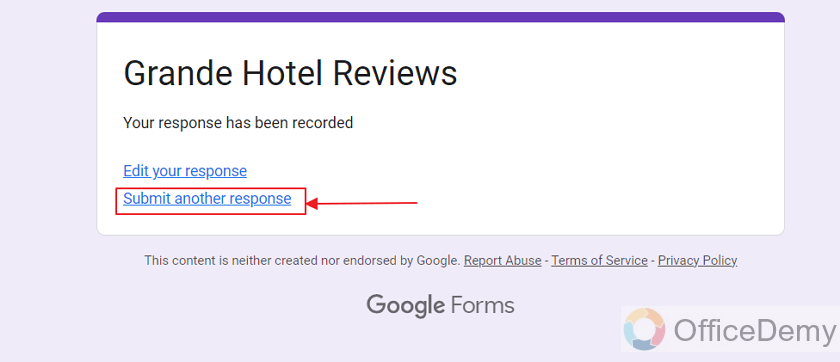
So, it is verified the form is taking multiple responses.
Things To Remember
- A Google Form owner may customize the Google Form as per his or her requirements and choose settings as well.
- Google Forms allow us to take multiple responses from a single individual. This setting can be found in the Settings tab of the Google Form.
Frequently Asked Questions
Can I Set a Time Limit for Responders to Complete the Google Forms Quiz?
Yes, it is possible to set a time limit for responders to complete the Google Forms quiz. By enabling the limiting time in google forms feature, you can specify the duration within which respondents must finish the quiz. This helps ensure prompt completion and maintains the integrity of the assessment process.
Does the Google Form allow us to take multiple responses from a responder?
Yes, Google Forms provide us with such settings to enable or disable multiple responses for a responder. Form owners may enable or disable this setting as per requirements.
Can a responder edit his response after submission of the Google Form?
If the form owner has enabled this setting, the responder may edit his or her response as many times as required.
Conclusion
In this article, we discussed that sometimes a form may require a single responder to fill out the responses more than once. In such cases, we can use the Settings tab of the Google Forms to enable this feature. It has been demonstrated in the above article.
We mainly discussed the following:
- Create a Google Form
- Customize the new Google Form
- Change the settings to allow responders to give multiple responses in Google Forms
- Some further Response Settings in Google Forms
- Preview the Google Form
Thanks for reading!







I have read so many posts regarding the blogger lovers but this article
is really a nice post, keep it up.