To Turn Off Autosave in Google Form
- Create or Edit a Form.
- Click the “Preview” (Eye) button.
- Observe the “Autosave enabled” icon in the top right corner.
- Click the “Settings” tab.
- Scroll down to the “Presentation” section.
- Look for “Disable autosave for all respondents“.
- Toggle the switch to the ON position.
- Review Warning Message.
- Preview the Disabled Autosave.
Google Forms provide multiple services and features for the use of forms and surveys in our daily life. Considering the needs of users, Google Forms provides an autosave feature for its users. This feature allows the users to save the progress of their forms online; meaning if the form is too long or the user faces an issue that cannot attempt the form in a single go, the progress (or responses) entered by the respondent is saved online. And so, the next time, when he/she opens the same form that progress or entered responses are still there.
It is very useful, especially in the case where we are not sure of the battery or connectivity of the designated respondents. In this article, we will discuss how to turn off autosave in Google Form if the user requirements demand it.
What is the autosave feature in Google Forms?
Autosave feature is enabled by default when we create a new Google Form. It means that the progress of the respondent is saved over the internet so that even if they are not able to submit their forms now. The responses are still saved and can be submitted later. Or even if they face connectivity issues, they can resume their form later from where they disconnected.
In the same way, if a respondent ought to seek some guidance from someone, he/she may consult before submitting the form.
Why do we turn off autosave in Google Form?
There can be multiple scenarios where we do not want the user to save the progress of their forms and want them to submit the form in one go. Also, there may be some scenario requirements which do not allow to save the progress of the form and hence the form is required to be submitted in one go. In such scenarios, we need to disable the autosave feature offered by Google Forms.
In this article, we will demonstrate how to turn off autosave in Google Form.
How to turn off autosave in Google Form?
We will demonstrate the complete procedure to disable or turn off autosave in Google Forms in this article. Firstly, let us start off by creating a new Google Form to demonstrate how to turn off autosave.
Create a Google Form
Follow the steps below for making a new Google Form:
Step 1: Go to “Google Forms” website.
Click here to go to Google Forms website
Step 2: Click on “Go to forms”
There are two buttons for navigating to Google Forms. You may choose either of the two as shown below:
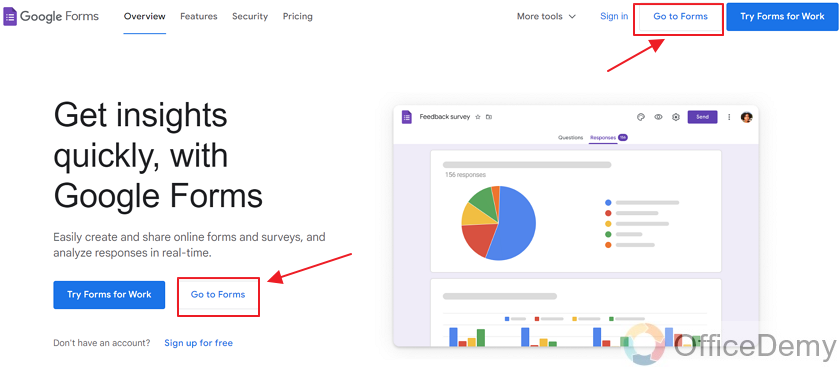
There are multiple templates for creating new forms available for free use.

See our article How to use templates for Google Forms for more details.
If you want to create a Google Form from the scratch, click on “blank” as shown:
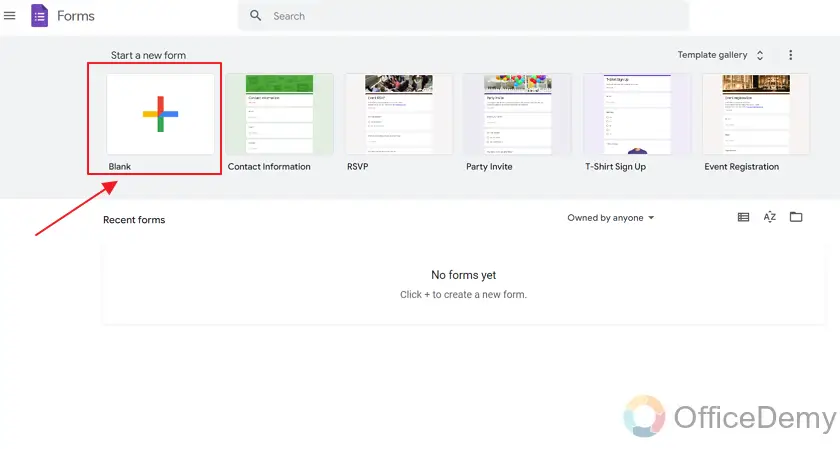
A new blank form is created. Now, you can label the form and add description to it as per requirements.
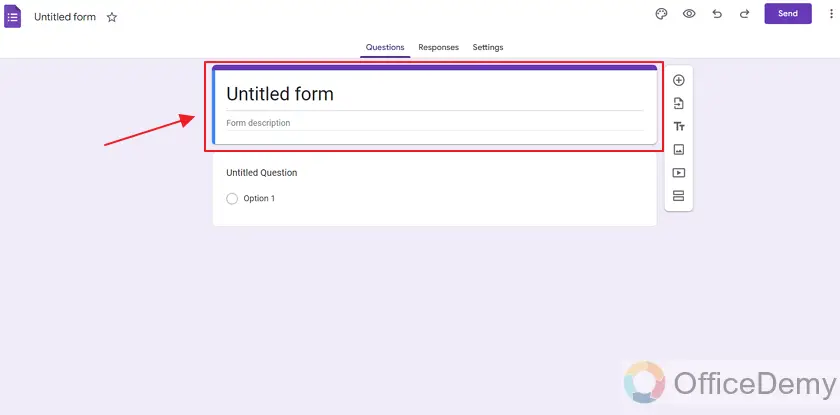
Preview the Autosave status in Google Forms
Now that we are done with creating a Google Form, we will add questions and details to it as per requirement. Read our article How to make a Google Form to get more details on how to add questions and details to a Google Form.
Now, we will move on to see the preview for checking the autosave status of Google Form.
Preview with autosave enabled
Before we start looking into disabling autosave, let’s see a preview of how the form looks with autosave enabled. When you click on the Preview Button (Eye Icon), you can see the preview as below.
You’ll notice a small icon shown in the screenshot below.
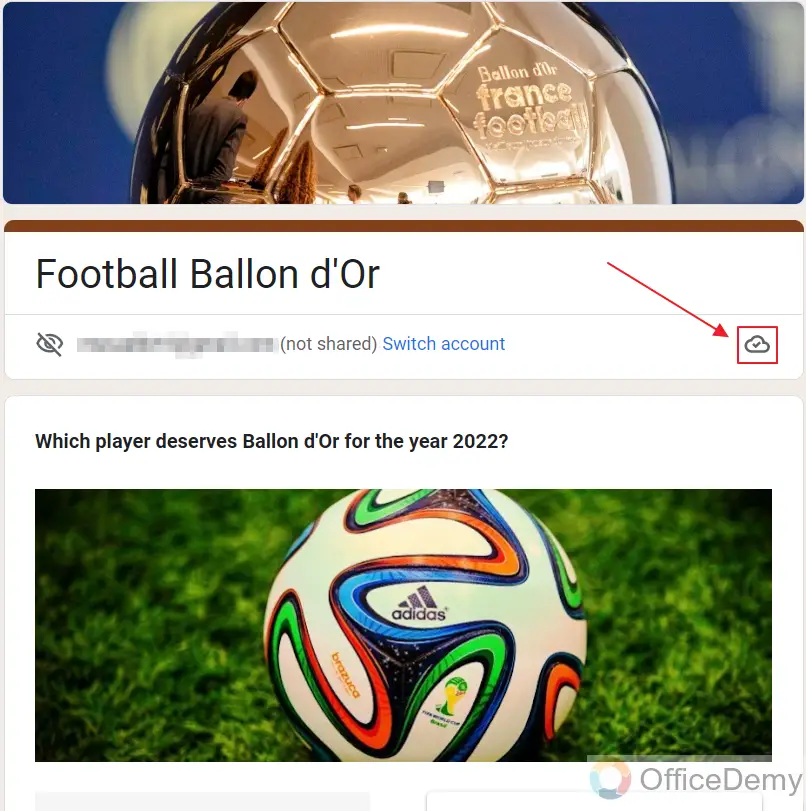
This button means that autosave is enabled.
Click on this “Icon” to read more details. A small description of this feature will pop-up.
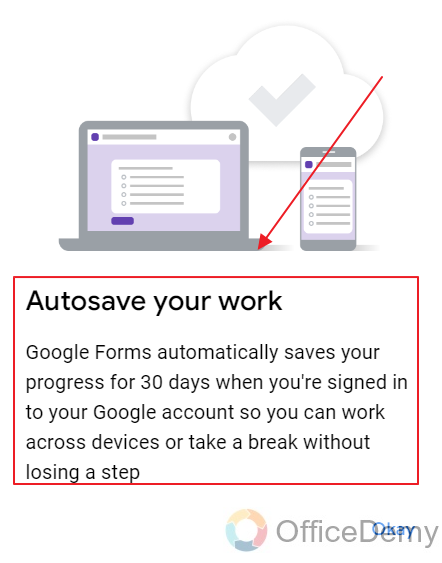
Click the “Okay” button after you’ve read the description.
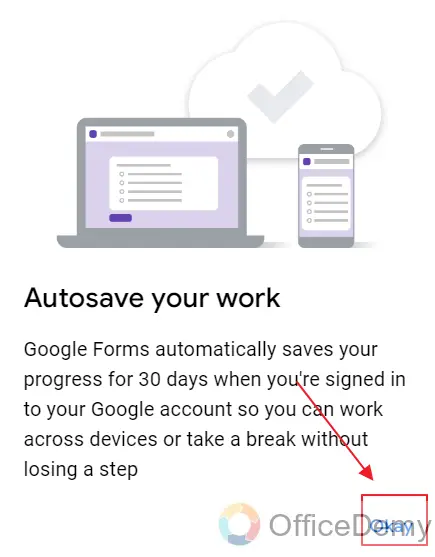
Turn off autosave in Google Form
We viewed a preview of our form with the autosave feature enabled. Now, we will demonstrate how to disable or turn off autosave in Google Form.
Click on the “Settings” tab.
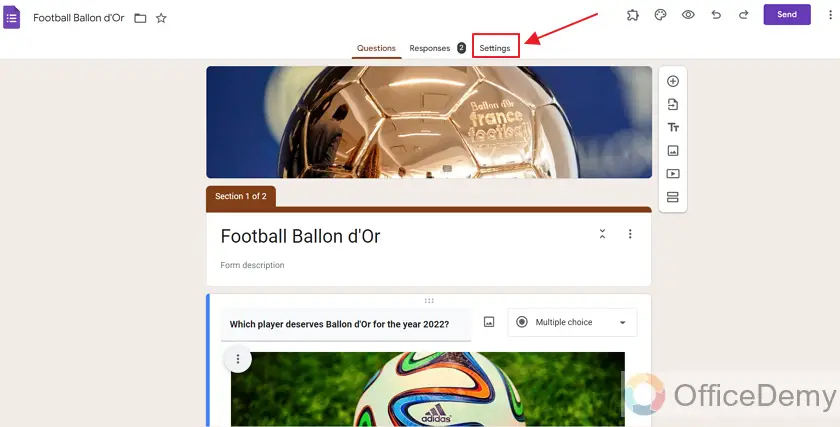
In this tab, all settings related to our Google Form will be listed, we can change settings to suit our needs.
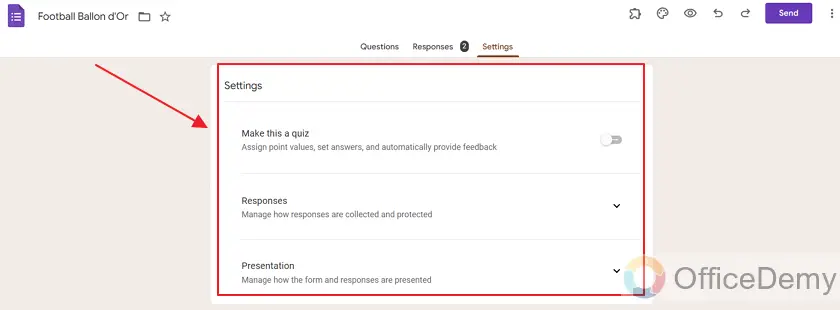
If we scroll down, there are more settings under the section “Default” as:
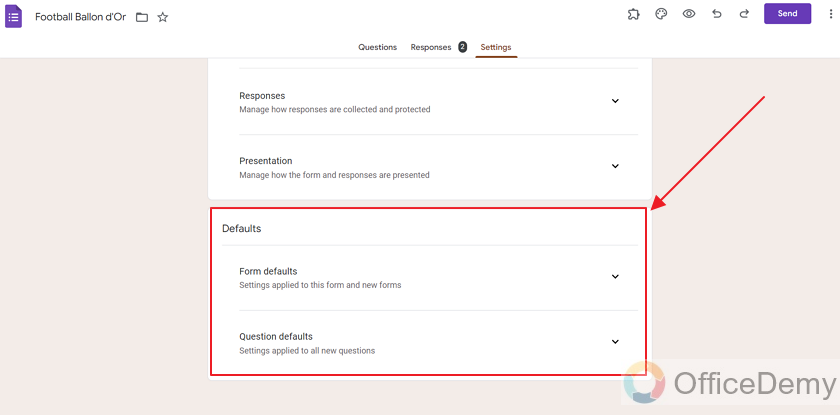
Notice the “Presentation” section is one of the sections in these settings. Presentation settings let us deal with managing how the response and form are presented. And this is where we can turn off the autosave feature of Google Form.
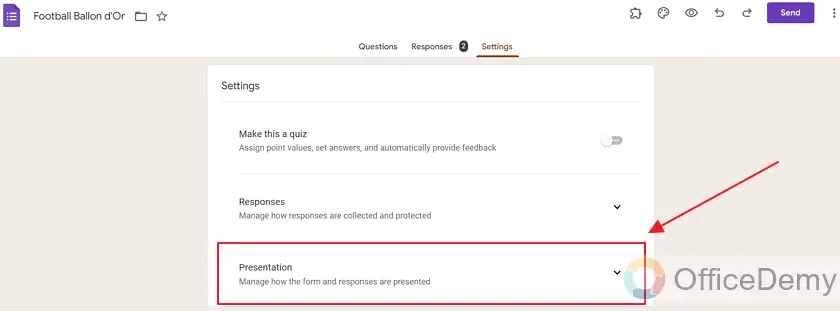
There is a drop-down button on the “Presentation” section. Press that button to see details of Presentation Settings.
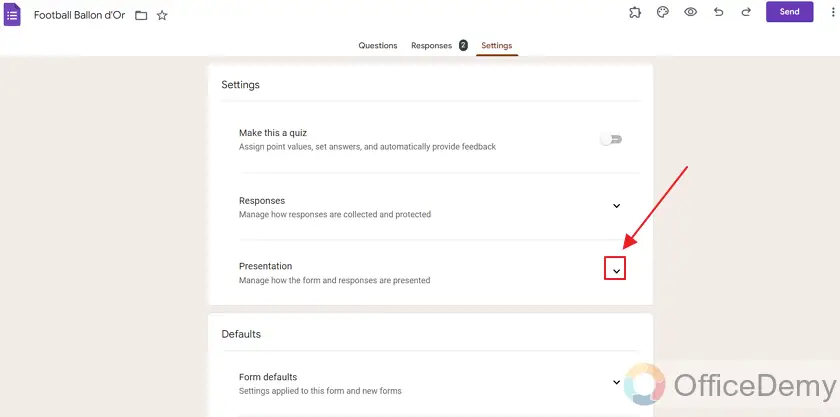
We can see the settings offered by Presentation section as:
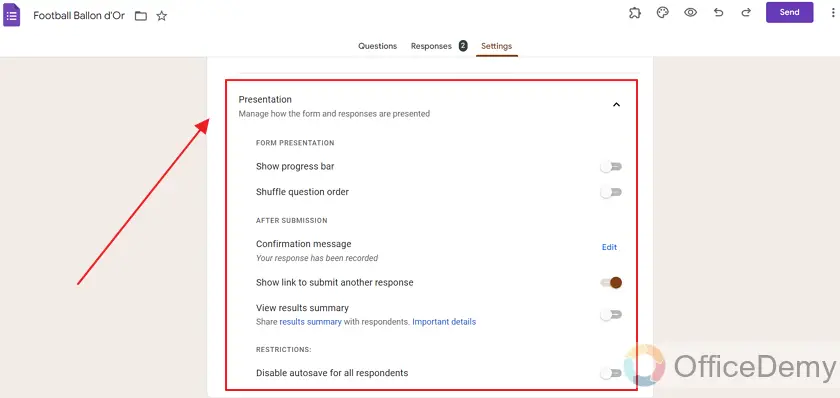
Clicking on the “Dropdown” expands the “Presentation” section. There are many settings related to Presentation of Form settings.
These settings are divided in different sections.
First section is “Form Presentation”. Settings related to how form is presented to respondents are listed here.
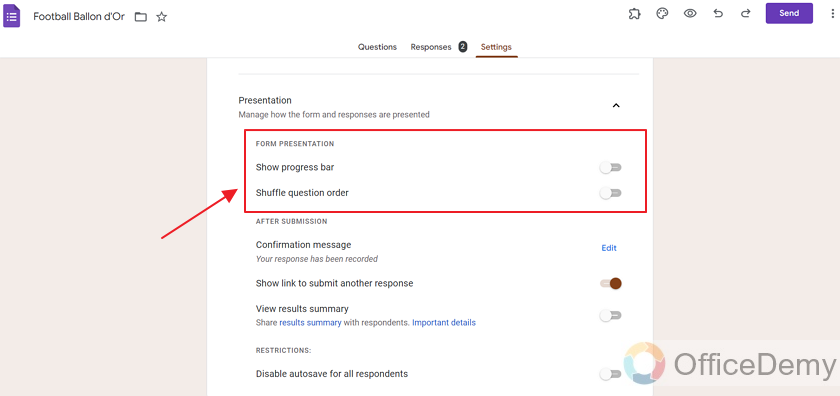
Second section is “After submission”. Settings related to what happens after the form is submitted are listed here.
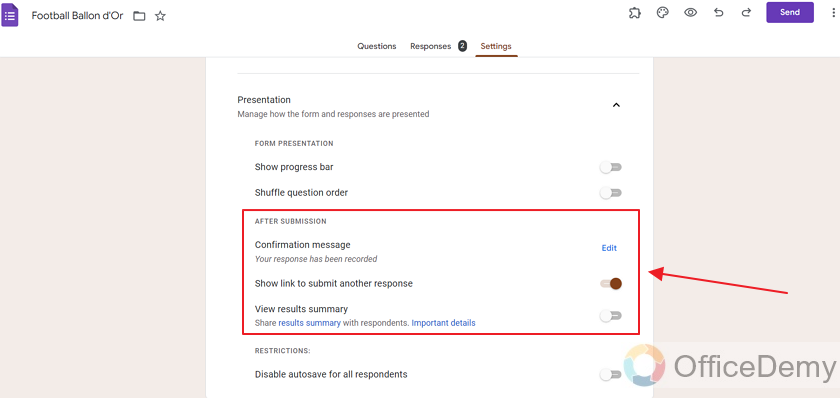
Third and last section in “Presentation” Settings is “Restrictions”. This section consists of settings related to restrictions for your Google Forms and so restriction of Autosave can be applied here.
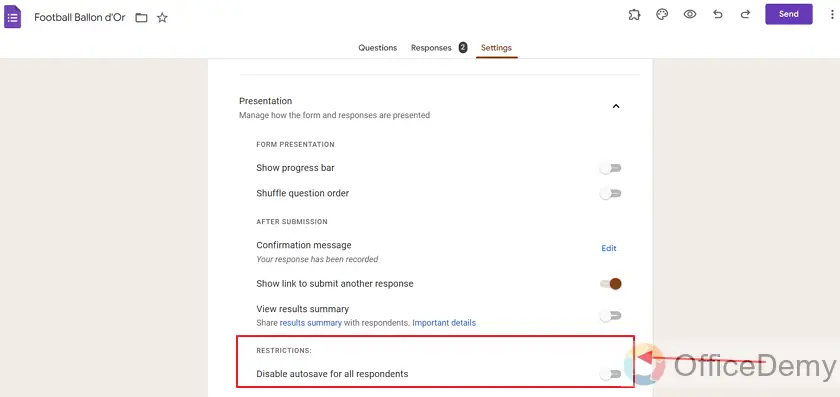
In the “Restrictions” section, you will see a setting “Disable autosave for all respondents”. That’s our desired setting that we are aiming for in this article.
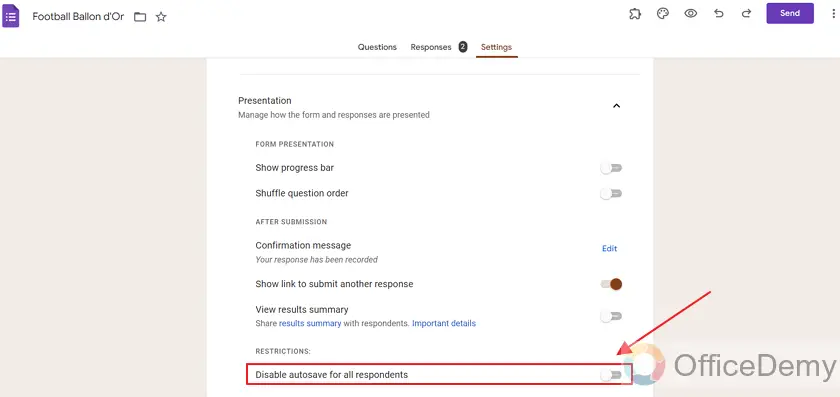
As you can see the disable button is untoggled, it means that autosave is not disabled. In other words, autosave is enabled.
As we can see a toggle button next to the description. We may toggle it ON to disable the autosave feature as:
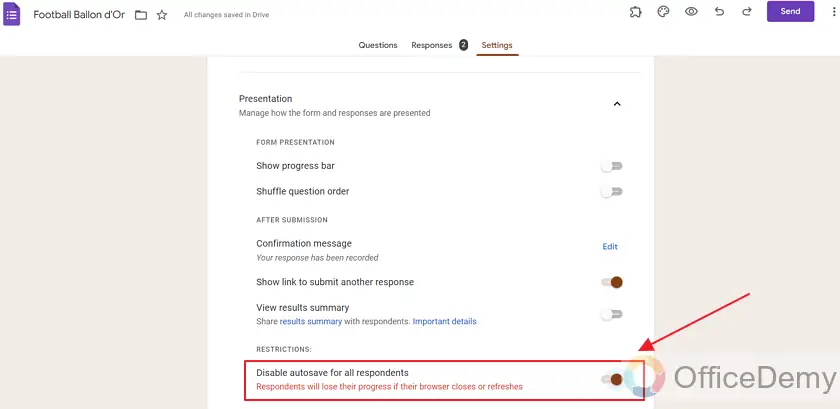
After toggle, you will see there is a warning given “Respondents will lose their progress if the browser closes or refreshes”. That totally makes sense because we disabled autosave feature.
Preview after disabling autosave in Google Form
Now that we disabled the autosave feature of Google Forms. We will now preview our form again.
To preview, Click on the “eye” icon also called Preview button on the top right corner of the form as:
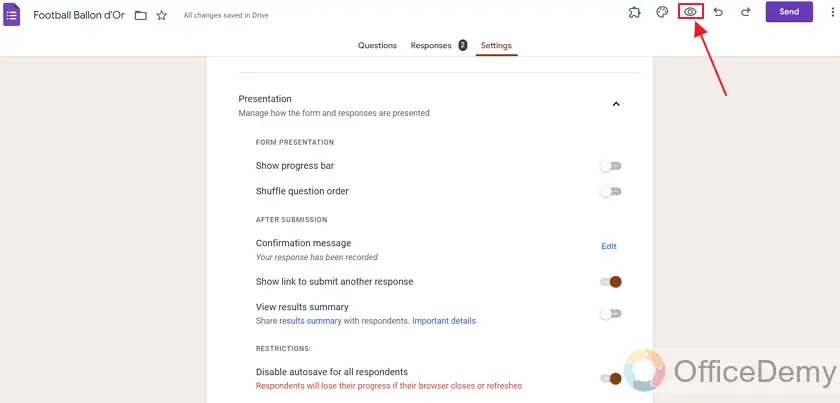
Preview of our form now looks like this:
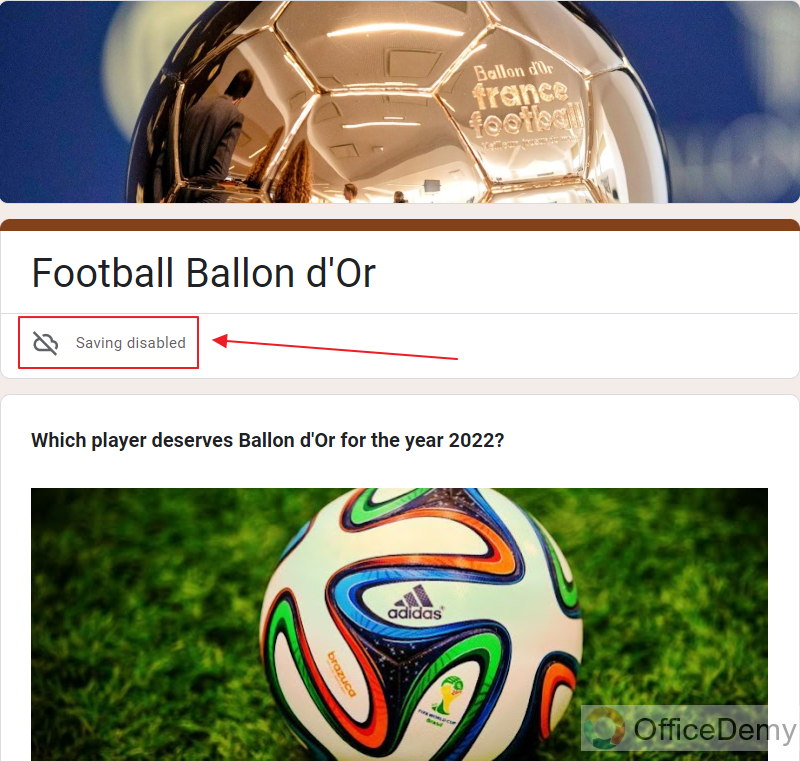
Notice that it states “Saving disabled” and an unlink to the cloud button is shown as a visual representation. This way, when autosave is disabled, it is displayed in the preview as well so that respondents can act according to it. We may click on this icon to see more details.
A pop-up will open with description that “Autosave is disabled by the form editor” as:

Later, click “Okay” to close the prompt as:
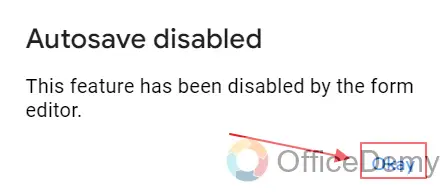
Notes
- You need to have access rights over the Google Form to change its presentation settings, such as Autosave.
- By default, the autosave feature of the Google Forms is enabled. And so the restriction setting in the Presentation section of settings is disabled. Users may enable the restriction any time for turning off the autosave feature of Google Forms.
Frequently Asked Questions
Who can turn off autosave in Google Forms?
Owner, collaborator, or editor of a Google Form may disable or turn off the autosave feature of Google Forms. All in all, the person having access rights over the form may change its settings.
What is the default setting of the Autosave feature in Google Forms?
By default, Google Form autosave feature is enabled and active. Later, a user may choose to disable or turn it off in Presentation sections of Settings by applying restrictions.
Conclusion
In this article, we discussed the use of the autosave feature offered by Google Forms. After that we also discussed how to disable or turn off this feature based on user requirements.
We discussed the following in detail:
- Create a Google Form
- Preview the Autosave status in Google Forms
- Turn off autosave in Google Form
- Preview after disabling autosave in Google Form
Thanks for reading!






